Tickets
Recommended Reading
Tickets items in Auctria are specially configured For Sale Items that have an admission quantity set and will be used either for admission to an (in-person) event or, optionally, as a means to restrict bidding in the auction catalogs.
Tickets items sold through the Event Website (or manually using the Sell Tickets dashboard function) will trigger the full Registration/Checkout process and create a participant record for the purchaser as part of that process. Tickets are tied directly to Participants and Participant Record creation.
Auctria can track your ticket sales and provide E-Tickets to guests. This will allow them, for example, to pre-register Credit Cards and update their contact information before the event.
Admission Tickets Dashboard
How Did I Get Here?
To access the Admission Tickets dashboard click on Tickets in the event dashboard sidebar menu.
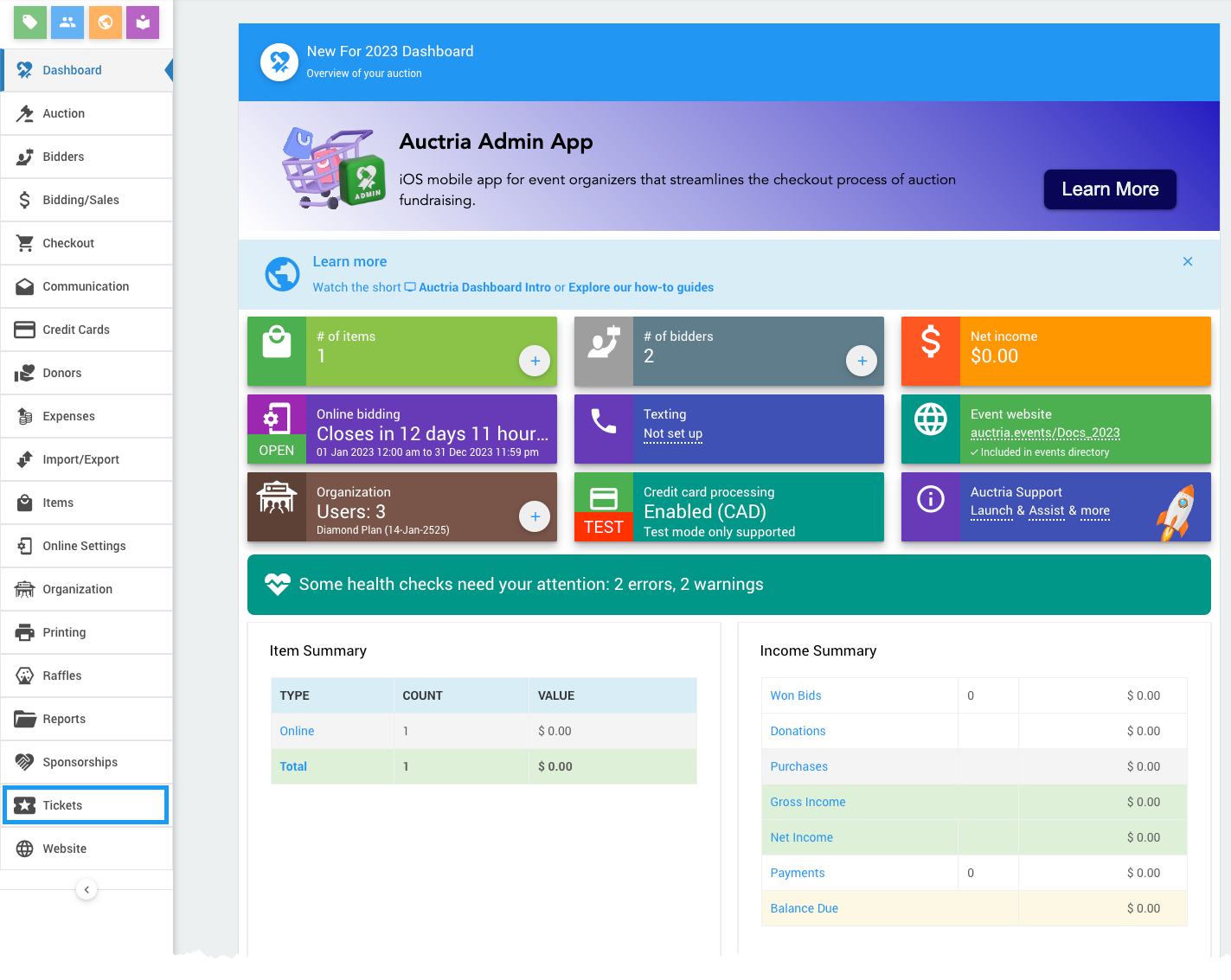
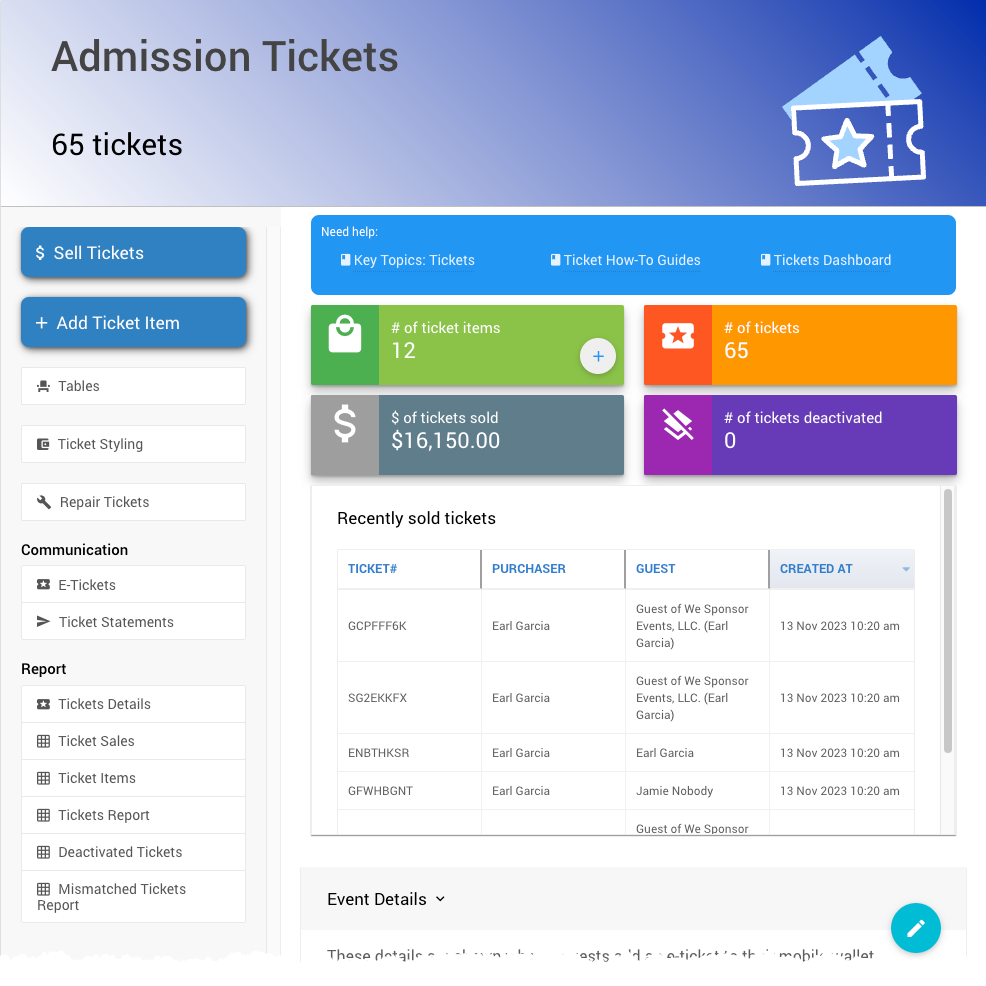
The Admission Tickets dashboard provides an overview with quick references to the # of ticket items, # of tickets sold, $ of tickets sold, and the # of tickdts deactivated in clickable blocks.
Admission Tickets Dashboard Sidebar
Actions
- Sell Tickets ∞ links to the Sell Tickets page.
- Add New Ticket Item ∞ links to the Ticket Dashboard - Add Ticket Item page.
- Tables ∞ links to the Tables dashboard where you can assign seating as needed.
See Tables Dashboard for more information. ToDo: # ( Find or write a better page to reference for the 'Tables Dashboard'? ) - Ticket Styling ∞ links to the Ticket Styling dashboard.
- Repair Tickets ∞ links to the Repair/Reissue Tickets page.
Communication
- E-Tickets ∞ links to the E-Tickets page.
- Ticket Statements ∞ links to the Ticket Statements page.
Reports
- Tickets Sold ∞ links to the "Tickets Sold" page.
- Ticket Items ∞ links to the "Ticket Items" page.
- Tickets Report ∞ links to a "Purchased Tickets" list report.
- Deactivated Tickets ∞ links to the "Deactivated Tickets" list report.
- Mismatched Tickets Report ∞ links to a "Mismatched Tickets" list report.
Recently Sold Tickets
The Recently Sold Tickets section shows a list of recent ticket sales with their respective ticket number, purchaser, guest, and when the ticket was sold. These can be followed through, by double-clicking on the row, to the Ticket Details.
Event Details
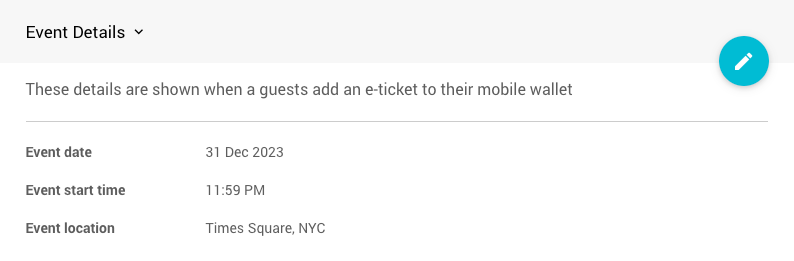
Event date
- This will be the date added to mobile wallets.
Event start time
- This will be the time added to mobile wallets.
Event location
- THis will be the location added to mobile wallets.
Ticket Options
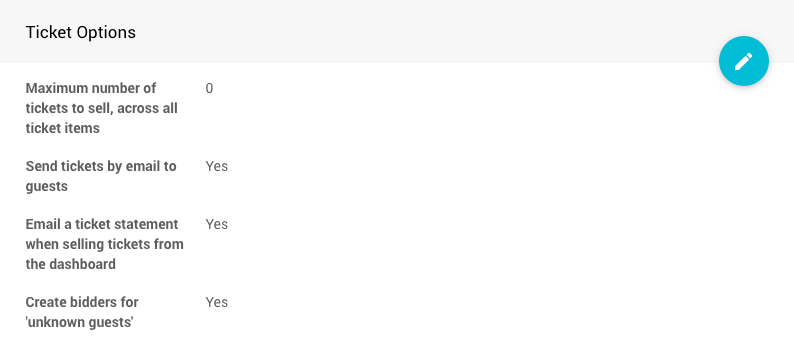
Maximum number of tickets to sell, across all ticket items
- The maximum number of tickets that can be sold. Leave 0 or blank for unlimited. Individual item quantity will also be enforced.
Send tickets by email to guests
- When a ticket is purchased and the guest's email address is entered, send them an email with an E-Tickets.
Email a ticket statement when selling tickets from the dashboard
- When tickets are sold via the Sell Tickets page email a Ticket Statement to the purchaser.
Create participants for 'unknown guests'
- When a participant purchases a ticket but does not provide guest information for all the tickets, create placeholder participants labelled 'Guest of ...' for the extra guests.
See Ticket Settings for more details.
Meal Choices
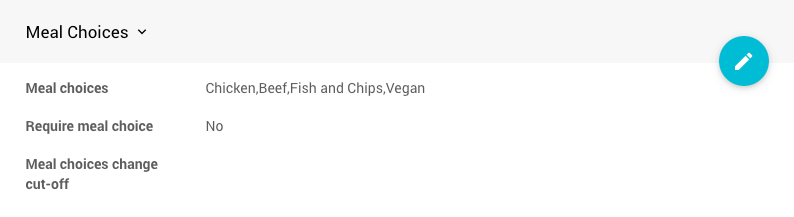
Meal choices
- These are the choices your guests will be offered. They are added as a comma-separated list of choices.
Require meal choice
- This toggle option indicates if the meal choice is required.
Meal choices change cut-off
- If there is a cut-off time for changing guest choices for their meals, you would set it here.
Online Ticket Checkout Options
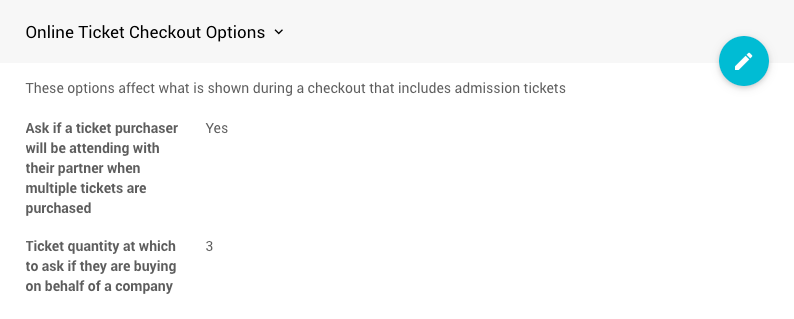
Ask if a ticket purchaser will be attending with their partner when multiple tickets are purchased
- This is a toggle property for checking when a purcahser is buying multiple tickets.
Ticket quantity at which to ask if they are buying on behalf of a company
- Set this quantity to trigger asking the purchaser if they are buying on behalf of a company.
Registration Contact Options
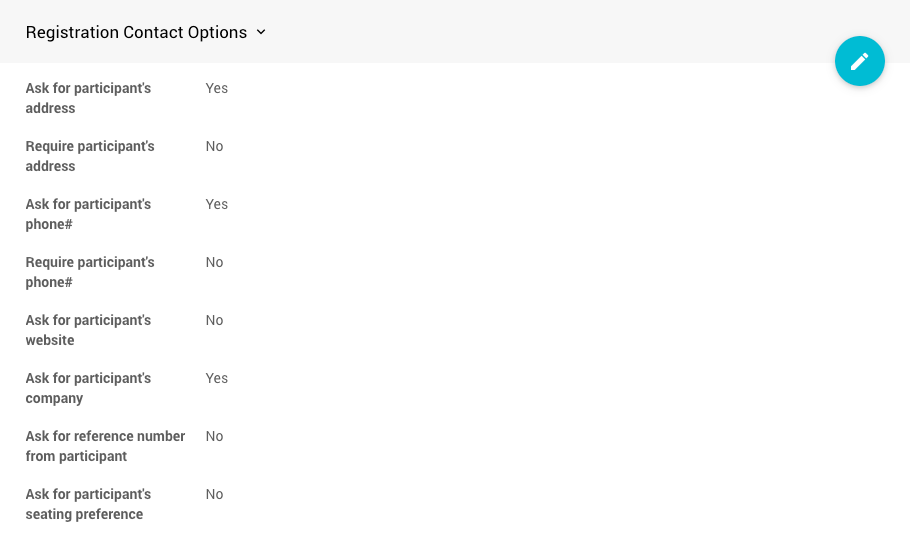
Set which contact details will be asked for and, as set, required.
- Ask for participant's address
- Require participant's address
- Ask for participant's phone#
- Require participant's phone#
- Ask for participant's website
- Ask for participant's company
- Ask for reference number from participant
- Ask for participant's seating preference
Registration Guest Contact Options
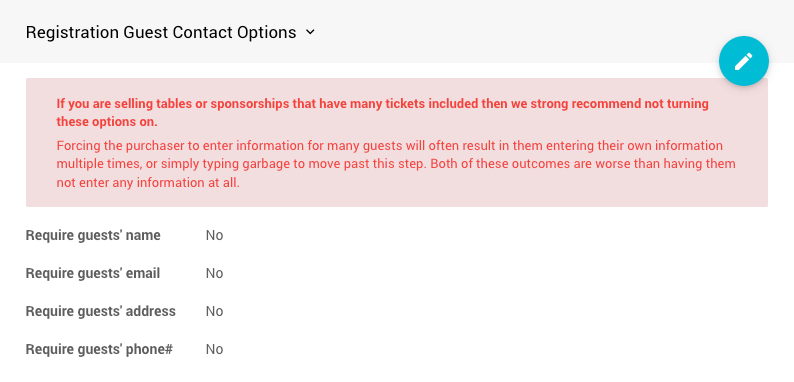
Set which guest contact details will be required.
- Require guests's name
- Require guests's email
- Require guests's address
- Require guests's phone#
Last reviewed: February 2024