How To Sell Sponsorships
Learn how to use the Sponsorship dashboard to sell Sponsorships from the Auctria dashboard.
The Sponsorships dashboard gives you the ability to Sell Sponsorships to an individual purchaser or to a company.
To start, from the main Auctria Dashboard, click Sponsorships Sell Sponsorship.
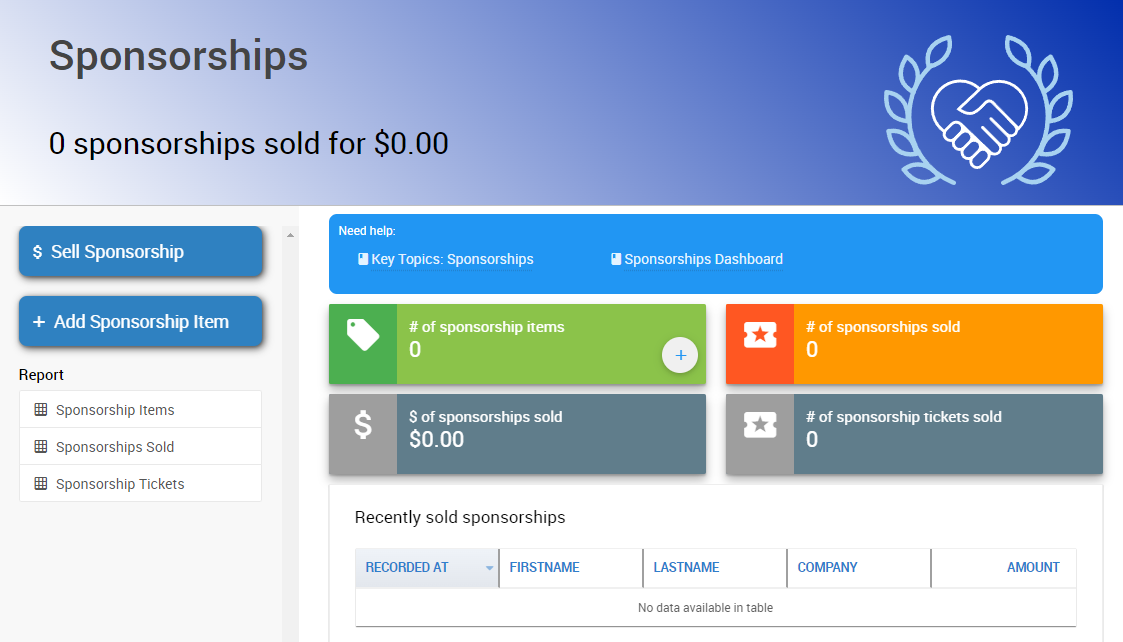
This will open the Record Sponsorship Sales page.
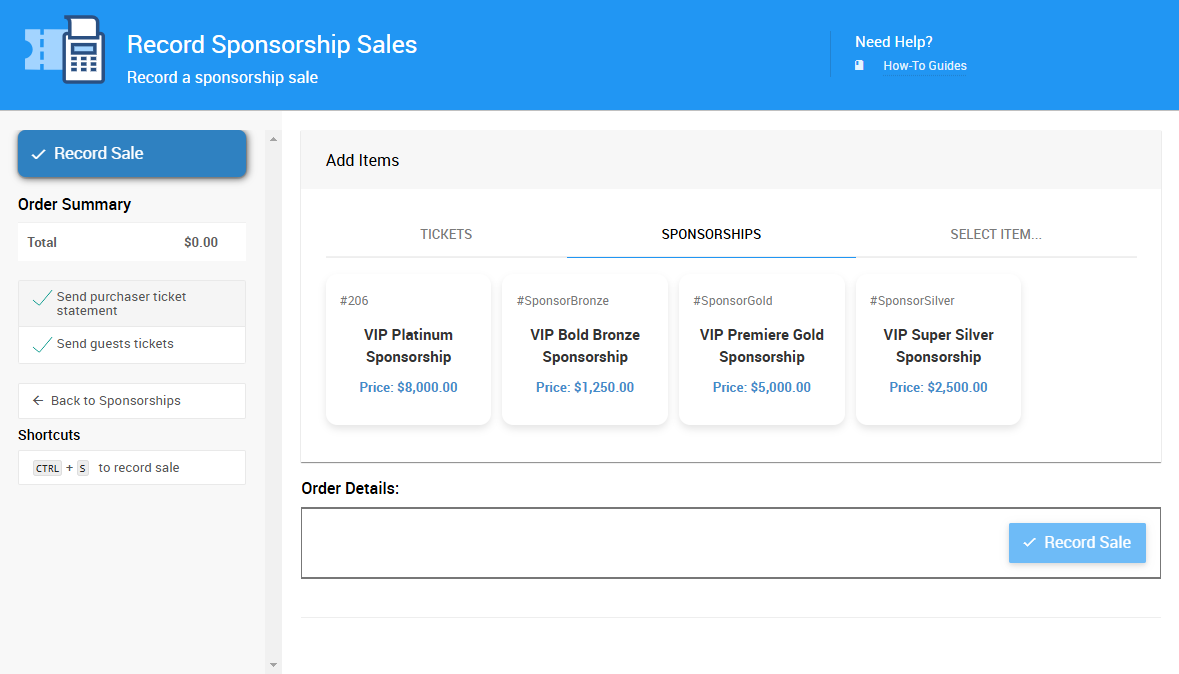
Select which sponsorship item you wish to sell by clicking on the appropriate block.
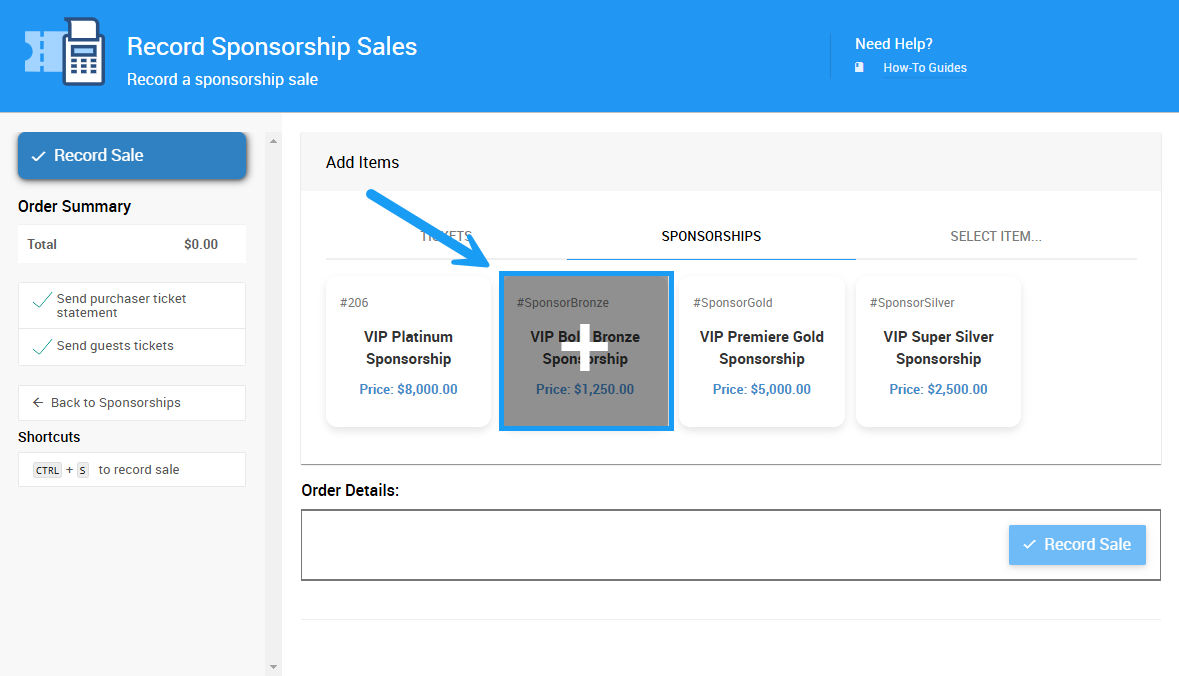
This will add the item to the Order Details section of the page. You can set the Quantity here by adjusting the Qty field.
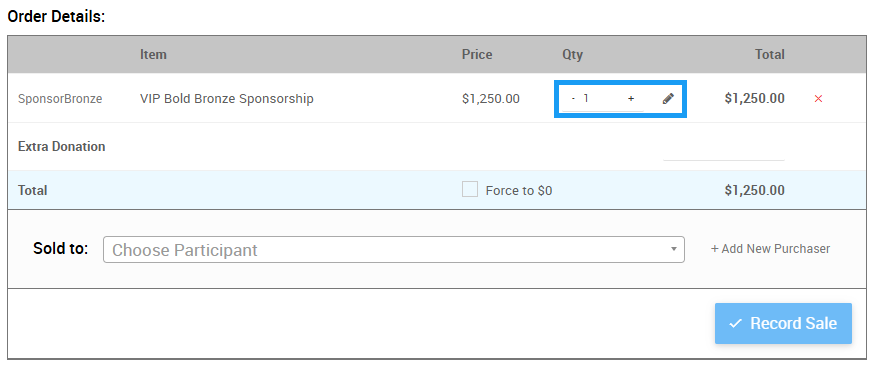
More Reading
See How To Add Sponsorship Items for details on adding Sponsorship Items to your event.
You can choose an existing guest as the purchaser of a sponsorship, or add a new purchaser to the system from the Order Details section.
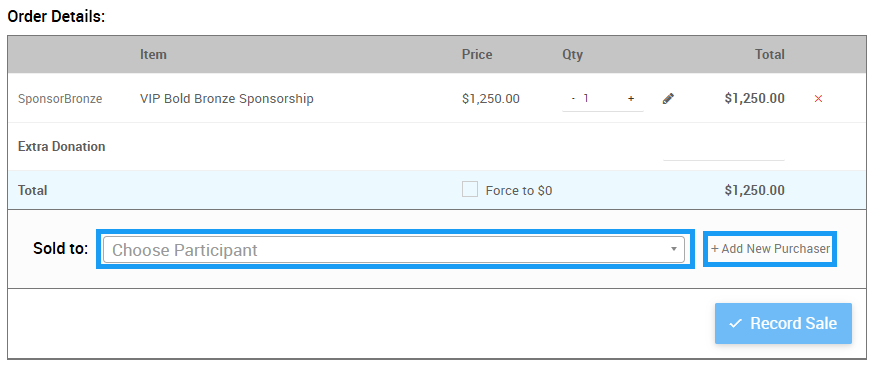
# Choose Existing Participant
To sell the sponsorship to an existing participant, begin typing their name into the Choose Participant box at the bottom of the Order Details section.
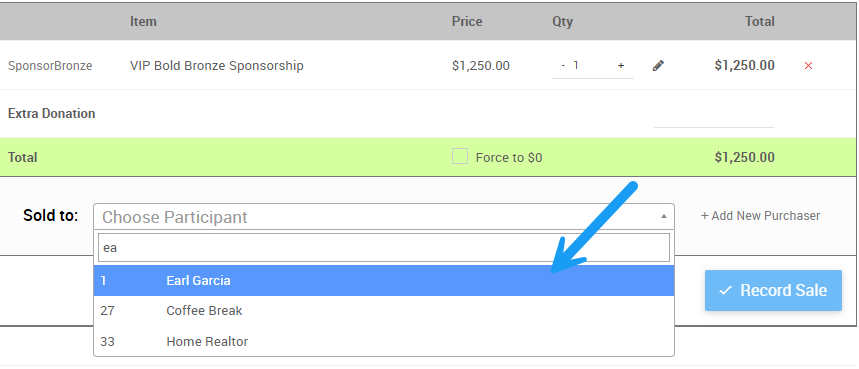
Select their name from the drop down list to add them to the sale.
# Choose New Purchaser
To sell the sponsorship to a new purchaser, click the Add New Purchaser button to the right of the Choose Participant box at the bottom of the Order Details section.
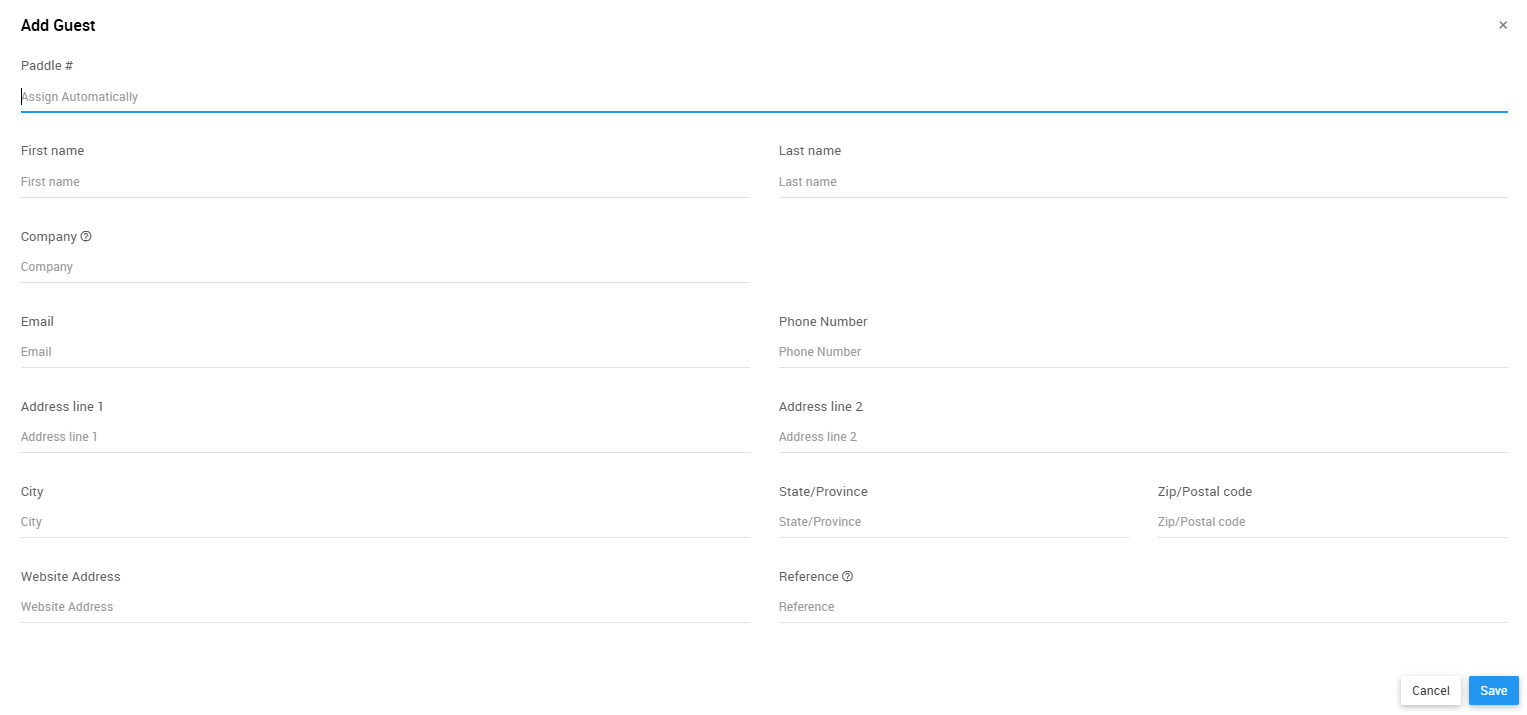
This will open Add Guest window, where you can fill in their guest details as needed.
You can select whether the sponsorship will be sold to the individual purchaser or to a company.
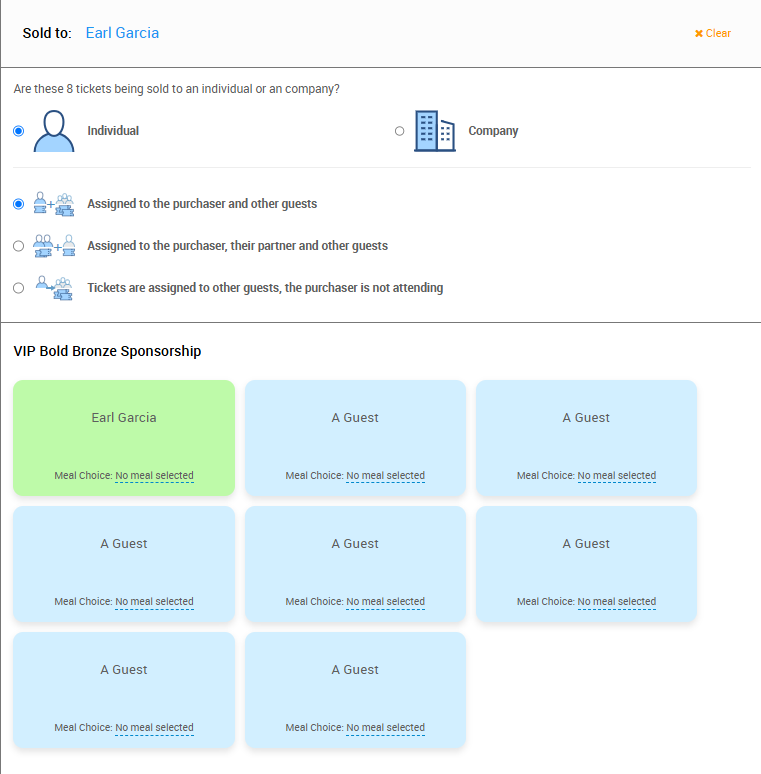
Based on the quantity entered and the quantity of event admission tickets associated with the sponsorship item, the page will list below the number of tickets available to be assigned to other guests. The guest details information can be entered there as well.
# Assignment Options
You can assign admission tickets in 3 different ways:
- Assigned to the purchaser and another guest will assign the ticket(s) to the purchaser and guest tickets will not be linked to the purchaser.
- Assigned to the purchaser and their partner will assign a ticket to the purchaser and will assign a ticket to a guest that is Linked to the purchaser (they will share a Paddle#).
- Tickets are assigned to other guests, the purchaser is not attending will assign no tickets to the purchaser and will allow you to enter new guest information for all tickets.
Keep in mind that a purchaser can only assign a single ticket to themselves. This means that all the email addresses that are supplied for the tickets being purchased should be unique if possible. Supplying email addresses for guests is optional by default.
# Editing Guest Details
Click on a block that says A Guest to enter guest information for the ticket assignment, if the purchaser has the details on hand. Guest information can be added at any time after the sale.
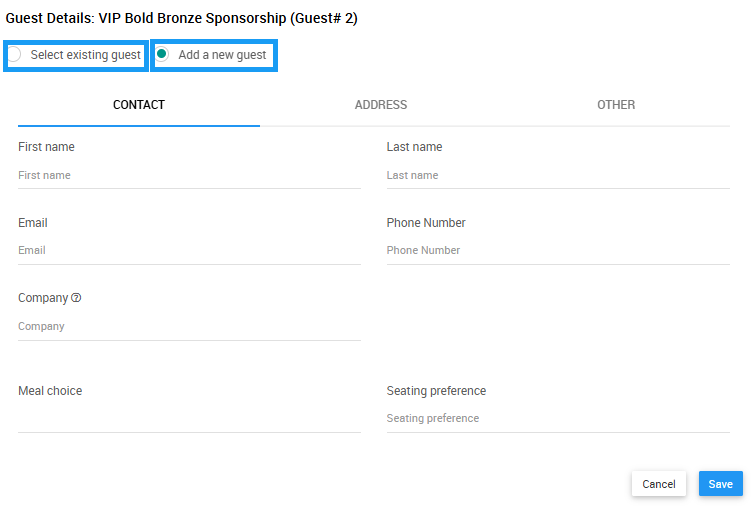
Add a new guest is the default view when selecting one of the guest blocks to edit. To assign the ticket to an existing guest, click the Select existing guest option, which will open a menu that works like the Choose Participant field.
Select your preferred payment method from the Payment section. If the guest has a Registered Credit Card on file, it will appear as one of the tabs in this section.
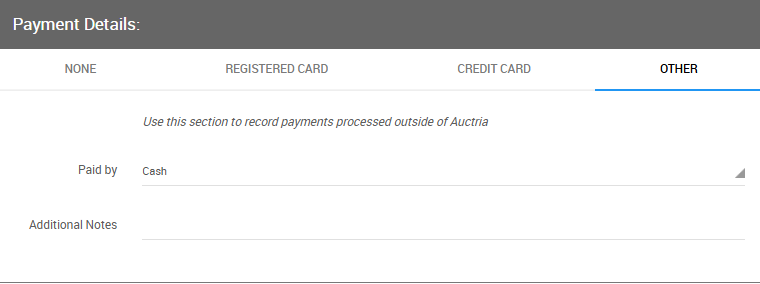
Click the Record Sale button on the bottom right or the top left of the dashboard to record the sale of your Sponsorship Tickets.
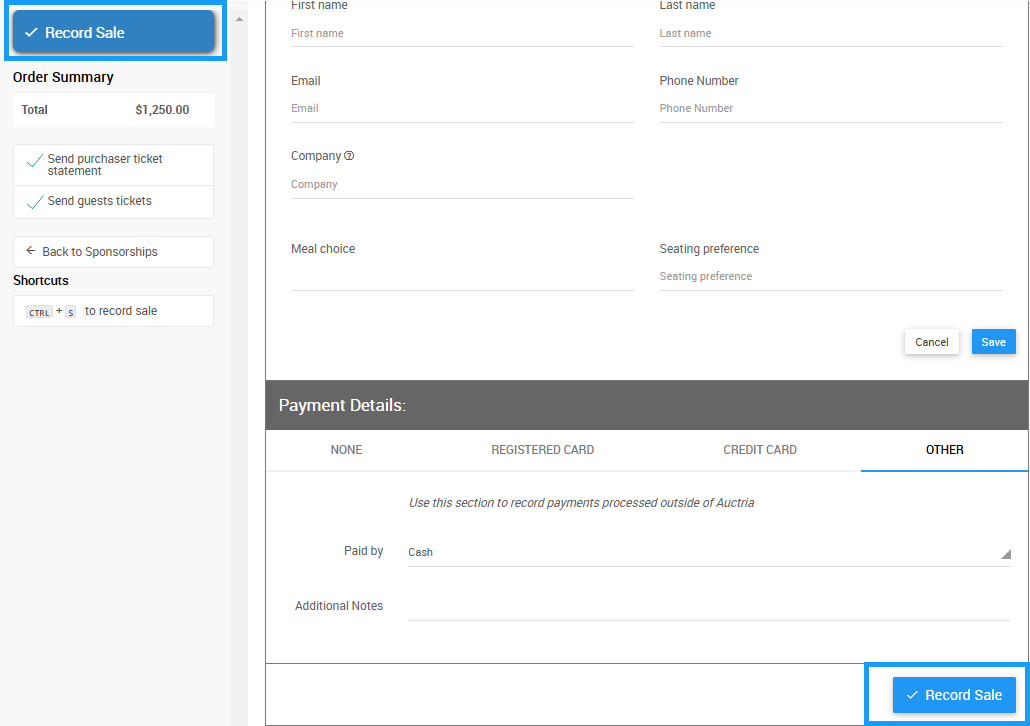
- Introduction To Sponsorships
Learn more about Sponsorships, adding Sponsorship items to your event, and selling Sponsorships. - How To Add Sponsorship Items
Learn how to use the Sponsorships dashboard to add Sponsorship Items to your event. - How To Sell Tickets
Sell Tickets from the Auctria dashboard.

Last reviewed: February 2025