Reports
One of the most powerful features that Auctria provides is the ability to track and analyze everything in your auction database.
You can reach these reports from the main Event Dashboard by clicking on the Reports entry.
Options And Controls
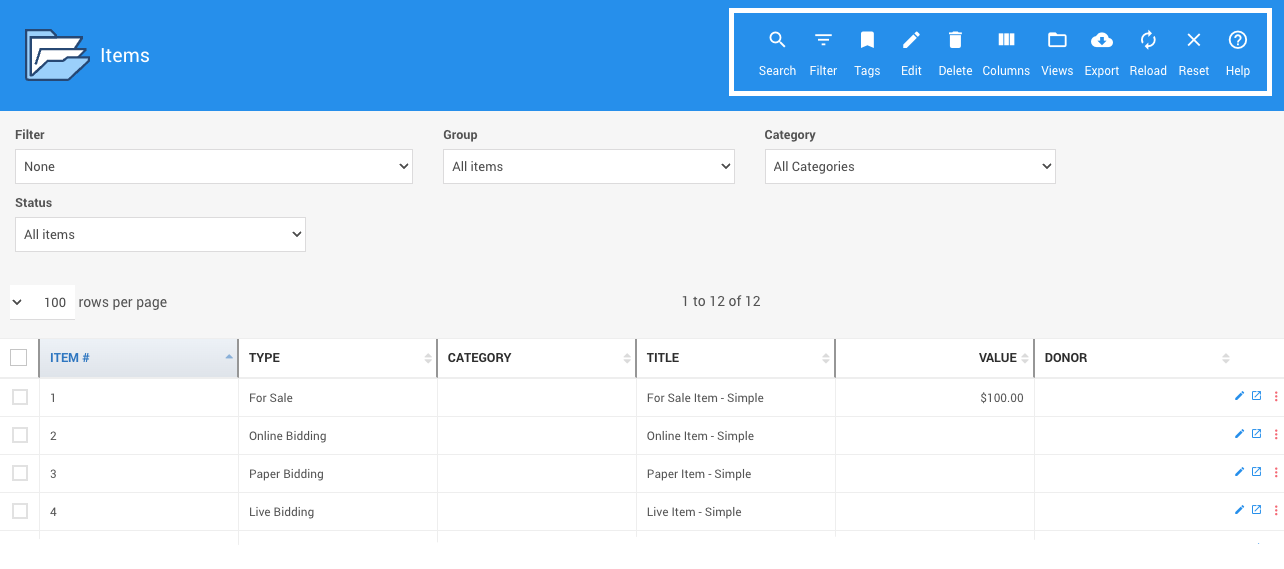
All reports have these icons representing the Options And Controls available to modify your Reports as needed. Each action icon works as a toggle to display its function.
Search
Magnifying Glass () -- this opens a field for searching the current report.
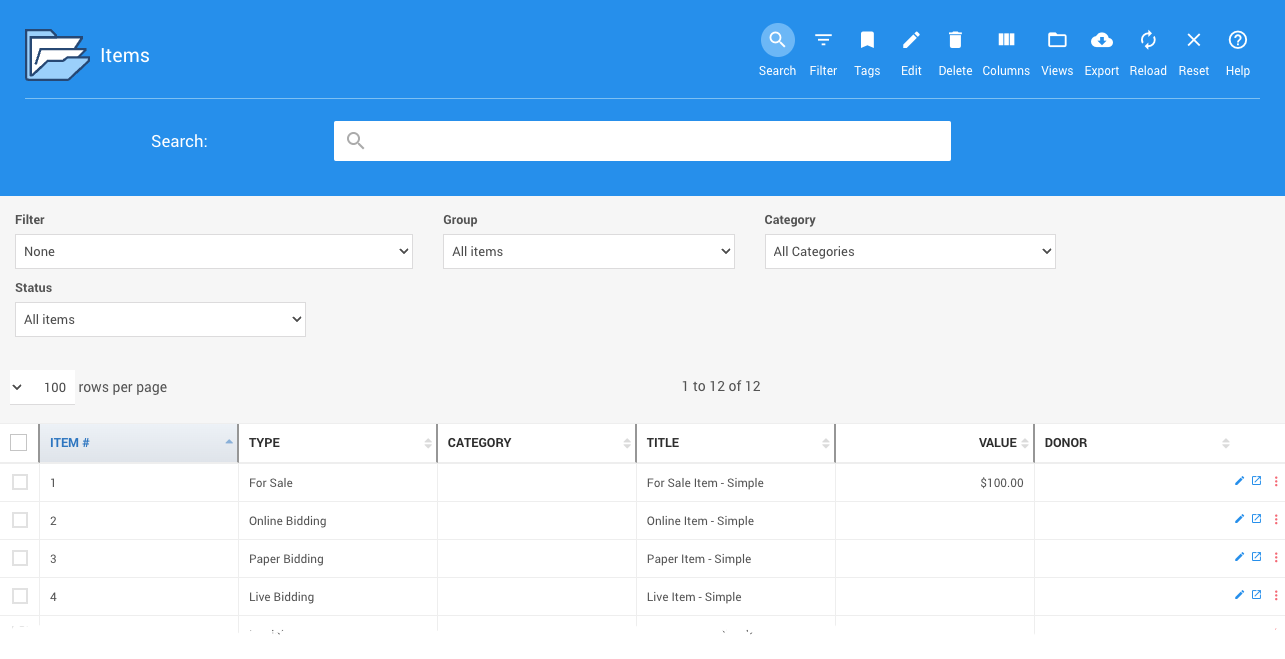
Filter (advanced) (work in progress)
Filter List () -- this opens the Advanced Filter bar. Using this option, you can enter ad hoc filter expressions to quickly filter the displayed report results.
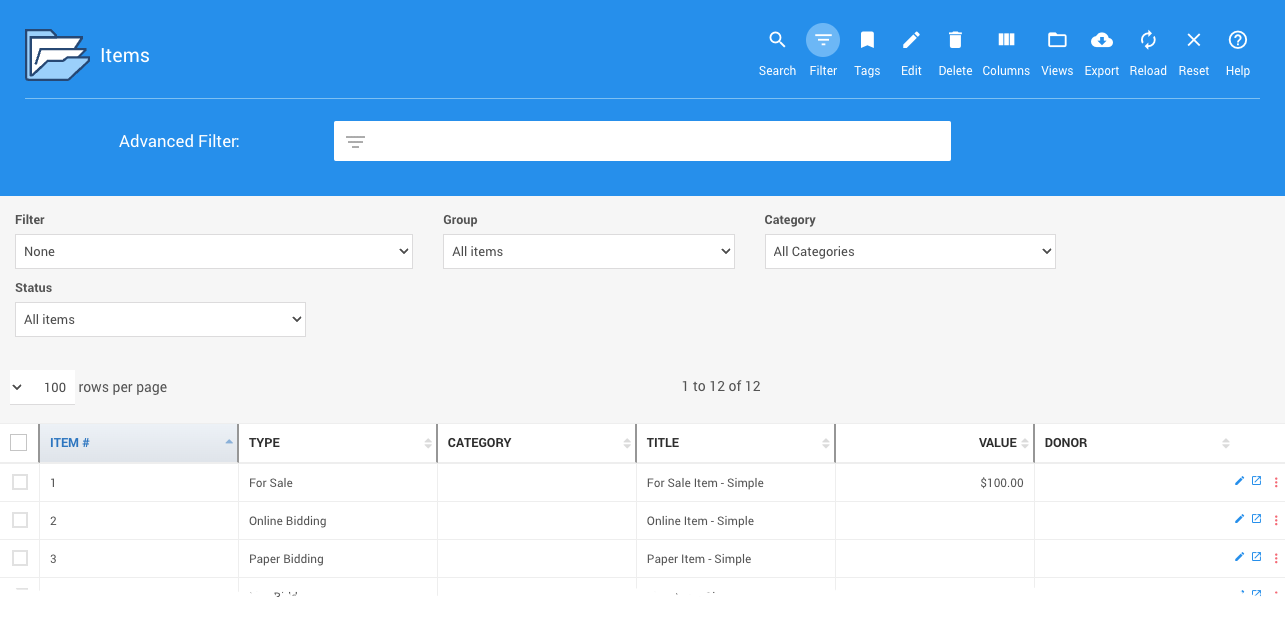
Tags
Ribbon/Bookmark () -- this opens a field to search the current report specifically by Where Tags Can Be Used In Auctria attached to the event items. See Columns (below) for more on displaying the Tags column for reference.
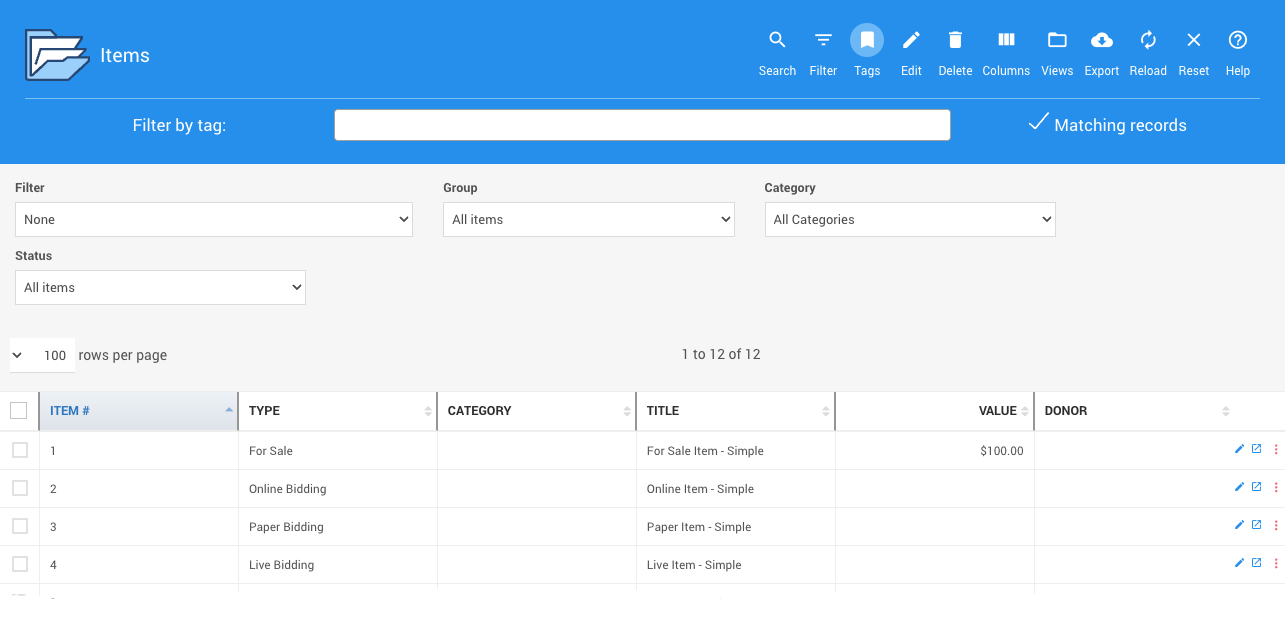
See How To Bulk Edit Tags for more information.
Edit
Pencil () -- this opens the Mass Changes and Tag Editor fields.
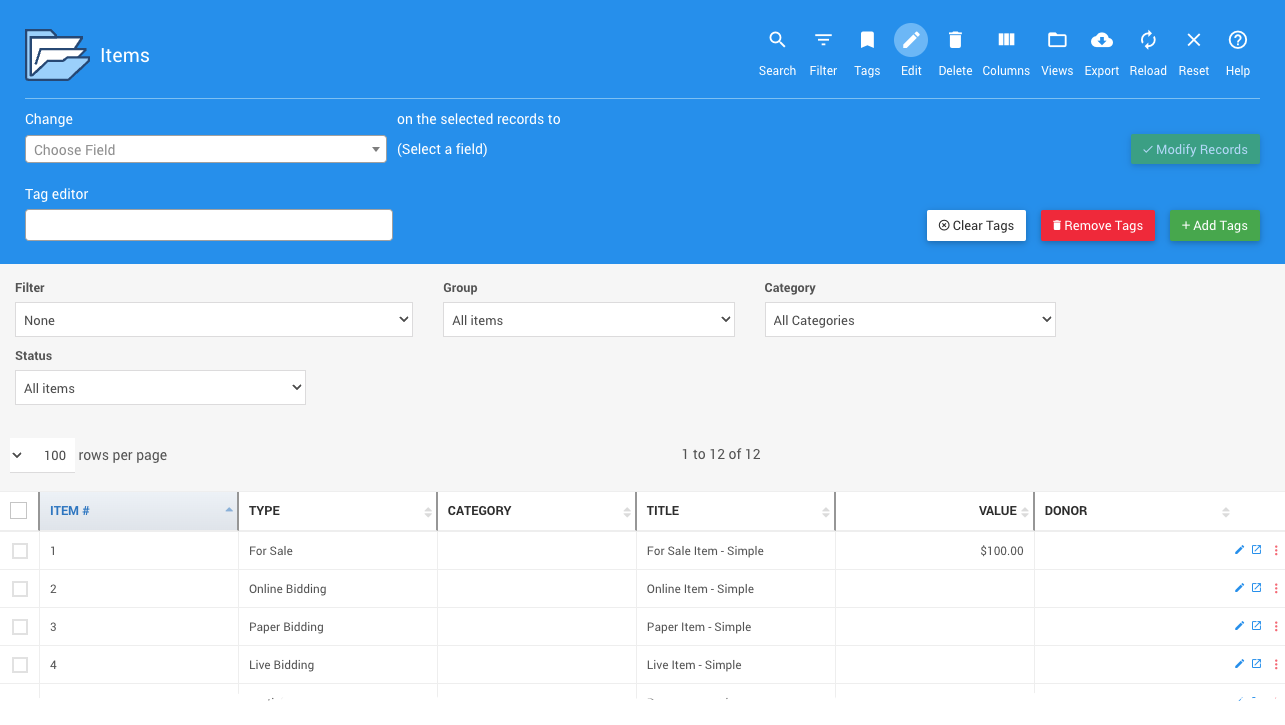
See Using The Bulk Editing Feature Set for more information.
Delete
Trash can () -- this will immediately delete any displayed records that you have selected by checking their respective check box.
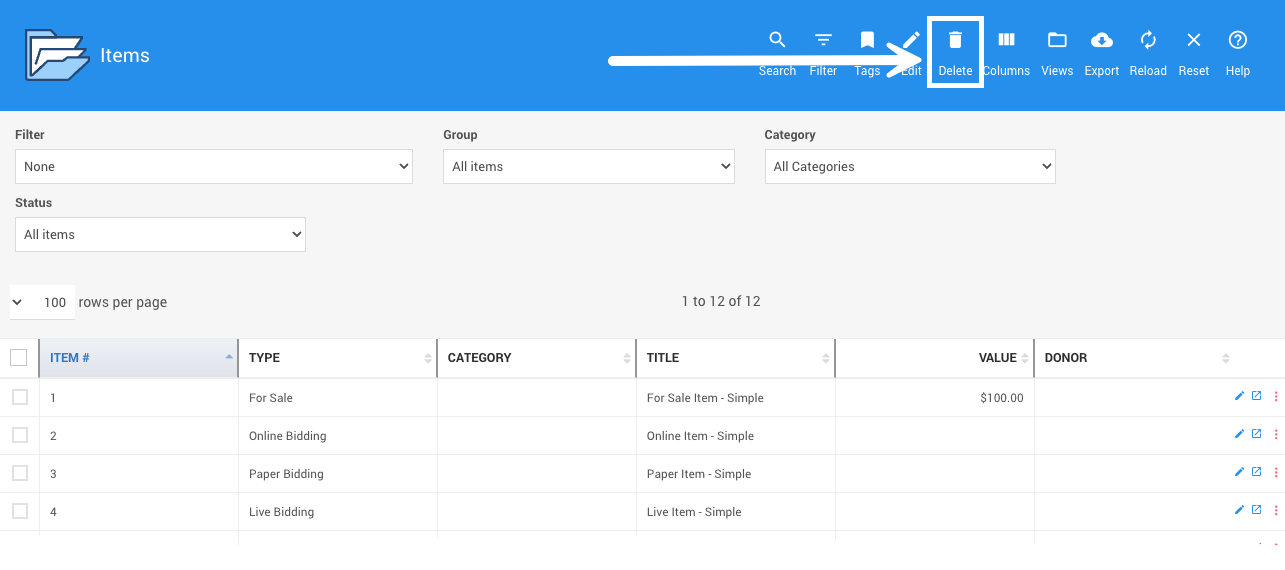
Columns
Three Vertical Bars () -- this opens the Choose Visible Columns window where you can add (or remove) columns available for the current report by checking the appropriate box.
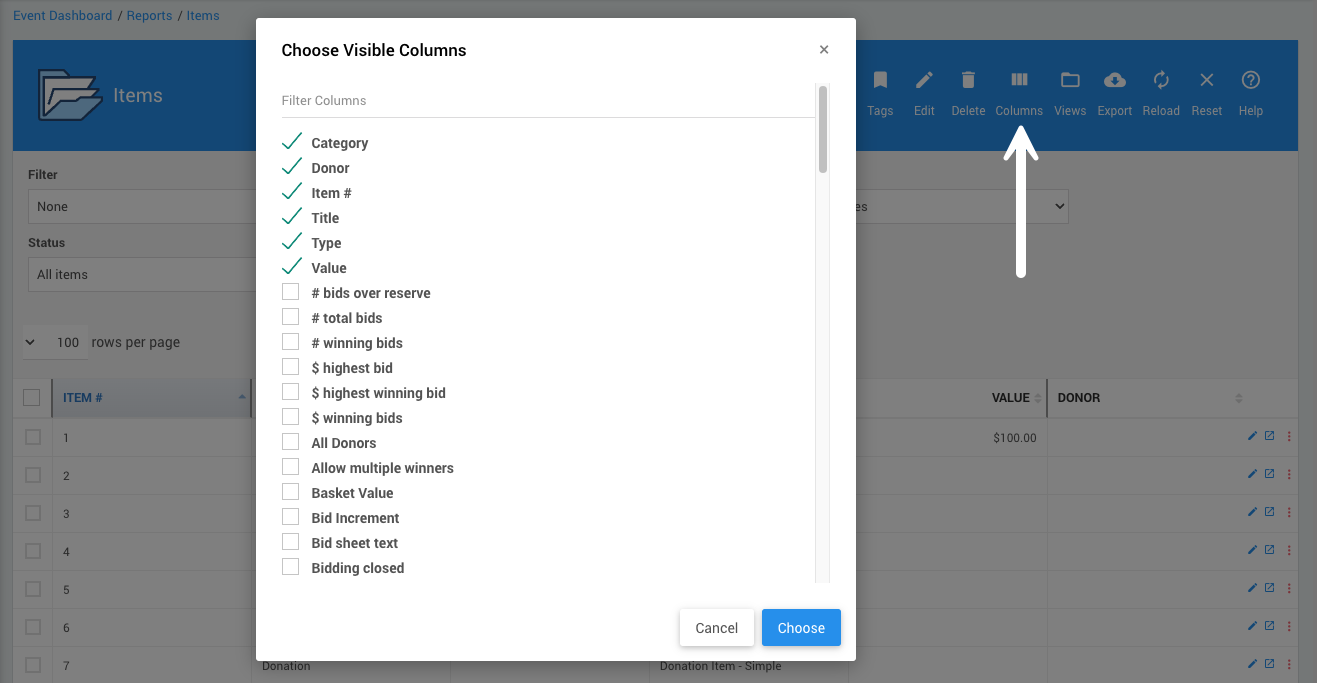
See Choosing Columns for more information.
Views
Folder () -- this pops open the View options for the current report. See How To Change Report Views for more information.
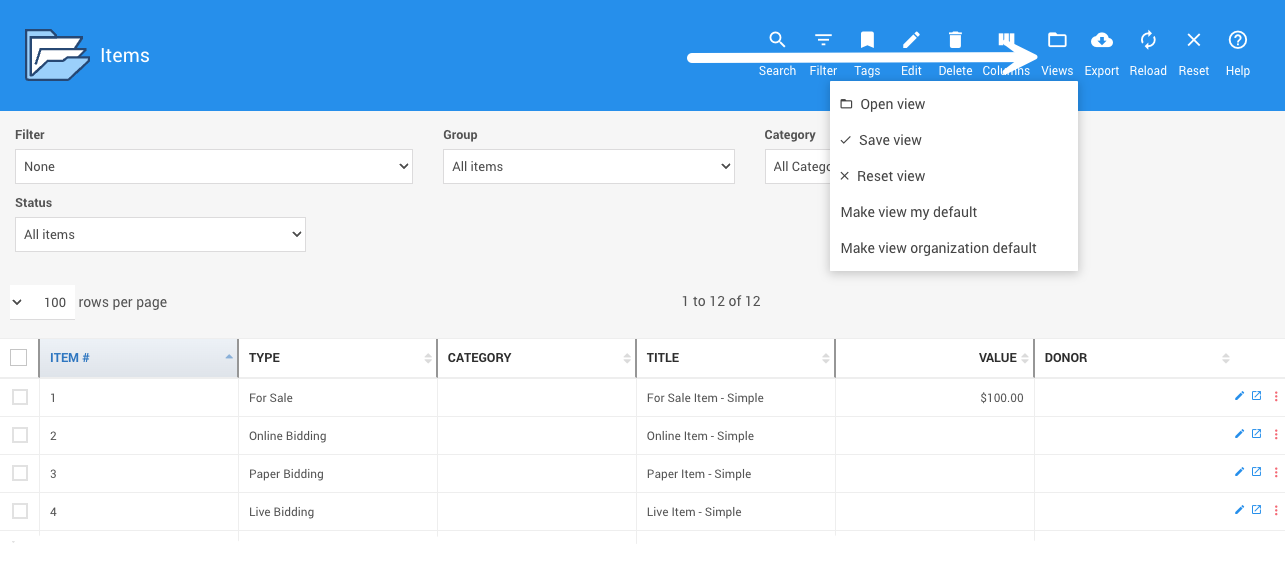
Export
Cloud Download () -- this pops open the Export options for the current report. Selecting one of these options will trigger the export process and start the "download" operation in your browser.
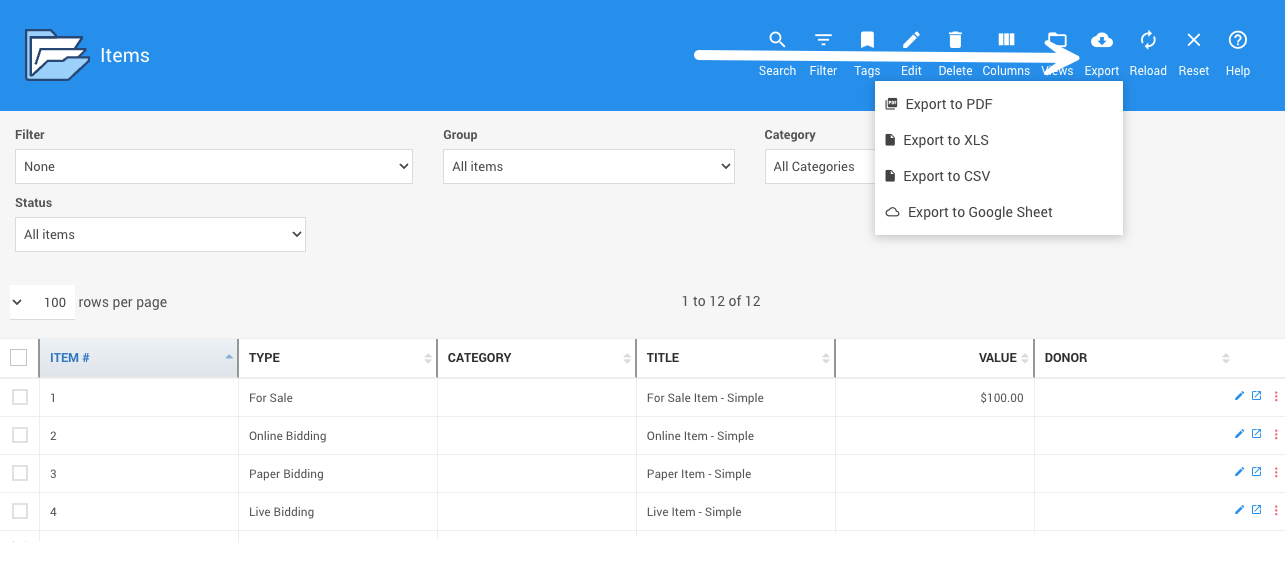
INFORMATION
The exported data will reflect the columns and sorting options selected at the time of export. The exported data will include the complete report, not just the current page of a multi-page report being viewed on the screen.
Reload
Refresh () -- this triggers the report to be reloaded using the current properties.
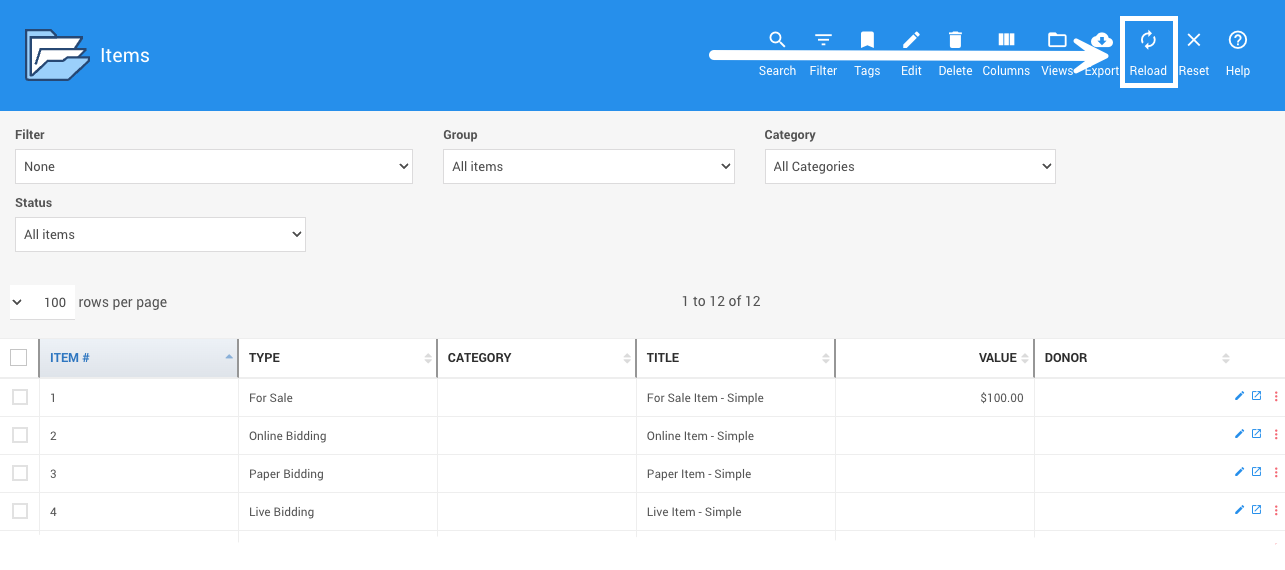
Reset
Reset () -- this will refresh the report using the system default properties.
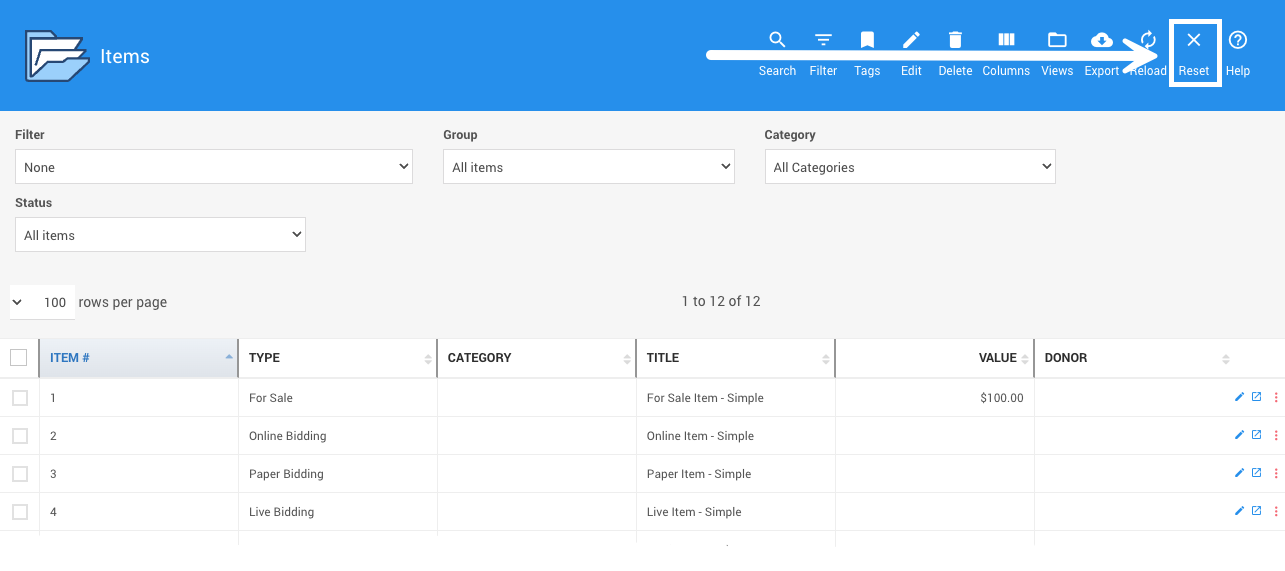
Help
Circled Question Mark () -- this open a new tab/window in your browser and takes you directly to the Reports collection of the User Guide.
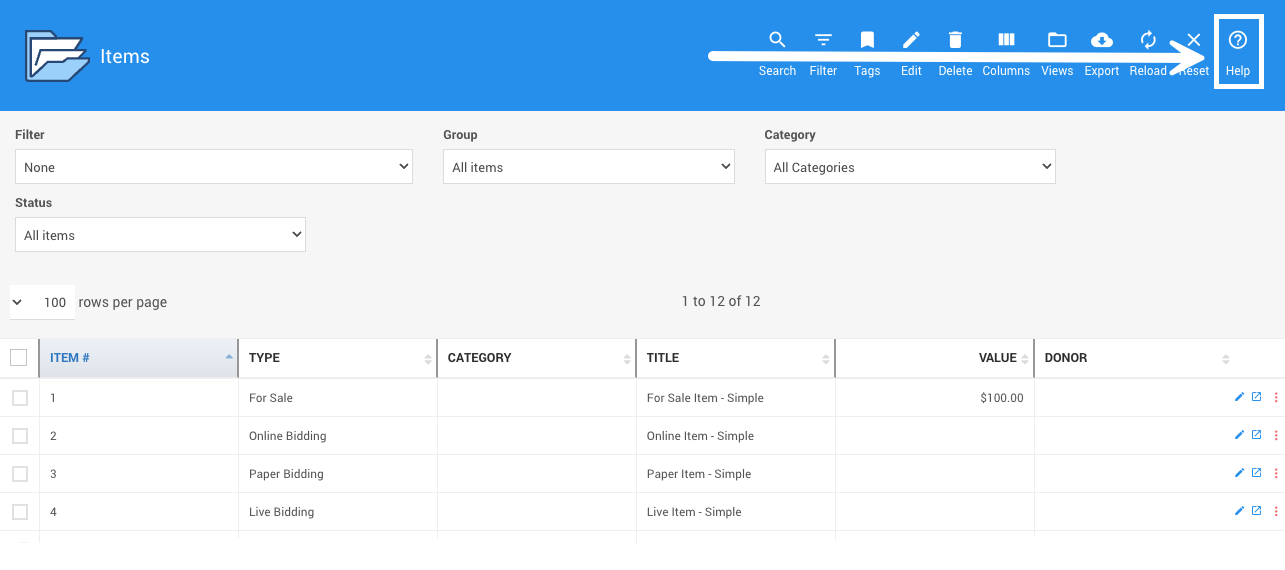
Last reviewed: October 2024