How To Bulk Edit Multiple Records
Learn how to use the Make Mass Changes feature set to perform bulk edits in Auctria reports.
The Make Mass Changes feature set lets you quickly make bulk edits to multiple records simultaneously.
WARNING -- Use With Care
This is a very powerful tool for manipulating your data. In general, using the Mass Changes editor will not trigger any other logic around the change.
You can open the Mass Changes editor from any report that supports editing.
The Edit icon is in the report banner at the top of the page. Clicking this will open the editor panel.
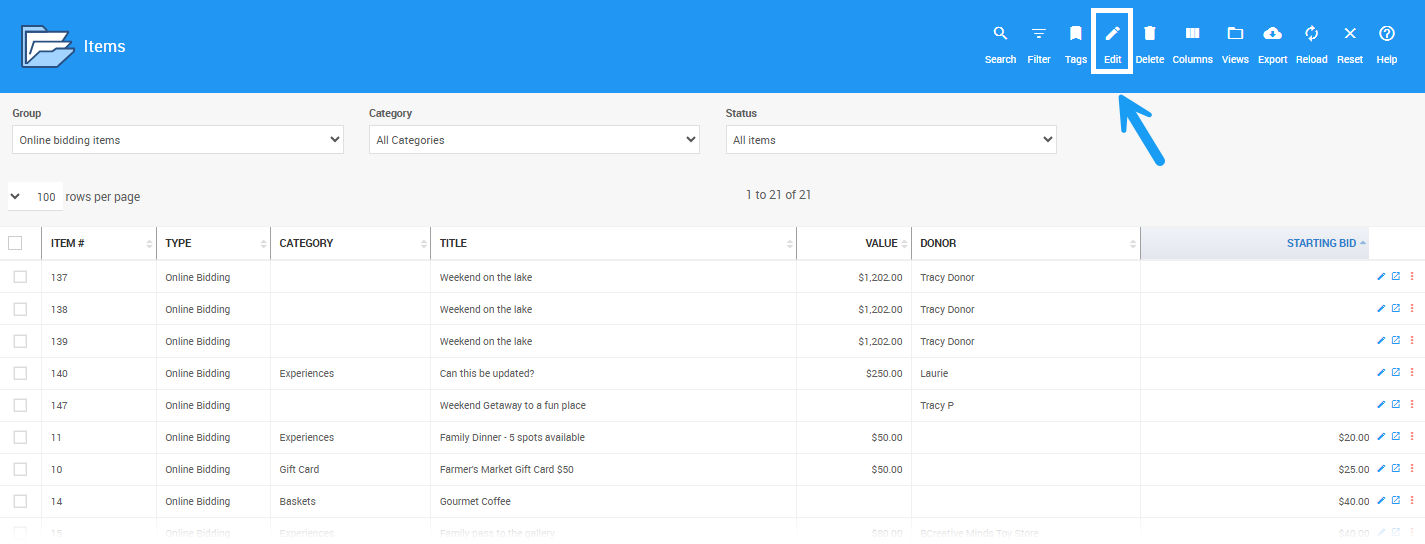
In this example, we'll be editing the All Items (Current Event) Report. It is configured to display the Starting Bid column, and filtered to show the Online bidding items group so we can see which items still need a starting bid added to them.
See Report Configuration for more information.
Select the checkboxes for the records you want to modify. To select all records on a page, select the checkbox in the top-left corner of the grid beside the column headings.
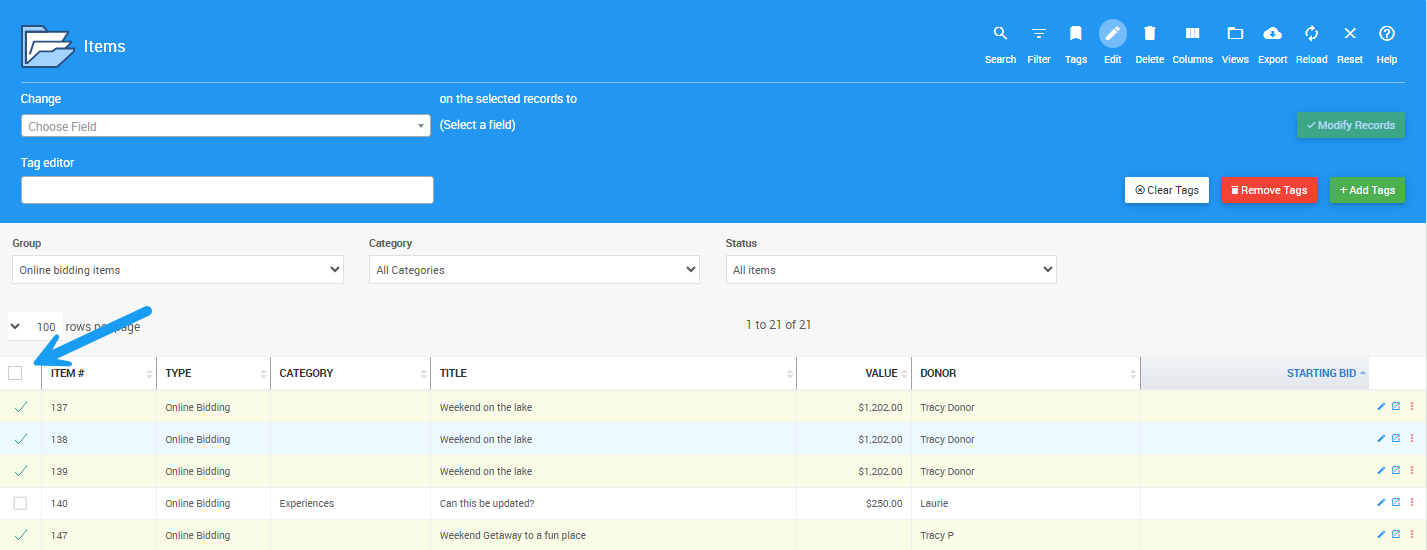
IMPORTANT
If your report has multiple pages and you want to change all the records, change the Rows Per Page option to All before selecting the items, significantly if multiple records are affected.
Otherwise, only the records on the (first) page will be updated.

Click the Change selector box to see the fields you can change.
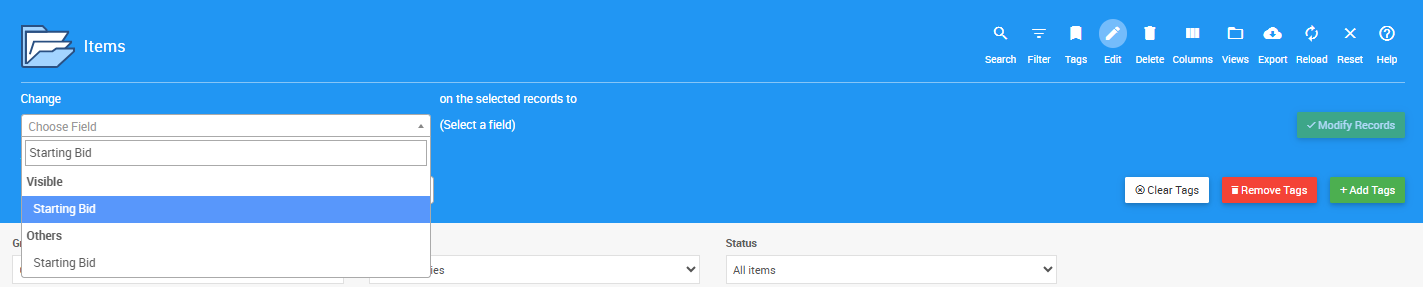
You can type the name of the field you wish to change, or select it from the drop down list. You are not limited to visible fields in the current view. All fields from the table from which the report is generated are available.
Once you have selected the field you want to change, enter the new value in the on selected records to box. For some fields, you may need to choose a value from a pre-defined drop-down selection list.

Click the Modify Records button at the far right of the on selected records to box. The system will prompt you to confirm the changes.
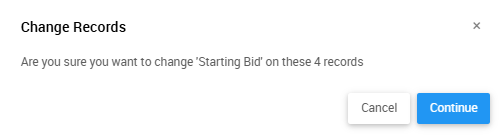
Click Continue to save your changes.
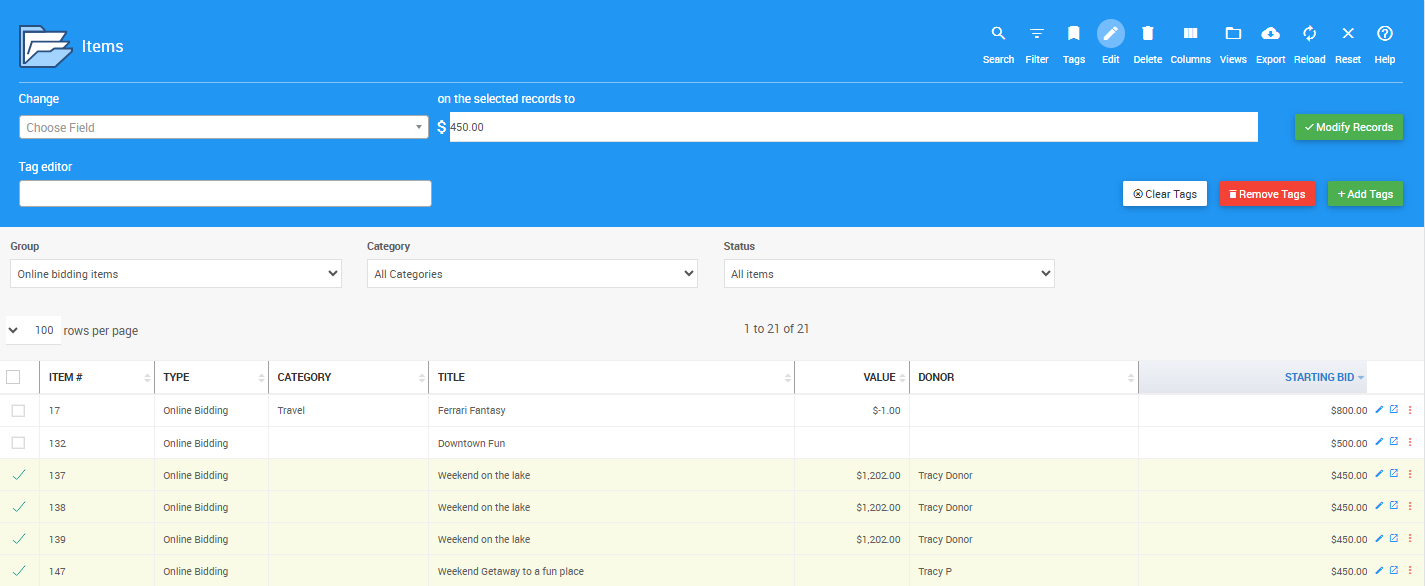
If the field you changed is displayed in the view, the column will be immediately updated, and you will see the changes made.
- How To Bulk Edit Tags
An overview of how to bulk edit tags using the Mass Changes interface. Using this editor feature, you can add, delete, and modify tags across one or many items. - Using The Reports Feature Set
The Reports feature can be managed and configured with filters, settings, and views.

Last reviewed: March 2025