Raffle Details
To open the Raffle Details page you must have first created a Raffle (see Add Raffle).
From the main Auction Dashboard, click through the Raffles entry in the sidebar menu to open the Raffles Dashboard. Click on the "pencil" icon at the far-right of the row of the Raffle you want to view. This will open the Raffle Details page for the specific Raffle.
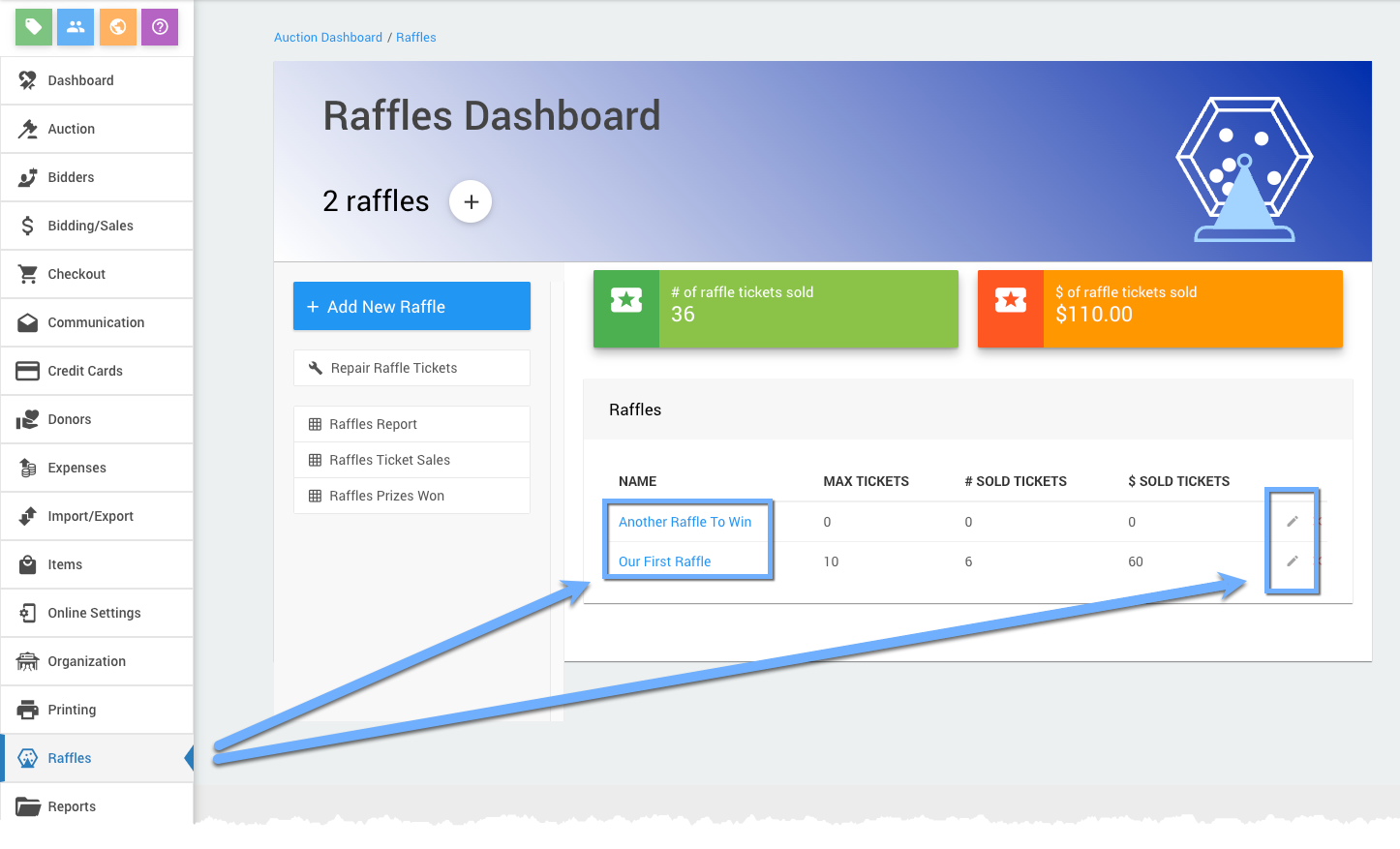
An example Raffles Dashboard from a demonstration event.
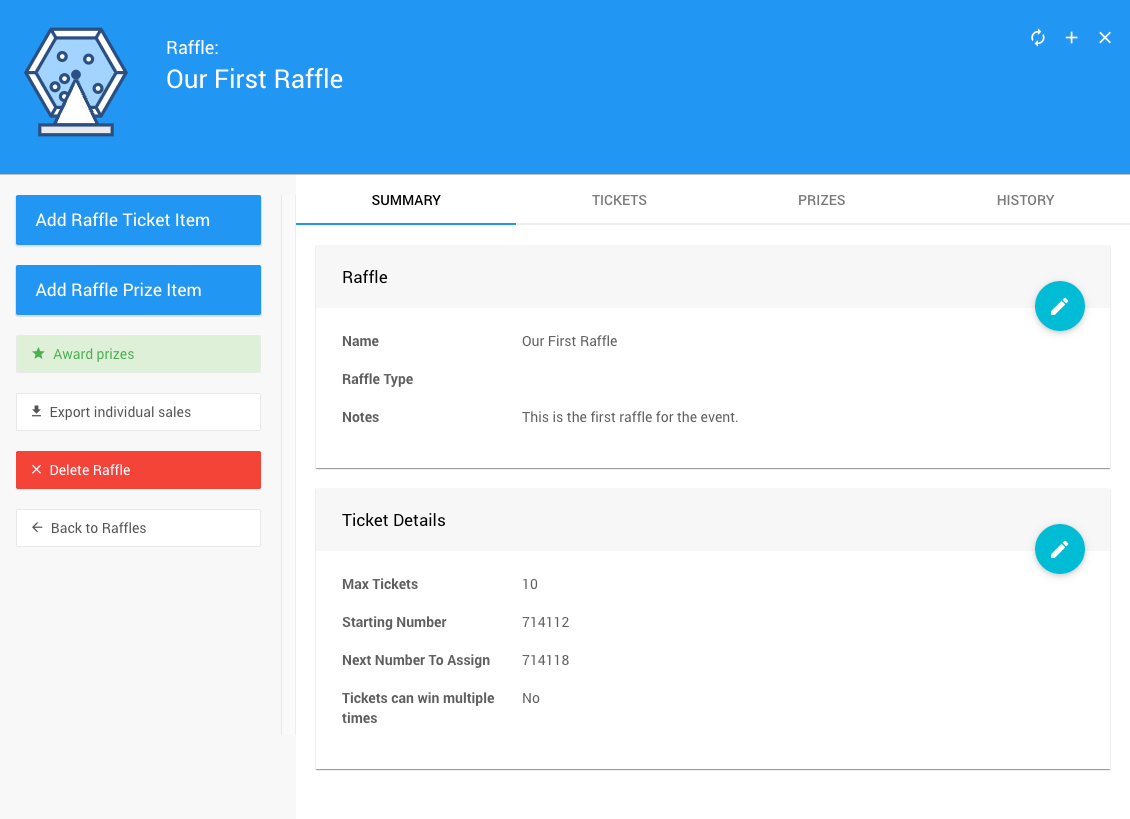
An example Raffle from a demonstration event.
Add Raffle Ticket Item
To Add A Raffle Ticket Item, start by clicking on the Add Raffle Ticket Item button in the sidebar. This will open the Raffle Ticket details page.
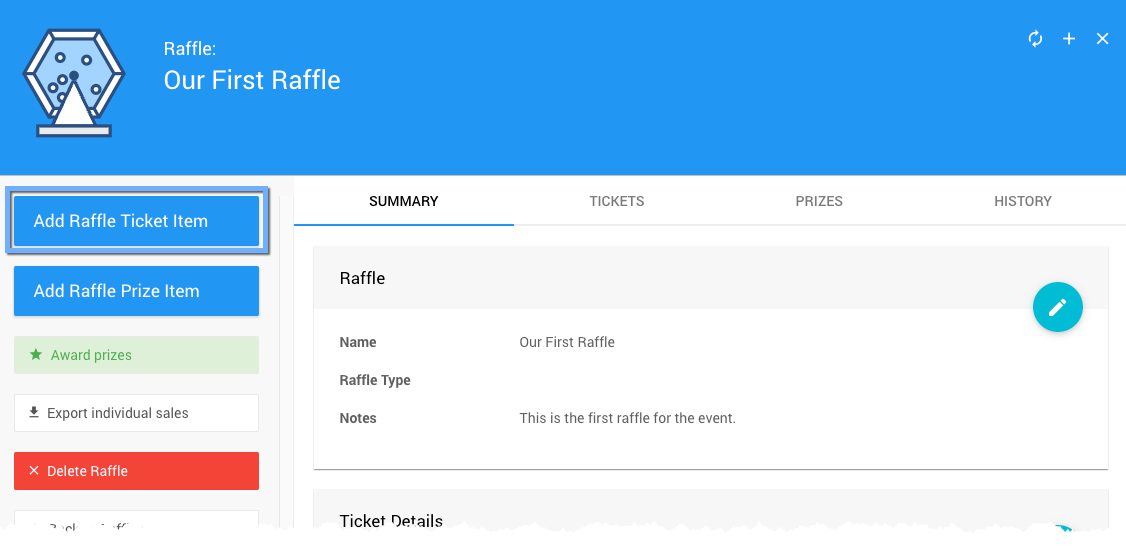
An example taken from a demonstration event.
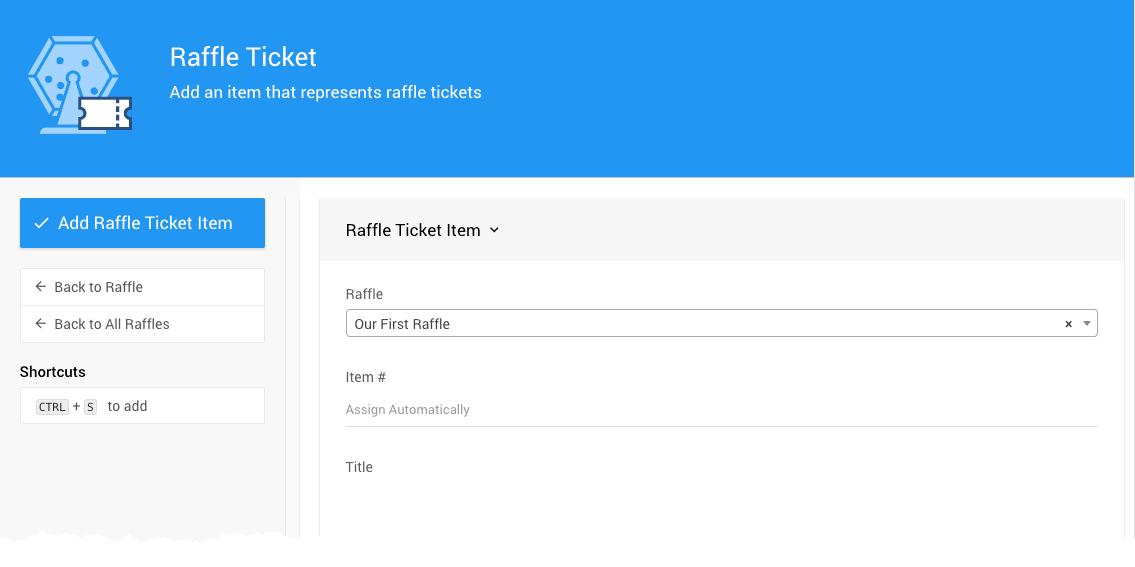
See Add Raffle Ticket Item for more information.
Add Raffle Prize Item
To Add A Raffle Prize Item, start by clicking on the Add Raffle Prize Item in the sidebar. This will open the Raffle Ticket Item page.
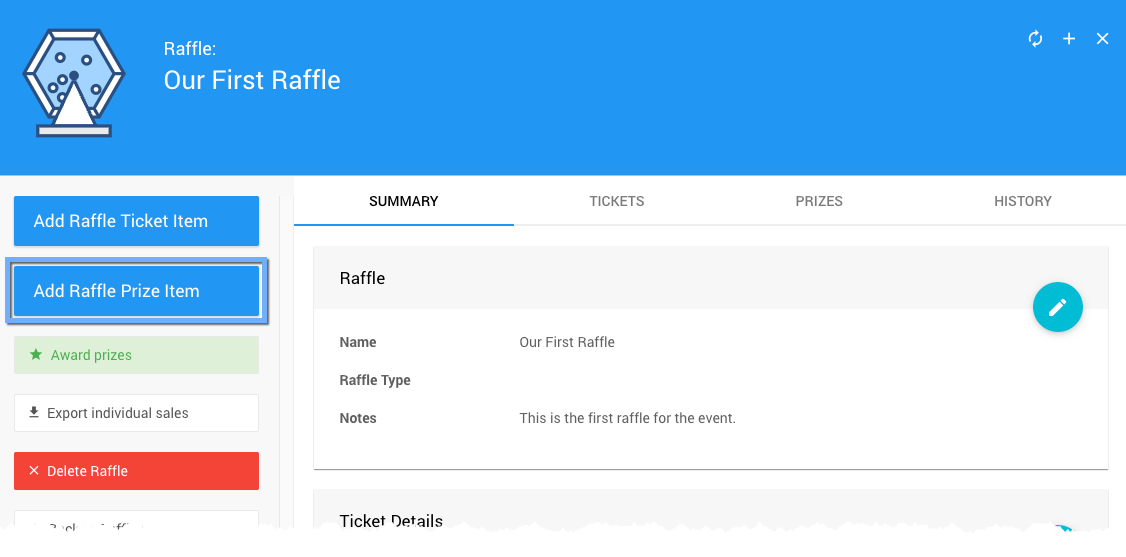
An example taken from a demonstration event.
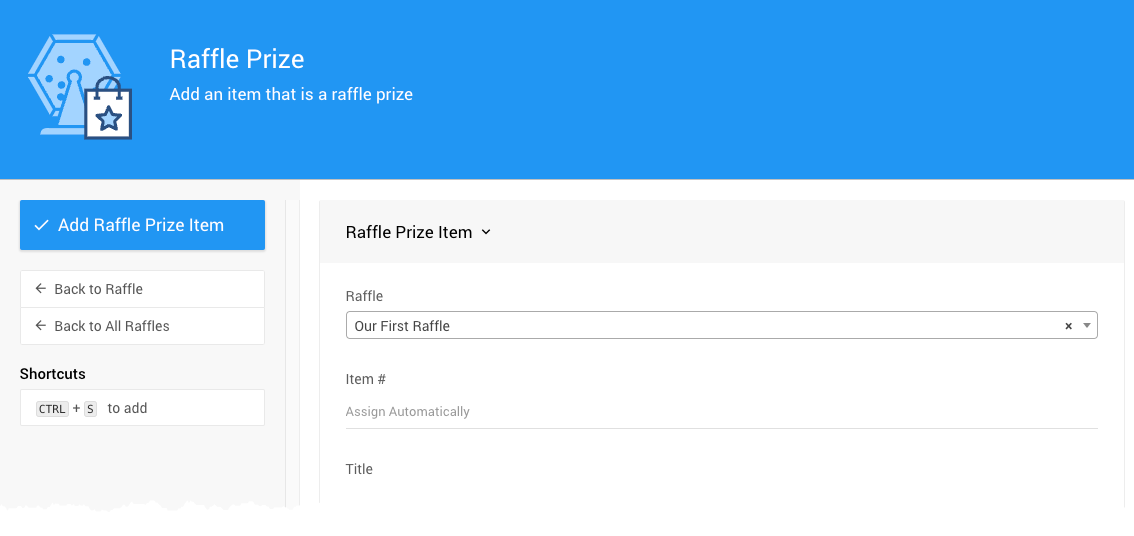
See Add Raffle Prize Item for more information.
Award Prizes
WARNING
If you are using the Award Prizes function, please be aware of any local rules or regulations that govern the use of digital "draws" and ensure you can proceed with meeting the local requirements.
IMPORTANT
To use the Award Prizes functionality a Raffle Prize item must be associated with the Raffle. Please look at Add Raffle Prize Item in our User Guide for more information.
Clicking on the Award Prizes action button in the sidebar will pop-up a confirmation window.
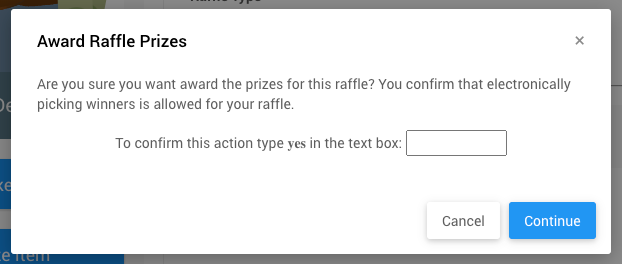
Type yes into the answer box and click Continue to award the prizes.
Once the Award Prizes function has been run, the Prizes tab and the History tab will be updated with winner references.
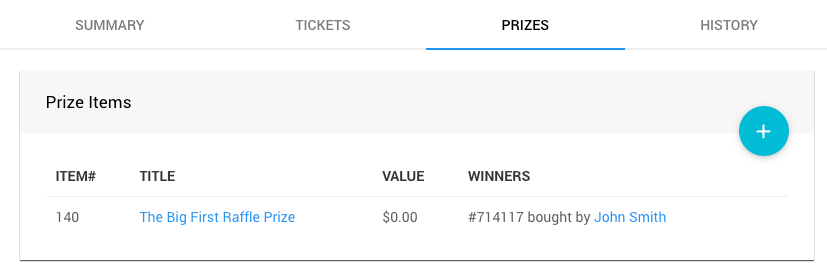
An example won Raffle Prize reference from a demonstration event.
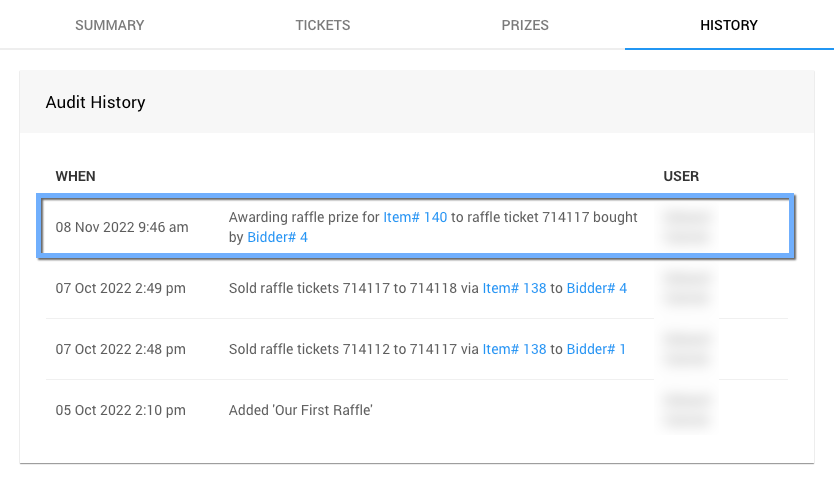
An example won Raffle Prize reference from a demonstration event.
Export Individual Sales
Clicking the Export Individual Sales sidebar entry will automatically generate a list of the purchases of the Raffle Ticket Items.
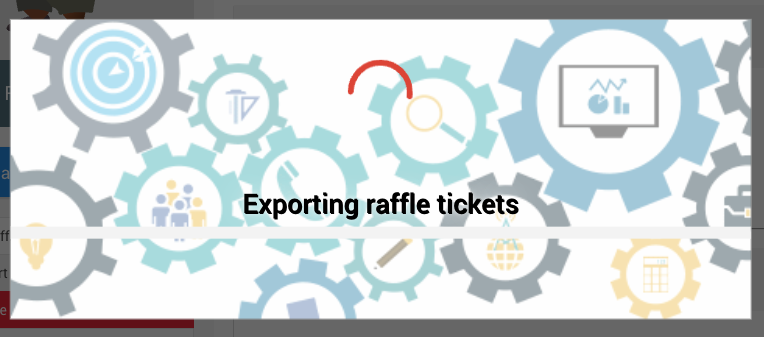
The XLS formatted file, once generated, will be downloaded to your computer using the browser's settings for location, etc.
Delete Raffle
Clicking the Delete Raffle entry in the sidebar will immediately pop up a confirmation window.
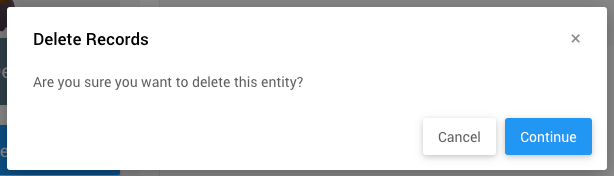
Click "Continue" to delete the raffle record. This cannot be undone.
Last reviewed: February 2023