Add Raffle Ticket Item
To Add A Raffle Ticket Item, from the main Auction Dashboard click through the Raffles sidebar entry. This will bring you to the Raffles Dashboard. Click the pencil icon or the name of the Raffle you want to add your raffle ticket to and then click on the Add Raffle Ticket Item button. This will open the Raffle Ticket details page.
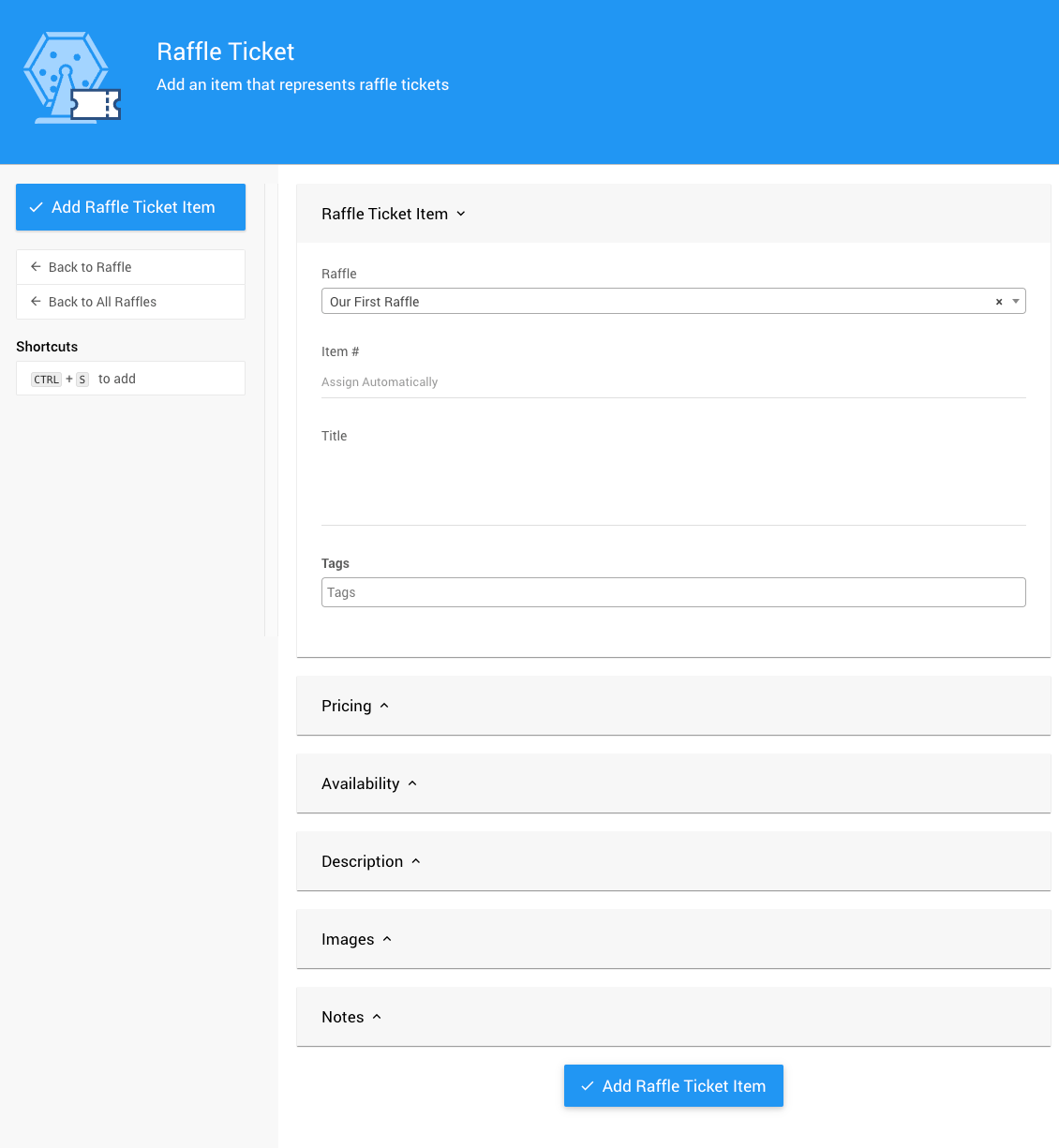
An example Add Raffle Ticket Item page from a demonstration event.
INFORMATION
The Raffle Ticket Item will be created as a special For Sale type item. See For Sale Items for more information and references.
Raffle Ticket Item
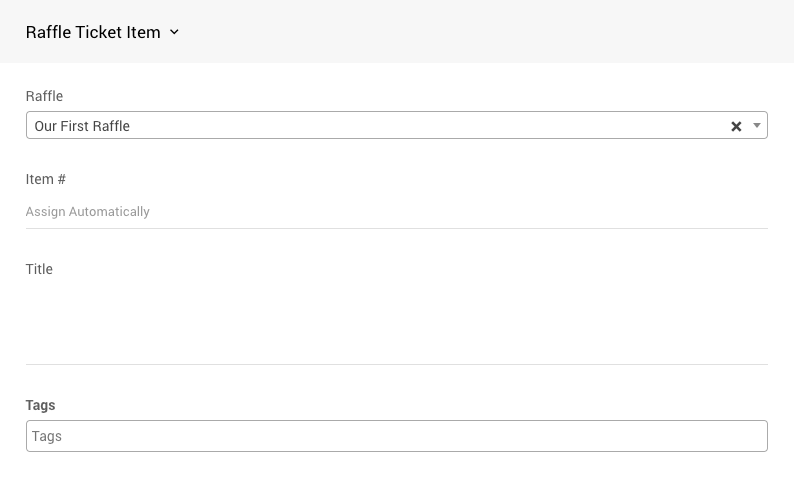
An example Raffle Ticket Item section from a demonstration event.
Creating a Raffle Ticket Item is very similar to creating a standard item. See Add New Items to Auctria for additional references.
Raffle
The Raffle drop-down selector will provide a list of your current raffles allowing you to add a Raffle Ticket Item for any raffle.
Item Number
You can either assign an Item # or let the system assign one automatically. Each item in your auction will have a unique item number (often referenced as Item#). Item numbers are not required to be just numbers, you can use combinations of numbers and letters although keep in mind each item number must still be unique.
IMPORTANT If you manually enter a numeric value only when creating the new item it will also update the Next assigned item# value in the main Item Dashboard. See How To Set The Next Item Number for more information. You can also Renumber Items later, if needed.
Title
The item must have a Title. This is often best as a one-line descriptive name for the item. The item Title will be used to identify the item on Bid Sheets; in Participant Statements; and, in the Item Catalog and Item Details elements.
Tags
Tags can be added to help with organization.
IMPORTANT
IMPORTANT If you are planning on using the Raffle Tickets "Pre-Built" section you will need to add the RAFFLE tag to the item.
See Where Tags Can Be Used In Auctria for more information on their usage.
Pricing
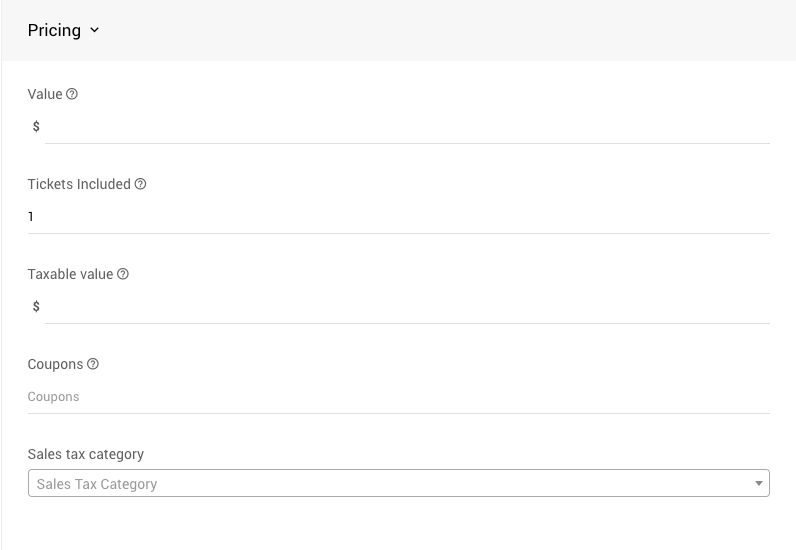
Value
This will be the price of the Raffle Ticket Item.
Tickets Included
Number of tickets that a purchase of this item represents. The Ticket Type field controls the kind of tickets generated.
Taxable Value
Amount of item items value that is considered taxable. Leave blank or use 0 to use the full value. See Taxable Value for more information.
Coupons
Coupon codes that can be used with this item. See Coupon Codes for more information.
Sales Tax Category
A drop-down selector to set an appropriate Sales Tax Category as needed. See Sales Tax Categories for more information.
Availability
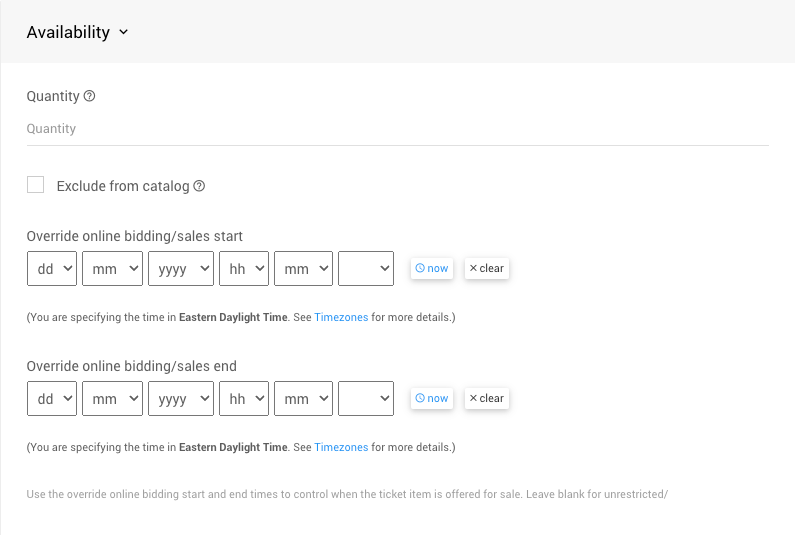
Quantity
Enter the number available, leave blank for an unspecified quantity.
Exclude From Catalog
Always exclude this item from the catalog. This item will not appear in any item catalog.
Override Online Bidding/Sales Start
This value is set if the item will have a different scheduled start time than the default auction Online Bidding start time.
Override Online Bidding/Sales End
This value is set if the item will have a different scheduled end time than the default auction Online Bidding end time.
Description
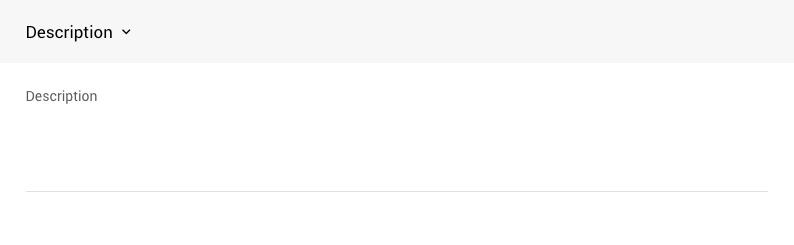
See Description -- this is used for the long description of the item to expand on the Title detail.
Images
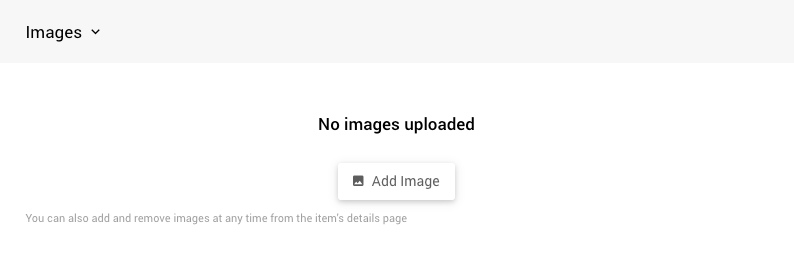
Images can be uploaded from your computer or be selected by providing the web address (URL) of the image. When an image is uploaded, it will be resized as needed although the aspect ratio is never changed.
For the best results we recommend using images that are approximately square. Images that are narrow and rectangular typically do not look best when formatted into the space available on the different catalog and item pages.
If you are using Internet Explorer and run into problems with images or uploading, we recommend using (and switching to) a more modern browser such as Microsoft Edge, Chrome, or Firefox.
Notes
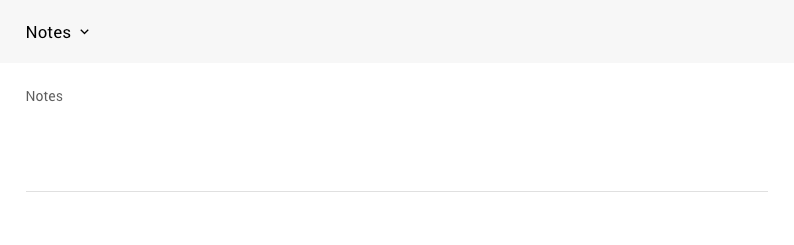
The Notes property section provides a free-form text field where you can add notes about the item. These are generally kept as internal notes.
Once all of the relevant details have been added to the Raffle Ticket Item, click the Add Raffle Ticket Item button in the sidebar or at the bottom of the page to save your ticket.
The page will refresh with a reference banner at the top of the page linking to the new item you created. The page will be ready to create another item, if needed.

An example successful item creation banner.
Example Raffle Ticket Item
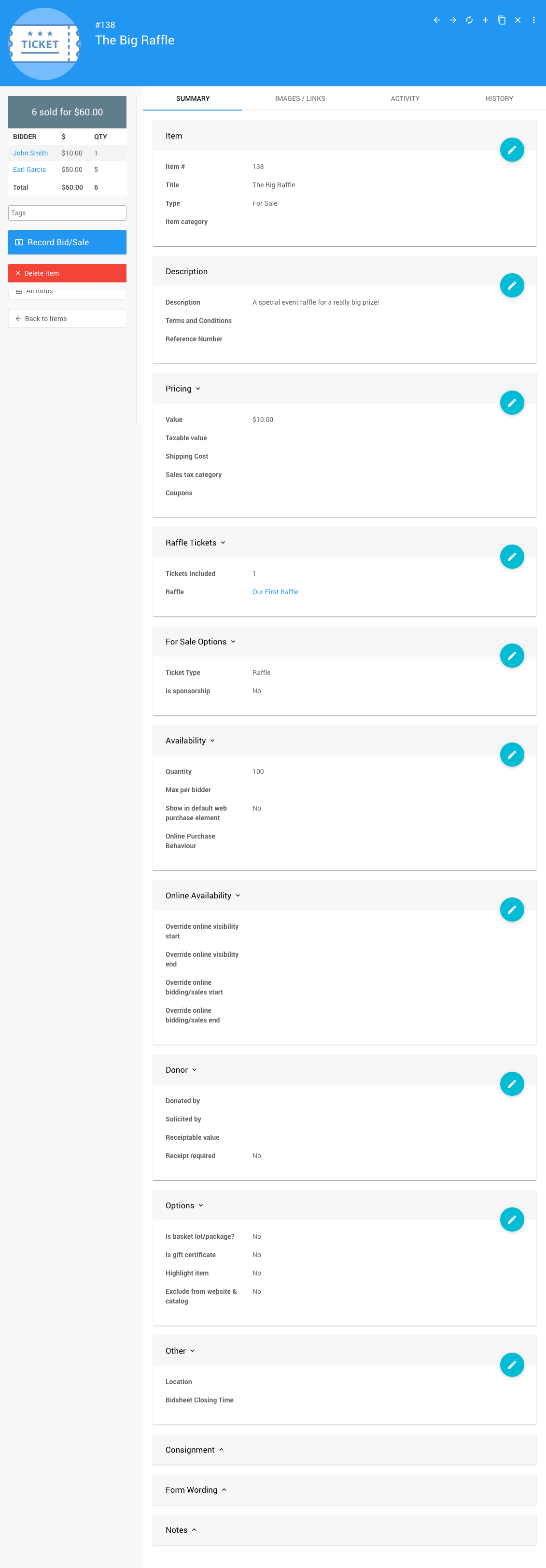
Last reviewed: January 2023