Add Raffle Prize Item
You can add a Raffle Prize Item to your event in Auctria.
To Add A Raffle Ticket Item, from the main Auction Dashboard click through the Raffles sidebar entry. This will bring you to the all Raffles Dashboard.
Click the pencil icon or the name of the Raffle you want to add your raffle prize to and then click on the Add Raffle Prize Item button. This will open the Raffle Prize dashboard page.
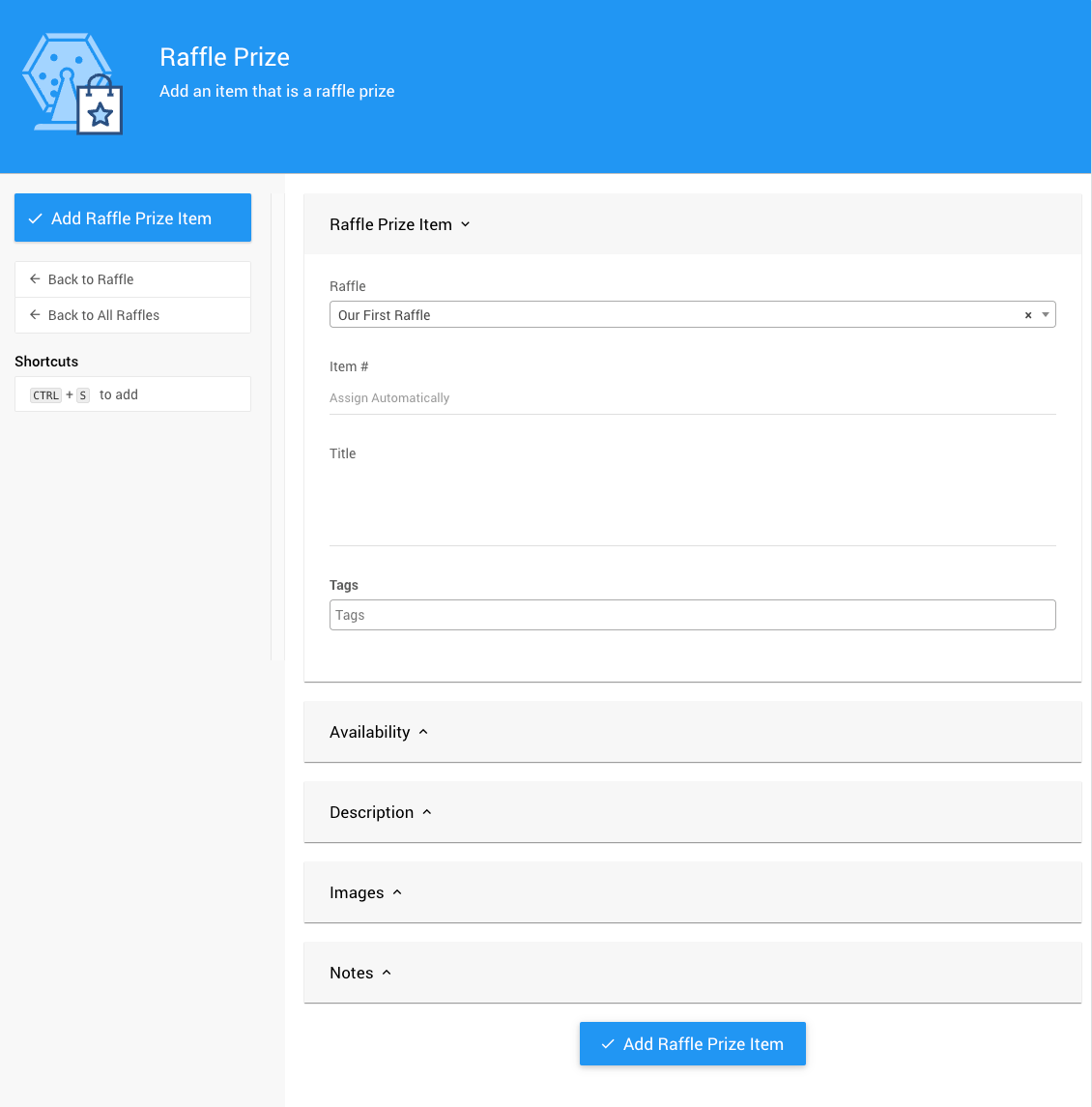
The Raffle Prize Item will be created as a Raffle type item. See Raffle Prize Items for more information and references.
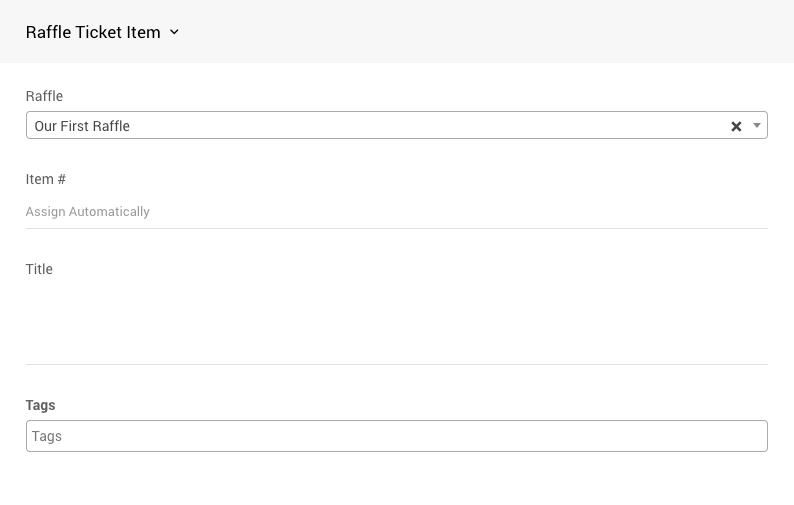
Creating a Raffle Prize Item is very similar to creating a standard item. See Add New Items to Auctria for additional references.
The Raffle drop-down selector will provide a list of your current raffles allowing you to add a Raffle Prize Item for any raffle.
You can either assign an Item # or let the system assign one automatically. Each item in your auction will have a unique item number (often referenced as Item#). Item numbers are not required to be just numbers, you can use combinations of numbers and letters although keep in mind each item number must still be unique.
IMPORTANT
IMPORTANT If you manually enter a numeric value only when creating the new item it will also update the Next assigned item# value in the main Item Dashboard. See How To Set The Next Item Number for more information. You can also Renumber Items later, if needed.
Enter the Item Details in the form.
The item must have a Title. This is often best as a one-line descriptive name for the item. The item Title will be used to identify the item on Bid Sheets; in Participant Statements; and, in the Item Catalog and Item Details elements.
# Tags
Tags can be added to help with organization. This step is optional.
IMPORTANT If you are planning on using the Raffle Tickets "Pre-Built" section you will need to add the RAFFLE tag to the item.
See Where Tags Can Be Used In Auctria for more information on their usage.
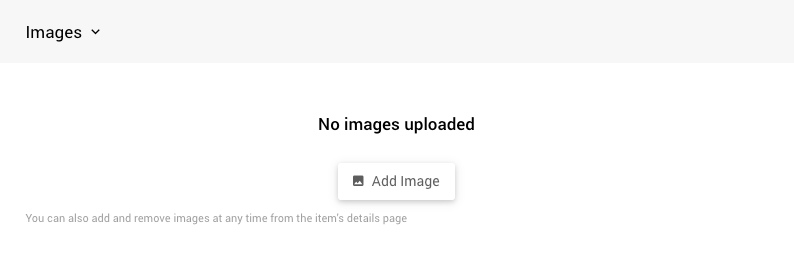
Images can be uploaded from your computer or be selected by providing the web address (URL) of the image. When an image is uploaded, it will be resized as needed although the aspect ratio is never changed.
For the best results we recommend using images that are approximately square. Images that are narrow and rectangular typically do not look best when formatted into the space available on the different catalog and item pages.
INFORMATION
If you are using Internet Explorer and run into problems with images or uploading, we recommend using (and switching to) a more modern browser such as Microsoft Edgeopen in new window, Chromeopen in new window, or Firefoxopen in new window.
Once all of the relevant details have been added to the Raffle Prize Item, click the Add Raffle Prize Item button in the sidebar or at the bottom of the page to save your "prize".
The page will refresh with a reference banner at the top of the page linking to the new item you created. The page will be ready to create another item, if needed.

In the case where there are multiples of the Raffle Prize item, you can easily set the quantity while creating the prize. However, you may want to use the Award Prizes function to select the winning tickets simultaneously. You must modify the Item Details record for the Raffle Prize to enable the Allow multiple winners option.
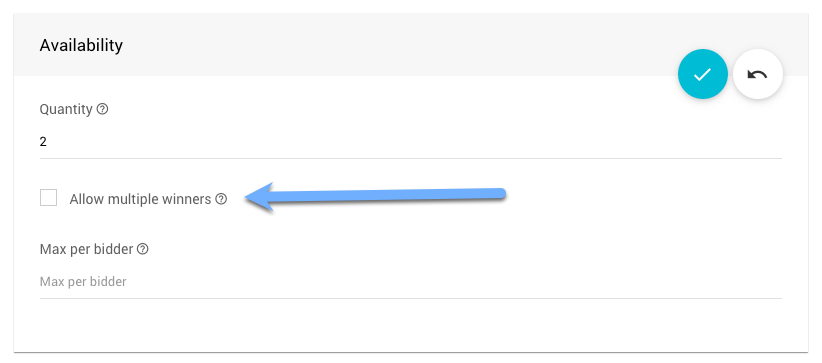
# Example Raffle Prize Item Details Page
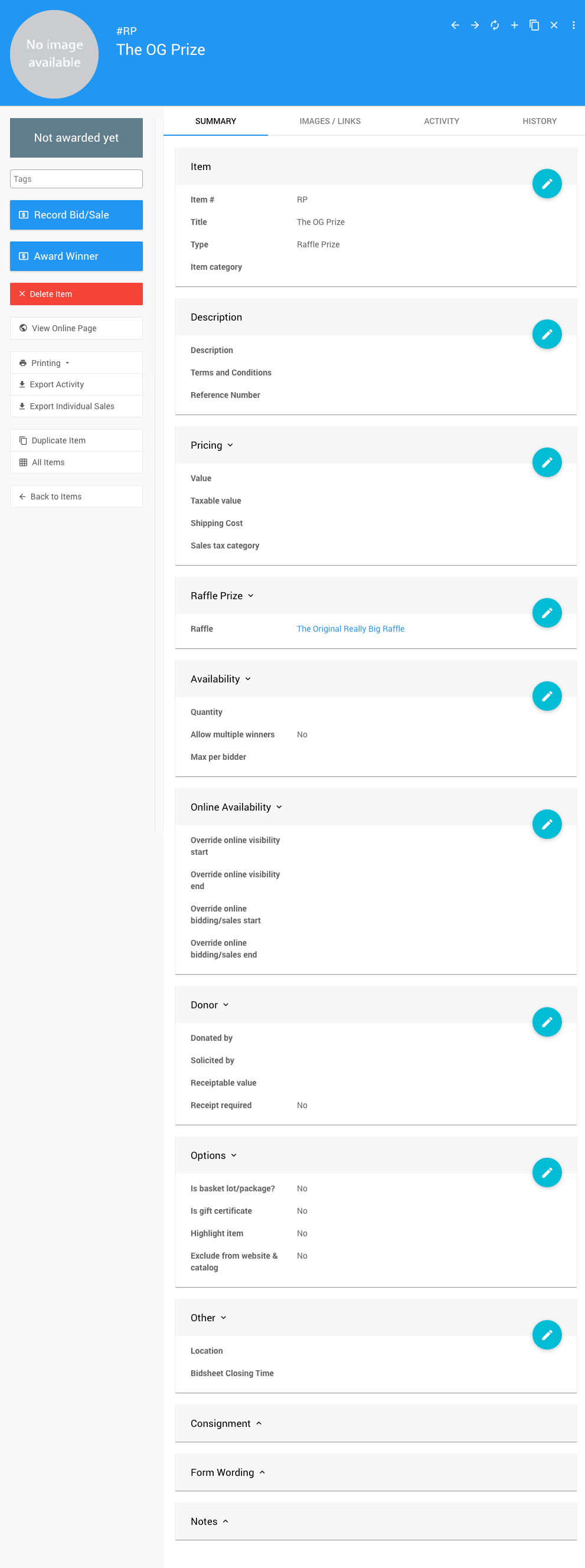
- Raffle Details
- Creating Raffles
- Raffles
Learn about the Raffles feature set, how to add raffle tickets, prizes and draw winners. - How To Add A New Raffle
Learn how to add a new Raffle to your Auctria event.

Last reviewed: April 2024