How To Add A New Raffle
To Add A New Raffle, start from the main Auction Dashboard and click through the Raffles sidebar entry. This will open the Raffles dashboard. Click on the Add New Raffle button to continue.
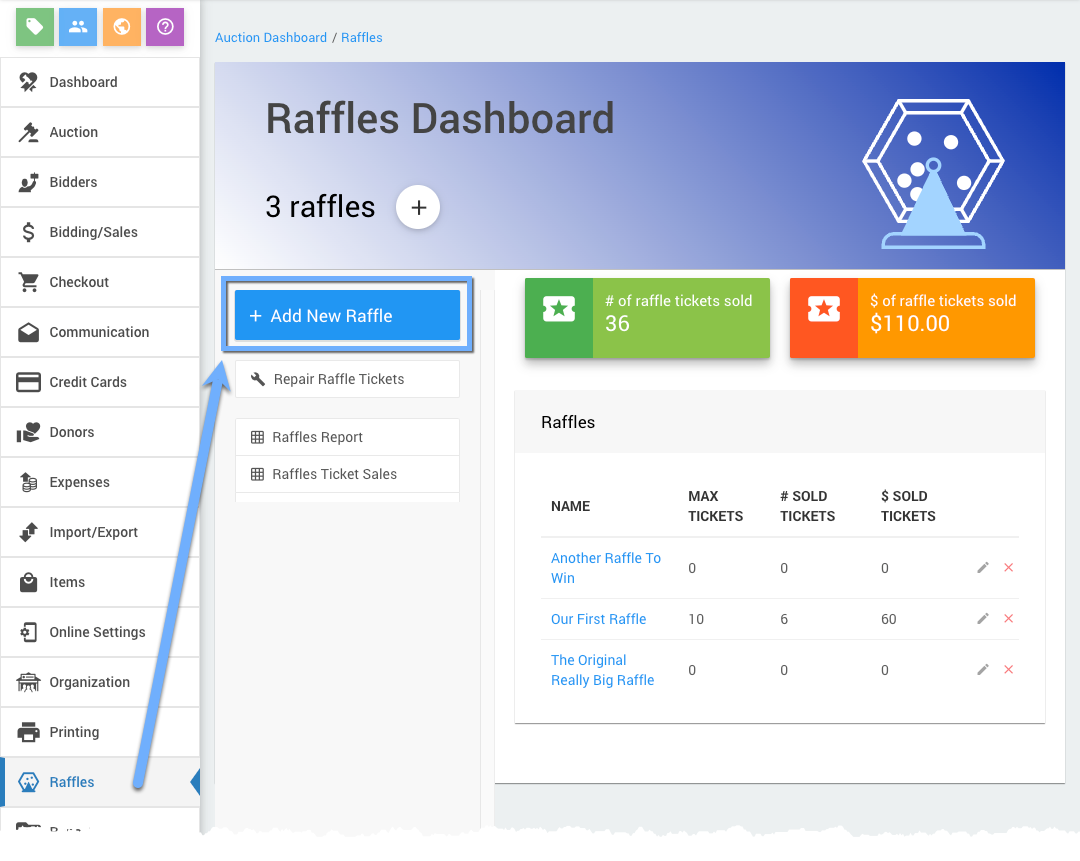
Clicking the Add New Raffle button in the sidebar will open the Add Raffle dashboard page. You can also click on the + icon in the Raffles Dashboard banner to open the Add Raffle dashboard page.
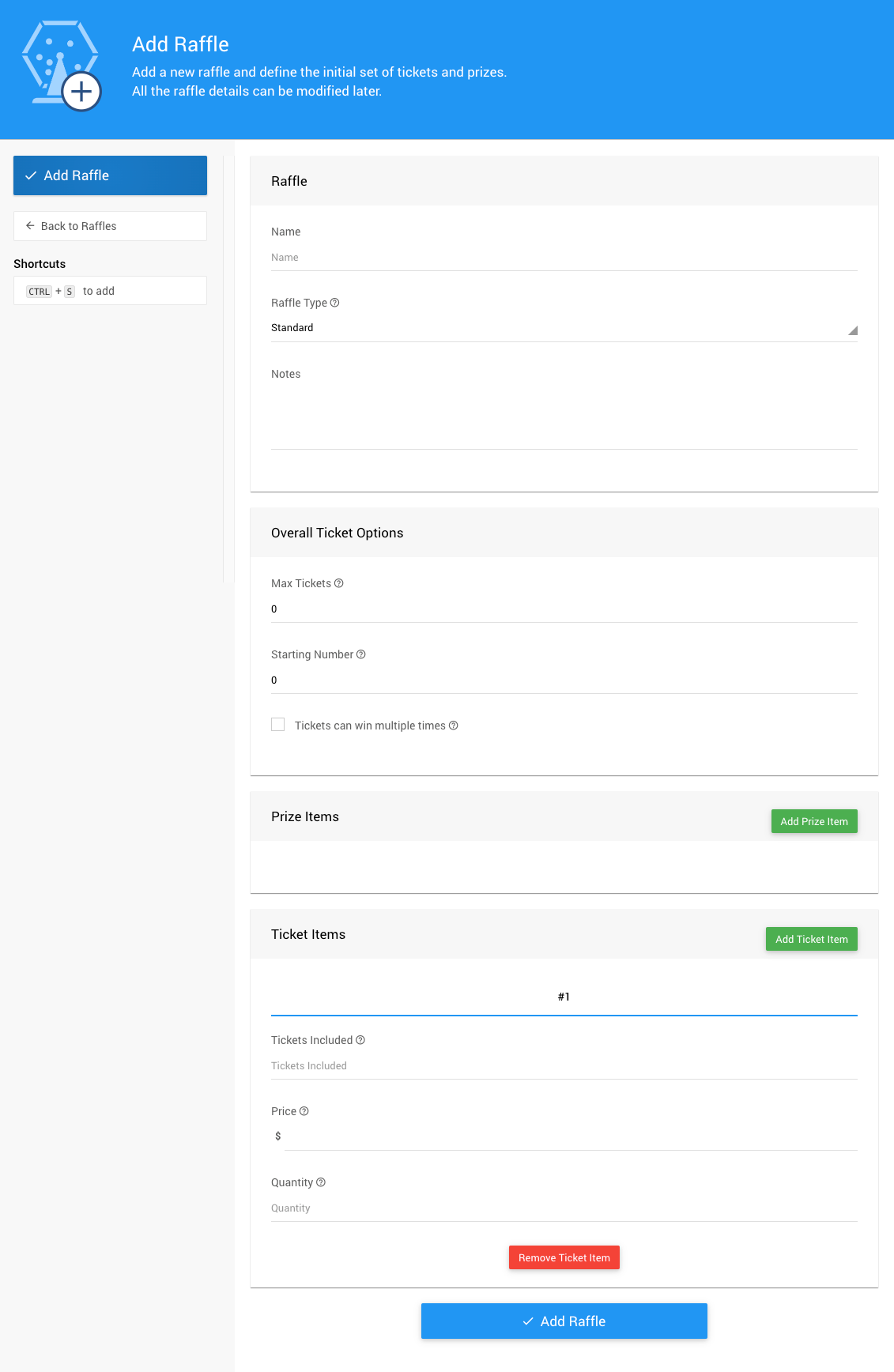
The Raffle section allows you to set a Name for the raffle, a Raffle Type, and any internal Notes you want to enter.
The Overall Tickets Options section allows you to set the Max Tickets, Starting Number, and if Tickets can win multiple times for the raffle.
- Max Tickets
Enter the maximum number of tickets to sell in this raffle. Maximum number of tickets to sell (0, or blank, means unlimited). - Starting Number
Enter the starting number for the first ticket sold. This is often used with pre-numbered tickets commonly used with raffle draws. - Tickets can win multiple times
"If there are multiple prizes associated with this raffle then allow a ticket to win multiple times."

Click the Add Raffle Prize button to add a "default" Raffle Prize to the Raffle.
See Add Raffle Prize Item for more details.
The Raffle will start with a default ticket item. Additional raffle ticket items can be added as needed.
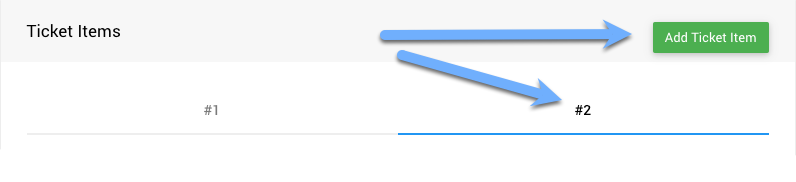
Click the Add Raffle Prize button to add additional Raffle Ticket items to the Raffle. This will created a new tab for additional items.
- Tickets Included
"Number of tickets that a purchase of this item represents. The 'Ticket Type' field controls the kind of tickets generated." - Prize
"Enter the item's value, or -1 to show 'Priceless' on bidsheets, etc." - Quantity
"Enter the number available, leave blank for an unspecified quantity."
See Add Raffle Ticket Item for more details.
Once you have finished entering the data for your new Raffle click the Add Raffle button in the sidebar menu or at the bottom of the page. A succsss banner will appear temporarily across the top of the dashboard.
The page will refresh and the previous data will have been cleared. You are ready to add your next Raffle as needed.
Returning to the Raffles dashboard page will now show the newly added raffle you have created.
INFORMATION
The Raffle Ticket items will be created using the RT prefix. This means the default Raffle Ticket for your raffle will be RT1.
The Raffle Prize items will be created using the RP prefix, although the default Raffle Prize (for a single prize raffle) will simply be RP (without a numeric component).
Recommended Reading
For a more detailed overview, see Creating Raffles under Working With Raffles.
- Raffles
Learn about the Raffles feature set, how to add raffle tickets, prizes and draw winners. - Raffle Details
- Add Raffle Ticket Item
- Add Raffle Prize Item
Learn how to add a Raffle Prize Item in Auctria.

Last reviewed: December 2023