Bid Sheets Examples
Bid sheets can be customized in a number of different ways to suit your auction needs.
To customize bid sheets, select the Options tab.
Each section on the Options tab can be edited by clicking the Edit icon (blue pencil).
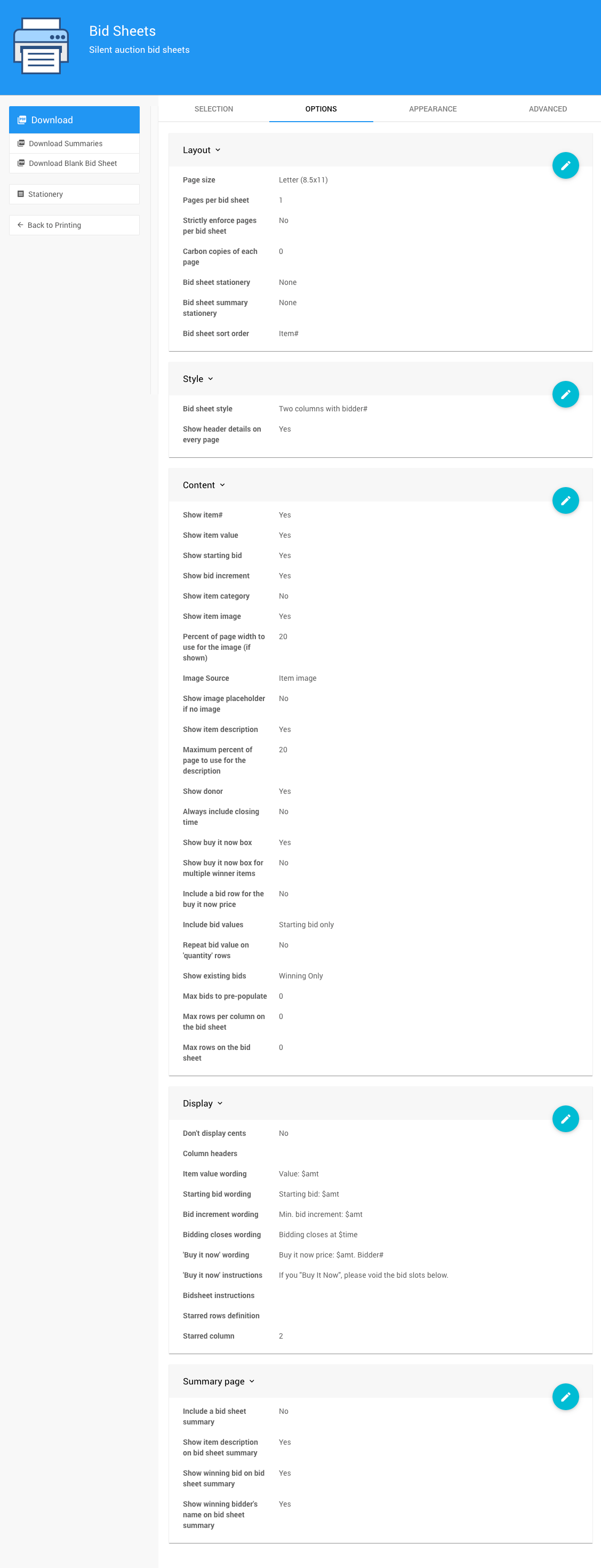
To save changes, click the Save icon (check mark). To undo changes, click the Undo icon (arrow).
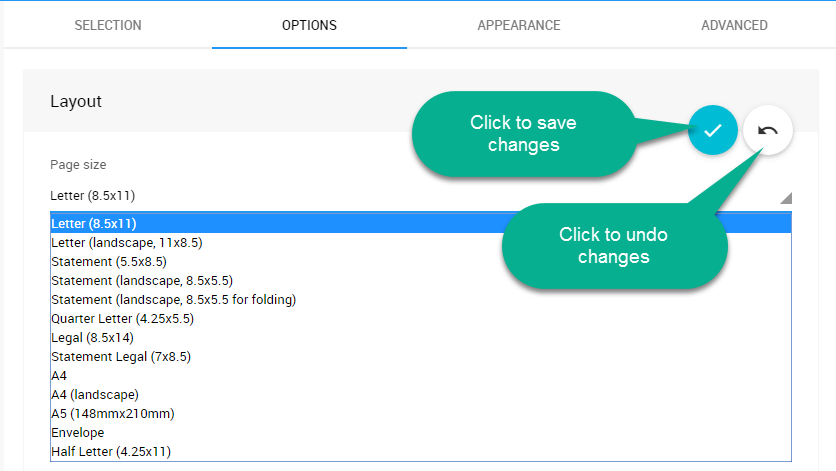
Bid Sheet Style Options
The Style options control the overall appearance of your Bid Sheets.
There are a number of styles available:
- A single column of bids with space for either bidder names, bidder#, or email address
- Two columns of bids using bidder#
- Three columns of bids using bidder#
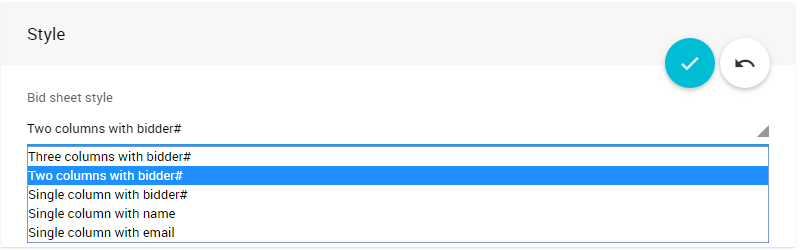
Example of a Single Column Layout
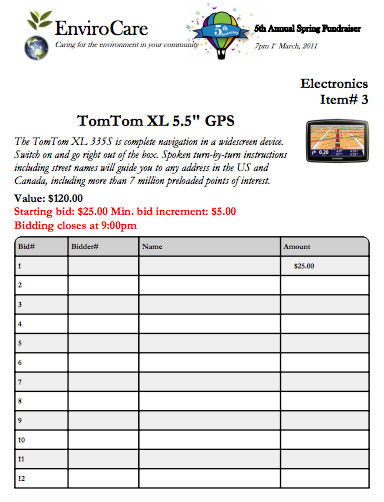
Example of a Two Column Layout
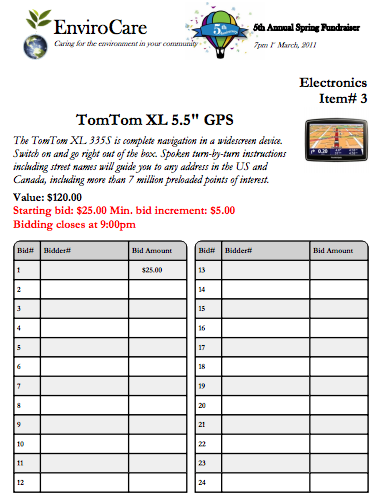
Example of a Three Column Layout
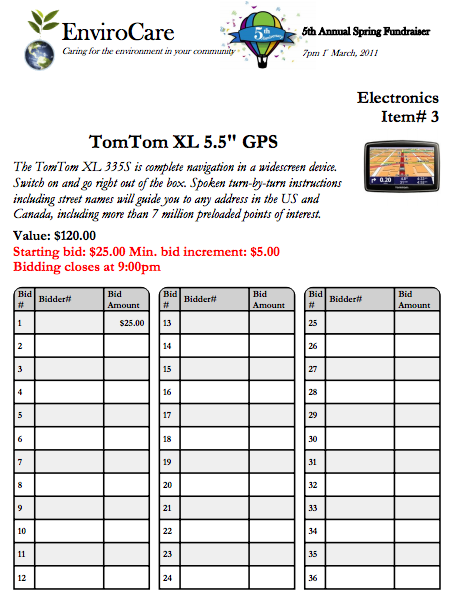
Content Options
The Content section allows you to customize how the information is presented. Most of the options refer to the fields with the same name.
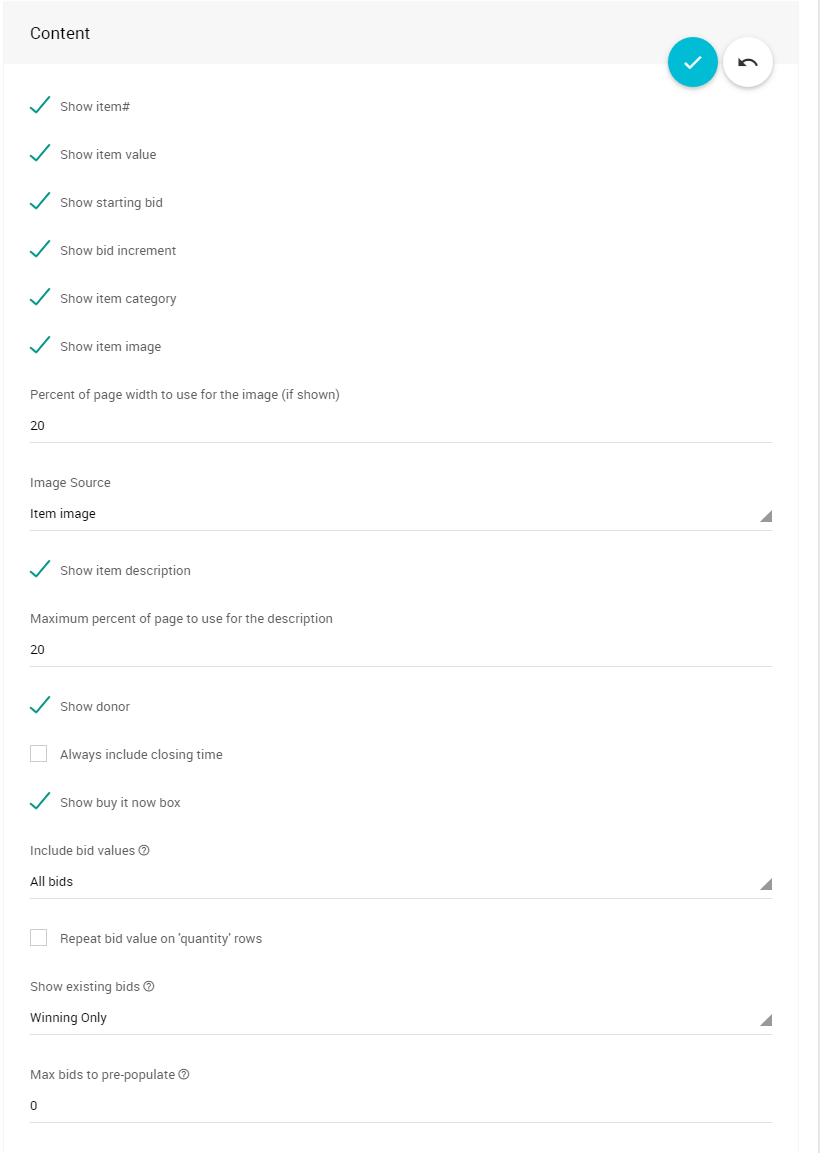
Max bids to pre-populate option
This option will cause the rows on the bid sheet to be pre-populated based on the starting bid and bid increments for the item. Using a value of 0 means all the rows will be filled based on the criteria set above. See an example below.
If an item does not have a Starting Bid, the values will not be shown. If you are using a Buy-It-Now price for an item, then the rows will only be populated up to that value. This option works in conjunction with the Include bid values option.
It only has an effect when that option is turned on and it limits the number of rows that will have the bid amounts pre-populated.
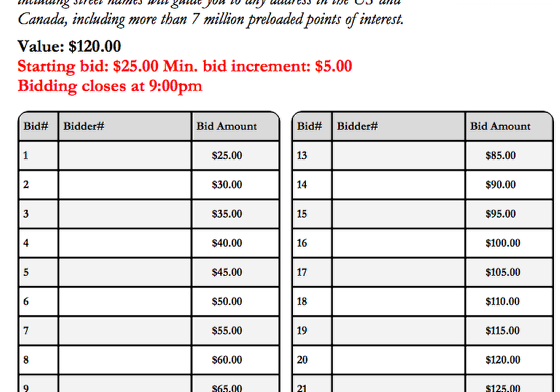
Display Options
WARNING
If you make changes to the wording in the Display section options, be sure to leave the $word formatted items intact as shown in the highlighted image below. These are internal reference codes used to automatically display specific variables.
If you mistakenly change the $word, just click the Undo icon (arrow) before saving any changes.
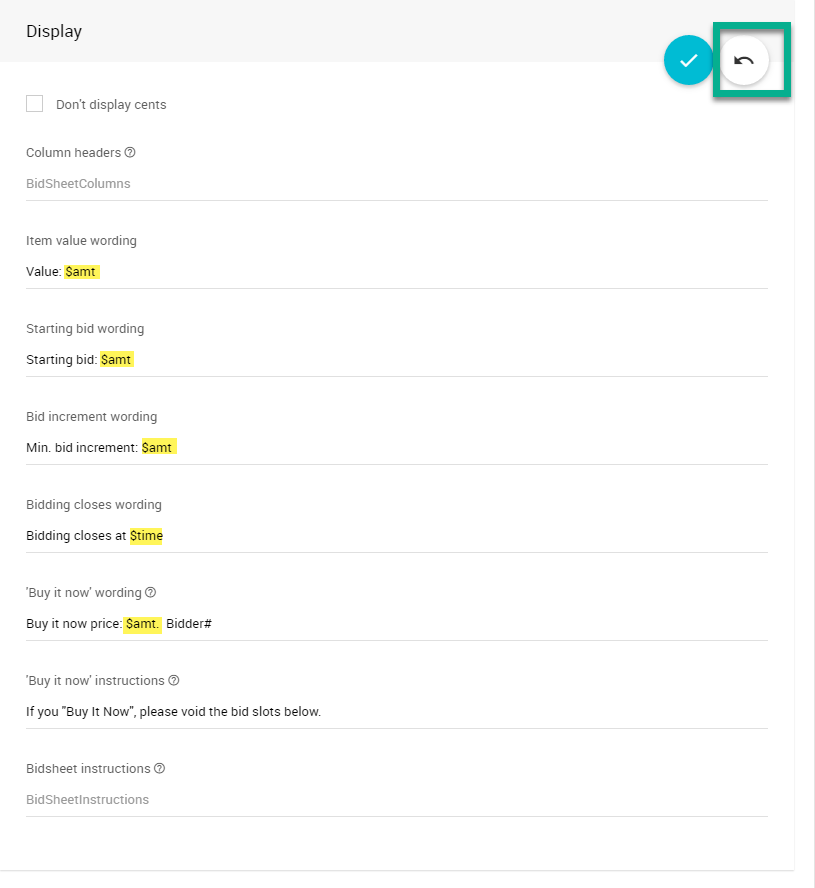
Don't display cents
This option suppresses any monetary "change", or cents, amounts on item values and bid amounts. So, instead of $99.00 you would just see $99. This can help save some space on your bid sheets.
Example of Bid Sheet without cents

Column headers
This option allows you to customize the text that appears at the top of each bid sheet column.
Enter the headers you wish to use separated by commas.
Some column headers are treated specially:
- bid# is used to identify a column that will be pre-populated with the bid number on each row.
- Amount appearing anywhere when a column title is used to identify the column displaying the bid amount.
For more advanced use, you can set the relative widths of the columns by specifying a number in square brackets after the text. Overall, the columns will always be stretched across to fill the width of the page but this option lets you control the size of each column within the page as a percentage of the width.
In the below example: the bid# column will occupy 10% of the page width; the Your name and Address columns are set at 40% each; and, the $$$ column is set to 10%.
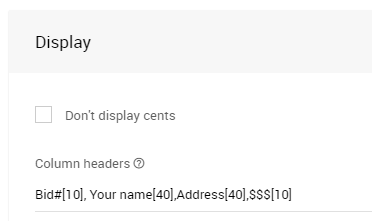
This will produce the following:
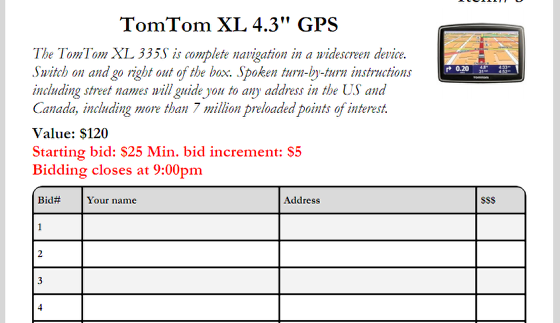
'Buy it now' wording
If you are using the Buy-It-Now box with pre-determined, set-price, paper auction items, you can customize the wording that appears on the Bid Sheet using this option.
The "$amt" will be replaced with the Buy-It-Now price for the item.
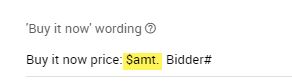
Also, if your item has a Buy-It-Now price offered, a Buy-It-Now box will be shown on the Bid Sheet.
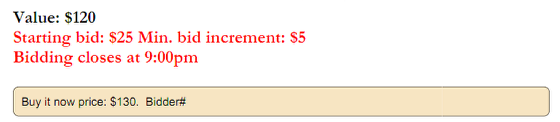
Summary Page
The Bid Sheet Summary page is an extra page generated for each item, which includes a space to record the winning bidder information and the bid amount.
This Summary page is often used to record the winning bid information at the end of the auction, and for data entry while allowing the Bid Sheets to remain available at the item's table for bidders to see the end results.
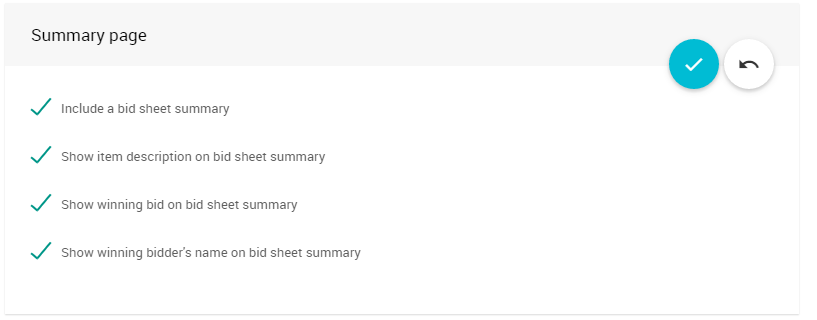
Example of a Bid Sheet Summary Page
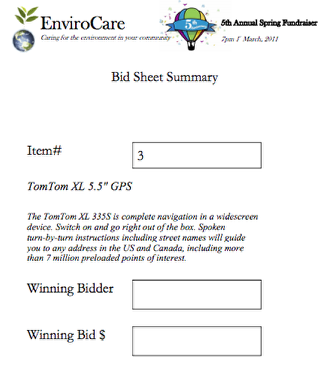
Last reviewed: May 2023