Attach Stationery
Stationery can be used to customize
- Bid Sheets
- Printed Event Catalog
- Display Pages
- Gift Certificates
- Participant Statements
- Item Donor Receipts
To attach a stationery file, click through the form you want to use and then click its Options tab.
Bid Sheet and Bid Sheet Summary Stationery
On the Options tab, click the Edit icon (blue pencil). Click the Bid sheet stationery option and select the stationery you want to use for the Bid Sheet. Click the Save icon (check mark). You can also set a Bid sheet summary stationery.
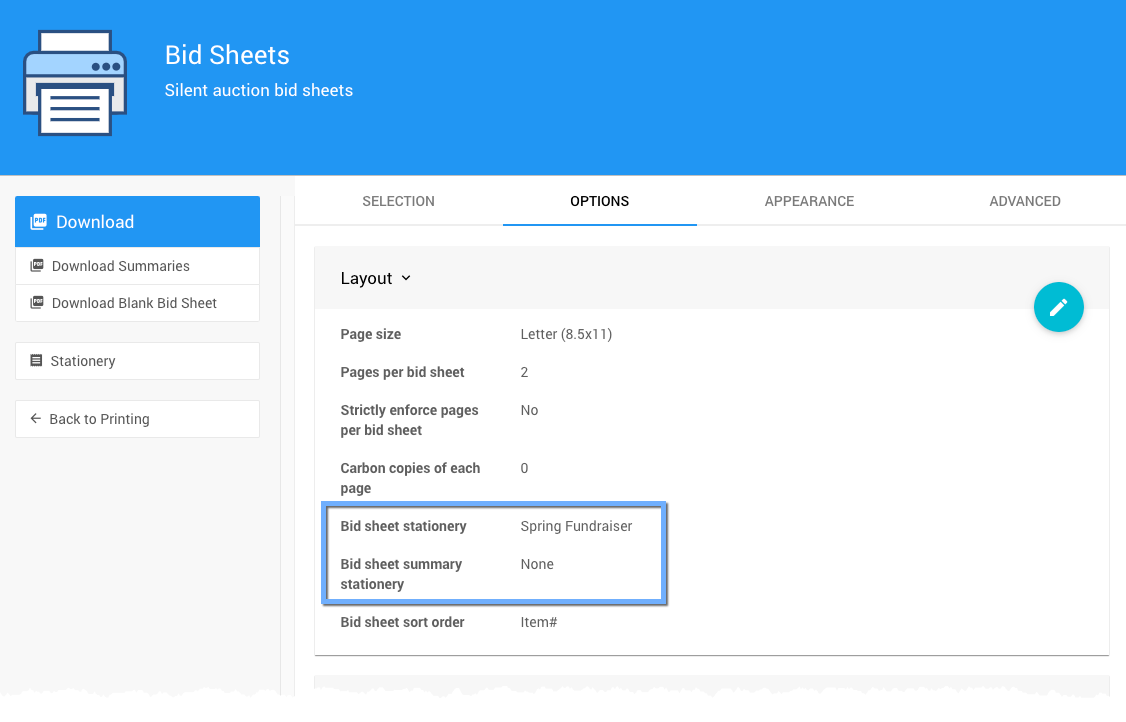
All examples taken from a demonstration event.
To see how the bid sheet will look, click the Download button and open the PDF file it generates.
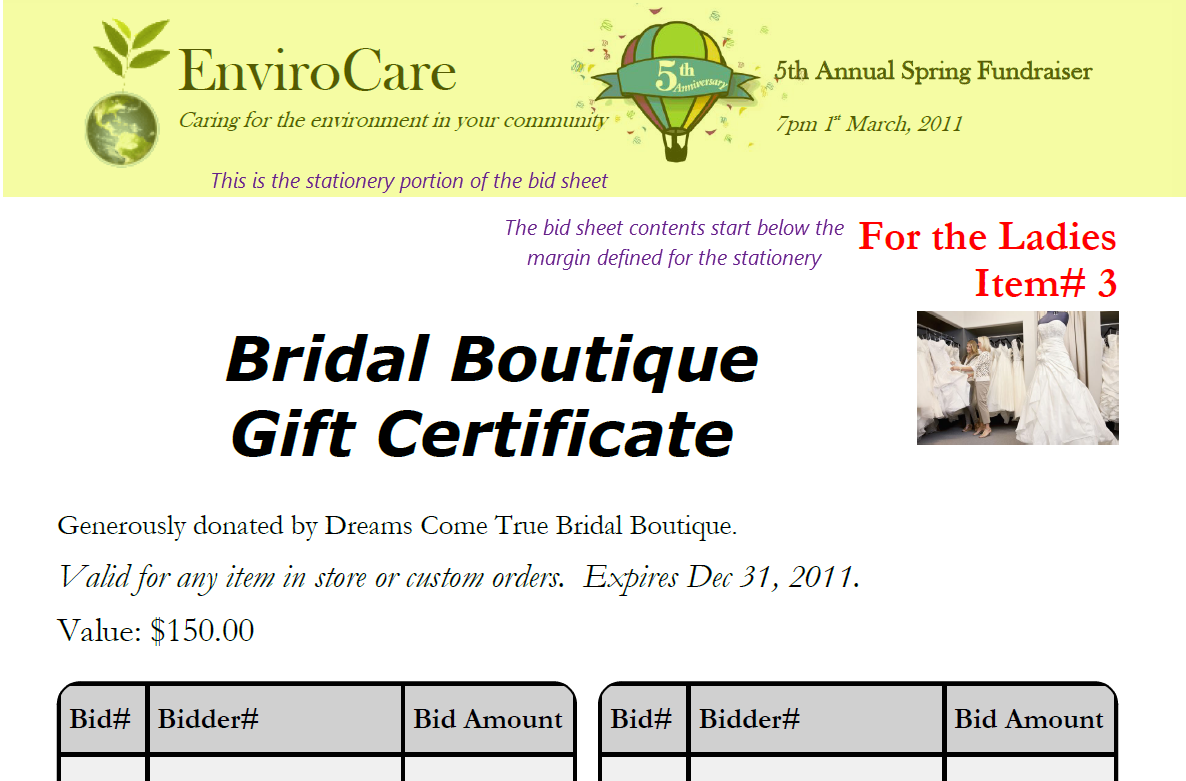
Auction Catalog Stationery
On the Options tab, click the Edit icon (blue pencil). Click the Catalog stationery option and select the stationery you want to use for the Auction Catalog. Click the Save icon (check mark).
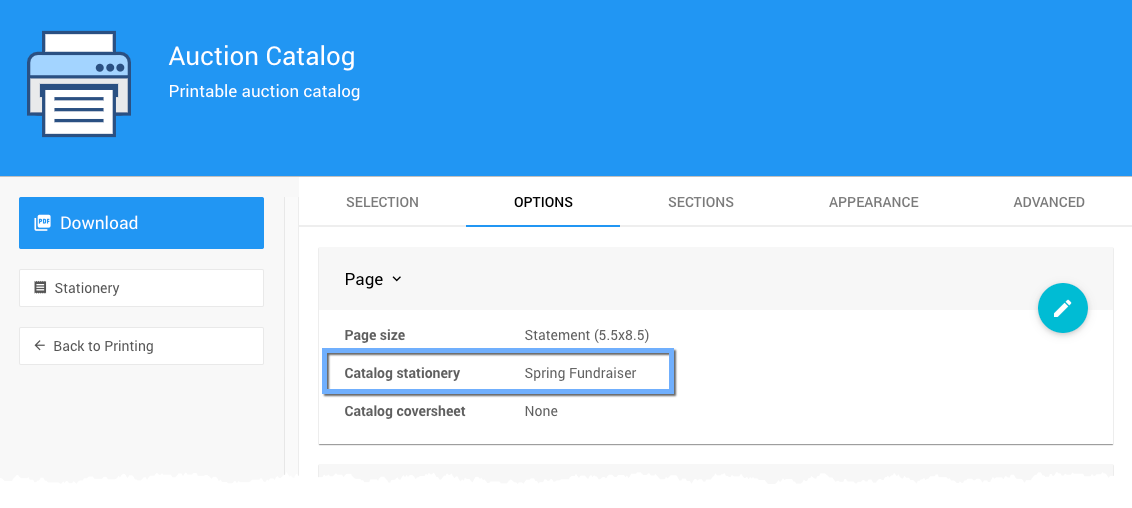
To see how the catalog will look, click the Download button and open the PDF file it generates.
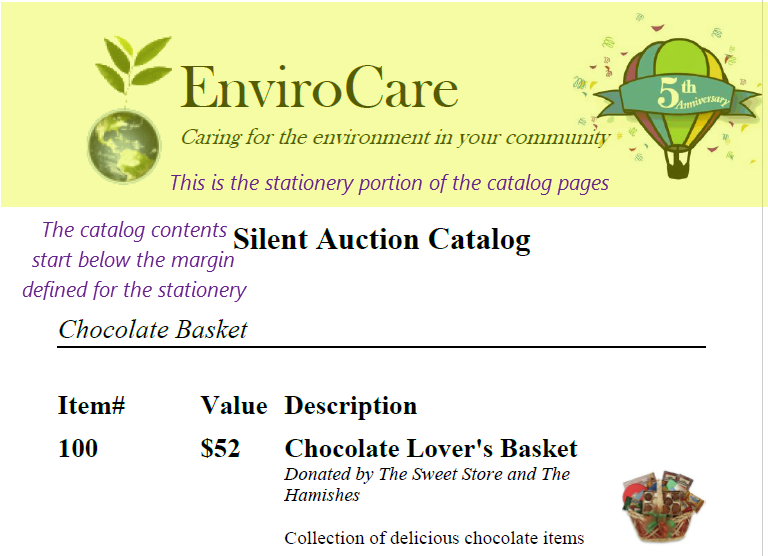
Display Page Stationery
On the Options tab, click the Edit icon (blue pencil). Click the Display page stationery option and select the stationery you want to use for the Display Pages. Click the Save icon (check mark).
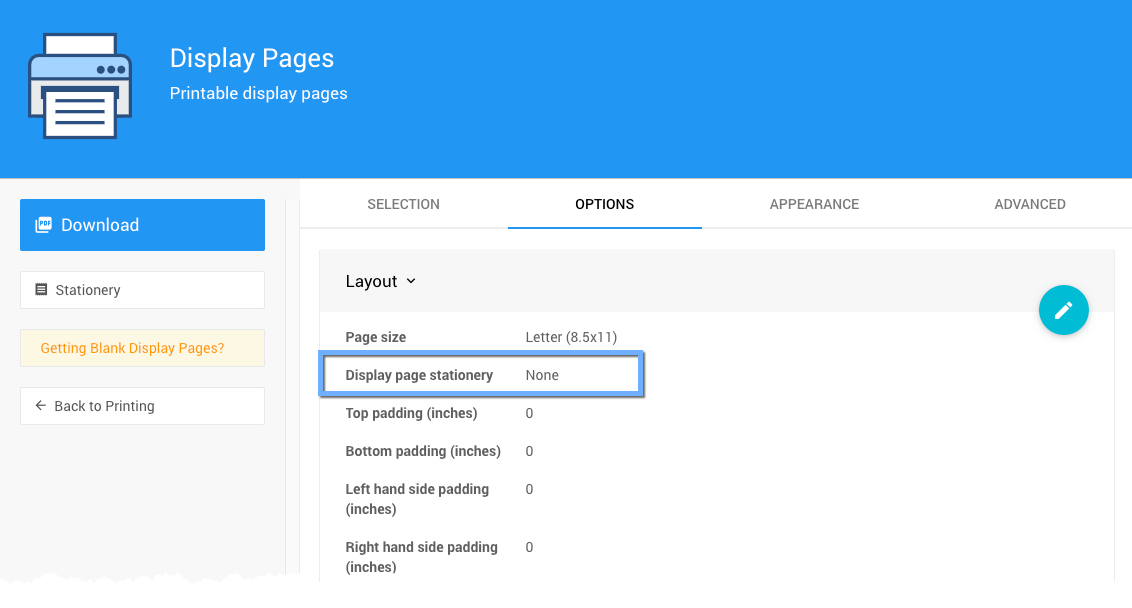
To see how the Display Pages will look, click the Download button and open the PDF file it generates.
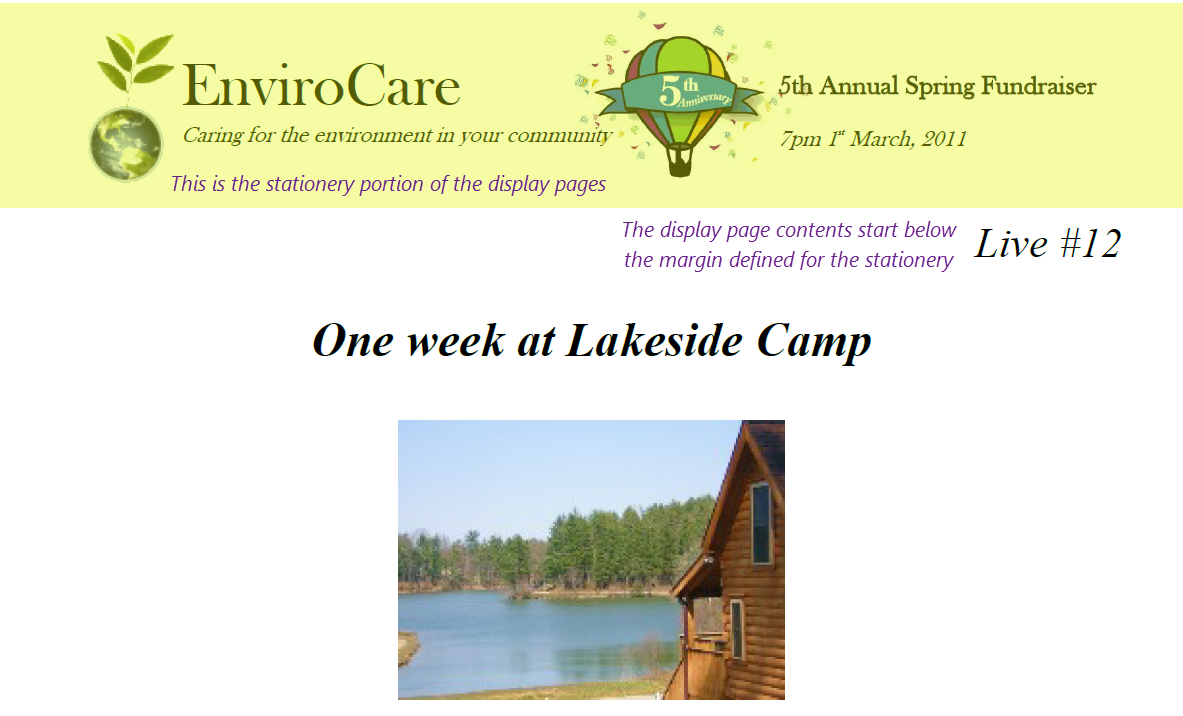
Gift Certificate Stationery
On the Options tab, click the Edit icon (blue pencil). Click the Certificate stationery option and select the stationery you want to use for Gift Certificates. Click the Save icon (check mark).
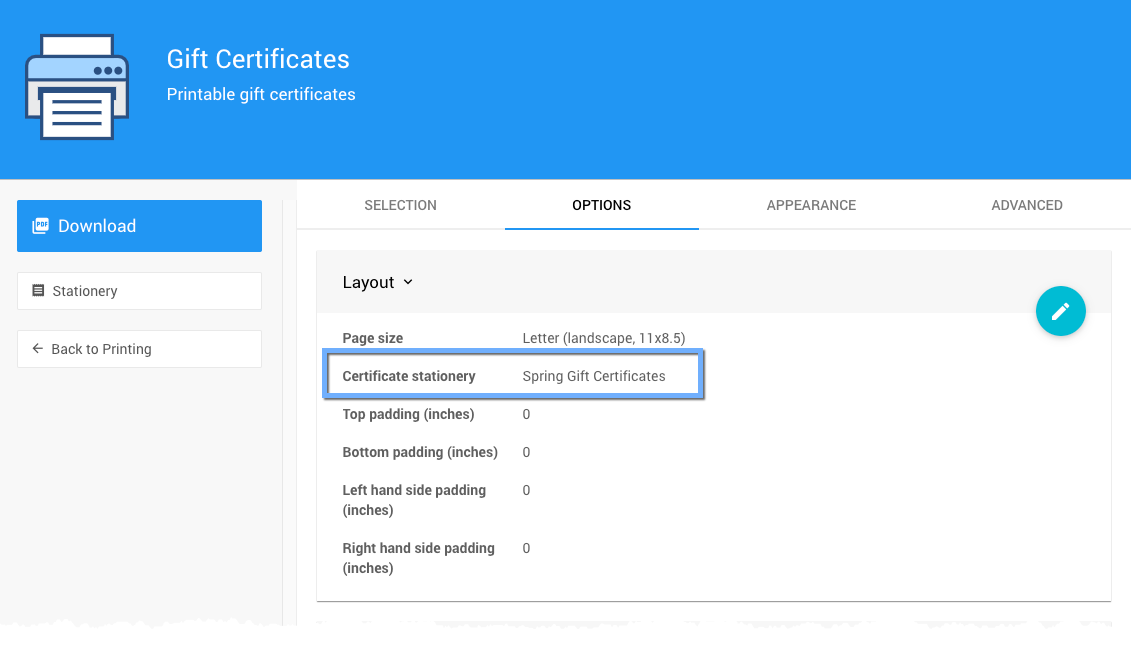
To see how the Gift Certificates will look, click the Download button and open the PDF file it generates.
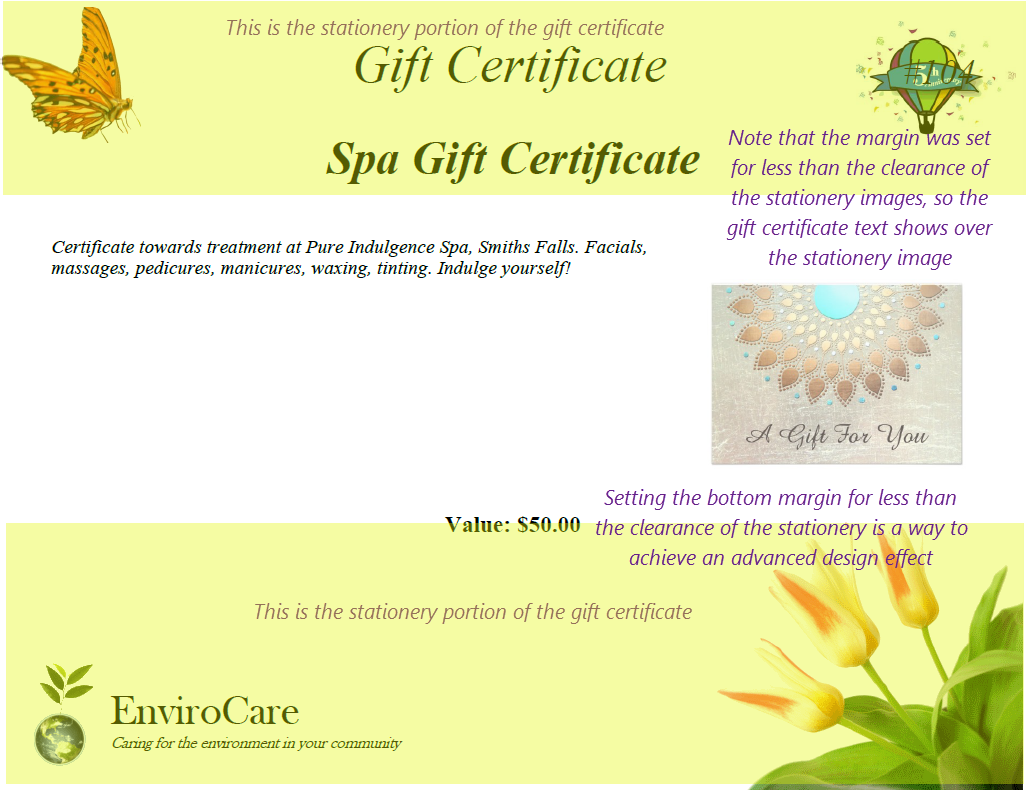
Statement Stationery
For Bidder Statements, the stationery option is only available on the printed form. From its Appearance tab, click the Edit icon (blue pencil). Click the Bidder statement stationery option and select the stationery you want to use for Bidder Statements. Click the Save icon (check mark).
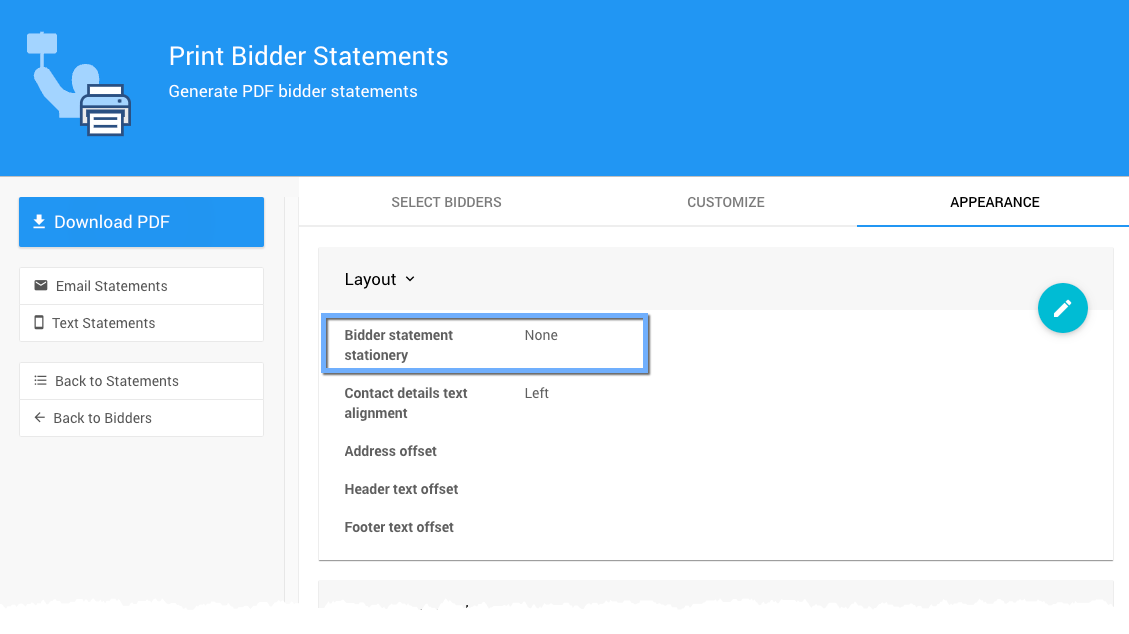
To see how Bidder Statements will look, click the Download button and open the PDF file it generates.
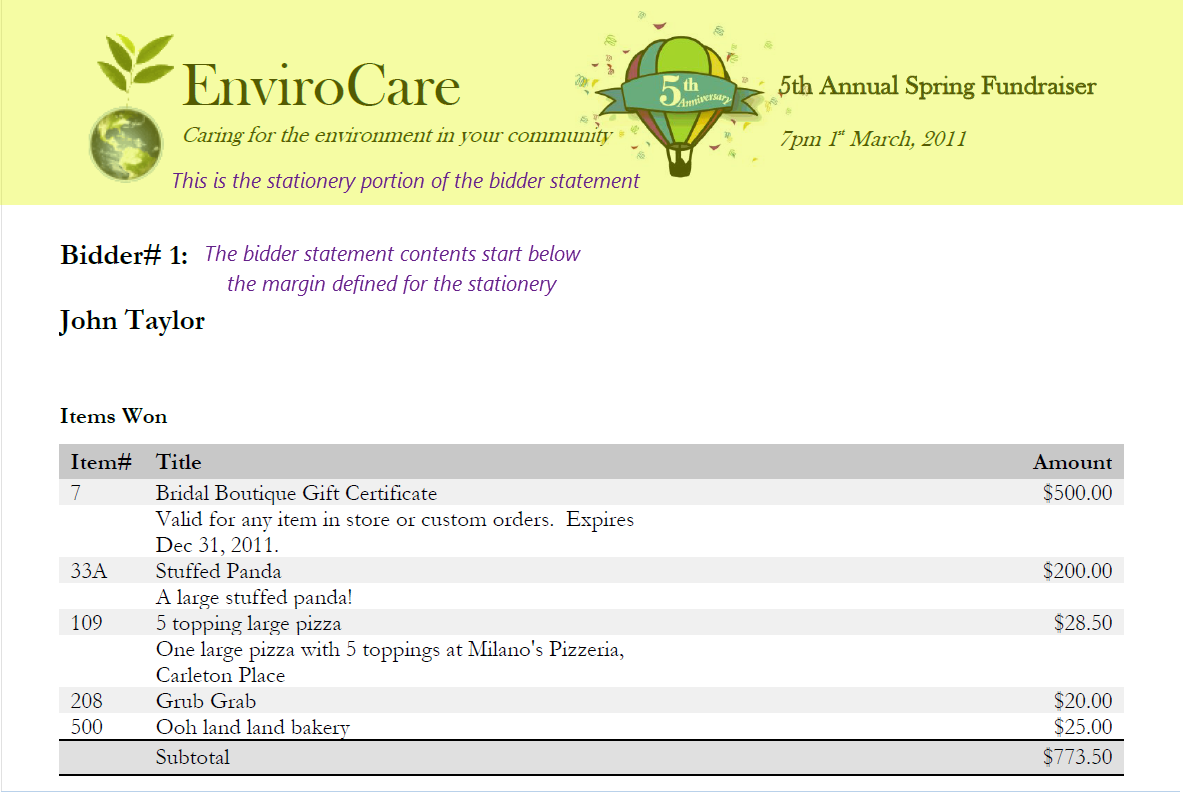
Donor Receipt Stationery
For Donor Receipts, the stationery option is only available on the printed form. From its Appearance tab, click the Edit icon (blue pencil). Click the Donor receipt stationery option and select the stationery you want to use for Donor Receipts. Click the Save icon (check mark).
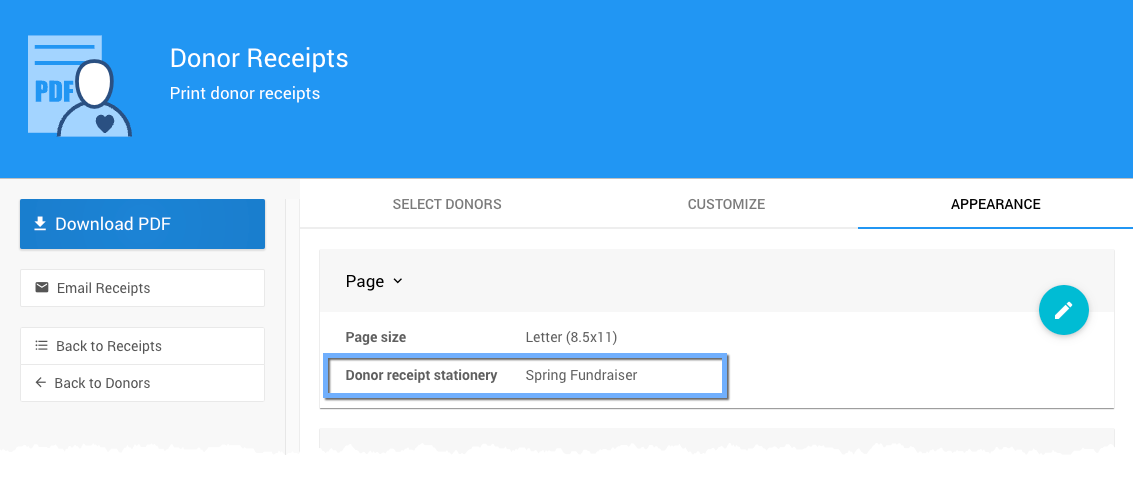
To see how Donor Receipts will look, click the Download button and open the PDF file it generates.
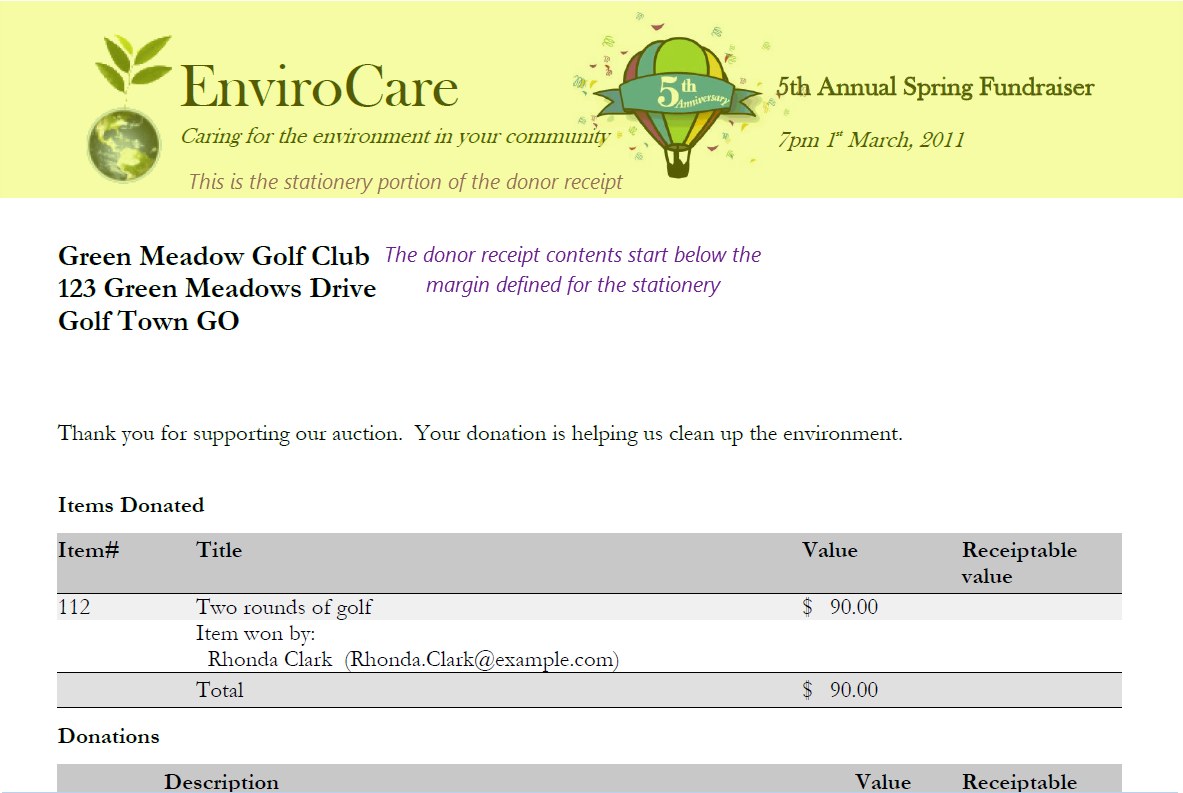
Last reviewed: March 2023