Printed Statements
If you will be mailing printed statements, you can customize the appearance.
From the main Event Dashboard, click through the Participants entry and then click the Statements entry in the Participants Dashboard sidebar. This will open the Statements dashboard.

Print Statements
From the Statements dashboard, click the Print Statements entry in its sidebard.
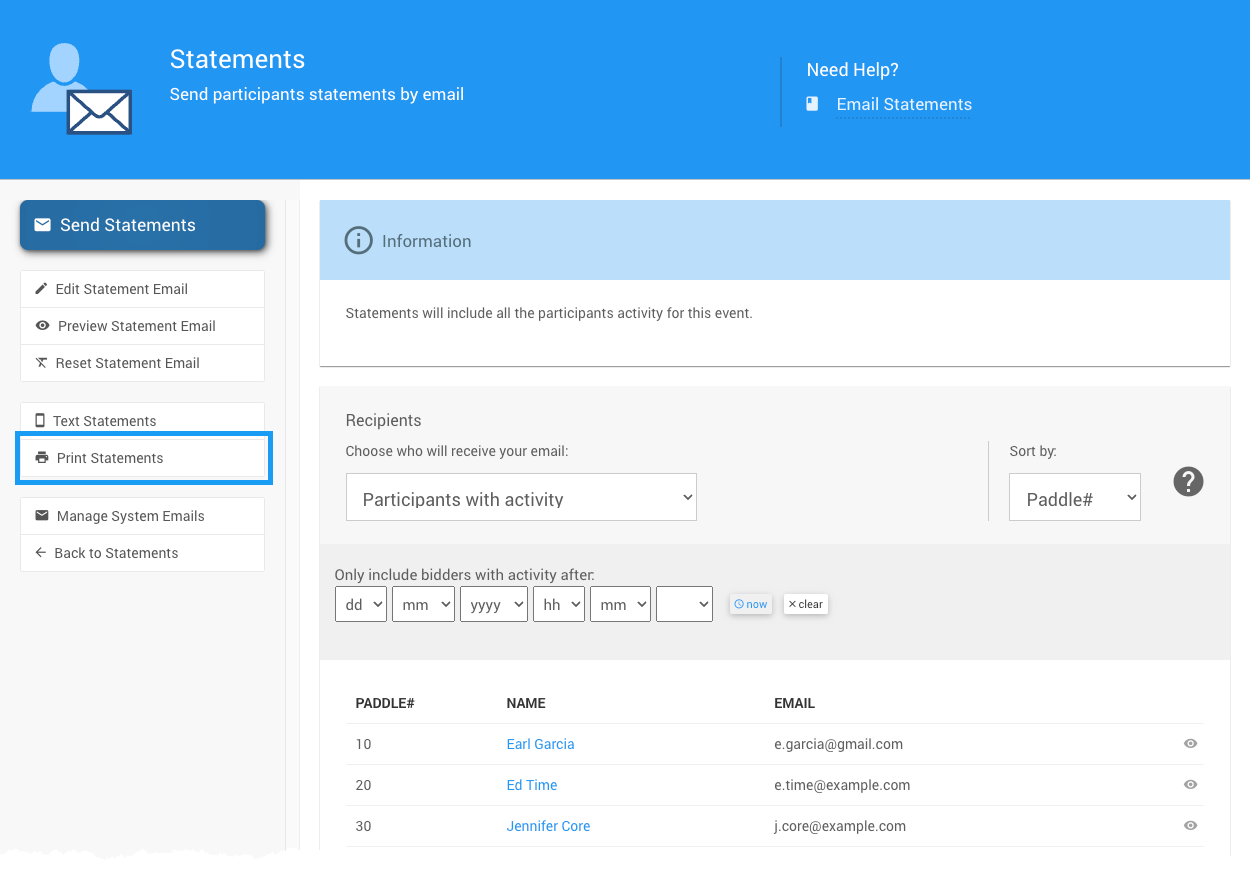
Print Statements
On the Statements page, select the Appearance tab and click the Edit icon to make changes to the layout, colors, and fonts.
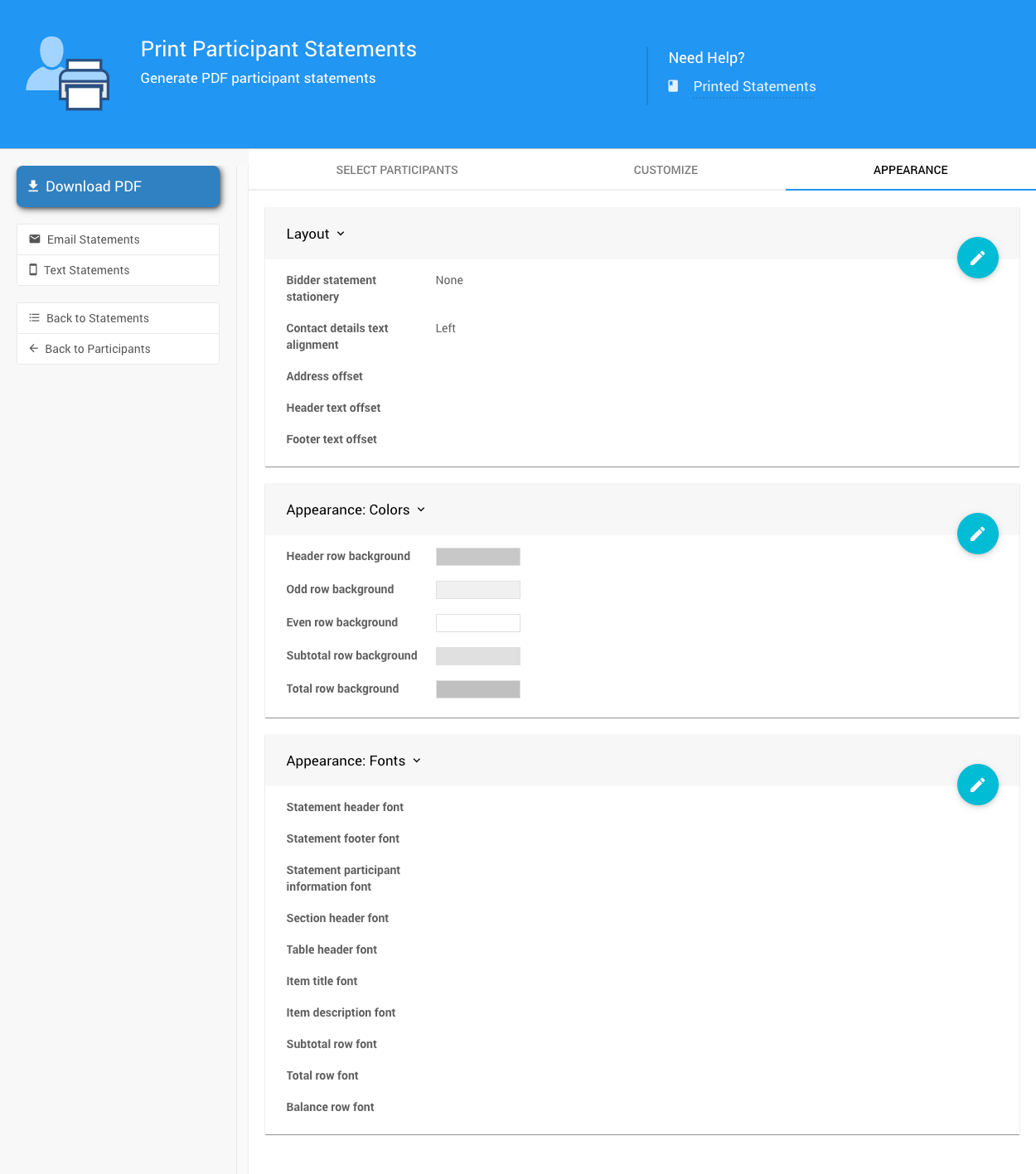
Statement layout
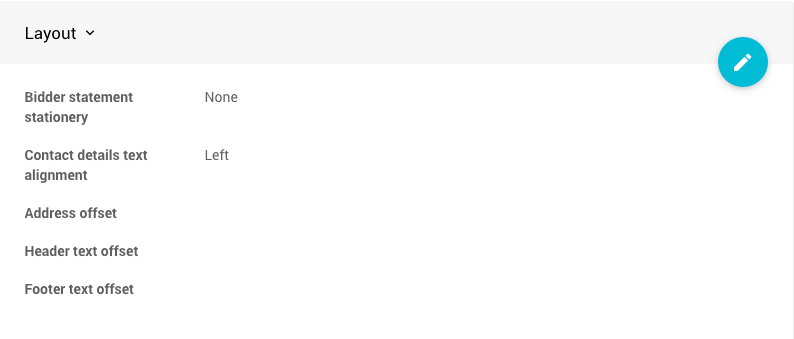
Statement colors

Statement fonts
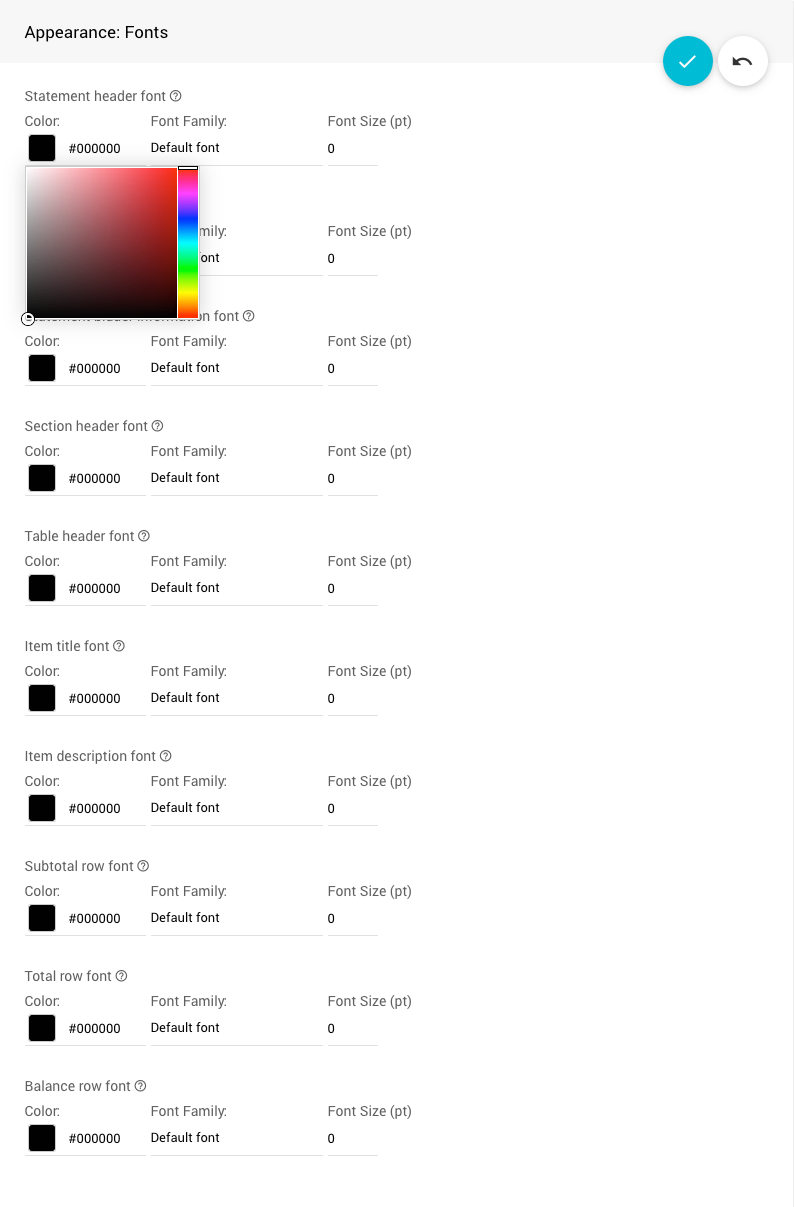
Download PDF Statements
To download a PDF of statements for all selected participants, click Download PDF.
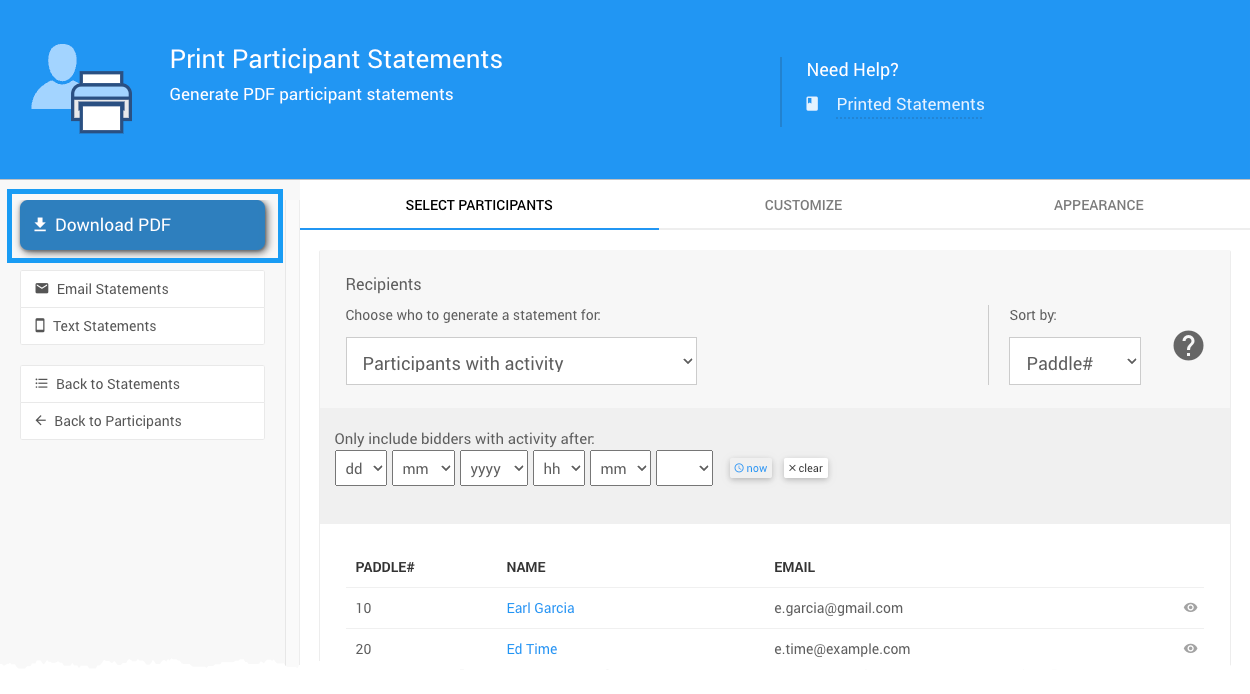
You will be prompted to save the file. After downloading, open the PDF and check the statements.
Ready to Print
Print and mail at your convenience.
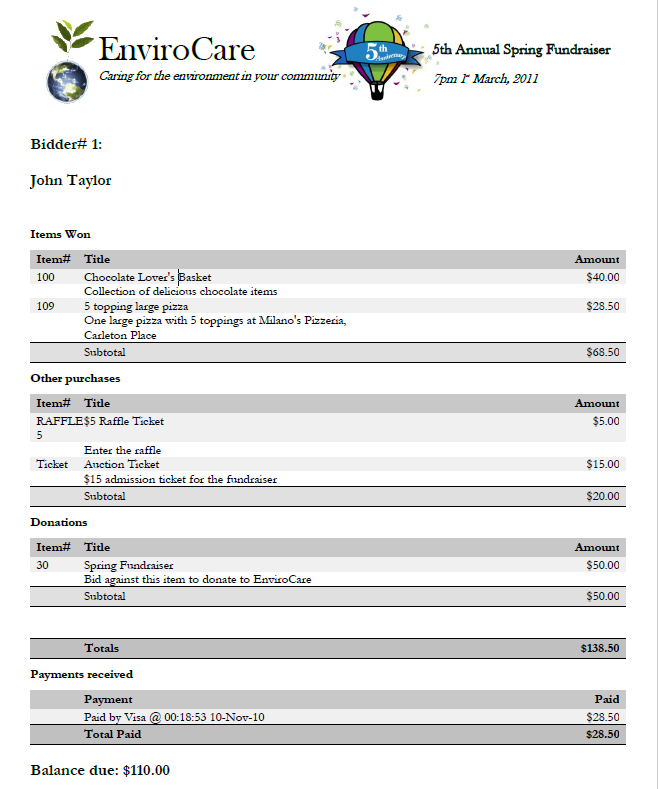
Last reviewed: May 2024