Email Statements
For online auctions, you have the option to email a statement to the participant with a payment link. The first steps are often times used to customize the statement to include the information and options you want. See Participant Statements for more information on this.
Edit Email Statements
Aside from the common statement options that are available you can also customize and edit the email content of the statement.
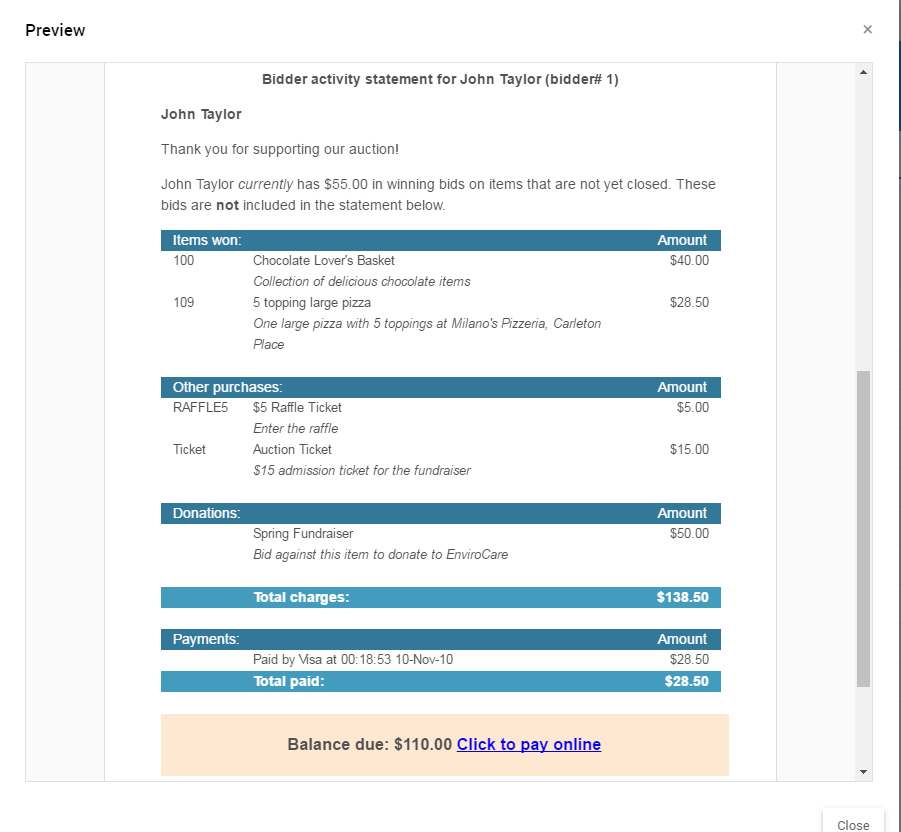
To modify the "Email Statement", from the Statements page click through Statements > Email Statements and then click on Edit Statement Email to open the Email Editor pre-populated with the "Statement" template.
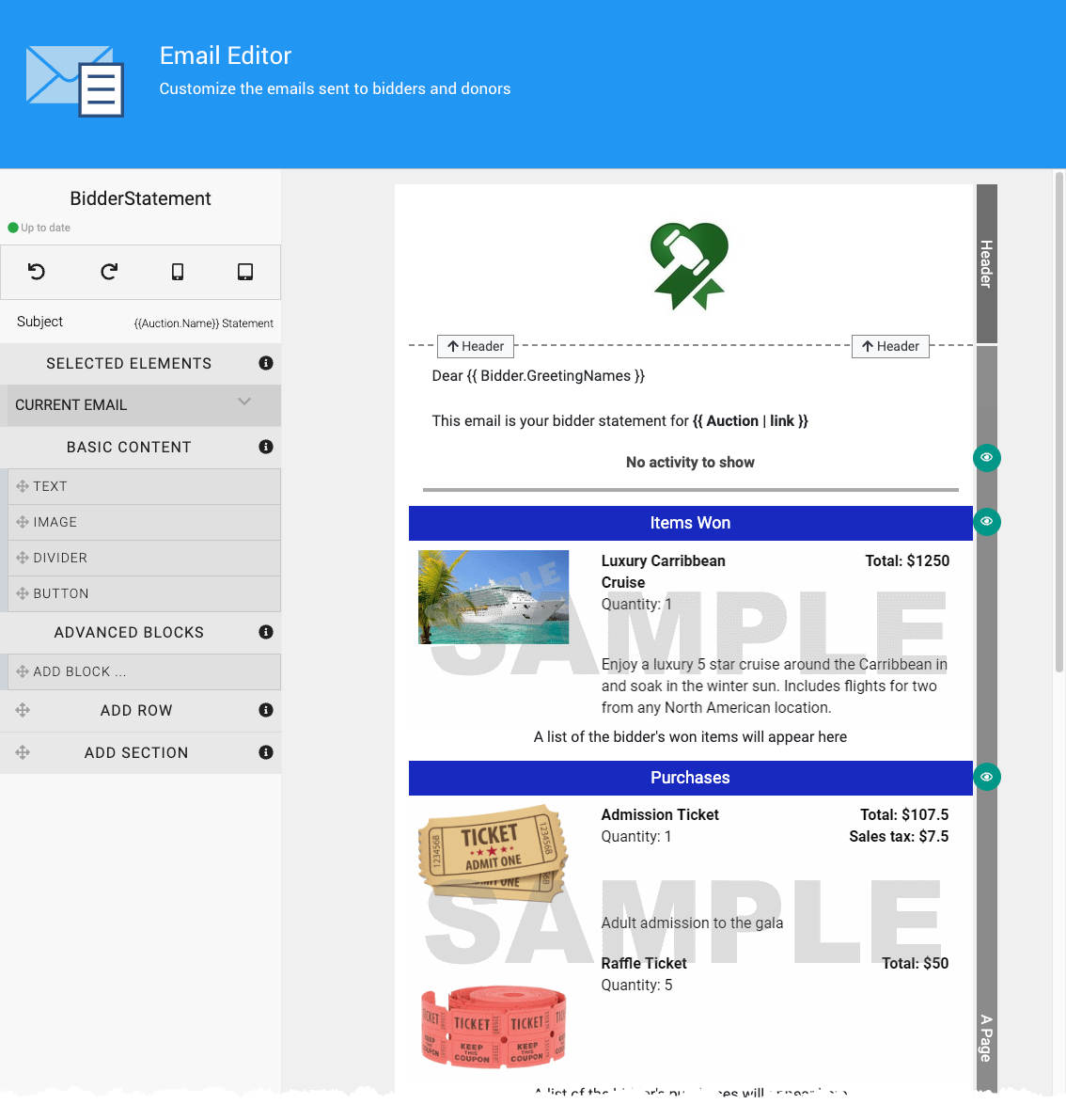
Changes are automatically saved during the editing process. When you are happy with the email you can return to the Email Statements page and continue with sending.
Linked Participants
If you want to address Linked Participants together the Bidder.GreetingNames placeholder can be used in emails and Word Templates that will work with the "linked participants" to generate a 'friendly' name suitable for a "greeting".
EXAMPLES
- The linked participants John Smith and Jane Smith would be greeted as John & Jane Smith.
- If they are John Doe and Jane Smith it would be John Doe & Jane Smith.
Select Participants
From the Select Participants tab, use the Recipients selectors to choose the Participants you want to send a Text Message statement.
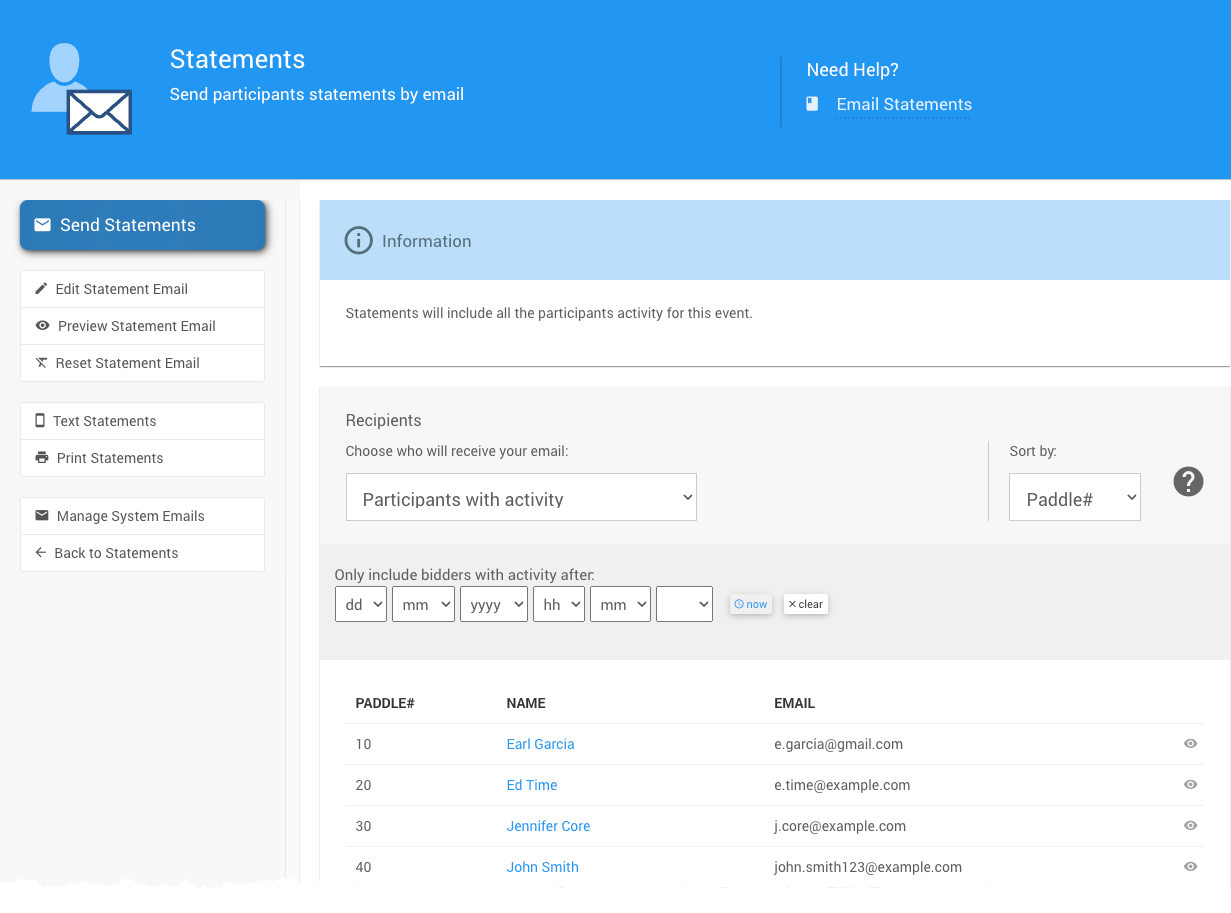
Recipients Filters
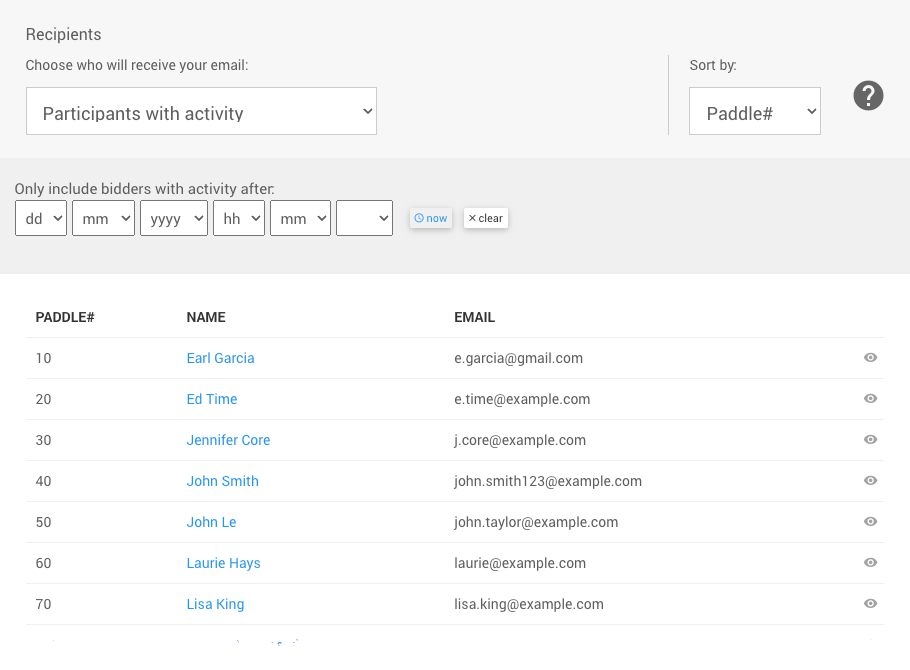
There are several Recipients Filters available to select from to adjust which participants will be included in the Text Statements you plan to send. The default is Bidders with actitivity.
See Choose Participants Filters for more information.
Only include bidders with activity after
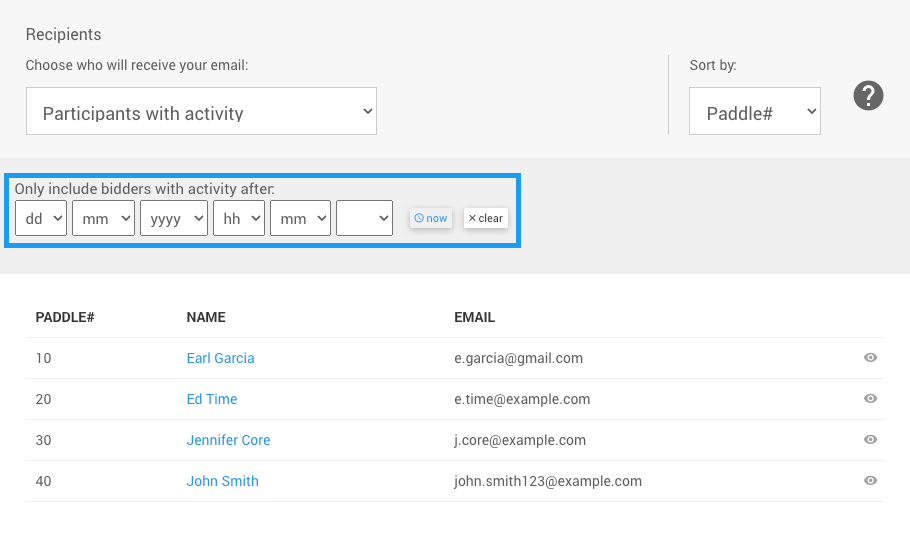
As needed, you can also further restrict the recipients list by setting a date where the Bidder Activity must be after that specified time. The Statement sent will still contain a full accounting of the participant's Activity in the current event.
Send Statements
When you are ready to send the statements to the selected participants by email, click Send Statements under the Actions sidebar menu.
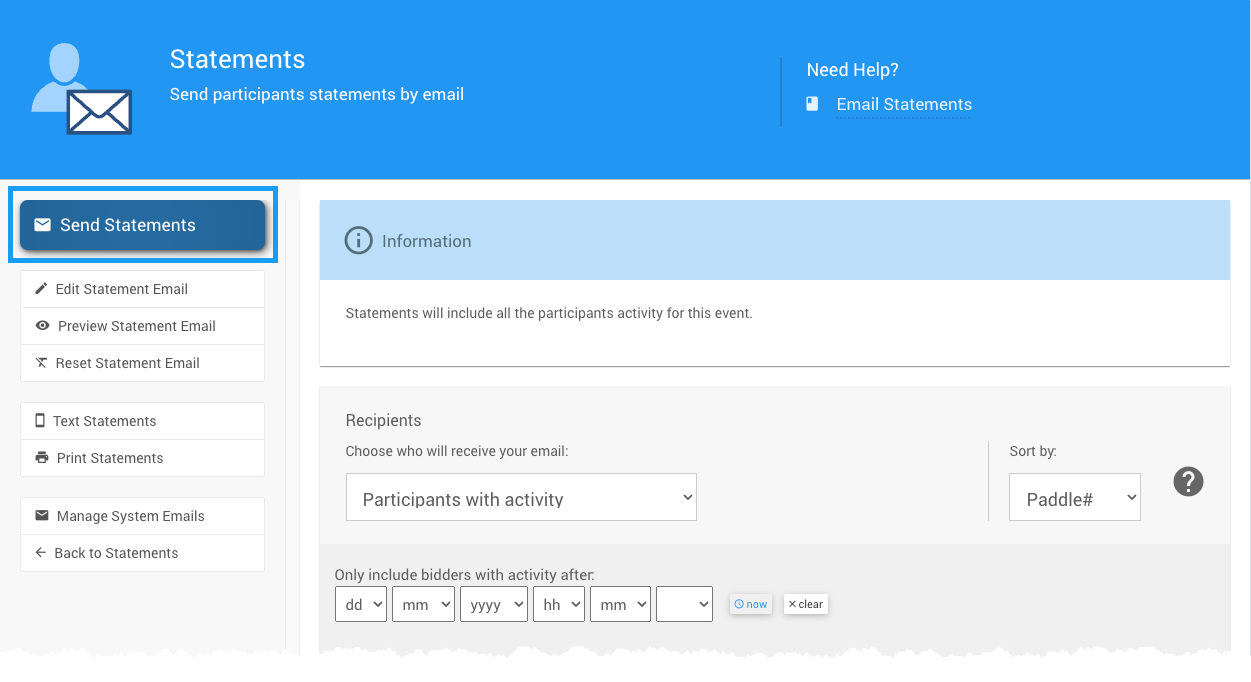
A popup window will appear asking you to confirm sending the statements. Click Continue.
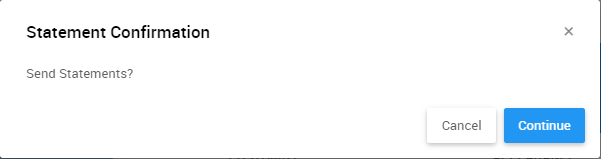
A message will appear notifying you the statements are being sent.
A success message will flash at the top of the screen after the statements have been sent.
Last reviewed: January 2023