Participant Statements
You can email Participant Statements and optionally include a payment button if credit card processing is enabled. Alternatively, you can prepare a printed statement to give or mail to the participant with payment instructions. There is also an option to send a "Text" statement.
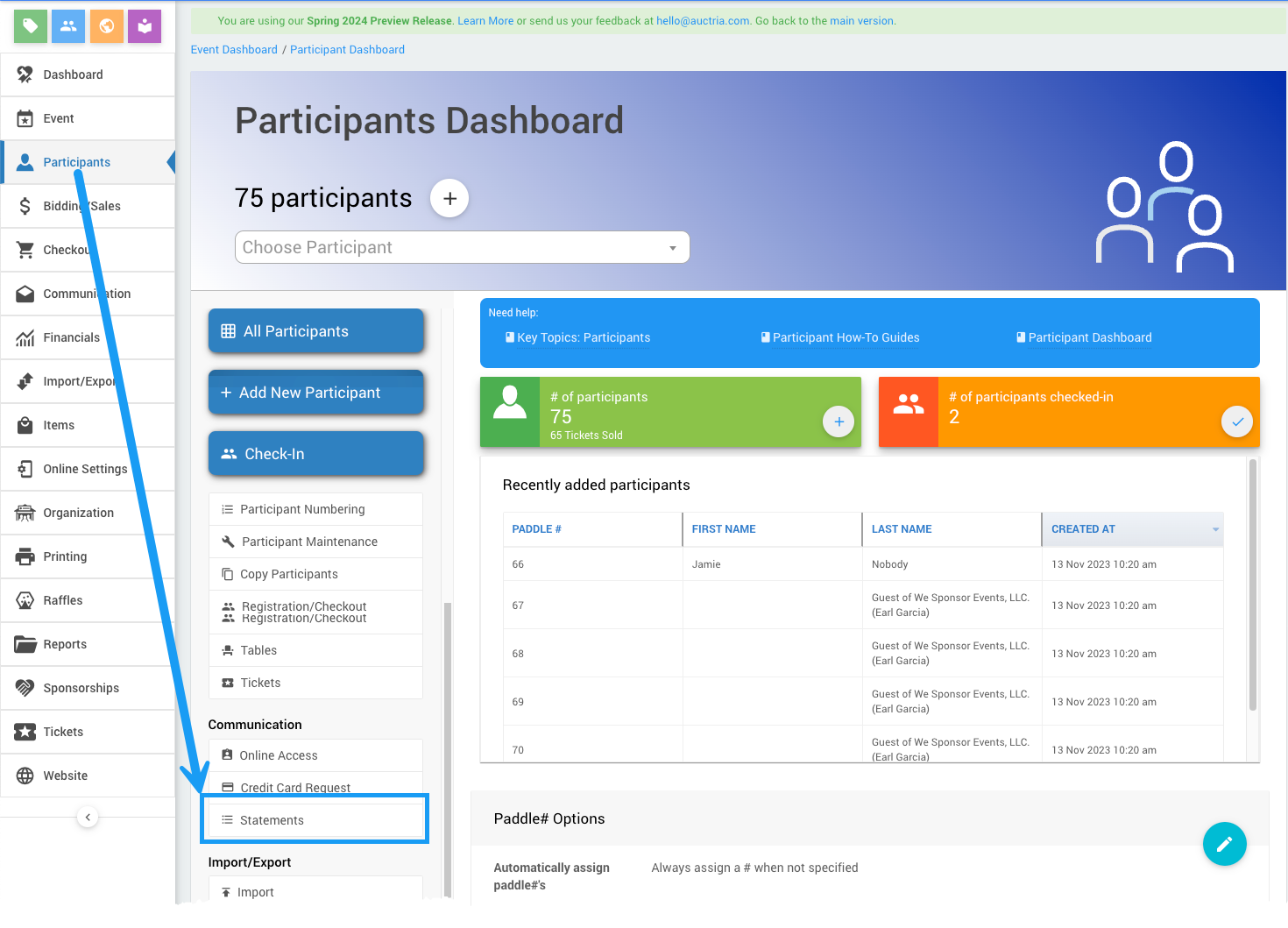
INFORMATION
Linked Participants Suppose two participants are linked (share the same Paddle#). In that case, the Participant Statement will show both participants' activities in the same statement.
If you want to address the "Linked Participants" together, change the default Bidder.Name reference to Bidder.GreetingNames. See Email Statements for more details on editing the email statement.
Participant Statements Settings
Participant Statements will show all the participant activity: items won, purchases, donations, and payments from participants.
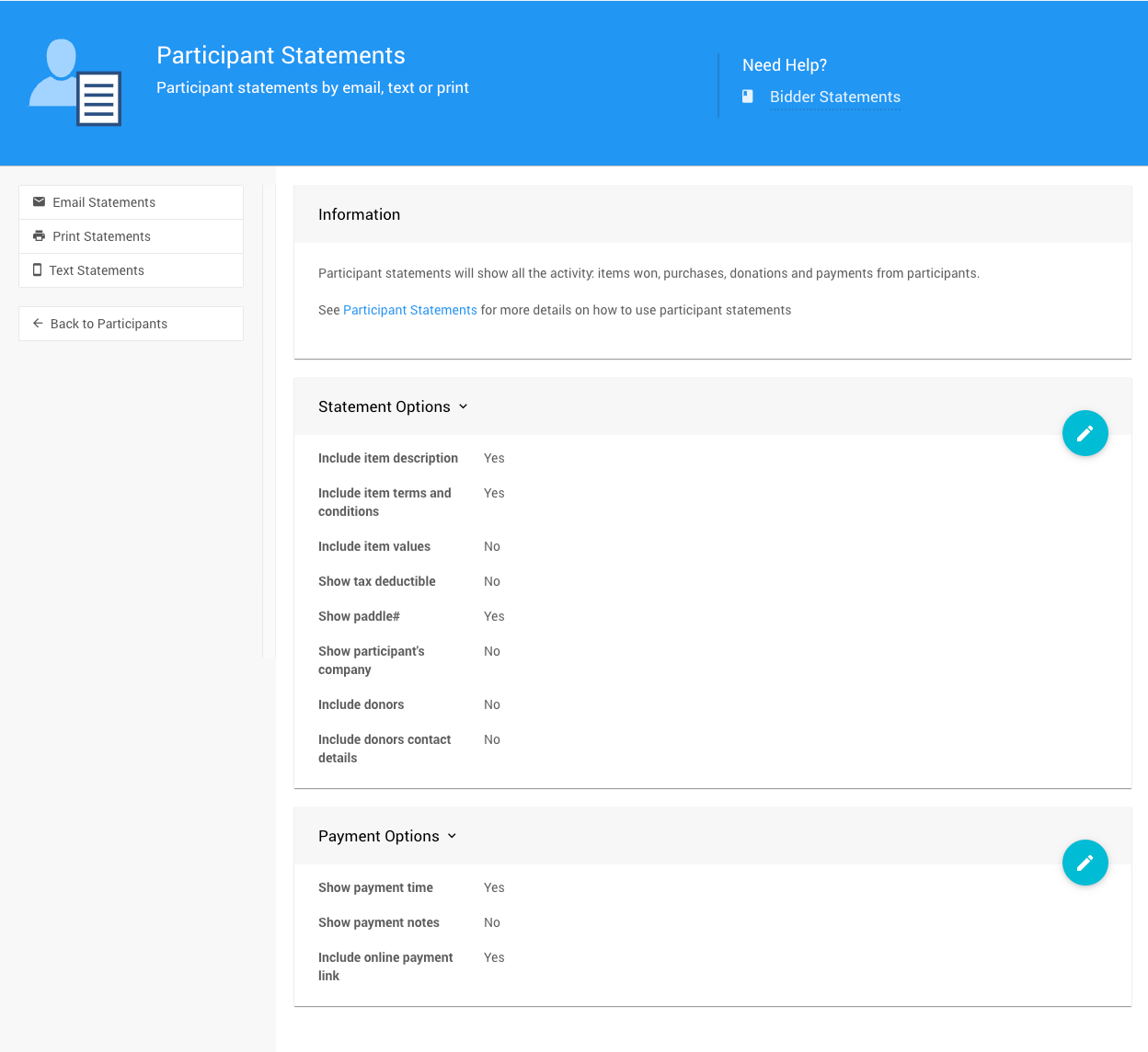
Statement Options
You can customize standard Statement Options that affect all statement types:
- Include item description - show the description on the statement.
- Include item terms and conditions - show the item "Terms and Conditions" on the statement.
- Include item values - show the item value on the statement and the winning bid amount.
- Show tax deductible - show the tax-deductible amount (calculated based on the item type and the item's Taxable Value).
- Show Paddle# - show the participant number on the statement.
- Show participant's company - show the participant's company name.
- Include donors - show the donor name, if publicly acknowledgeable.
- Include donors contact details - controls the display of the donor's address/phone/email (contact) information as part of the participant statement.
If you have specific instructions for an item that should be shown to the winners only, the best place to put those details is within the Statement Text field on the item itself, not as part of the donor (the donor may have provided multiple items, and the instructions won't necessarily apply to all of them). This is set in the item details page's Form Wording section. See Form Wording for more information.
Payment Options
You can also set Payment Options, including the option to add an online payment link.
- Show payment time
- Show payment notes
- Include online payment link
If you have CreditCards processing enabled, and you want to email statements to participants with a link allowing them to pay their outstanding balance online, enable Include online payment link.
Example: Email Statement with Pay Balance Online Button
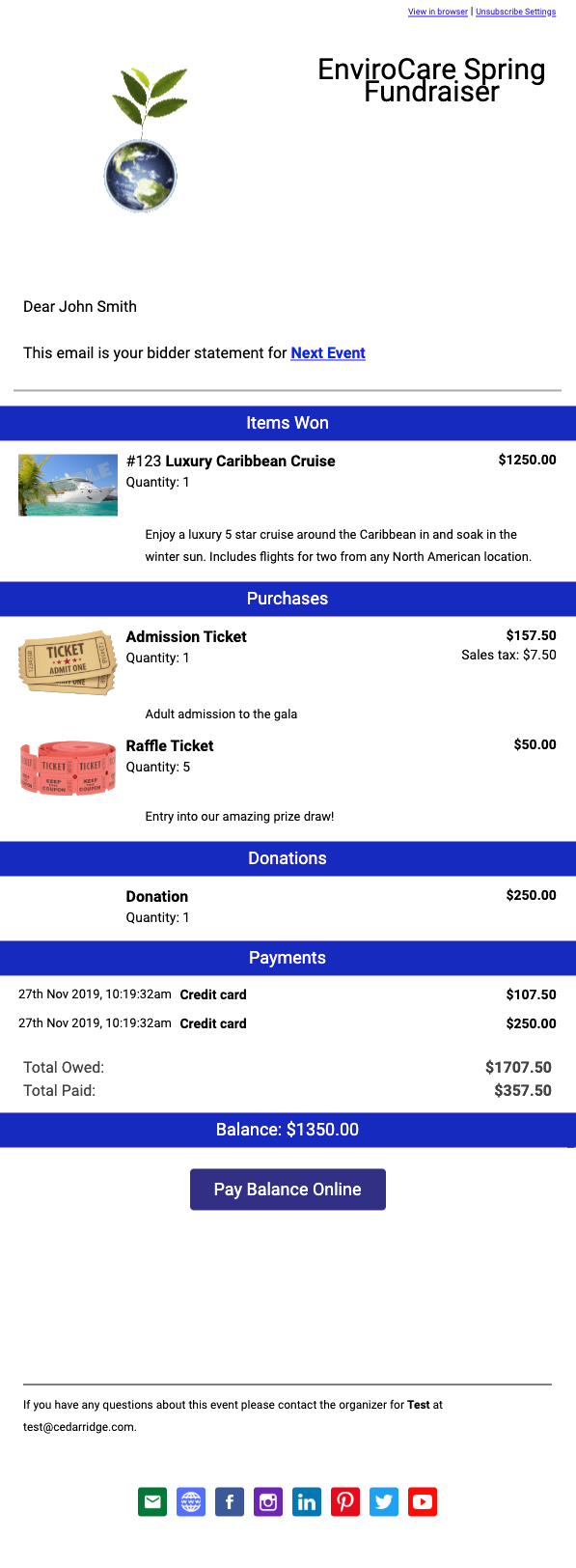
The payment link is personalized to each participant and will take them to their online account page. Participants can view their statement details there and pay their outstanding balance by credit card.
In this section:
Last reviewed: May 2024