Choose Participants Filters
The group of participants you want to communicate with can be selected using the Choose Participant filters. These filters are preconfigured to select participants based on specific criteria.

All Participants
The All Participants filter simply selects all curent participants in the event.
By Tags
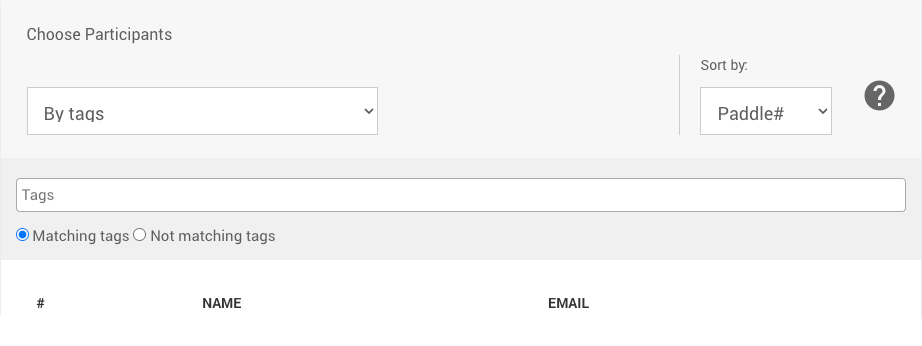
Using the By Tags filter will allow you to select your participants based on the condition if the participants has Matching tags or Not matching tags.
See Where Tags Can Be Used In Auctria for more information on how to use Tags.
Search for participants

Selecting the Search for participants filter will provide a search field to be used to select participants based on the search term entered into the field.
To use the search field, enter the search term (or phrase) and press the <Tab> key to activate the search. Those participants the search algorithm matches will be displayed in the Participants list below.
Example: Search For Participant Results
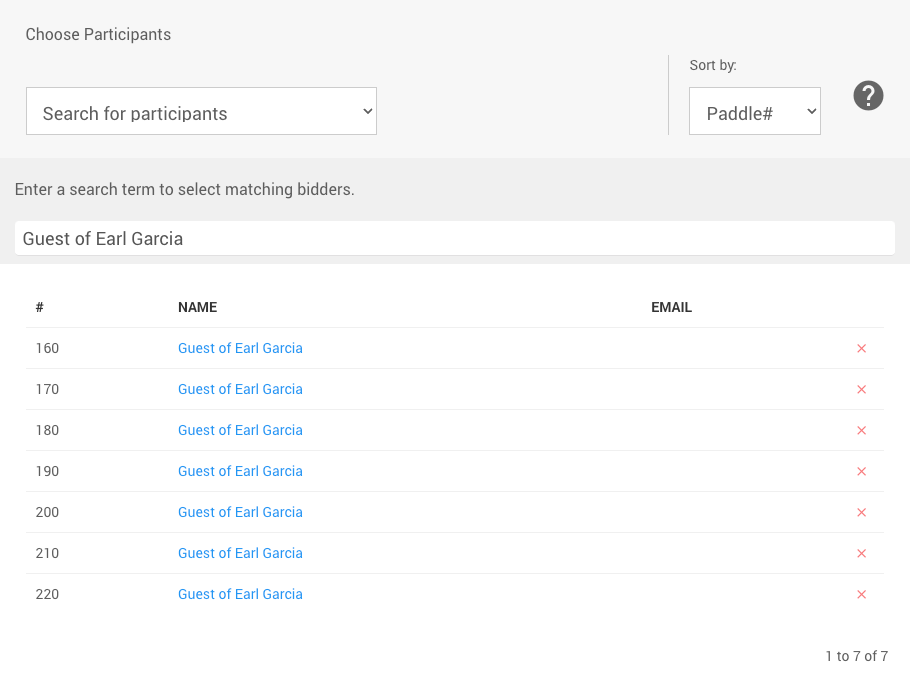
If you wanted to find all of those "Guests of Earl Garcia" (ticket holders), you could enter that phrase into the search field and then <Tab> out of that field to generate the relevant Participants list.
Selected participants
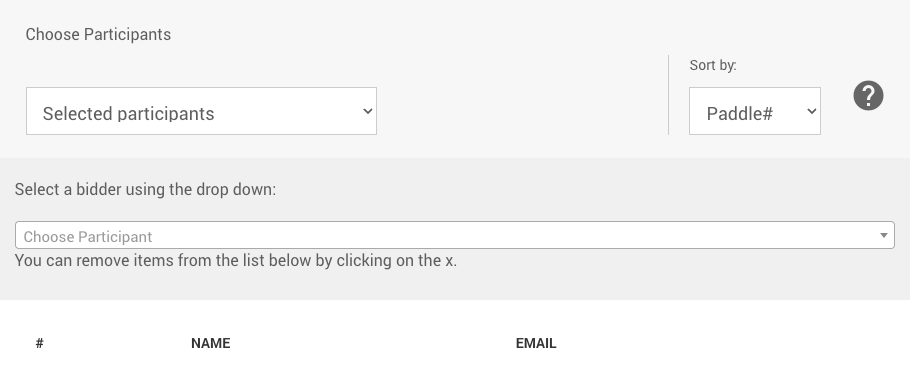
Selecting the Selected participants filter will provide a participant selector to limit which participants you specifically will send to.
Entering the participant number or participant name will start to auto-populate the available participants that can be selected from. Clicking on the participant will add them to the Participants list. Repeat the process as needed to add additional participants.
Participants assigned a ticket
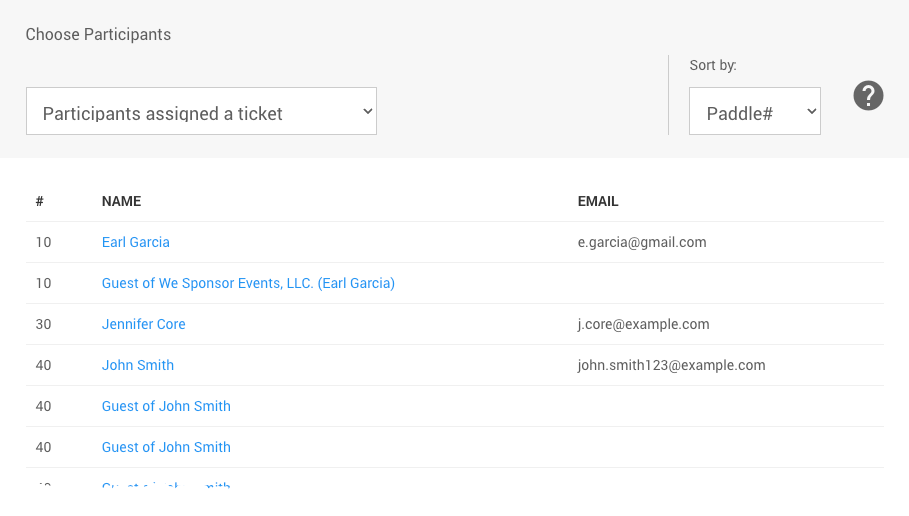
Selecting the Participants assigned a ticket filter will dynamically update the participant list to show those participants that meet the criteria of a participant that has been assigned a ticket as the purchaser or as a guest of another participant that purchased tickets.
See Tickets for more information.
Participants not assigned a ticket
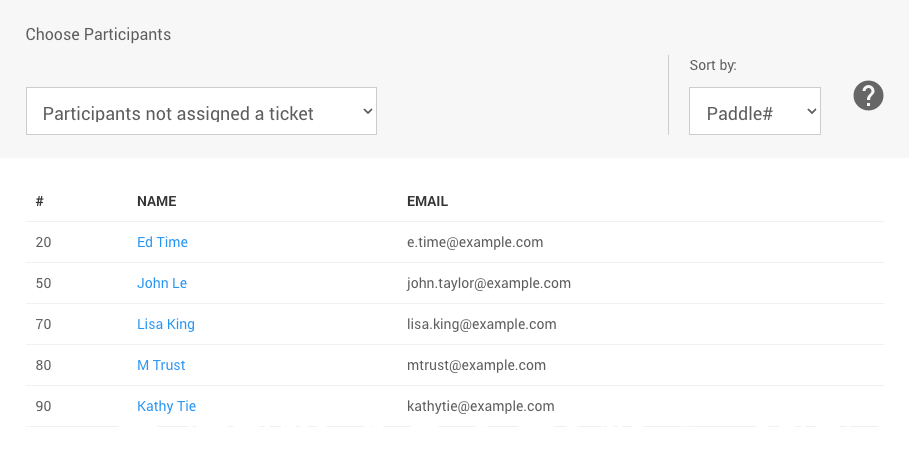
Selecting the Participants not assigned a ticket filter will dynamically update the participant list to show those participants that meet the criteria of a participant that has not purchased a ticket or been assigned a ticket as a guest of another participant that purchased tickets.
See Tickets for more information.
Participants who purchased a ticket
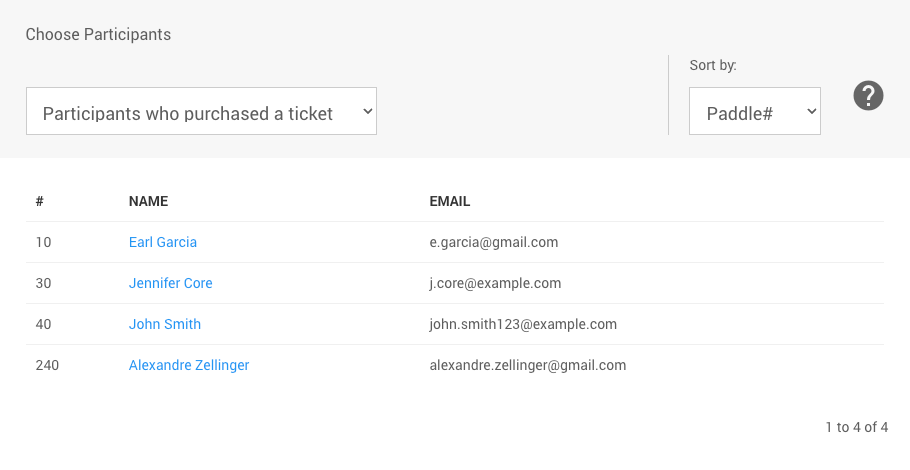
Selecting the Participants who purchased a ticket filter will dynamically update the participant list to show those participants that have purchased a ticket. The guests of these purchasers will not be included.
See Tickets for more information.
Participants with activity
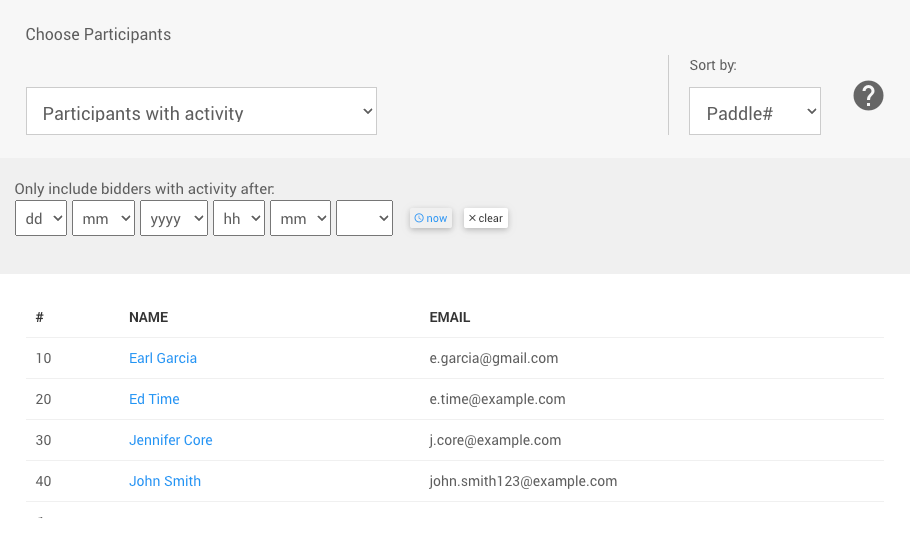
Selecting the Participants with activity filter will dynamically update the participant list to show those participants that have made purchases, donations, have made bids, or have winning bids on items.
This filter also has an additional option to Only include participants with activity after a specified time. The default would be to include participants throughout the entire history of the event.
Participants with finalized activity
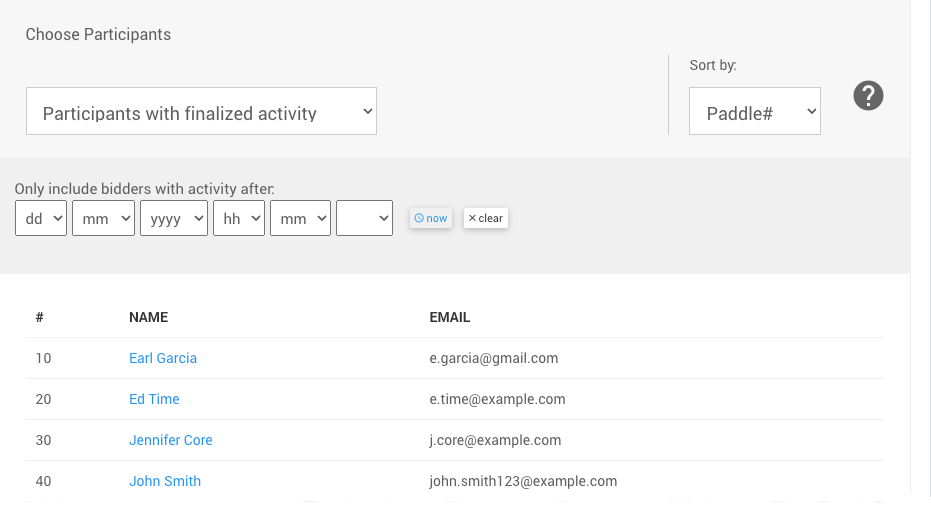
Selecting the Participants with finalized activity filter will dynamically update the participant list to show those participants that have made purchases, donations, or have won an item in the event.
This filter also has an additional option to Only include participants with activity after a specified time. The default would be to include participants throughout the entire history of the event.
Participants who won an item
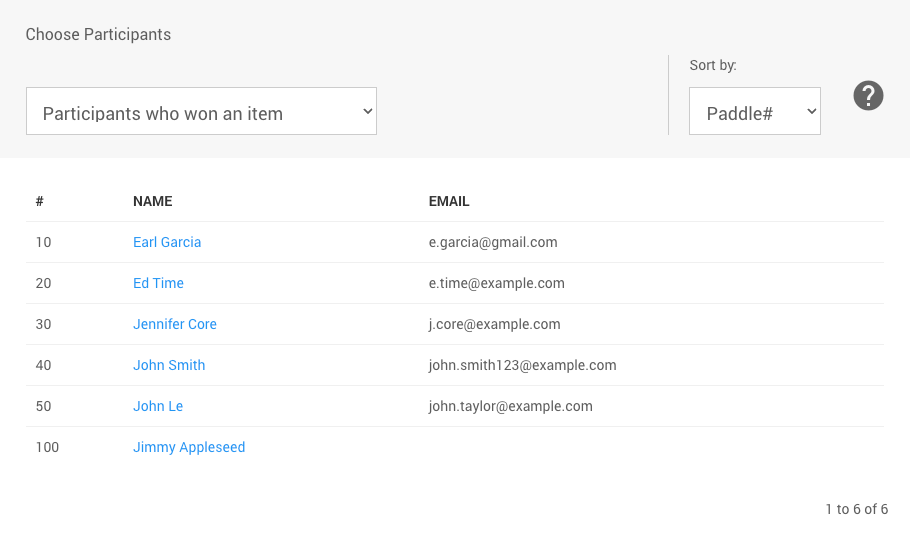
Selecting the Participants who won an item filter will dynamically update the participant list to show those participants that have won an item in the event.
Participants with a balance
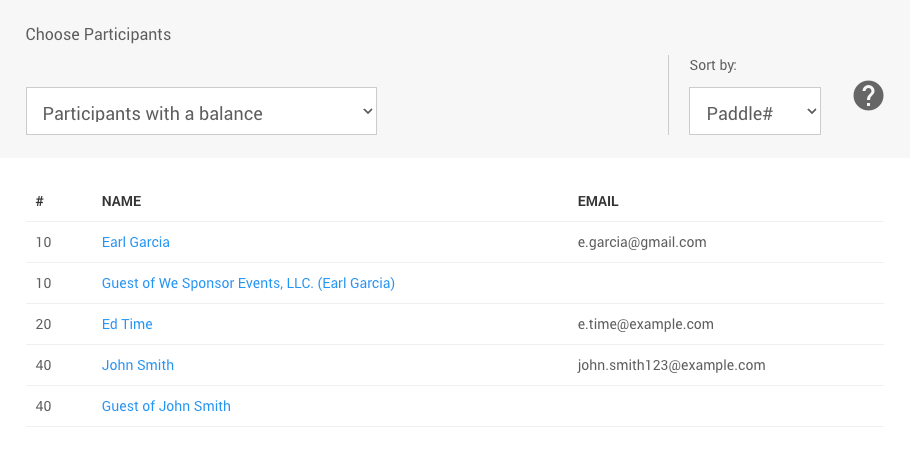
Selecting the Participants with a balance filter will dynamically update the participant list to show those participants with an Outstanding Account.
A report of these participants can be generated using Reports > Financial > Outstanding Accounts.
Participants with a registered card
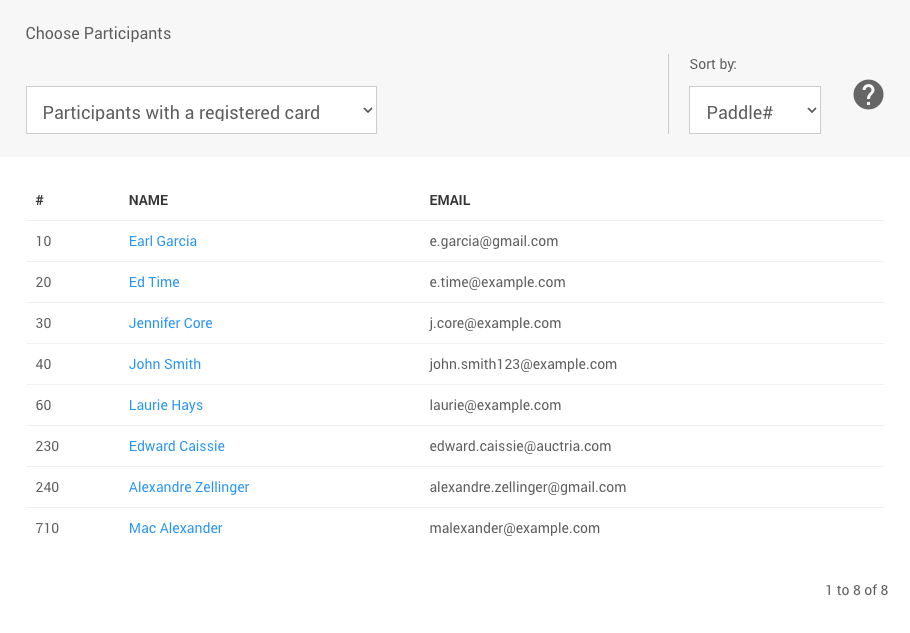
Selecting the Participants with a registered card filter will dynamically update the participant list to show those participants with a registered credit card saved on their participant record only.
Participants without a registered card
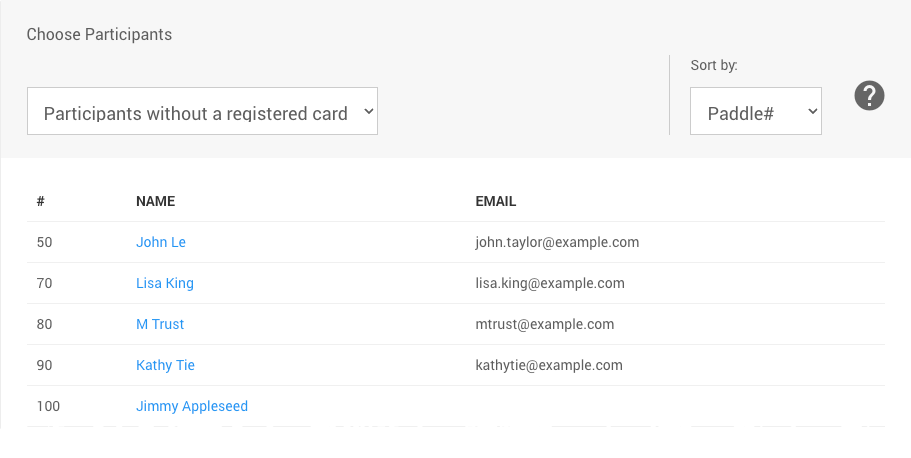
Selecting the Participants without a registered card filter will dynamically update the participant list to show those participants without a registered credit card saved on their participant record.
Winners of specific items
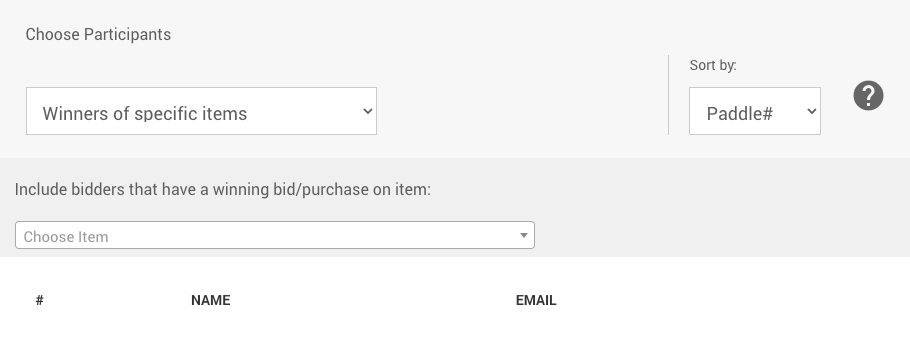
Selecting the Winners of specific items filter will provide an item selector to limit the participants those specific items won or purchased by the participant.
See Choose Items Filters for more information on how to pick your items from the selector.
Purchasers of specific items
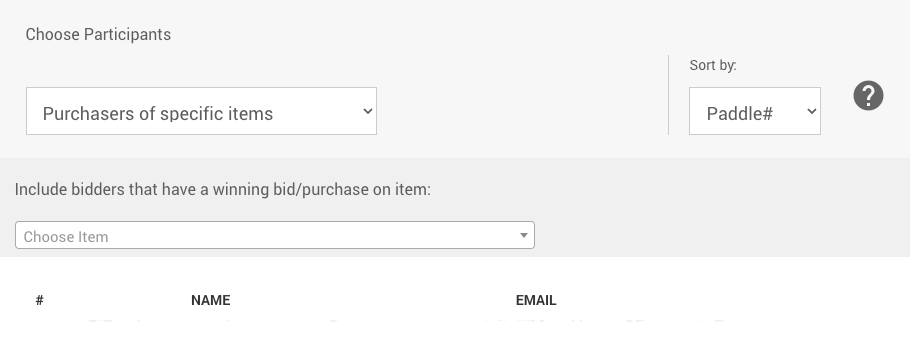
Selecting the Purchasers of specific items filter will provide an item selector to limit the participants those specific items won or purchased by the participant.
See Choose Items Filters for more information on how to pick your items from the selector.
Last reviewed: May 2024