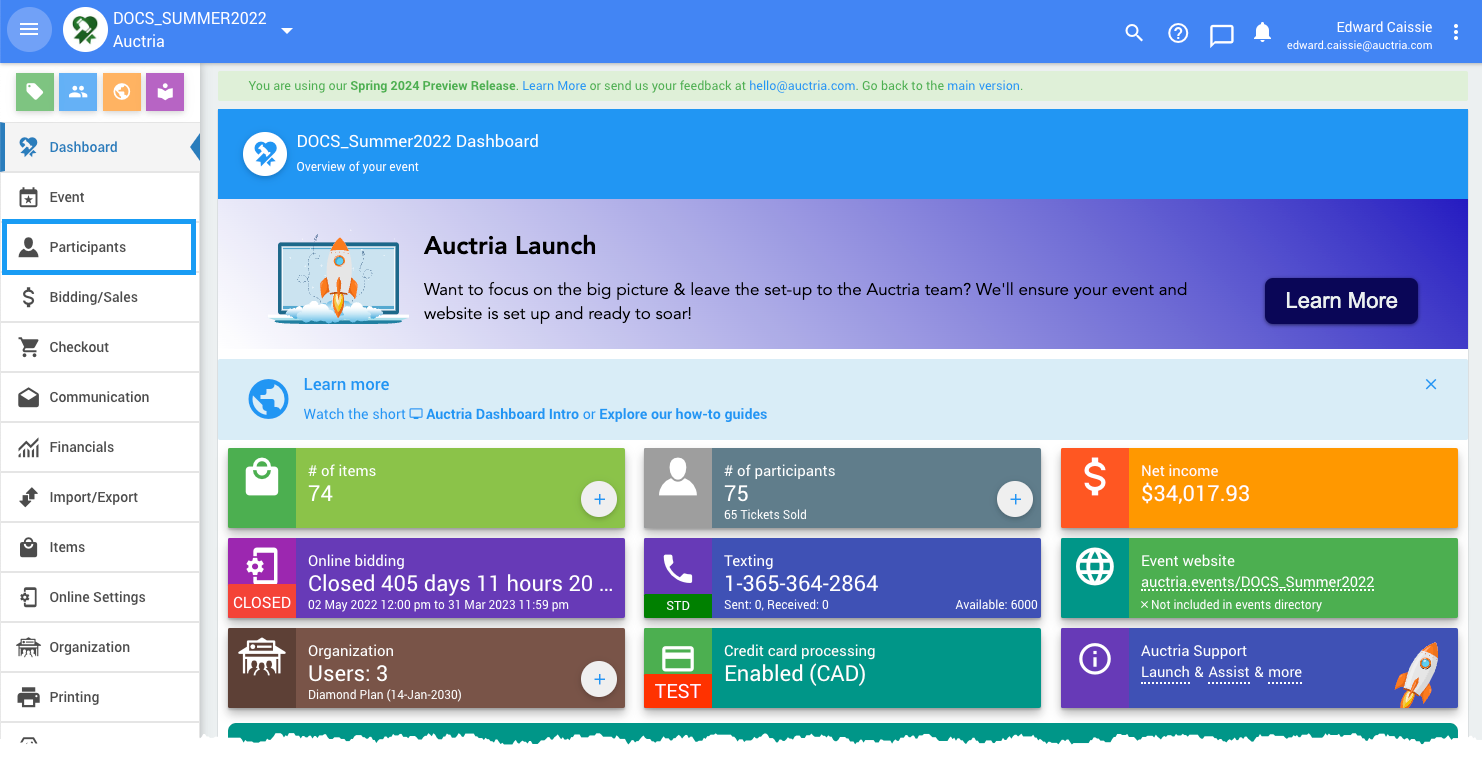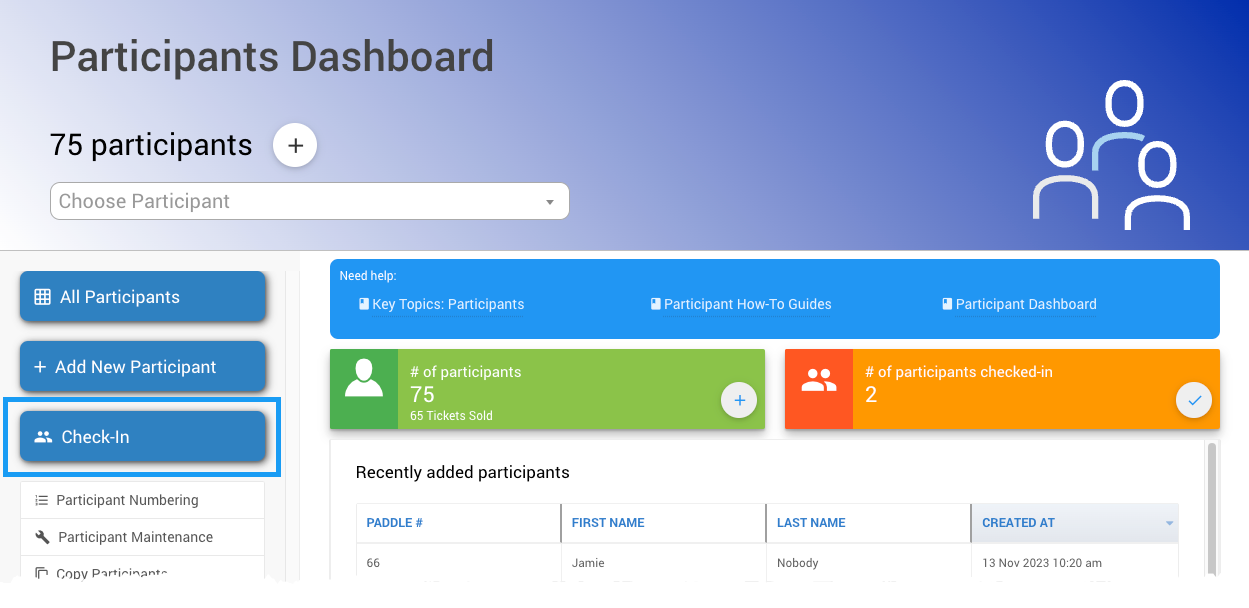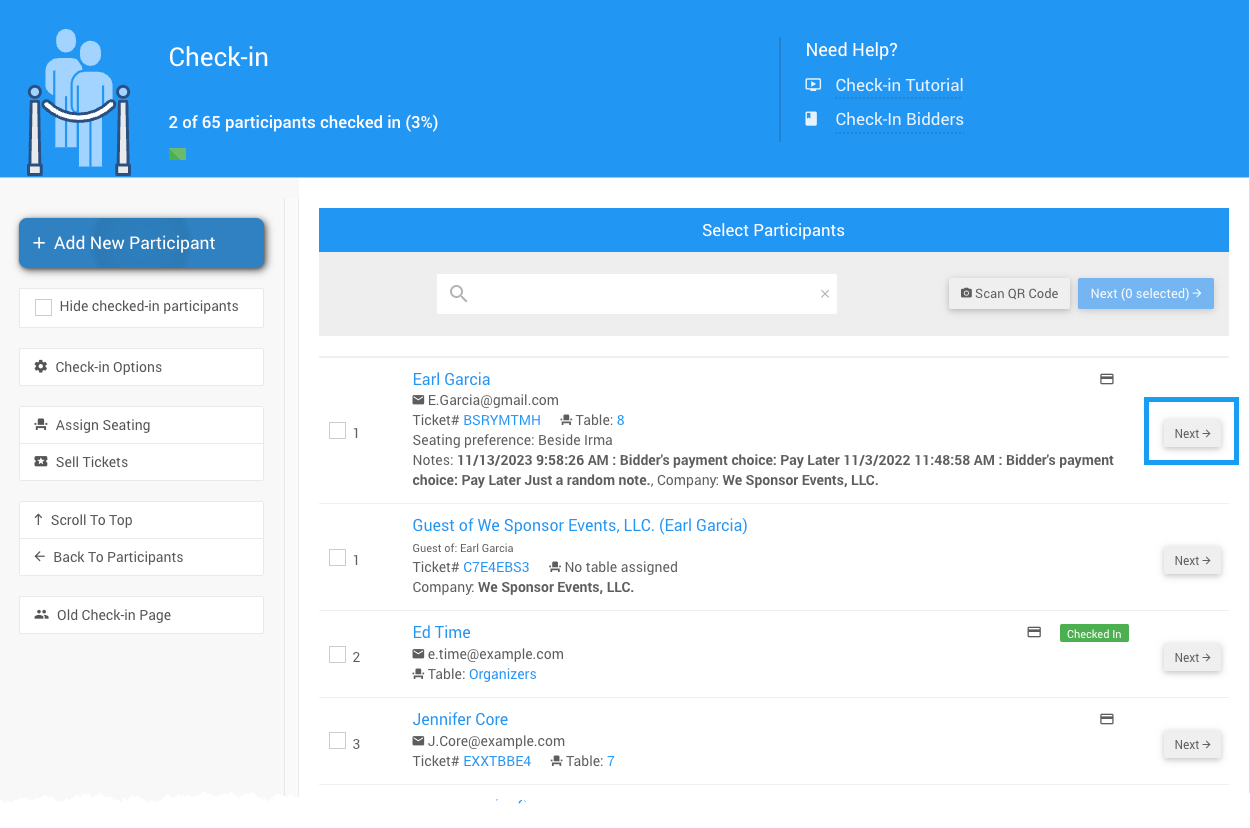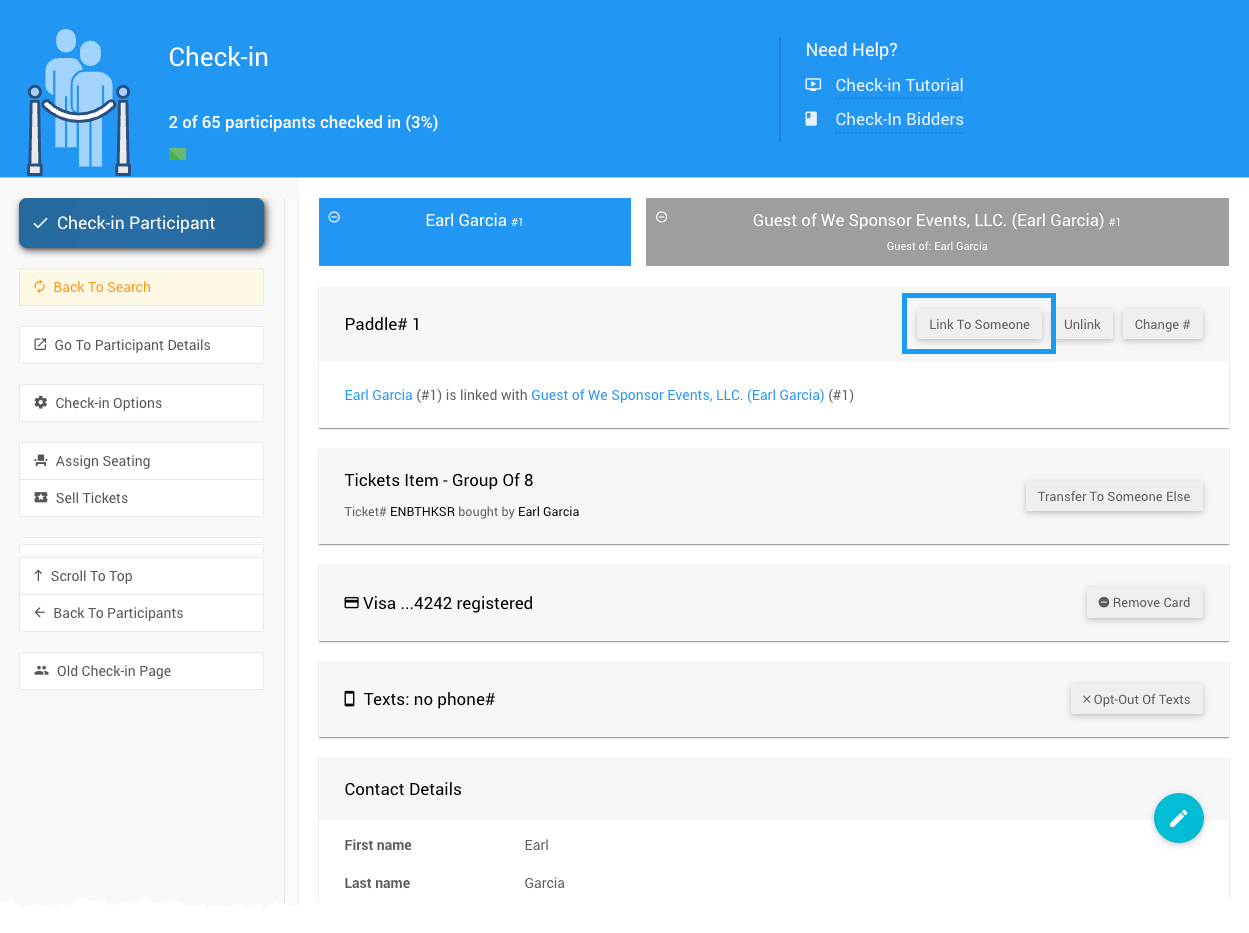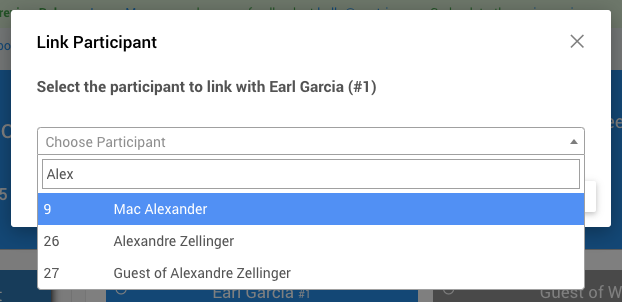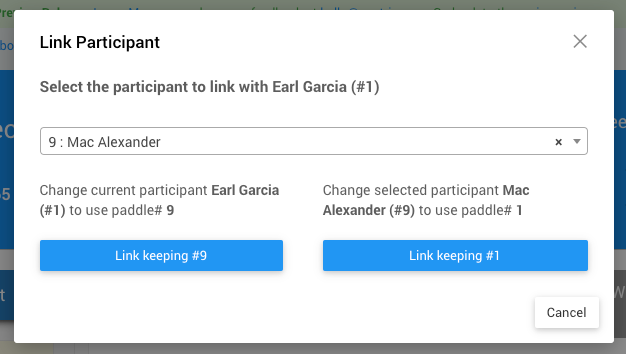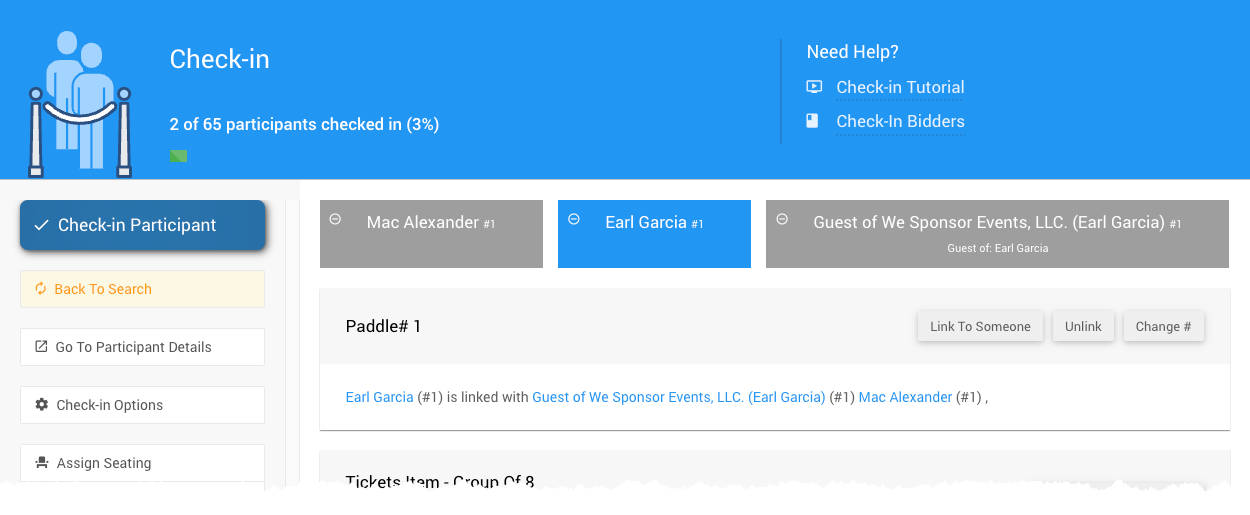Linking participants is easy and often happens during the Check-In process. The linking action connects the participant's Paddle numbers.
All you have to do is select the participant (on the Check-in page) and then select a second participant you want to link to their paddle numbers.
The Link Participants functionality requires participants to have Paddle Numbers assigned. See Participant Numbering for more details.
To start, from the main Auctria Dashboard, click on the "Participants" entry in the sidebar to open the Participants dashboard.
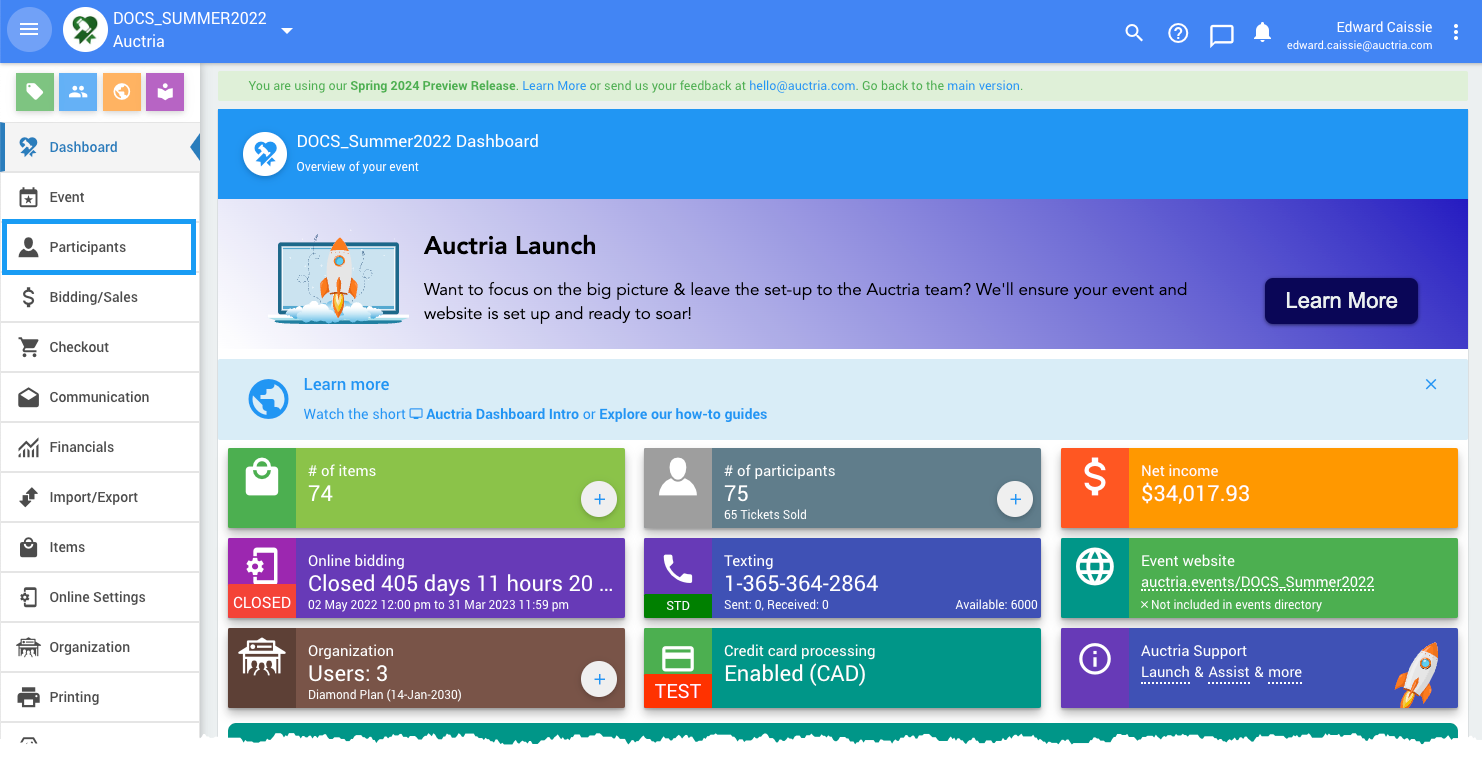
An example from a demonstration event.With the Participants dashboard open, click the Check-In action button in the sidebar.
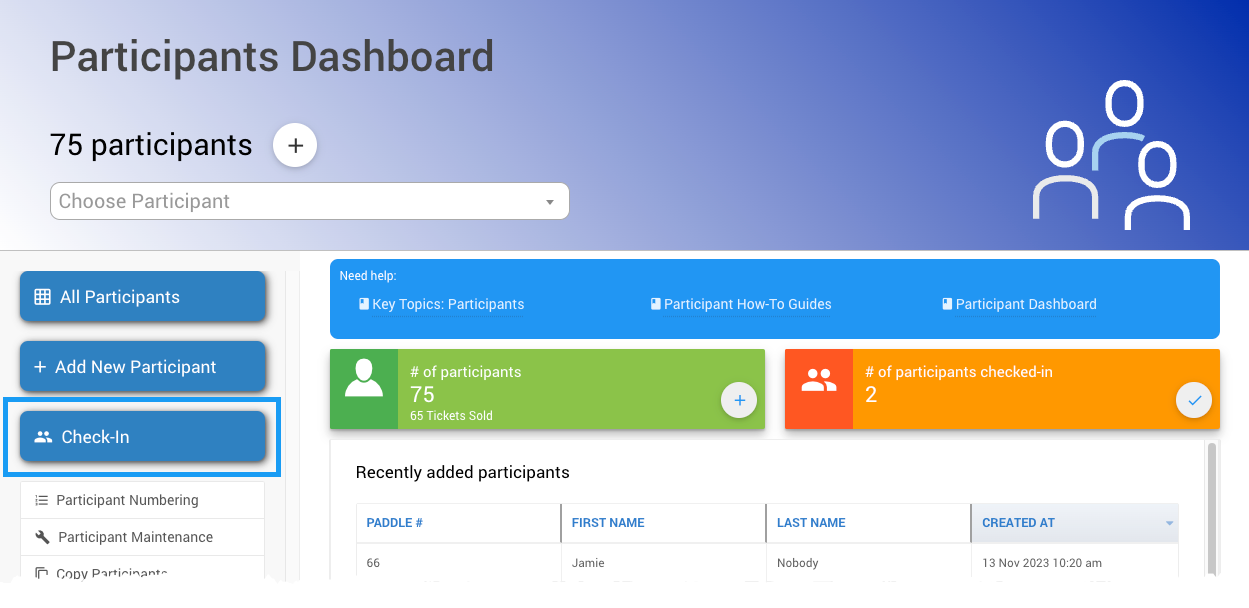
An example from a demonstration event.The "Check-in" button will open the Check-In page.
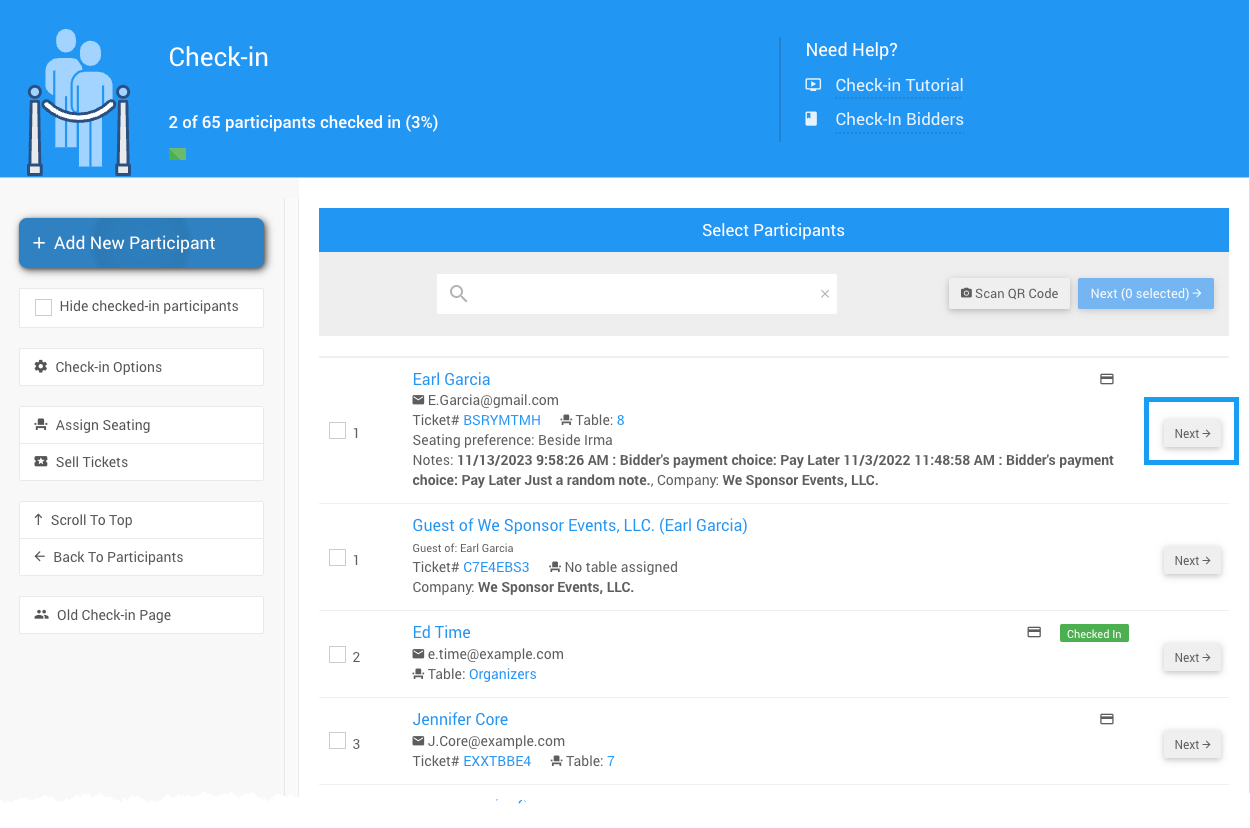
An example from a demonstration event.All of your registered participants will be listed here. You must click the Next button beside the participant you want to link to. This will open their check-in participant record.
On the check-in participant record, click the Link To Someone button to open a pop-up window where you can select another participant to link to the participant record you are viewing.
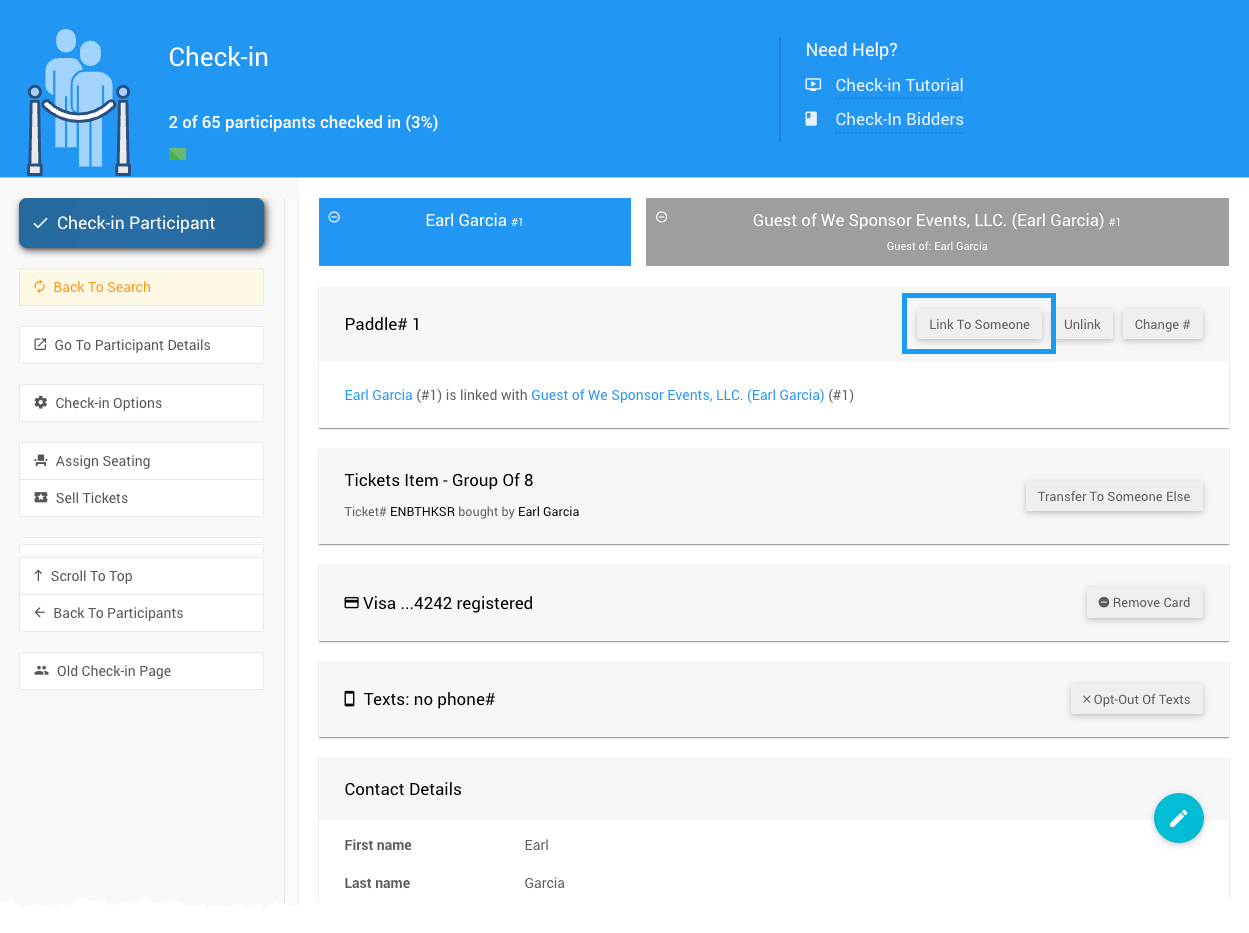
An example from a demonstration event.Clicking the "Link Participant" button will open the Link Participant pop-up window, where you will select the second participant. Click on the appropriate participant you want to link to.
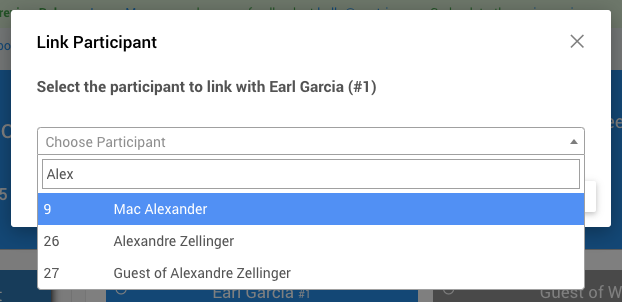
An example from a demonstration event.Once you select the participant you want to be linked to the first participant, the Link Participant pop-up window will provide two choices.
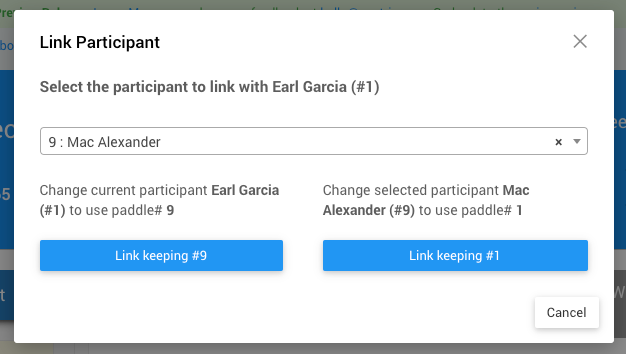
An example from a demonstration event. Choices
Although the mechanical actions are identical to either choice, the go-forward impact is slightly different. In this case, the button on the left will change; Paddle# 1 will use Paddle# 9 in the future, while the button on the right will do the opposite. In either case, the participants will continue using their same login credentials, no matter the choice.
The button on the right is the most common choice when linking participants.
After making your choice, the system will process the selection and link the participants.
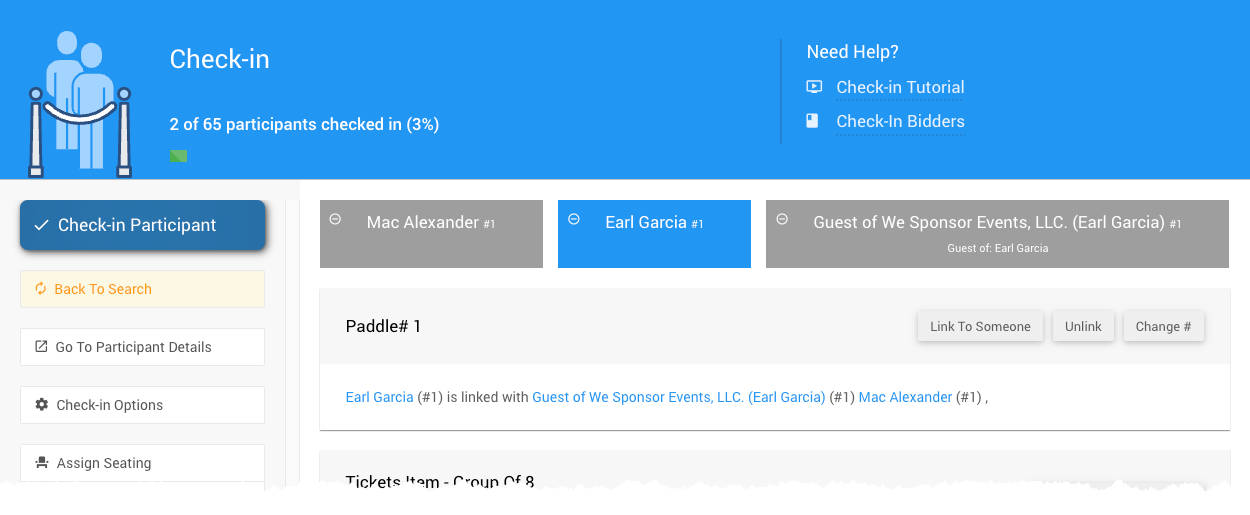
An example from a demonstration event after linking Paddle#9 to Paddle#1. Done
You have now linked two of your participants. Well done!!
Remember, these participants will now use the same Paddle# where applicable. Also, note they will use the same credit card if one is registered to either participant, where the first participant's credit card will take precedence by default.