Duplicate Participant
To save time adding multiple participants with similar information, for example, when several people from the same company or family are added manually, you can copy information from one Participant to the next using the Duplicate Participant function.
You would start by opening the Participant details page of the Participant you want to duplicate and then clicking on Duplicate Participant under the Editing sidebar menu.
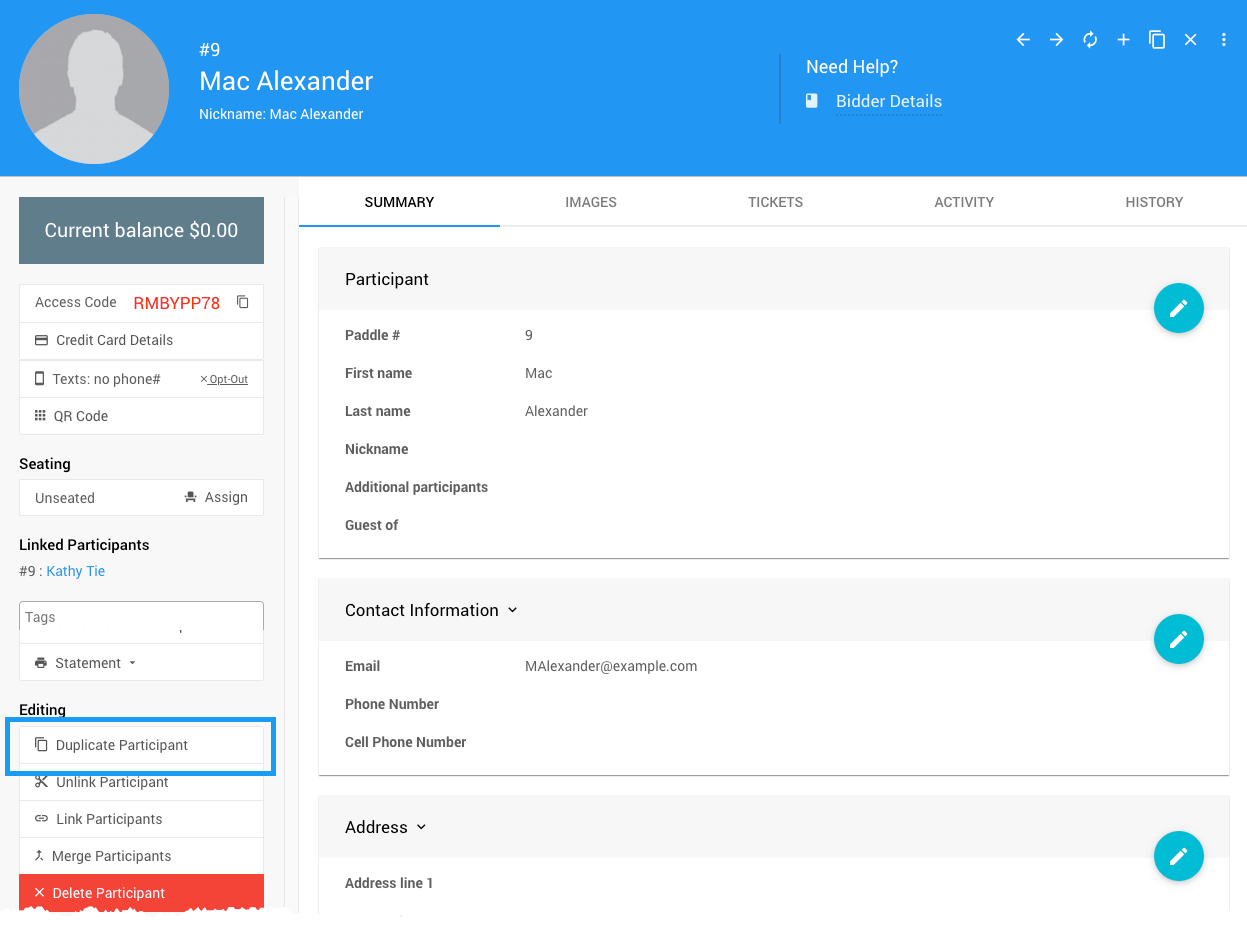
This will open the Register Participant dashboard (see Add New Participant for more details) with the current participant information copied into the relevant fields.
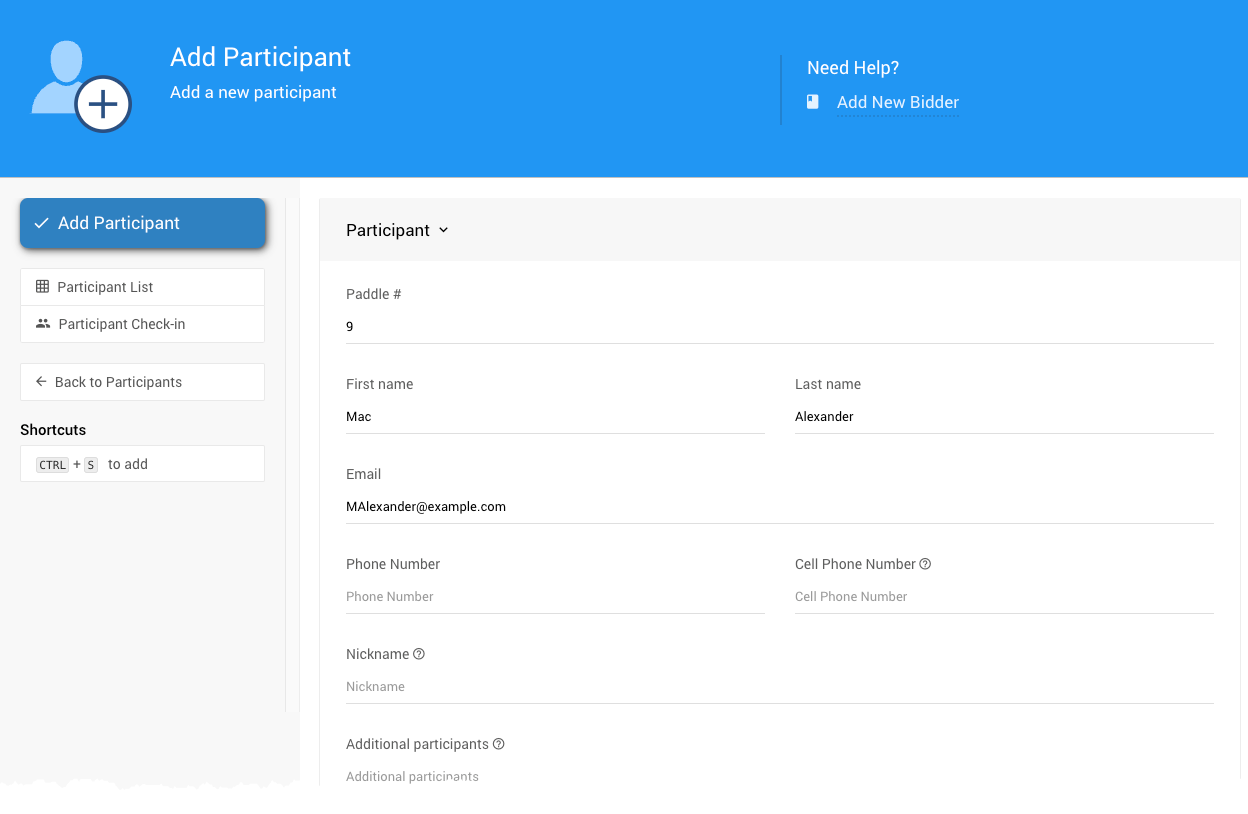
WARNING
If the Participant's email address exists, it will be copied to the new duplicate Participant; it must be changed before saving the new participant details.
- Participant activity is not copied.
- The registered credit card is not copied.
Suppose you want each Participant to have a separate Paddle number. In that case, you must change the Paddle number for the new Participant or clear the Paddle# field to allow the system to automatically assign a new number.
IMPORTANT
By default, if the participant number existed, it would be the same for the new Participant. This will link the participants. See Sharing Participant Numbers for more information.
Click Save Participant after changing any other relevant details for the new participant record.
Last reviewed: February 2023