User Permissions
Different users in Auctria can have different permission levels set. To set a User Permission level, you must view the User Details.
How Did I Get Here?
From the main Event Dashboard, click through Organization, then under the Actions sidebar, click through Users to get to the Users dashboard page.
From the Users listed, double-click on a User or, at the far right of its row, click on the "edit" icon or use the options menu (three vertical dots) and click on the View Details entry.
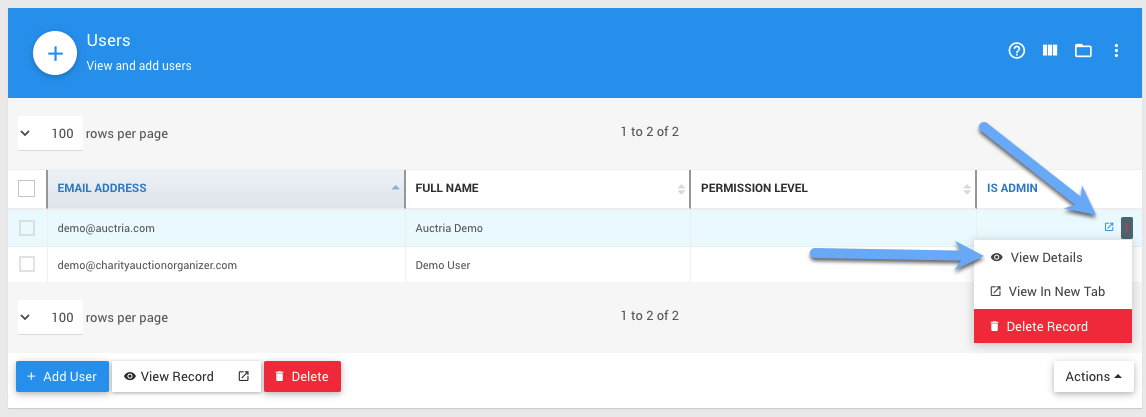
See Edit Users for more details on modifying User Details.
Permission Levels
| Permission Level | Description |
|---|---|
| None | No permission to view or edit the event. This typically provides per-event permissions: you can set a user's default permission to None and then assign permissions in specific events. Alternatively, use None per event to deny access to a specific event. |
| Read Only | The user can view the event data but not modify anything. |
| User | Permission to make normal changes, such as adding participants, adding items and donors, recording bids, and processing checkout payments. However, the user is not able to delete anything. Also, some bulk operations (e.g., sending statements to all participants) are blocked. |
| Power User | The level is the same as a user but with permission to delete records and perform all bulk operations on an event. This level cannot perform organization-level operations such as creating a new event and adding/deleting users. It is the minimum required level to edit the event website. |
| unset | equivalent of "Power User". |
| Admin | All powerful! Can manage the organization and users. Required to set up Text Messaging. Only admins can issue credit card refunds. |
IMPORTANT
Using the Is an administrator (Is Admin) flag for the User Options will provide them with "Admin" level permissions regardless of the actual Permission level they have set.
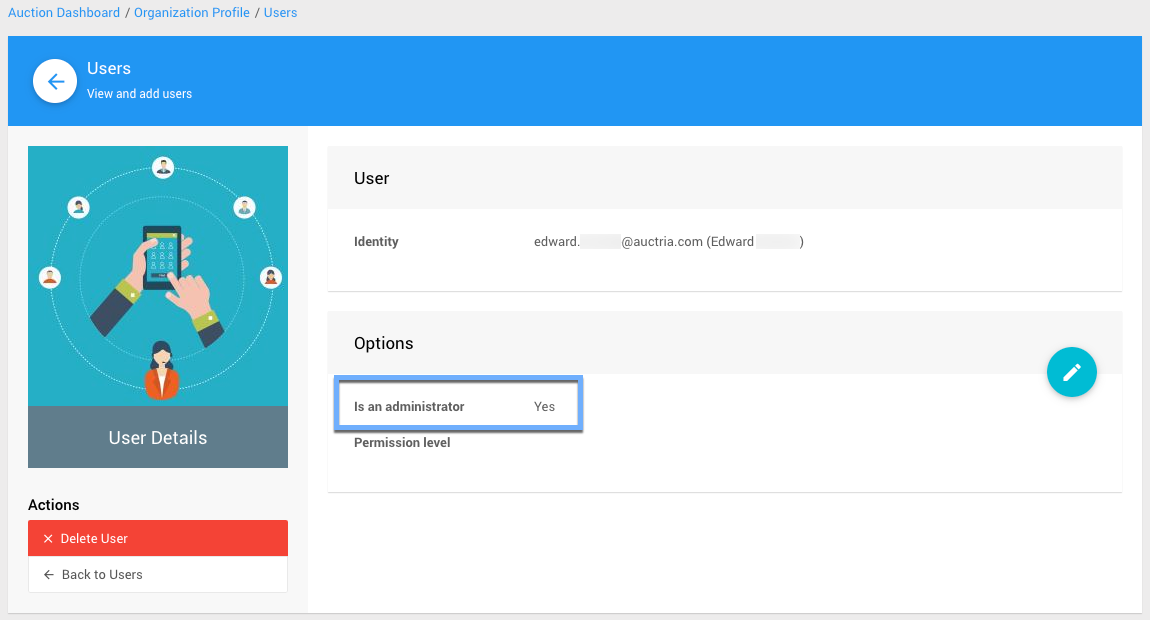
INFORMATION
This is most useful when an Organization has multiple events, and its Users do not necessarily have the same Permission level in each event, although it still wants to have users with full Overwatch capabilities for all events.
Users will have a default permission listed on the Users pages for the organization. If no Permission Level is set for a user, the list will show it as blank.
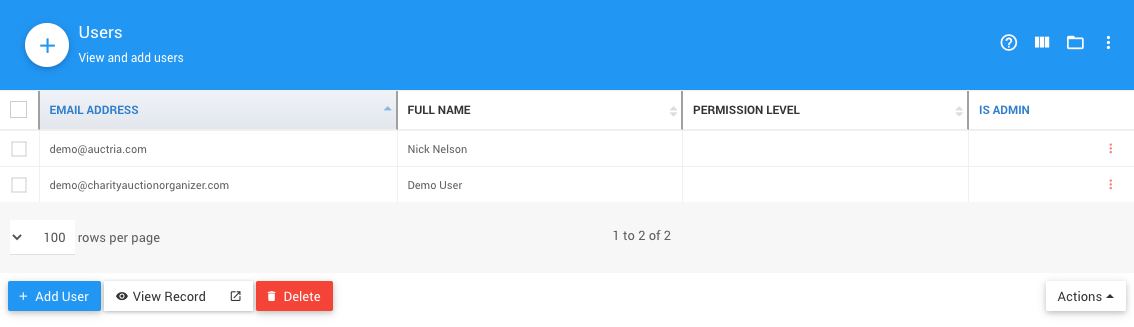
Event Specific Permissions
You can also assign a user-specific permissions for a particular event. For example, a user may have Read-Only permission by default but is given User permission if they are helping.
Event-level permissions are defined via the Event Details page; see Event Permissions for more information.
Last reviewed: July 2023