Auctria License
The license belongs to the Organization, not to a specific user.
From the main Auctria Dashboard, click through the Organizations entry and then click on the License entry in the Organization's dashboard.
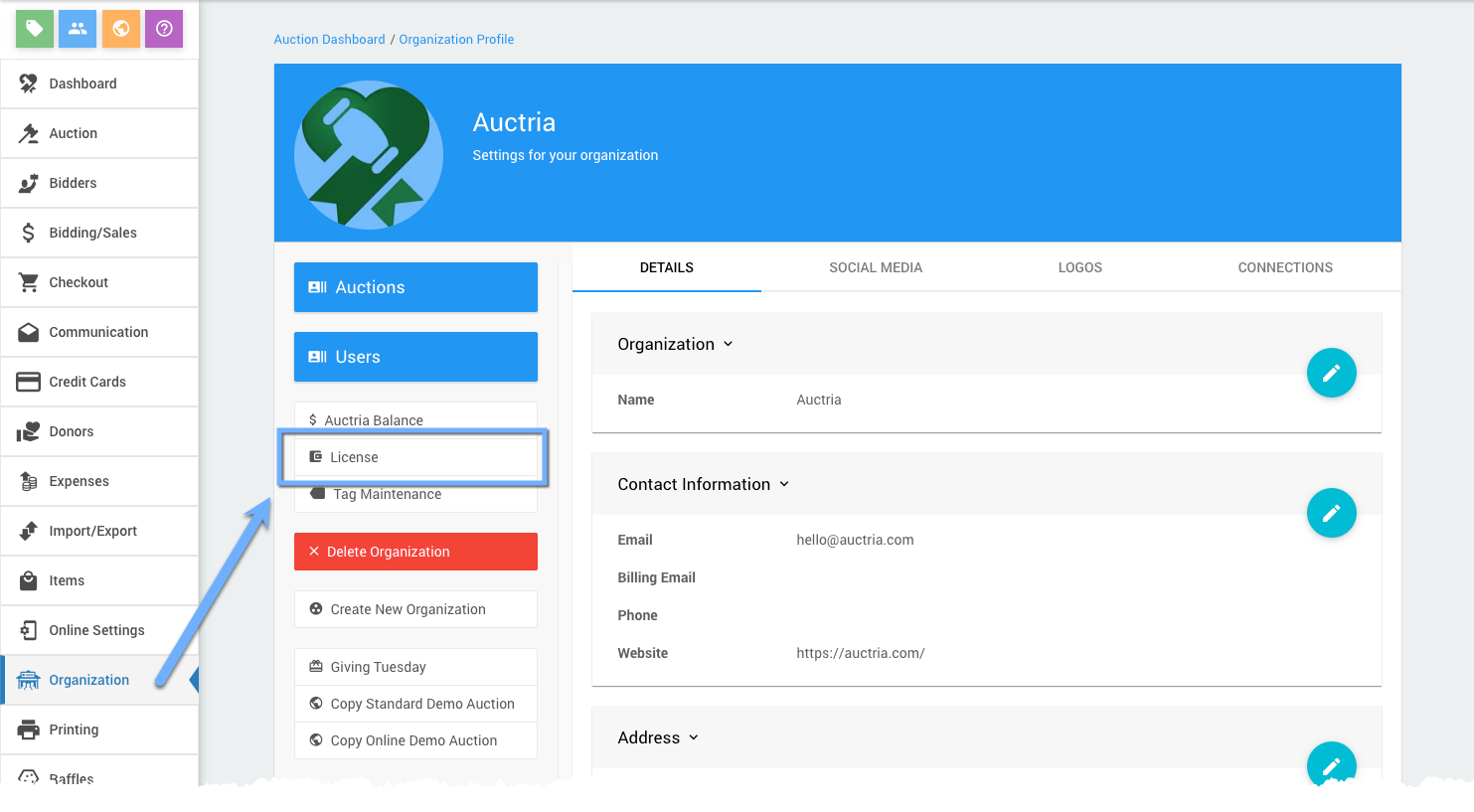
The License Details page will appear.
License Details
The License Details page highlights essential license information, including the plan name and expiration date.
To view this detailed information, click the License button. From the main Event Dashboard, click Organization, then License, and then click on License Details.
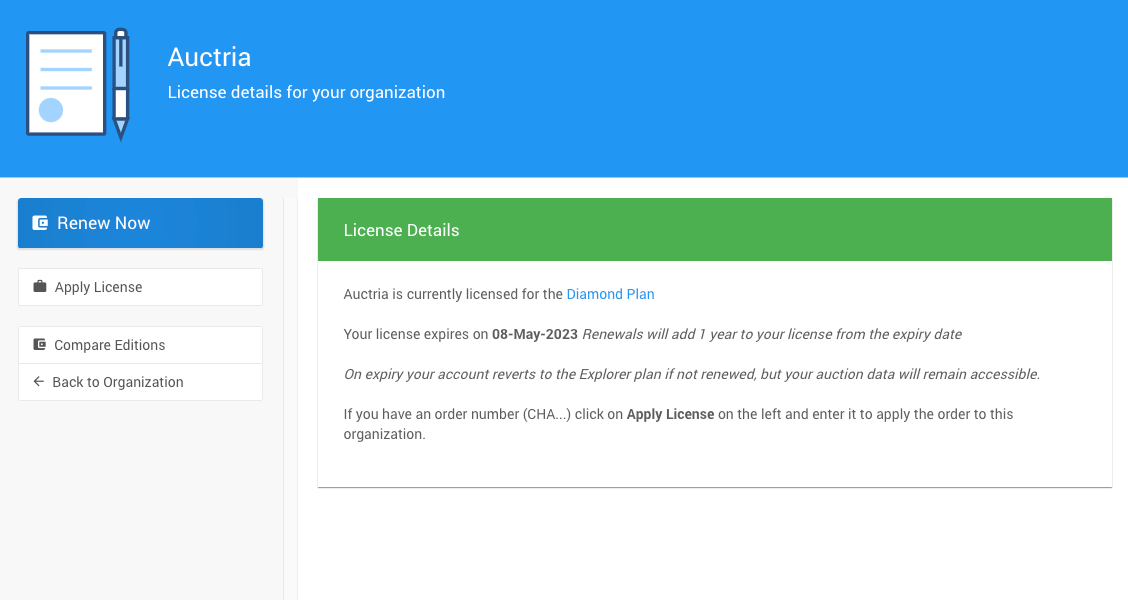
Several links are related to the Auctria License under the Auctria License Details dashboard sidebar.
Renew Now
Clicking the Renew Now Actions menu item will take you to the checkout of our Auctria online store, where you will be presented with a pre-populated cart using your current plan for renewal.
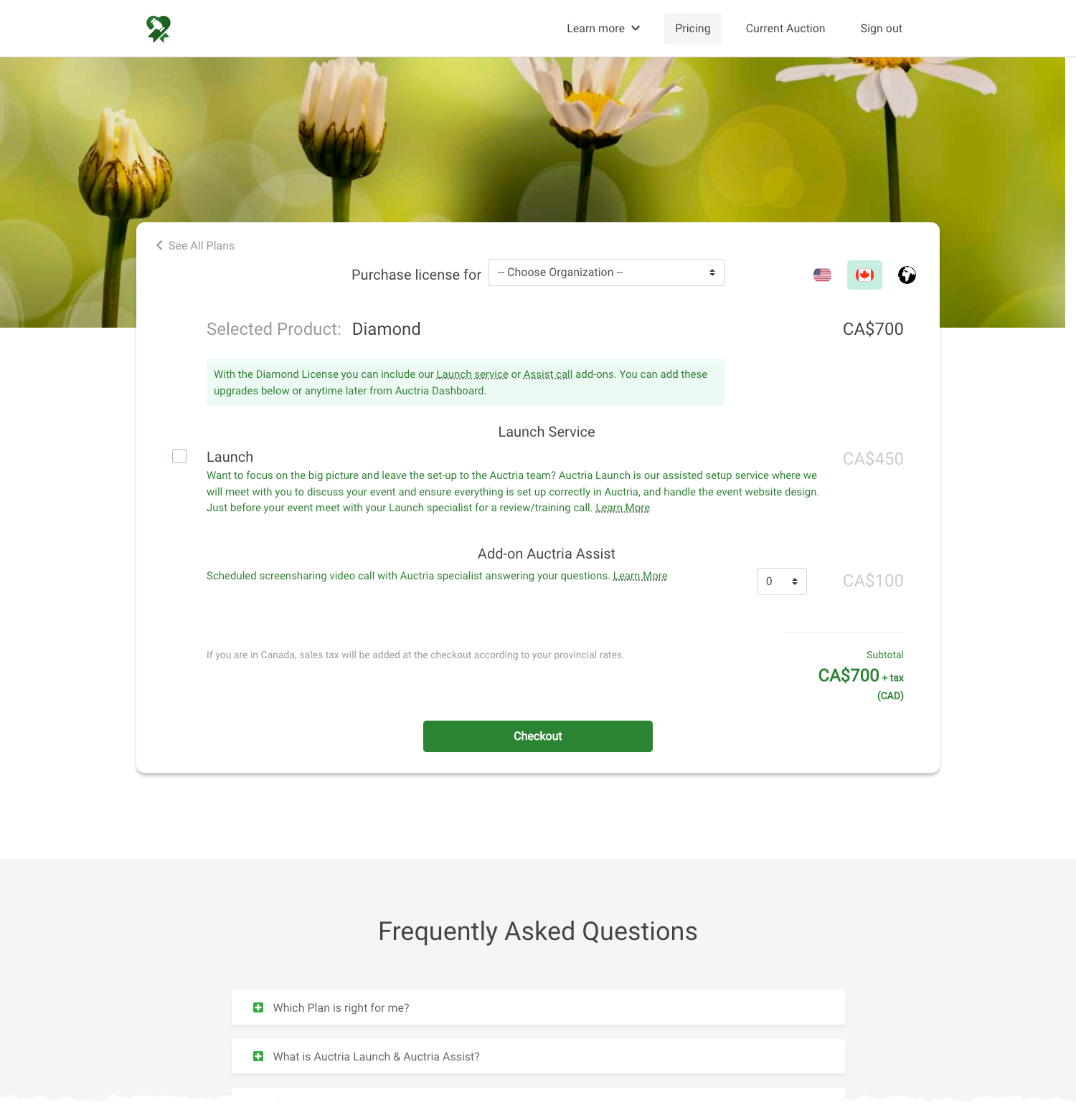
Apply License
Clicking on the Apply License Actions menu item will open a window where you can enter your account's order ID.
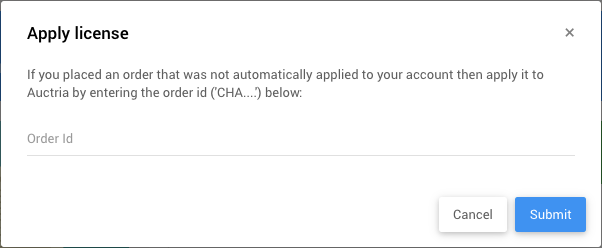
License Details Dashboard
On the License Details page, you can renew your license, or if you have an order number, click Apply License to manually update the license with the order number.
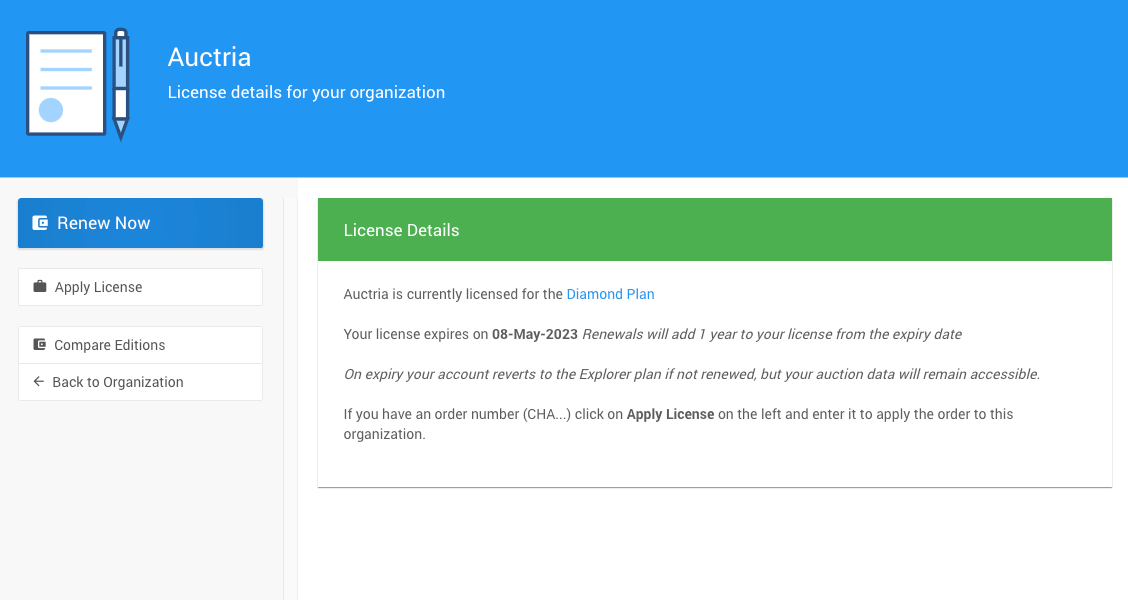
You can also upgrade to a higher tier license by paying the price difference during the same year.
INFORMATION
Upgrading during your current license year does not change the expiry date of your current license.
If your license expires, your Organization will revert to the Explorer license feature set. However, all of your event data will remain accessible in the future. For more information on each license plan's features, please see our Auctria Pricing page.
Subscription Receipts
IMPORTANT
The "Auctria Receipt" does not have the purchase amount; its most relevant information is the order reference if you need to manually apply for license.
A "payment receipt" will be emailed separately to the same email address by Stripe.com (Auctria's payment service provider) -- please check your "Junk" folders if needed.
As the license purchaser, you will find your license purchase reference email in your Auctria email history. You must be logged in with the email address used to buy the license. This receipt can then be printed as needed.
You can open your "My Profile" page by clicking on the link under the vertical three-dot menu icon at the top-right corner of the event dashboard or by clicking your email address at the top-left corner of the event website (if you are logged in).
Click on the "View Email History" link in the sidebar under the Email section.
Scroll down in the list of emails to locate the "Auctria.com Receipt."

Click the "eye" icon to the far right to open the email. A redacted sample is below.
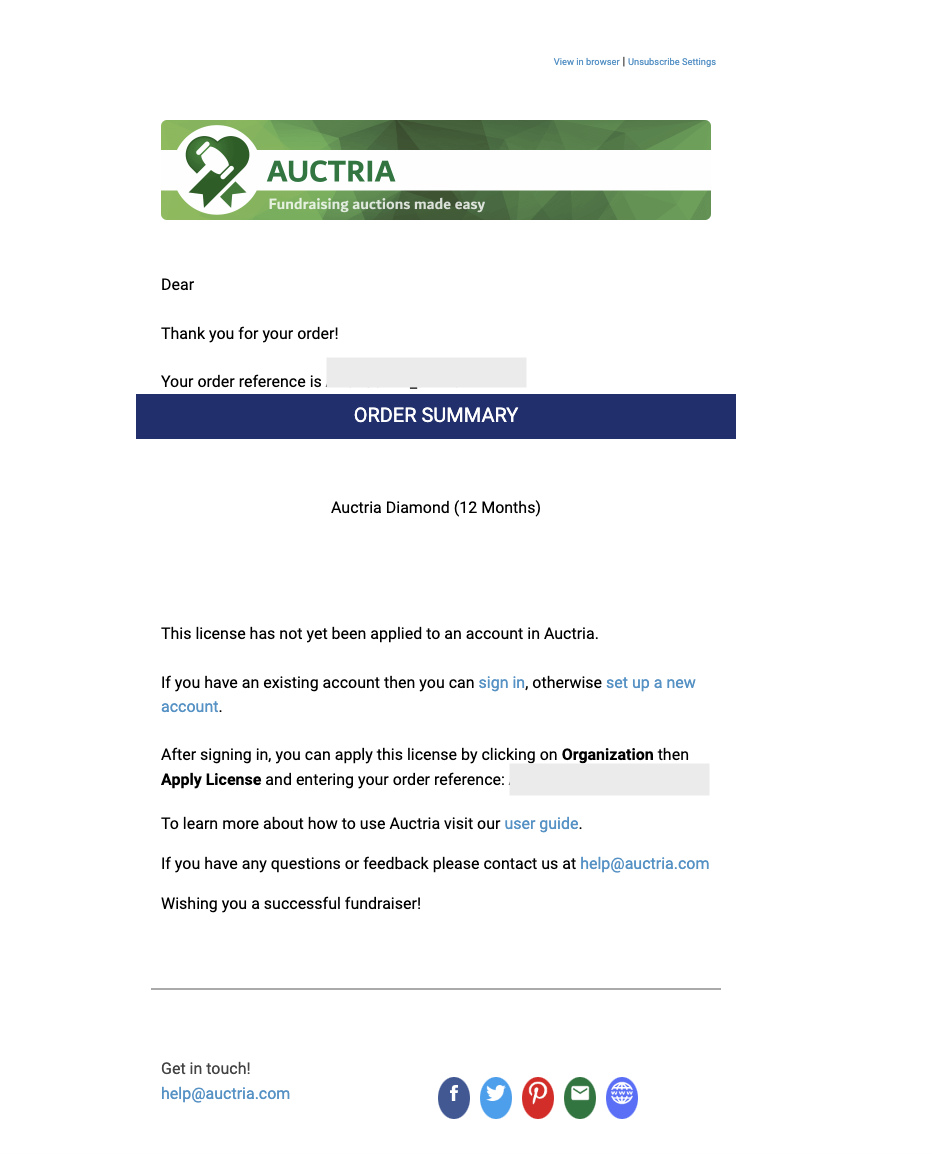
Compare Editions
Clicking on the Compare Editions Actions menu item will take you to the Auctria online store, where you will find our current license plans.
Last reviewed: June 2024