Organizations
Recommended Reading
Events are managed by Organizations in Auctria. A User Account can simultaneously associate with one or more Organizations. To access your Organization's Dashboard page from the main Event Dashboard, click through the Organizations entry in the sidebar menu.
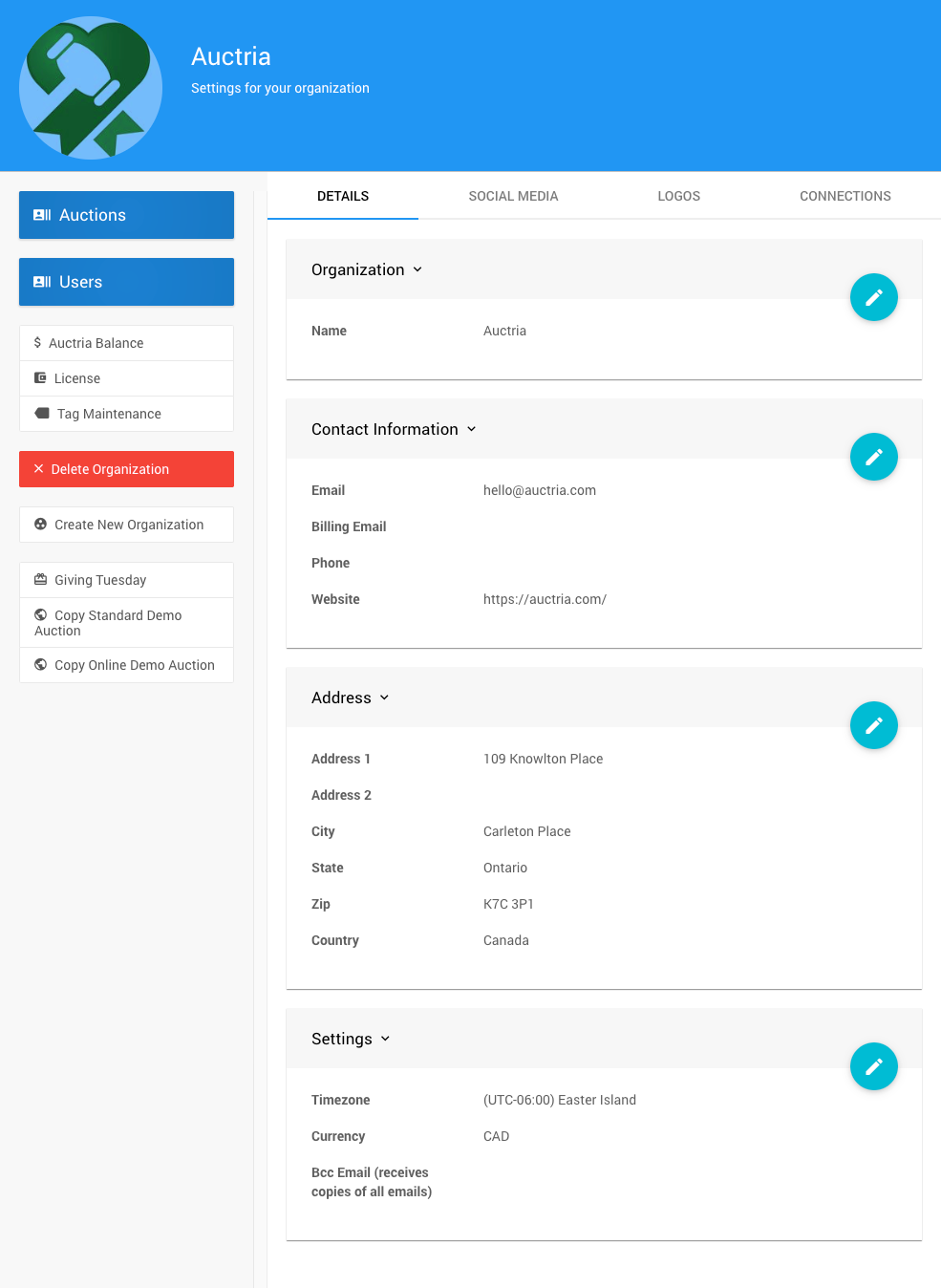
The Organization's Dashboard provides for many operations in Auctria, such as adding New Events, adding User Accounts, creating new Organizations, uploading Logos, and much more. These functions and features are available based on the Permissions associated with your User Account.
User PermissionsDetails
When you open the Organization's Dashboard, the Details tab is displayed by default. This tab lets you modify some commonly used information for the Organization.
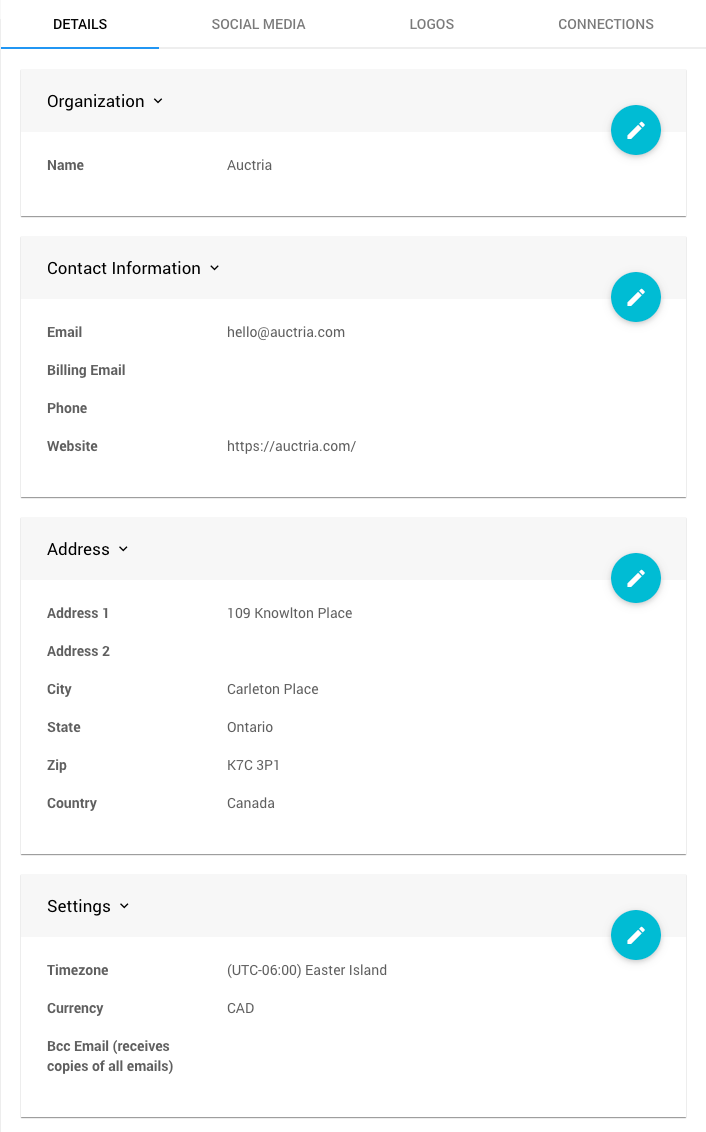
Organization
- Name
This is the name that will be used for the Organization.
Contact Information
- Email
This primary contact email address will be shown and used with various pages and forms. - Billing Email
Enter the email address Auctria should contact about billing and license renewals if different from the "Email" address above. - Phone
A contact telephone number. - Website
An external website address URL.
IMPORTANT
The email address fields used on the Organization's page must use a valid email address and should only contain a single address. Addresses must be correctly formatted, or you may experience issues when sending emails.
Address
The address here will be copied to the Advanced Texting Profile Dashboard Address section.
These addresses use the same reference data.
Suppose the Organization is using the Text Messages feature set. In that case, this address should be the Organization's legal registration address. Otherwise, it is common practice to use the local organization address here if it is different.
Settings
- Timezone
This generally matches the physical event location chosen from a drop-down selector. - Currency
The default currency for the Event is chosen from a drop-down selector of currently supported currencies. - Bcc Email (receives copies of all emails)
This email address will effectively receive copies of all emails except ones containing proxy bid information.
Social Media
You can define your Organization's default Social Media Links, which will be used on the Event Website and in the default Email Footer. Use the Social Media tab to enter your Organization's appropriate social media account username or full address as needed.
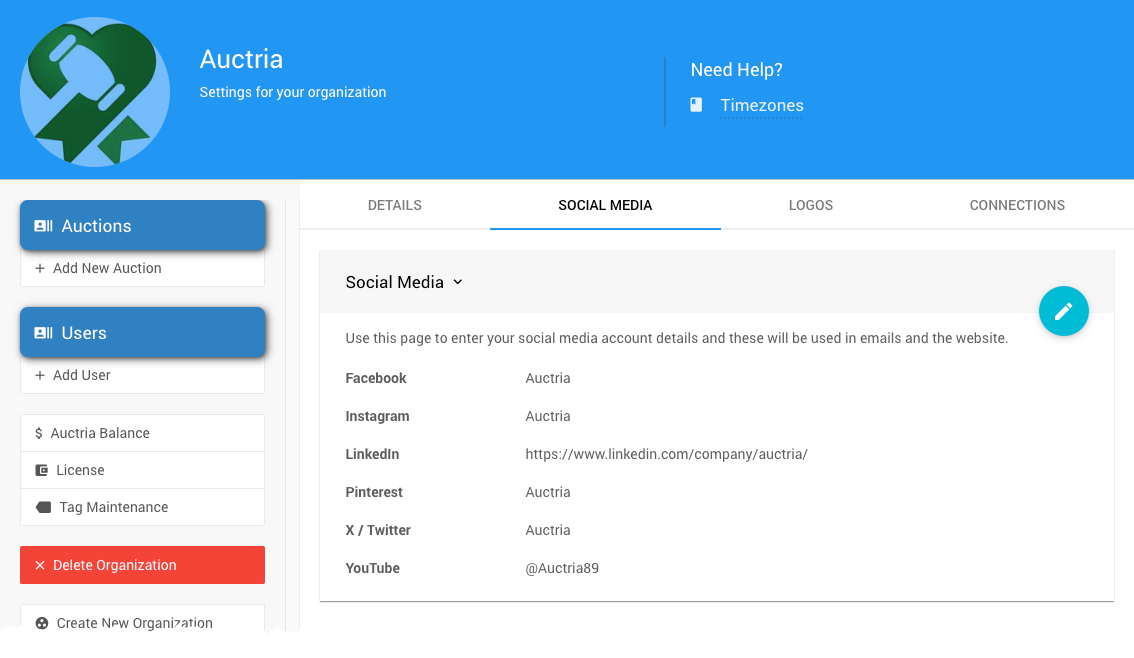
INFORMATION
In most cases, you only need to specify each site's social media platform's user ID (or profile identifier). You do not need to add the full URL; Auctria will automatically generate the correct URL link using these details.
The current social media sites:
- X (formerly known as Twitter)
- YouTube
Logos
Use the Logos tab to add the Organization logo. This will be the fallback if an Event logo is not set.
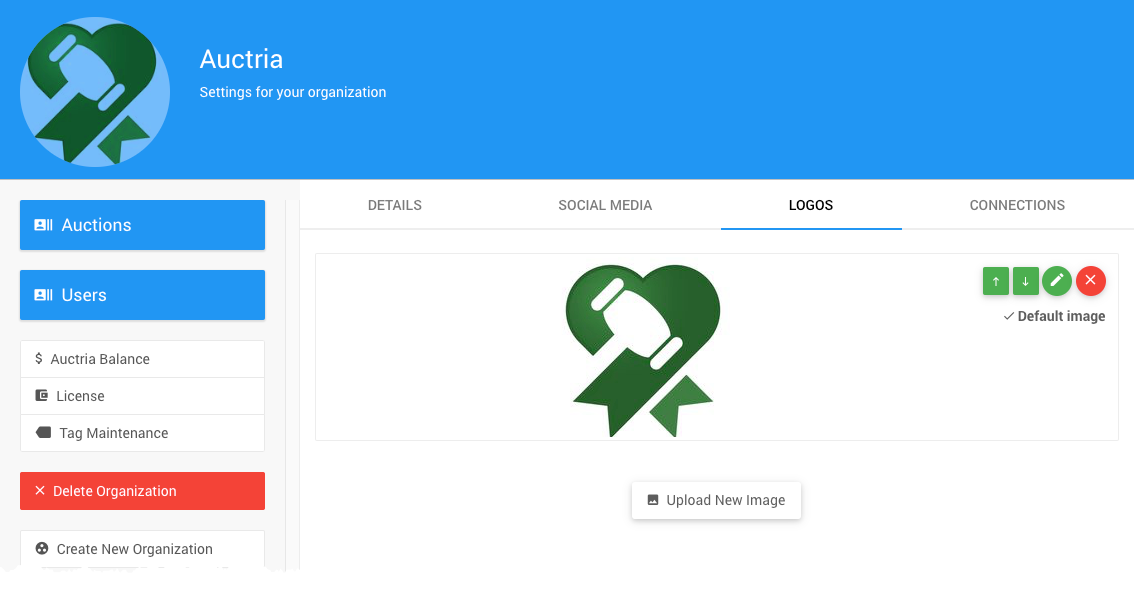
You may add one or more images to each Organization. Adding an image to an organization makes it available for inclusion in the event catalog and forms.
Images should be less than 1MB in size. PNG, JPG, and GIF file formats are accepted.
Add Organization Logo
To upload or add an image, click the Logos tab and then the Upload New Image button.
The precise dimension is not critical (since screen sizes will vary), although a width roughly in the following ranges will work well in most cases:
- for "full-width" photos or images, a width of around 1200px is best;
- for "half-width" photos or images, a width around 600px should be used; and,
- Page background images work well up to 1600px wide.
See Adding And Modifying Images for additional reference.
Connections
The Connections tab shows the Organizations (Contact Information) email address status, Stripe.com connection, etc.
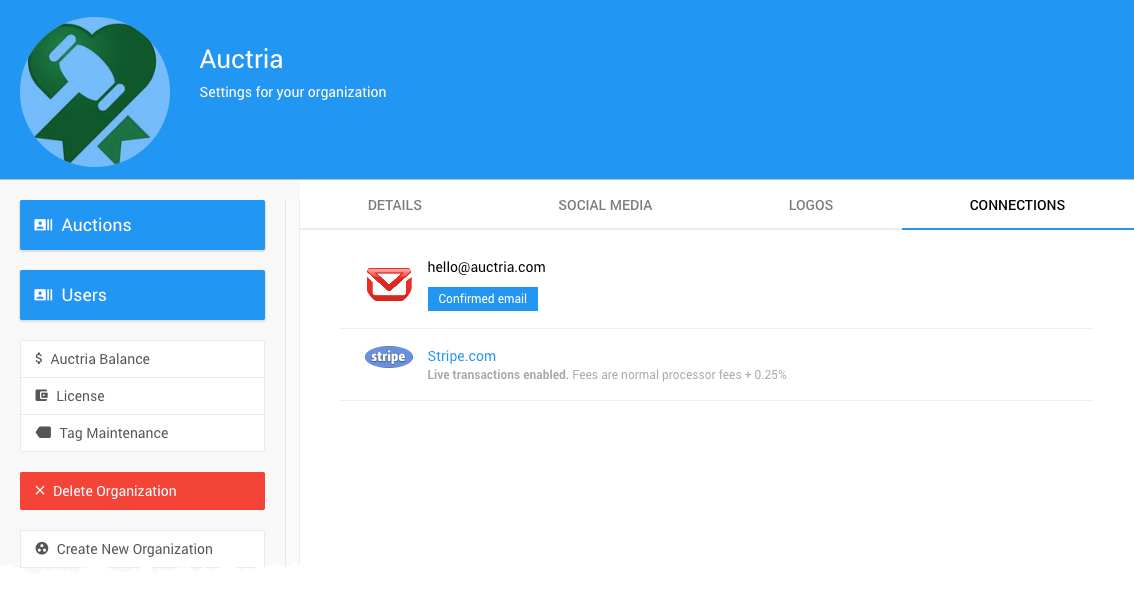
Actions
- Add Event - Links to the "Add Event" page.
How To Add A New Event - All Events - Links to the Events list page.
Change Events - Add Logo - Opens the "Choose Files" window to select images to add to the Organization.
See Adding And Modifying Images for more information. - Tag Maintenance - Links to the "Tag Maintenance" page.
Tag Maintenance - Users - Links to the "Users" list report page.
User Accounts
- Auctria Balance - Links to the "Account Balance" page (for credit card processing integration fees—currently for Authorize.Net only). Auctria Balance
- License - Links to the "License" details page. Auctria License
- Create New Organization
Links to the "New Organization" page. - Delete Organization
This will delete the current Organization and requires a confirmation.
Special
Giving Tuesday
Links to the Giving Tuesday dashboard.
How To Add A Giving Tuesday EventCopy Standard Demo Event
Opens a confirmation window before continuing with copying the current Auctria Demo Auction items and participants' data (only).

This will add a new event with the title based on the current Standard Demo Event name and the date it was copied, i.e., EnviroCare Spring Fundraiser (copied 14-Aug-2020).
Copy Online Demo Event
Opens a confirmation window before continuing with copying the current Auctria Demo Auction items and participants' data (only).
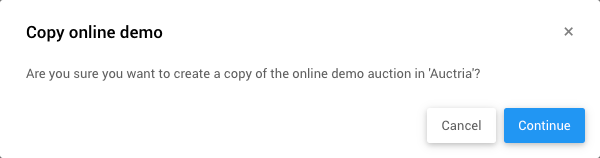
This will add a new event with a title based on the current Online Demo Event name, i.e., EnviroCare Online Fundraiser.
Last reviewed: February 2024