Introduction To Organizations
Organizations in Auctria
The Organizations Dashboard provides for many operations in Auctria, such as adding New Auctions, adding User Accounts, creating new Organizations, uploading Logos, and much more.
Getting To Where You Need To Be
You can access your Organization's settings using the Organizations dashboard. To do so, click on the entry titled Organizations on the left Auctria sidebar.
Events
Events are managed by Organizations in Auctria.
User Permissions
Functions and features on the Organizations dashboard are available based on the Permissions associated with your User Account. A user can belong to multiple Organizations at once.
See User Permissions for more details.
Logos
A logo may also be stored for the Organization. The Organization logo is available to all auctions run by the Organization. The Organization Logo is managed under the Organization's Logos tab.
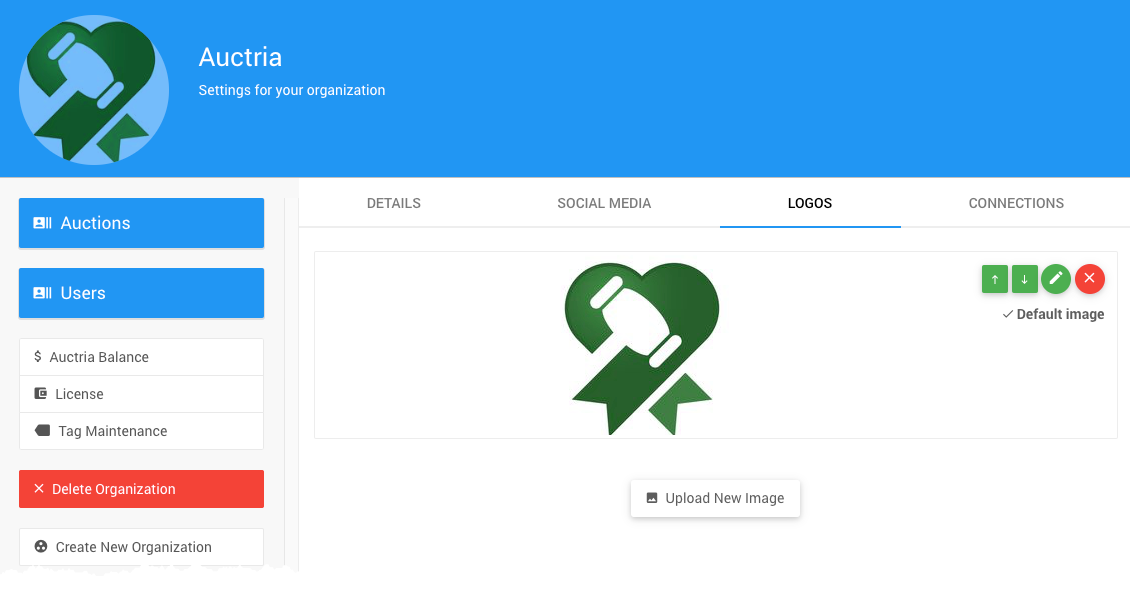
License Details
You can check your License Details from the Organizations dashboard by clicking the **License ** button. From here, you can view your current License Details, access links to renew or upgrade your Auctria license, and compare different editions of the platform.
The license is applied at the Organization level only. Licenses are not connected explicitly to the email address of the license purchaser.
See Auctria License for more information.
Upgrade Subscription
Suppose your license is not a Diamond Plan. In that case, you can upgrade your Auctria account anytime by clicking on License and selecting Upgrade Now.
This will take you to our online checkout page with the selected appropriate plan.
See Upgrade License for more details.
In this section:
- Working with the organization and its users. This is not participants related.
- Manage your Organization within Auctria.
- Reviewing standalone card readers.
- Learn how to upgrade your Auctria license.
- Auctria offers permission levels for better-managing Users in the Organization.
Last reviewed: July 2024