Participant Self Check-In
An overview of what your guest will see with the option to Self Check-In.
You can email and/or text your guests, asking them to check in online for your event.
When your guest clicks on the link in their email or text, it will take them to the Self Check-In page on your event website.
Pre-Requisites
- Please see our Self Check-In Request page for more information about sending your guests a Self Check-In link.
Self Check-In Page
Once guests follow the self-check-in link from an event system email or text message, they will land on your event website's Participant Self Check-In system page.
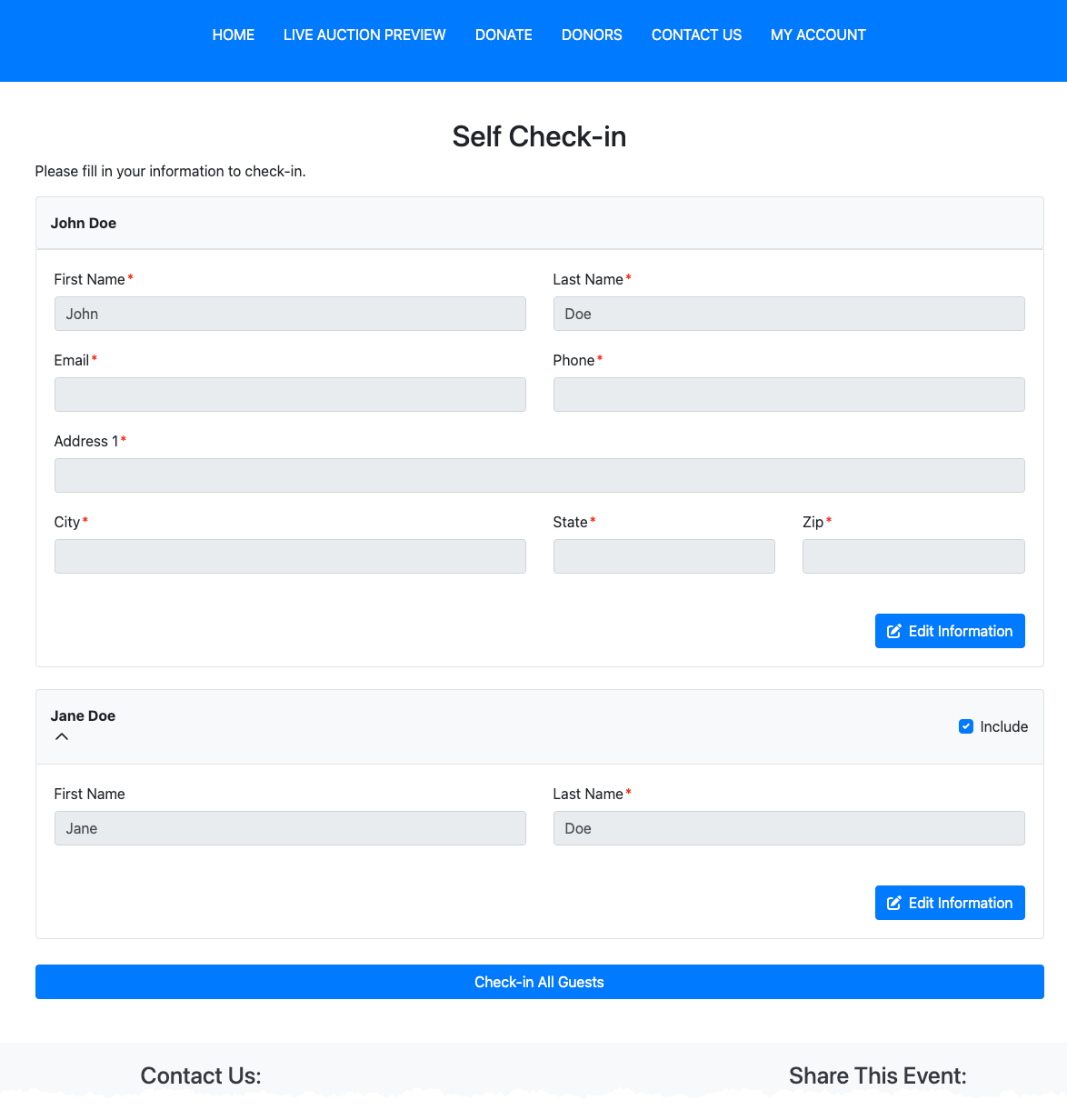
Update Details
The primary guest or ticket purchaser may have required fields (marked with a red asterisk) that need to be updated. Your guest can click on the Edit Information button, and an appropriate Update Details window will pop up for them to update their details. When multiple guests check in, each guest will have an Edit Information button.
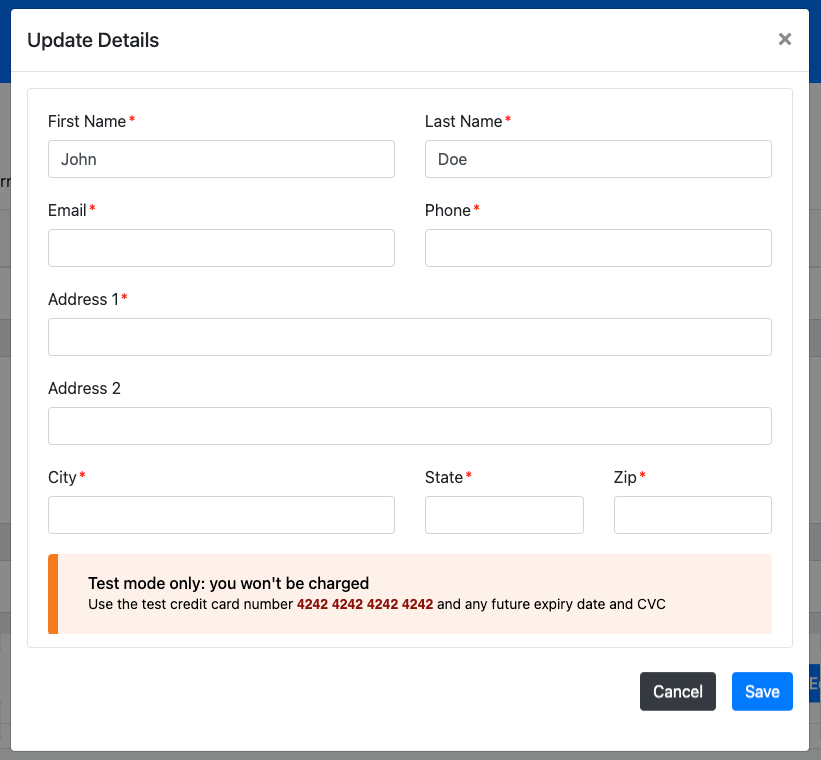
Update Guest Details
The primary guest can also update their respective guest details by clicking their appropriate Edit Information button to open their Update Details window. See that the primary guest's guests will follow the requirements set out by the organizer and the minimum requirement for a participant record of including their Last Name.
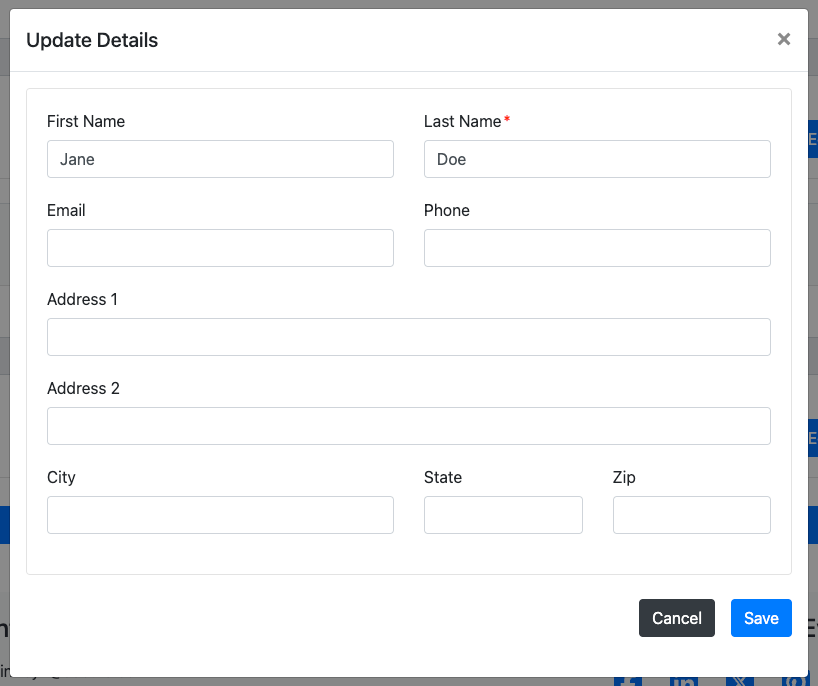
Also note that by default, when the primary guest checks themselves in, they will include each selected guest.
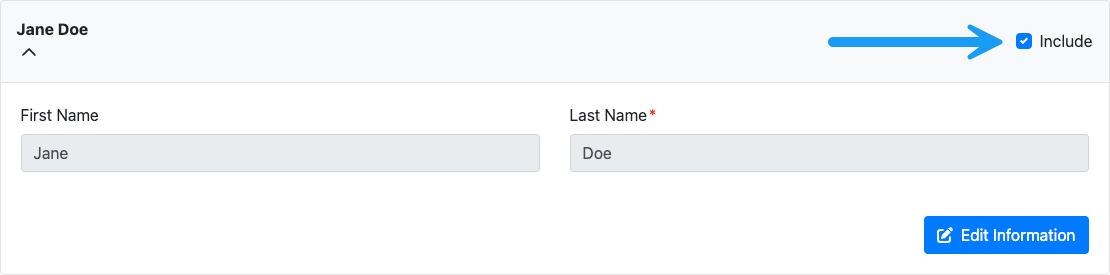
Check-In All Guests
Once all of the necessary guest details are updated, clicking the Check-In All Guests button will self-check-in the primary guest and any of the guests they included with this visit to the Self Check-In event website page.
Complete Check-in
Once the guest or guests have been checked in, they will see a confirmation message on the webpage that presents a QR Code they can scan to sign in to the Auctria Bidding app.
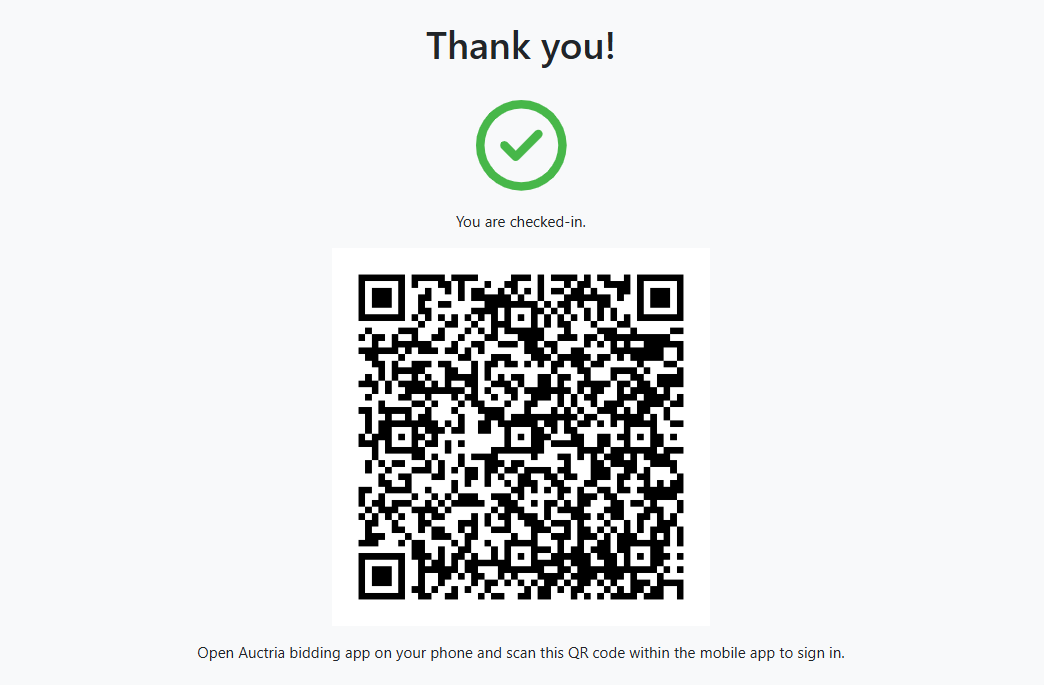
In addition, once they have successfully checked in, the Auctria system will send them an email that they can use to access the event website.
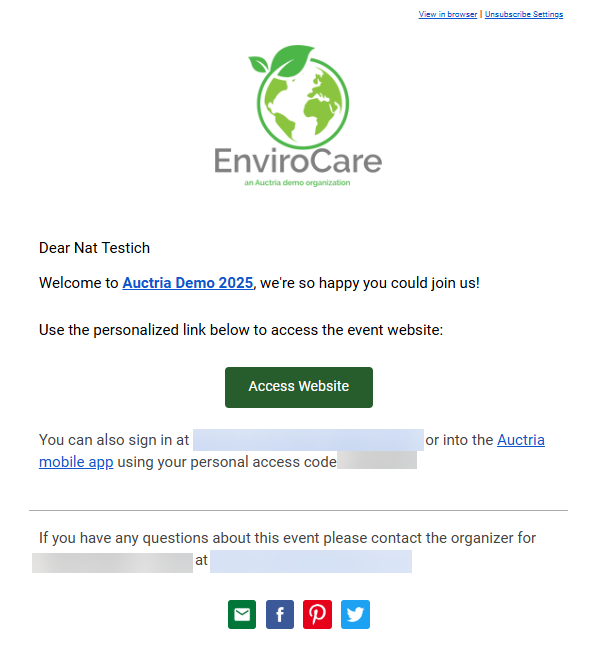
Last reviewed: January 2025