Bidder Mobile App
Signing In
When you first open the Mobile App you will be presented with the general Welcome To Auctria! screen.
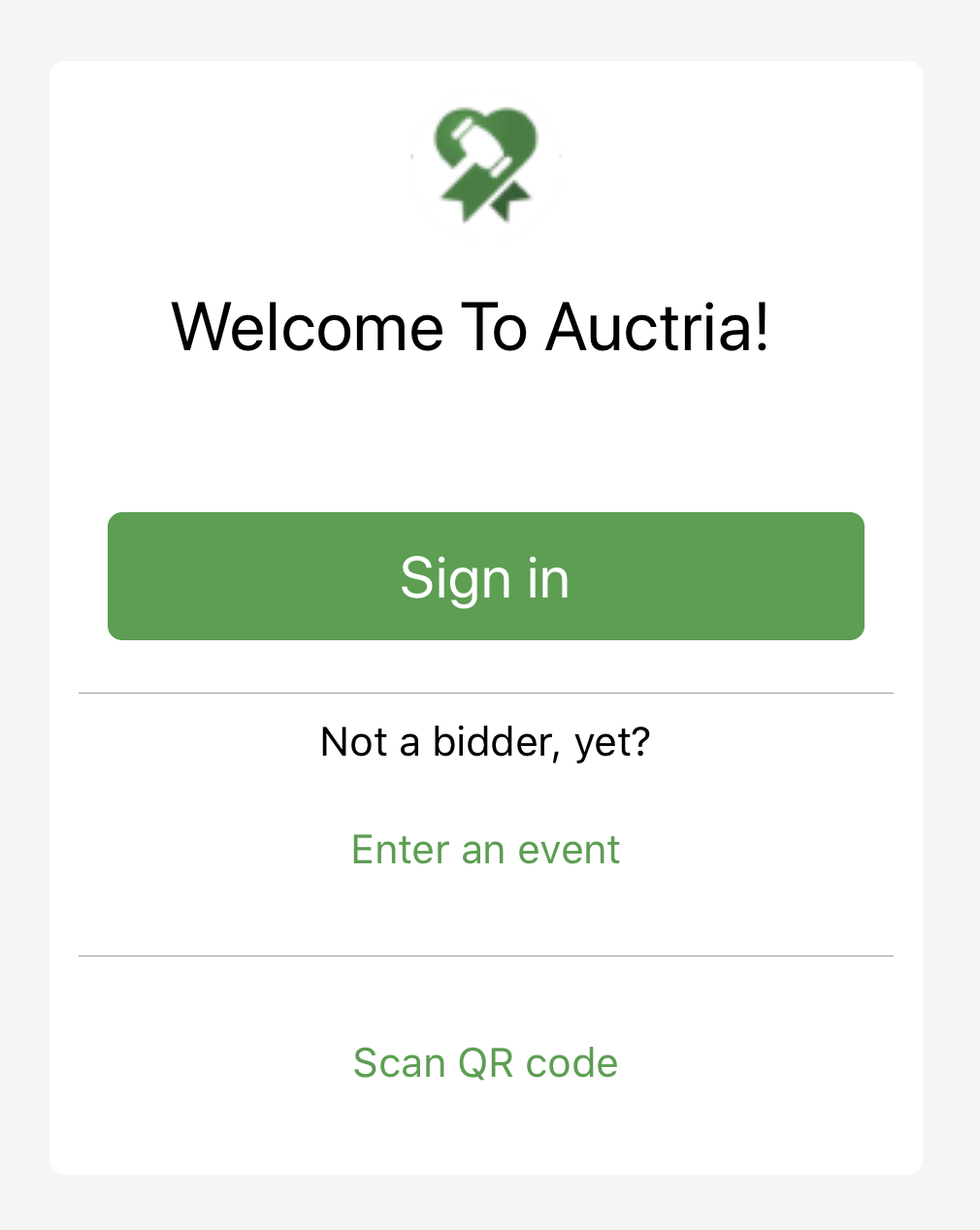
If you are already a registered bidder for the event, you can tap on the Sign in to use your Access Code or the bidder email address you registered with. You also have the option to sign in with a QR code if one has been provided to you.
For more details, please see How Bidders Sign In.
Event Home Page
The Event Home Page viewed with the Mobile App will be your auction Auction Website home page.
TIP
We strongly recommended the How To Create A New Event Website actions have been completed for the best Mobile App bidder experiences.
Catalog
The Catalog pages of your Mobile App will be the same as those used on your Auction Website.
Placing Bids With The Mobile App
Placing bids with the Mobile App is the same as placing bids using the Auction Website since the views are strongly tied to how the website layout is configured to accept bids.
Mobile Menus
You can generally expect to see two menus in the Mobile App screen.
At the top-left corner of the screen you will see the menu for the Mobile App itself; and... 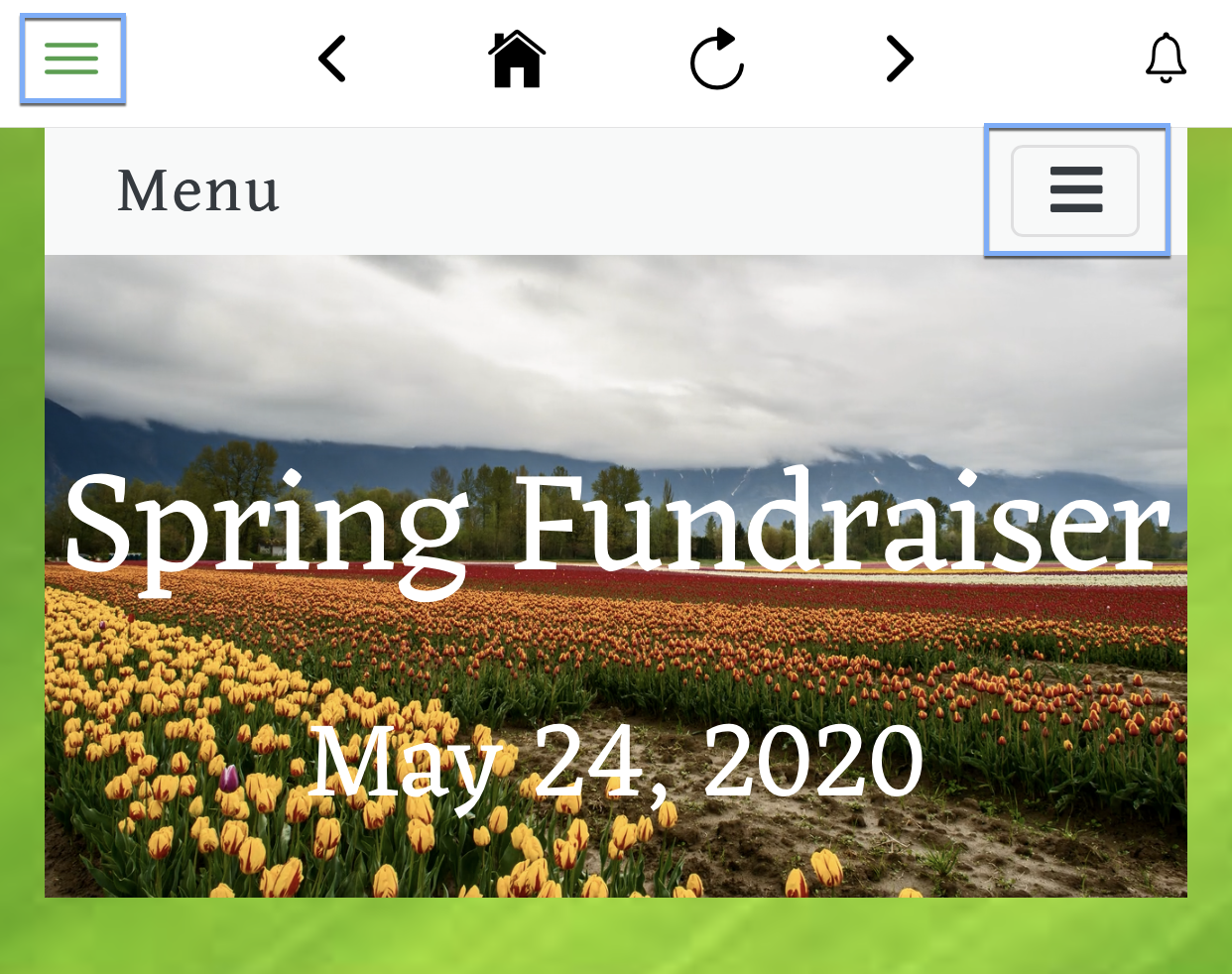
...near the top-right corner of the screen you will see the menu for the Auction Website.
Notifications
The Mobile App will have notifications as generated by the app itself, or as seen from the Auction Website configured on-screen notifications.