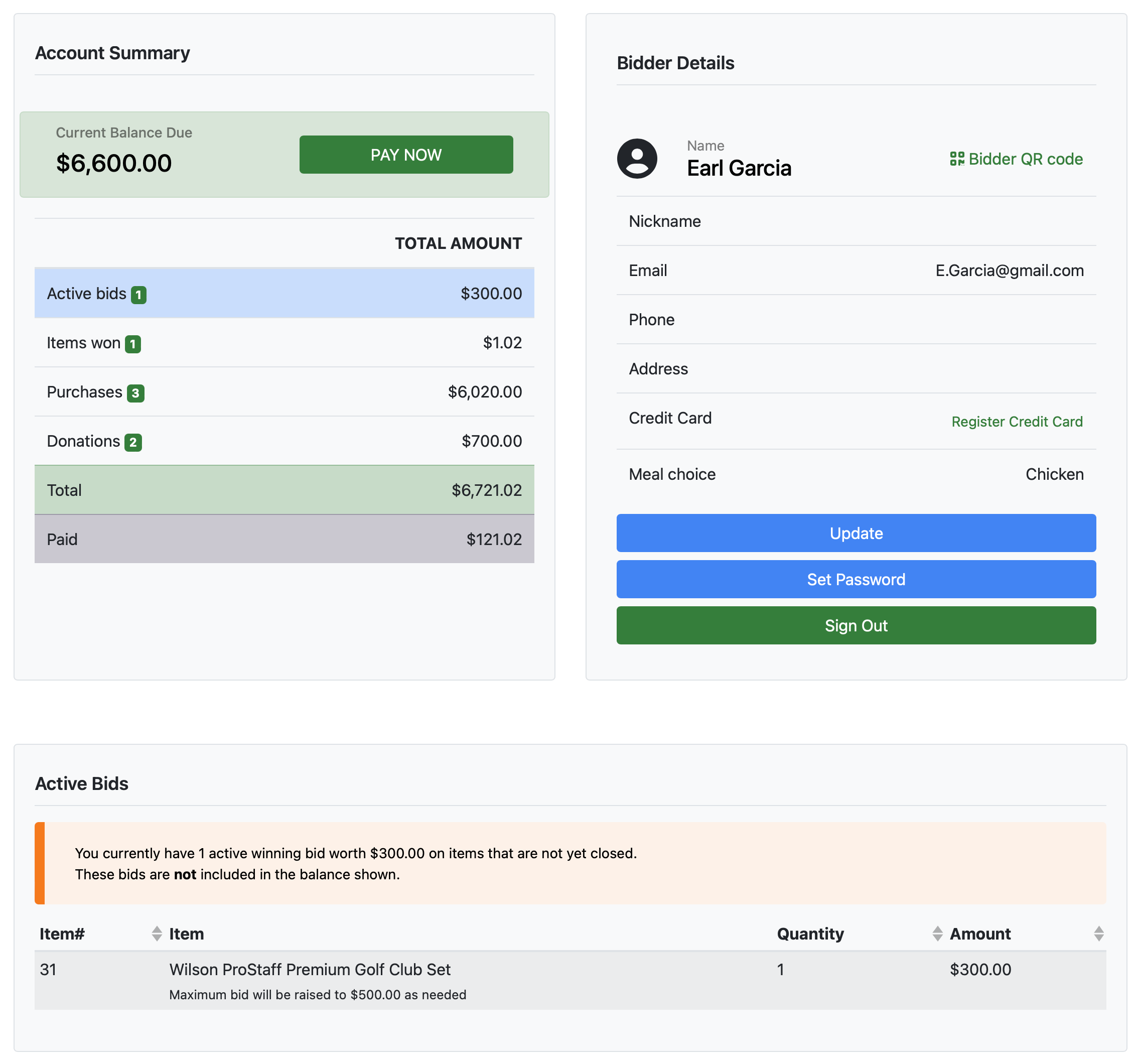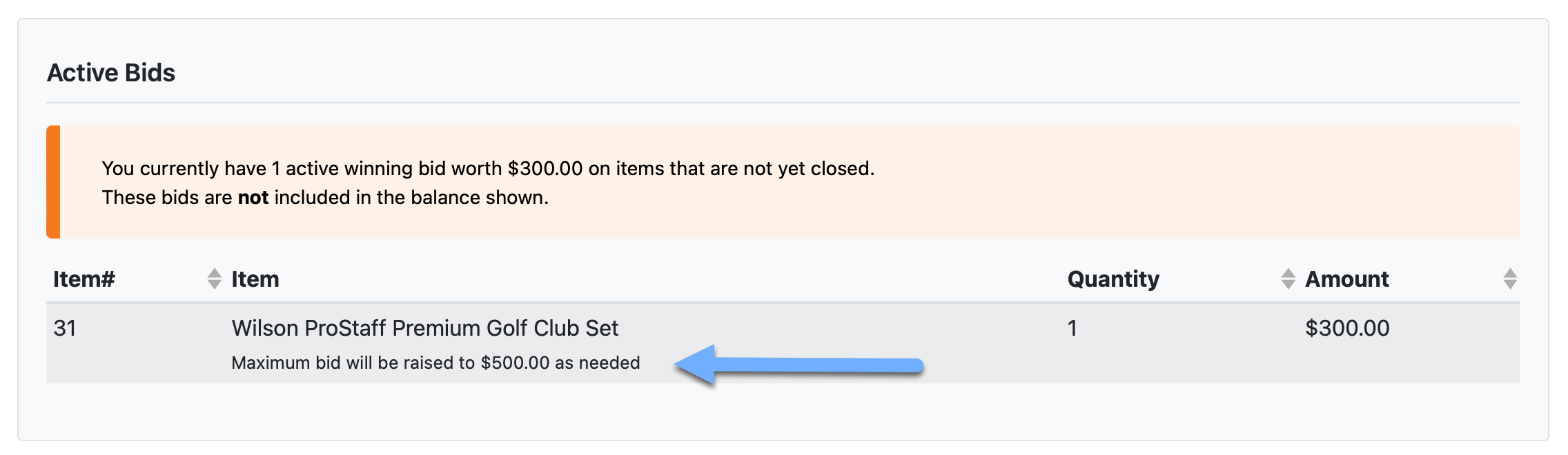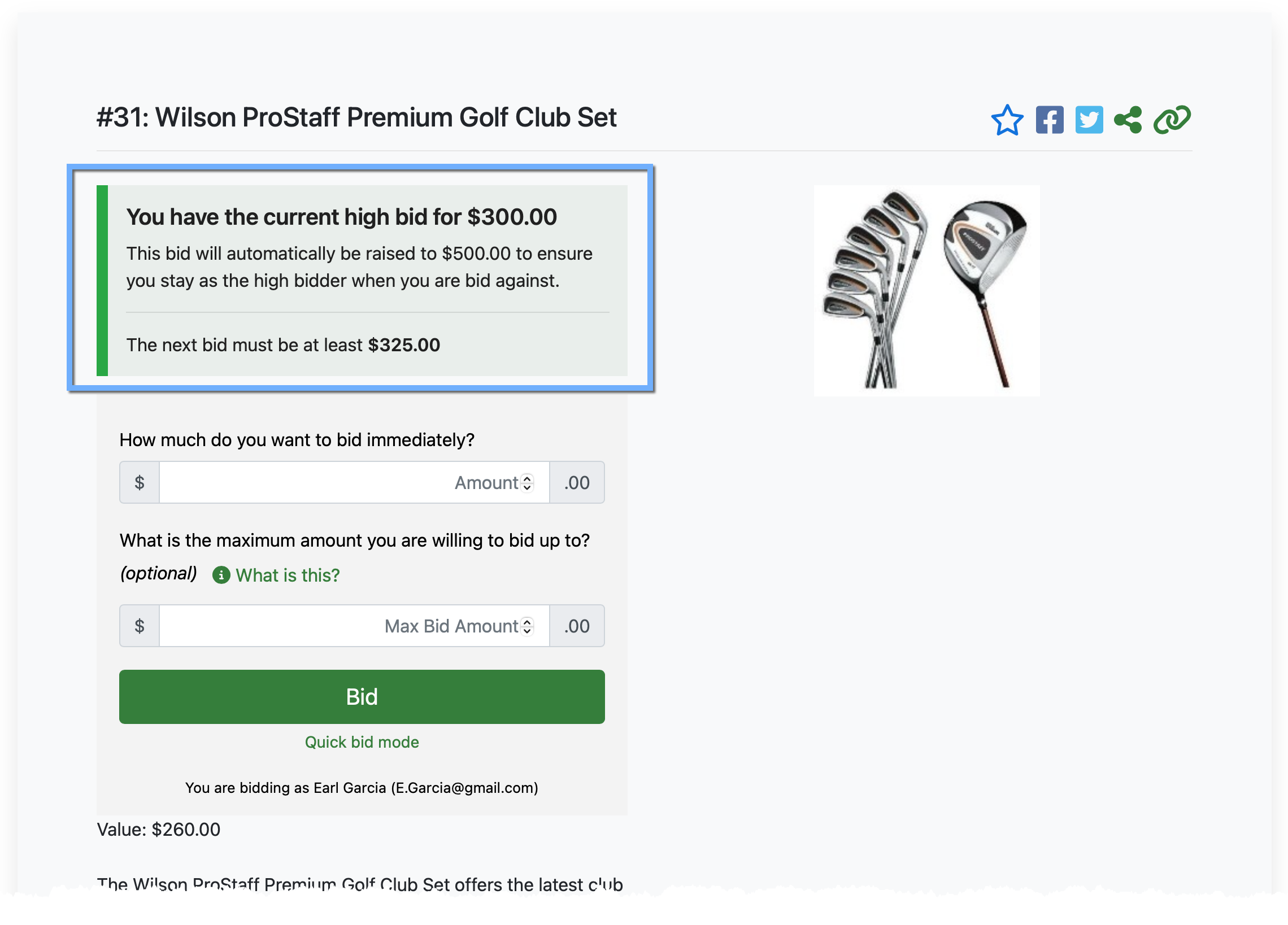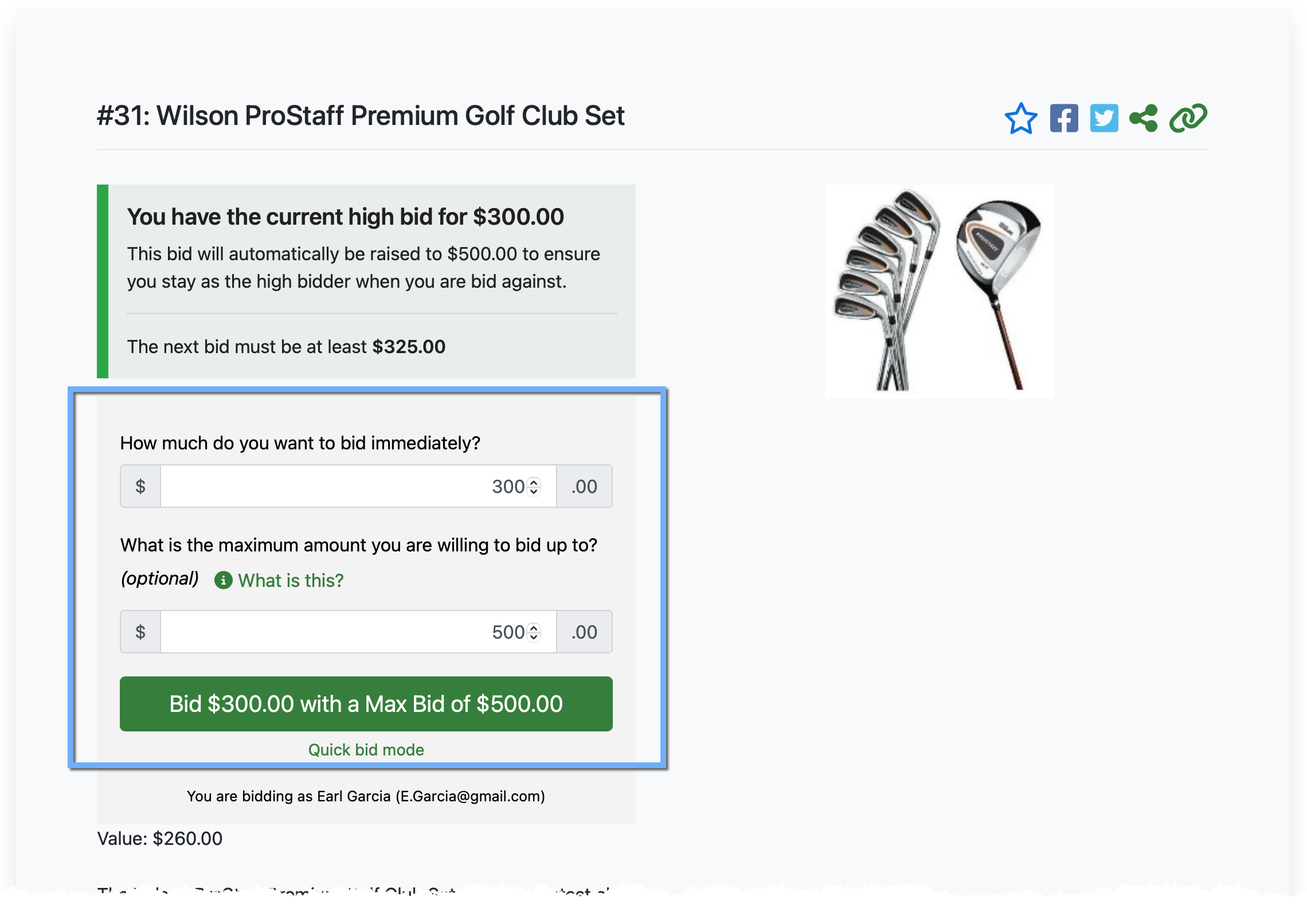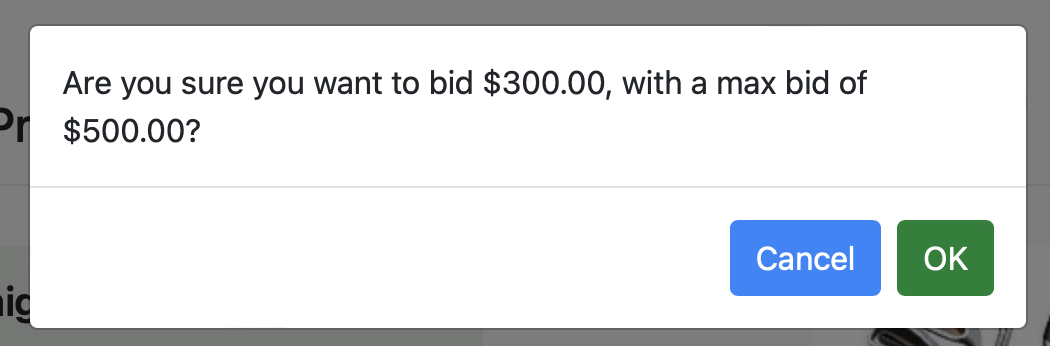How To Change A Maximum Bid
As a "bidder," you may want to change the Maximum Bid you placed for an item. First, you should check if you still have an active "max bid" associated with the item.
To check for a maximum active bid (and its value), look on your My Account page (on the Auction Website) under the Active Bids tab.
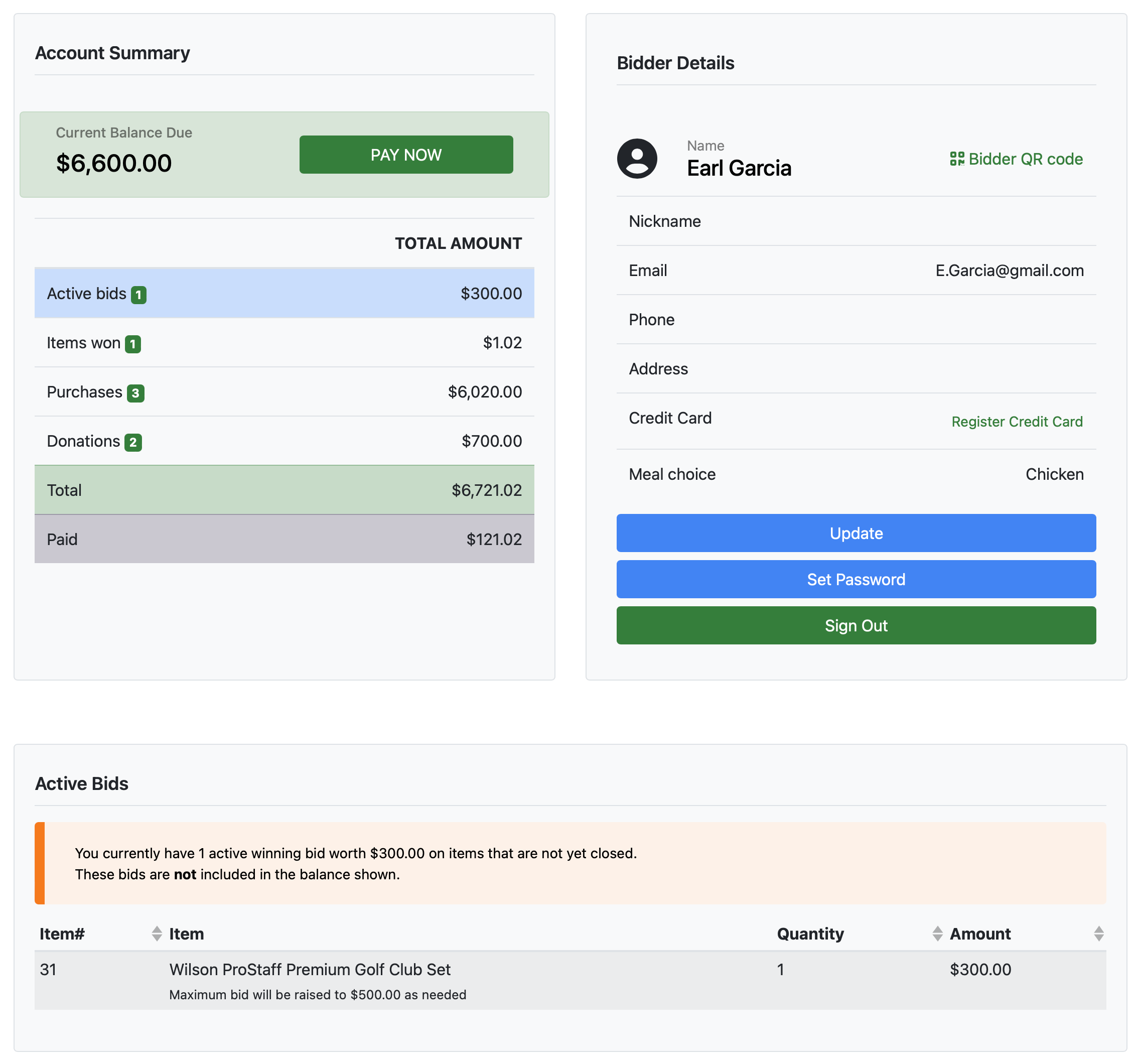
An example from a My Account page from a demonstration event.Under the Active Bids section, you will see if you have a "maximum bid" for any specific open item.
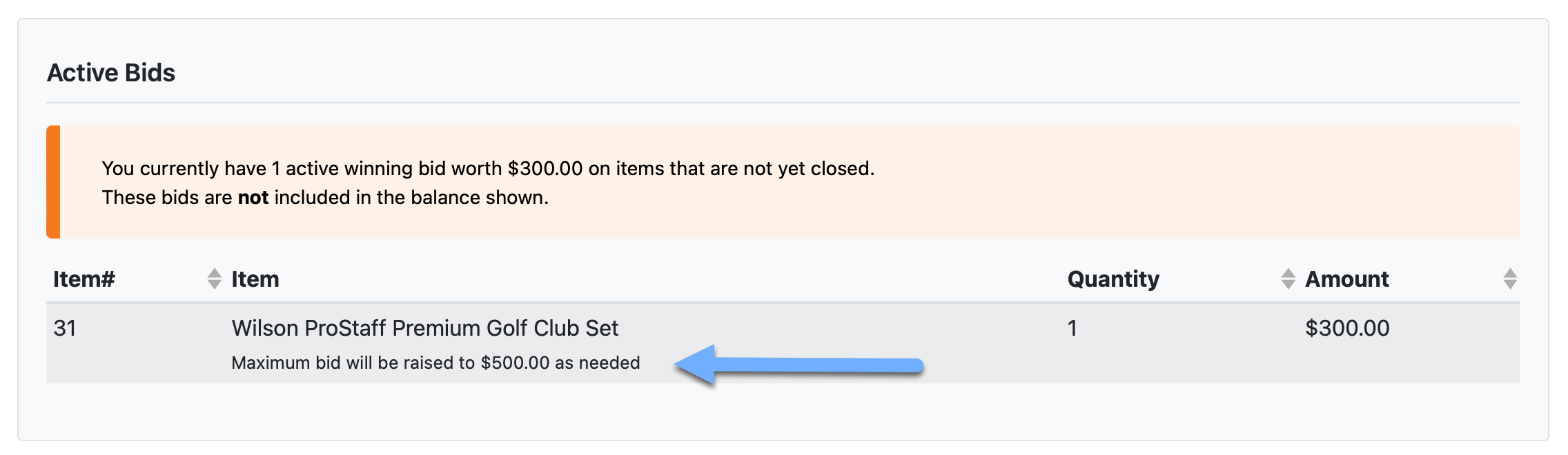
An example from a demonstration event showing a "Maximum bid" on the My Account page.There are several ways to go to the Item Details page for the item of interest. The quickest from the My Account page is to double-click on the item row.
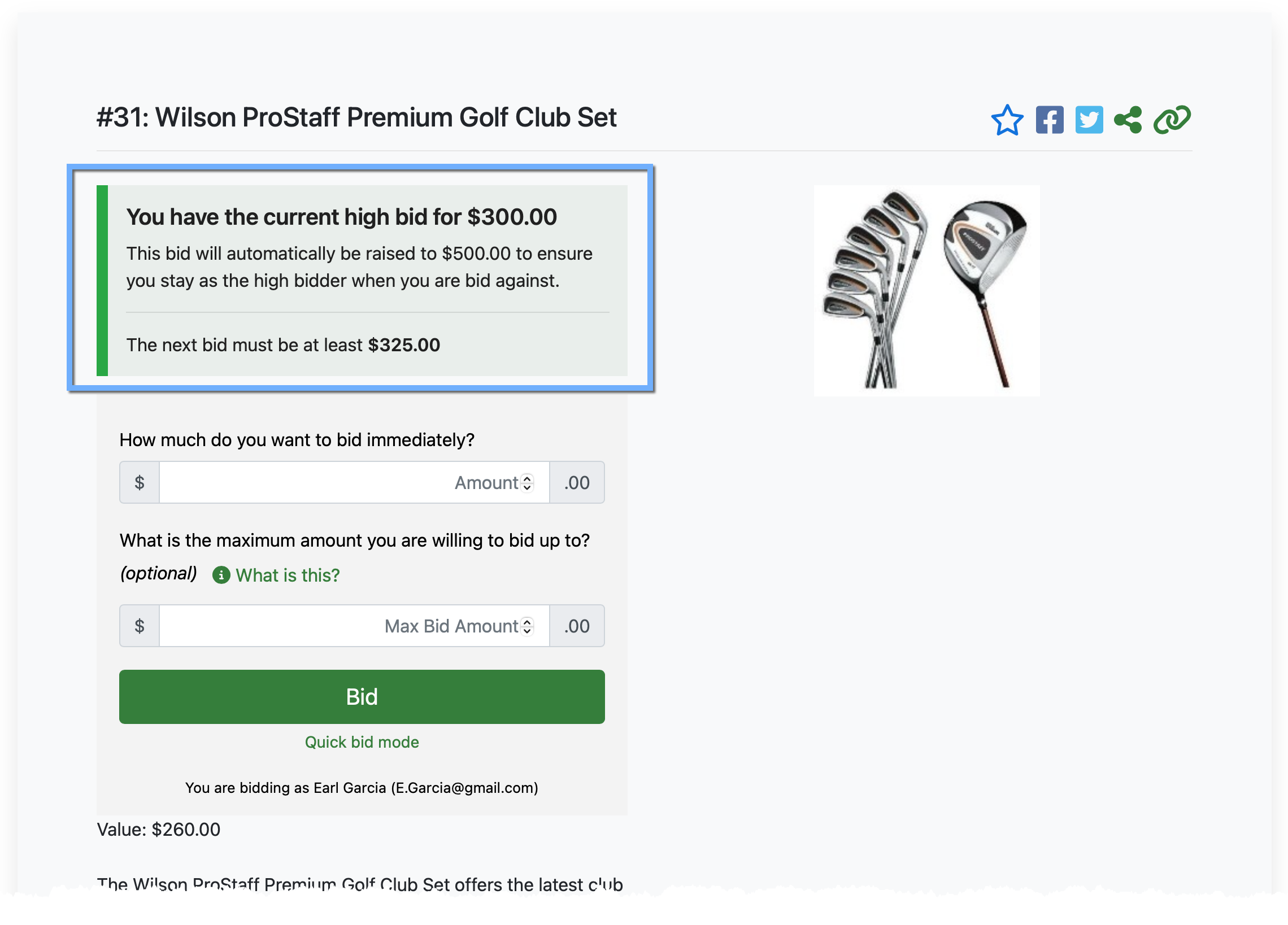
An example of an Item Details page showing the Maxmimum Bid amount to the current high bidder.When you have the current winning bid and an active Maximum Bid for an item, this information is shown on the Item Details page.
To Change Your Maximum Bid, enter your current winning bid (or a higher amount if you want to increase your current winning bid). Then enter your new Maximum Bid you want to place on this item.
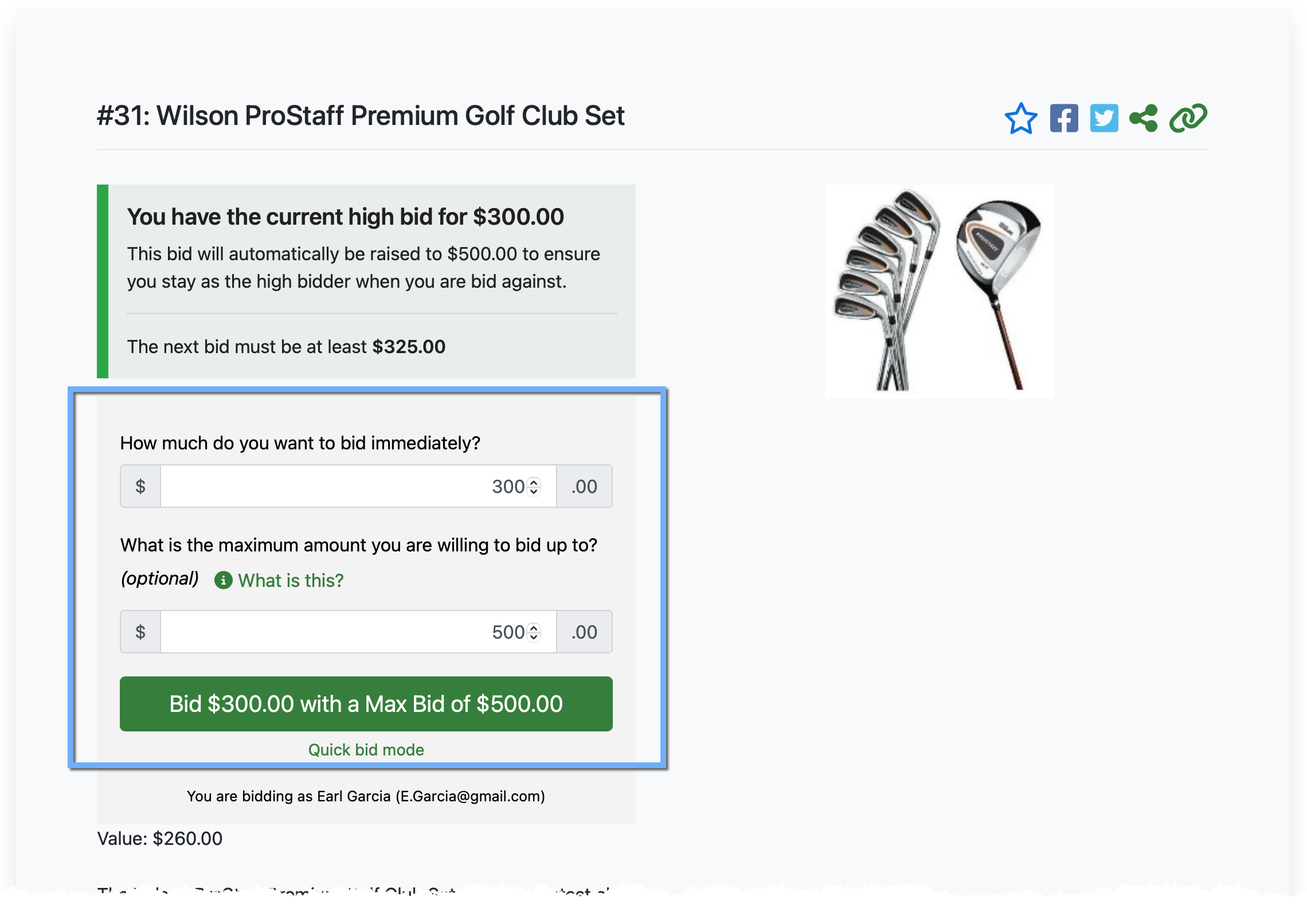
An example of a "new" Maximum Bid being set by a bidder.Click the Bid... button to set the new Maximum Bid you want for the item you view. A bid confirmation window will pop up; click OK to continue.
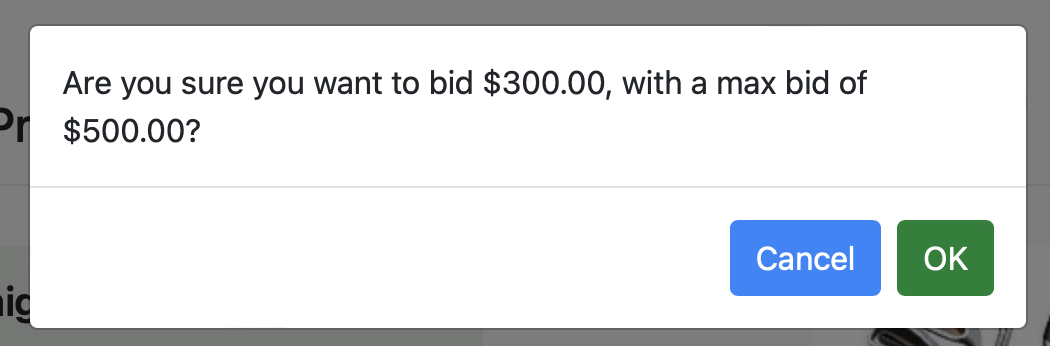
An example confirmation pop-up based on the above.To remove your current Maximum Bid from an item, enter the same values (equal to or greater than your current high bid amount) in both the Amount and Max Bid Amount fields. This will remove your Maximum Bid on the item and leave you with the current high bid at the Amount you entered.
Last reviewed: October 2023