On This Page
Sales Tax Mode
You can change the Sales Tax mode in Auctria.
Sales Tax can be either exclusive or inclusive of the bid price.
- If Sales Tax is calculated in Exclusive mode, it will be added to the participant's amount.
- If Sales Tax is calculated in Inclusive mode, it is included in the participant's total amount.
Change Tax Mode
From the main Event Dashboard, click through the Item entry to click Sales Tax on the Items Dashboard. This will open the Sales Tax dashboard.
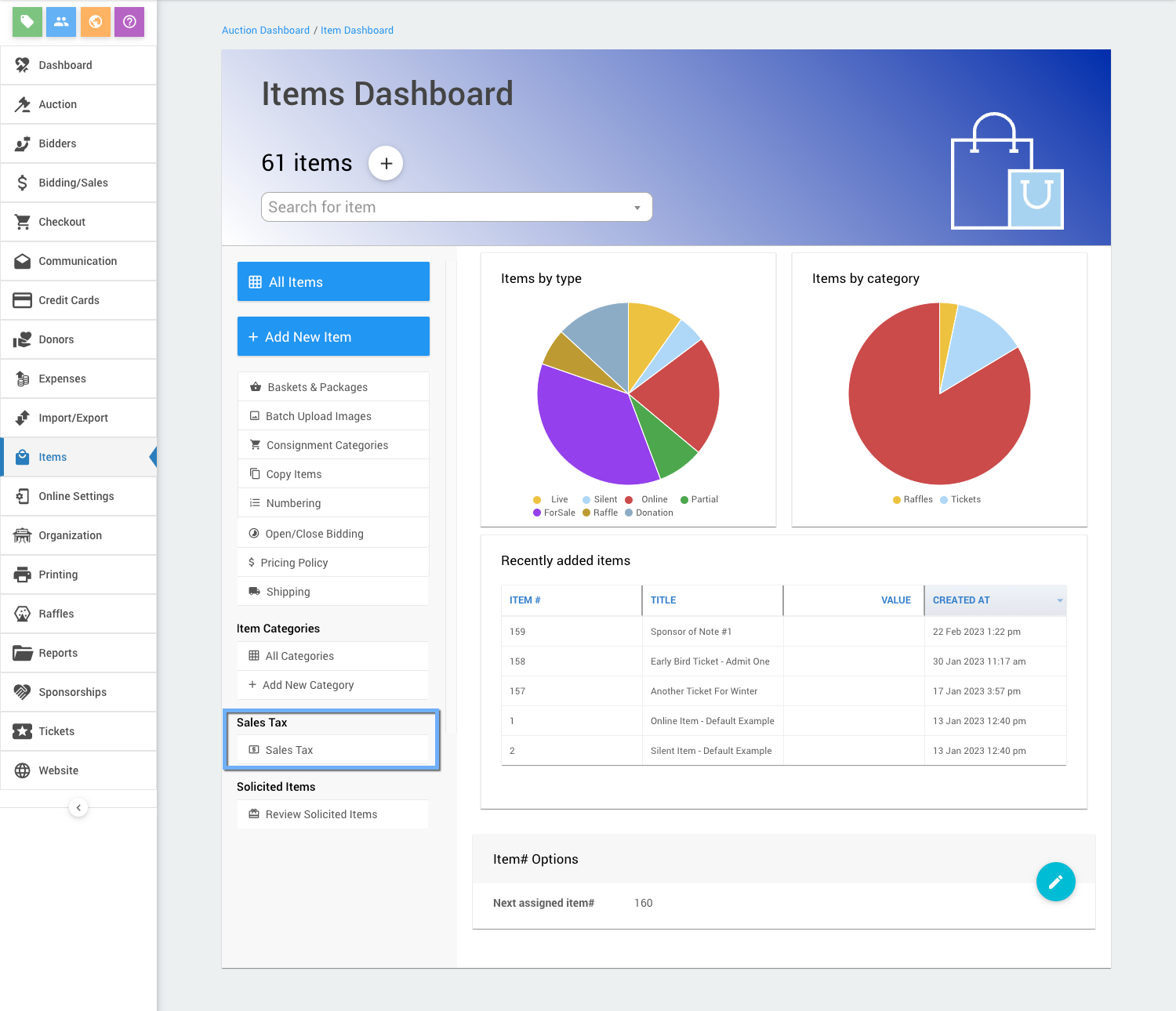
The Sales Tax dashboard appears, showing the current mode.
To change modes, click the edit icon (blue pencil).
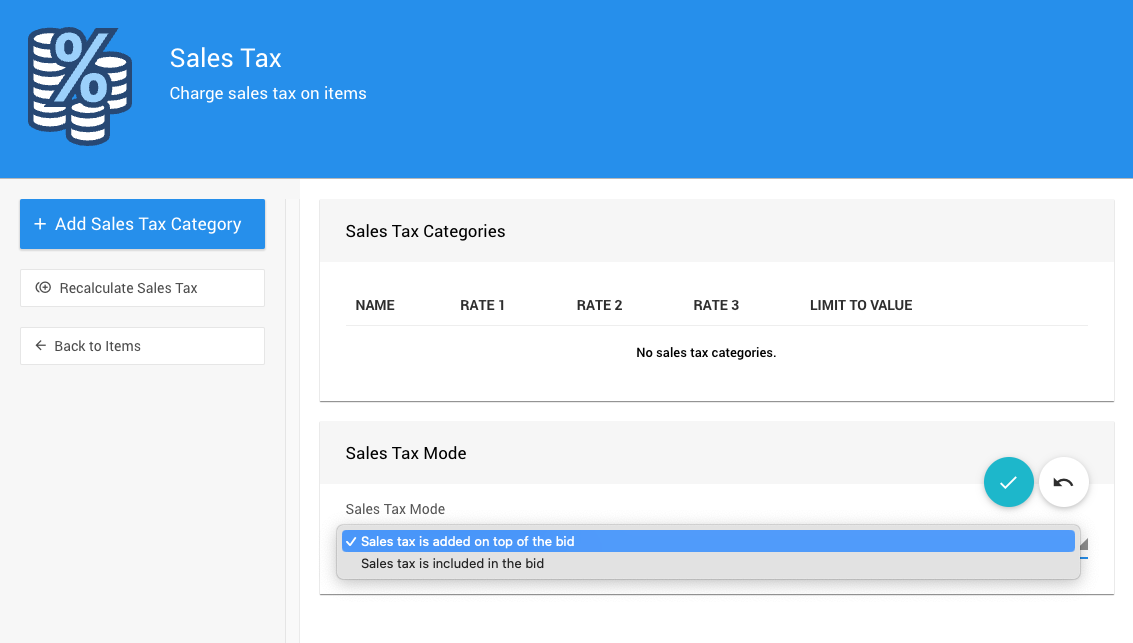
Click the current mode to open the drop-down selector and select the option you want from the list.
Click the Save icon (check mark) when done.
INFORMATION
The same Sales Tax mode will be used for all items in the event.
Last reviewed: November 2024