Random Shuffle
The Random Shuffle function for Item Numbering will take your current item numbers and present them in a randomized list when you open its dashboard.
To access the Shuffle Items (Random Shuffle) dashboard, from the main Event Dashboard, click Items and then Numbering under its Actions sidebar menu.
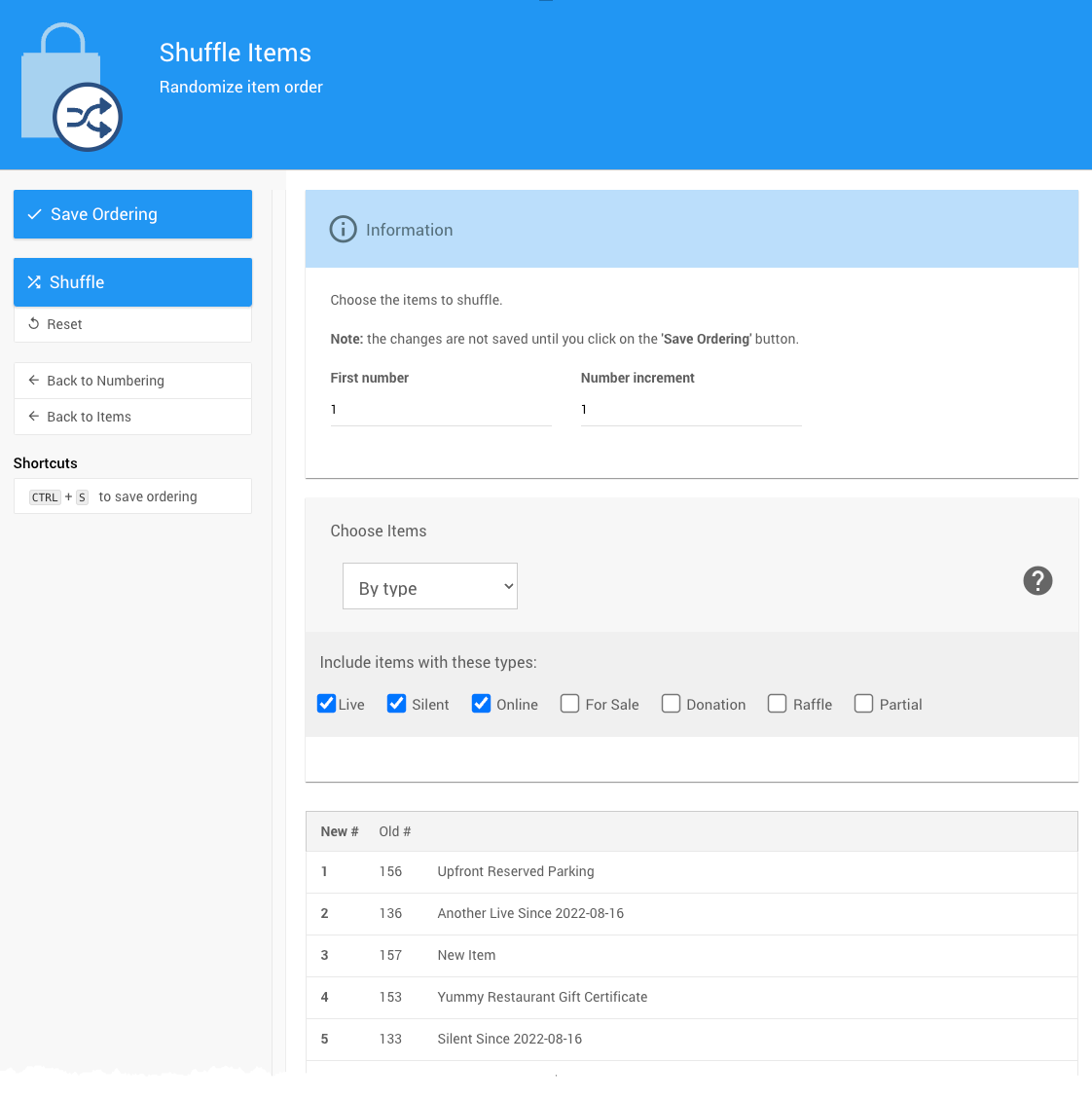
WARNING
When renumbering items, the current new number list will take precendence over any existing numbers that may exist but were not included in the selection. These "collision" items will also be renumbered to the next available valid Item Number. There will be no warning when this happens.
Selecting Items
By default, the Random Shuffle selection of items will be the "Biddable" item types (Biddable Type Items). You can make changes to the Item Type here.
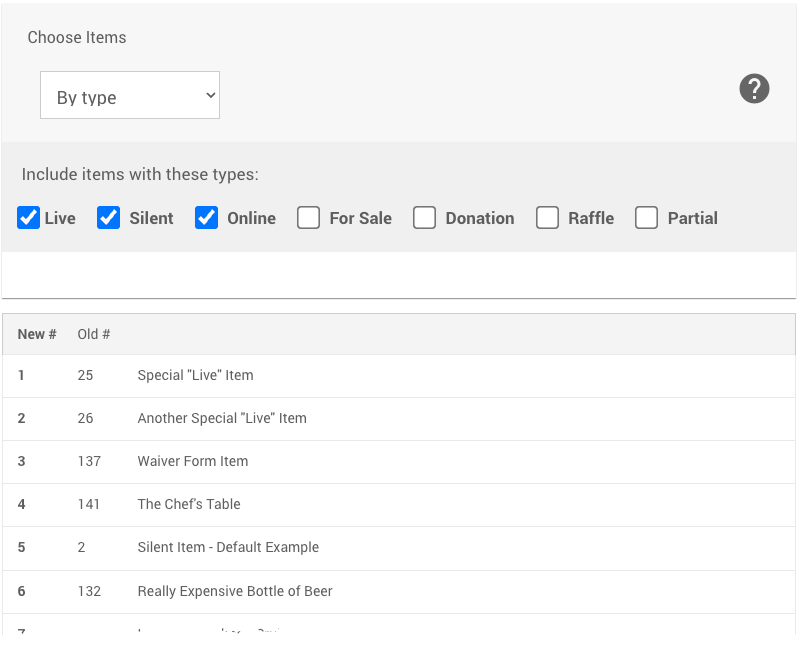
For more involved selection you can use the Auctria Choosing Items functionality. See Choose Items Filters for more information.
Actions
- Save Ordering - finalizes the renumbering process.
- Shuffle - restarts the random shuffle process using any applied selections and options.
- Reset - refreshes the page and sets all settings to their default. A confirmation window will pop-up if there are unsaved changes on the page.
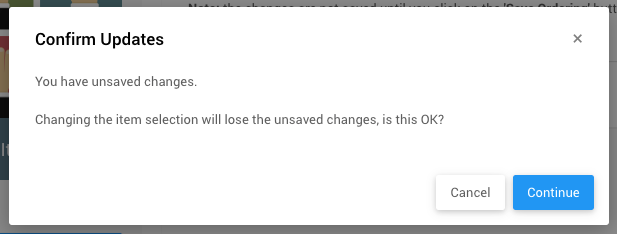
- Back to Numbering Item Numbering
- Back to Items Items
Finalizing Your Renumbering
The final order of your item numbers can still be fine-tuned using "drag-n-drop" on the items listed under the Ordering tab; and, once you are satisfied with the order you can click on the Save Ordering Actions button.
Last reviewed: March 2023