Live Auction Ordering
The Live Auction Ordering function works only on the Live Bidding Type you have added to your event. It allows you to easily reorder these items into a more relevant order for the "Live" portion of your event.
The Live Auction Ordering function is found, from the main Event Dashboard, by clicking Items and then Numbering under its Actions sidebar menu.
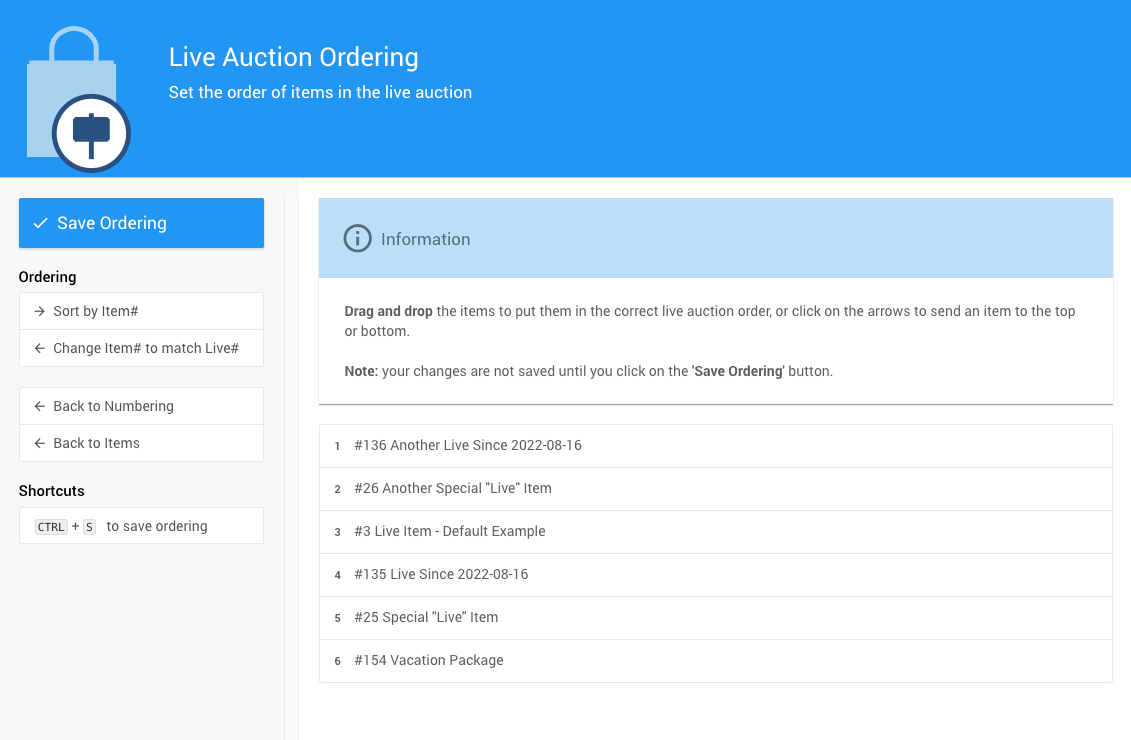
The Live Auction Ordering page appears showing all your Live Bidding Type in their current order.
Re-Ordering Live Items
The listed Live Items can be re-ordered using the Ordering options in the side bar:
- Sort by Item# This will arrange the list in the Item# order from lowest to highest.
- Change Item# to match Live# This will change the Item# to the current Live# making these items the first in the general items list and easier to find quickly.
WARNING
WARNING Using this option will also renumber items where there is a conflict with the Live Item taking precedence. Other items will be renumbered (in their existing order) to immediately follow the newly numbered Live Items.
Also see the Item Numbering page for additional methods to re-order/re-number items in general.
Manual Re-Ordering Live Items
You can also re-order the Live Items by dragging and dropping the item row until it is in the order you want to use.
There is also the option to send a selected row directly to the top, or bottom, of the list using the up and down arrows that appear when you hover your mouse over the item's row.

INFORMATION
The "current" Live# values will be dynamically updated on screen but will not be saved until the Save Ordering operation has been confirmed.
Save Ordering
To save the new ordering selected, click Save Ordering. A confirmation message will appear at the top of the screen.

Last reviewed: March 2023