Item Details
The Item Details page shows the Item being viewed.
Item Details Guides
Please see the following guides for more details about opening and editing Item details:
Getting Where You Need To Be
From the main event dashboard, click through Items All Items button to show a list report of all items in the event.
Locate the item in your list and double-click on it to open its specific Item Details page.
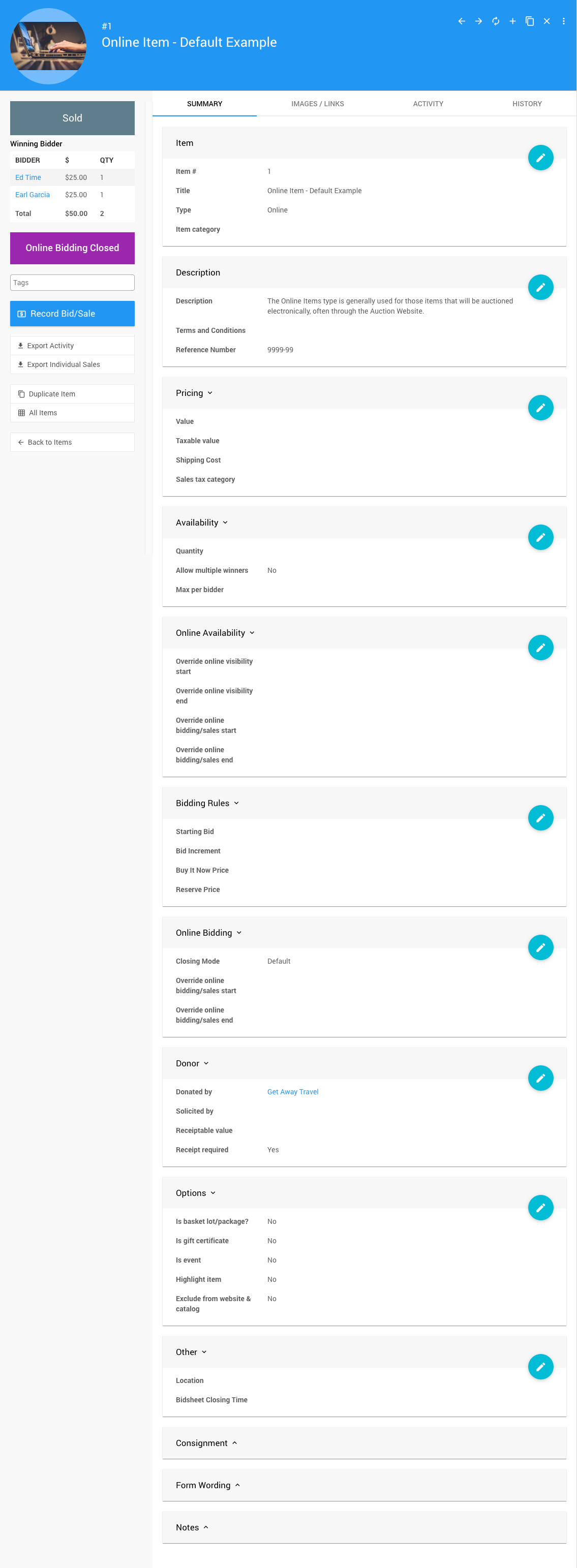
- There is the main Summary page for the general information about the item.
- An Images/Links tab where you can upload images and provide links to videos that will be embedded in the participant-facing "Item Details" Event Website page. If the item has been marked as a Basket item, a Contents tab will also be available.
- The Activity tab where you can see the participant activity.
- The History tab shows an audit trail of changes to an item and related transactions.
Summary
The Summary tab lets you edit the information associated with the item. The sections available for Item Types are fairly consistent, although there are some exceptions. Please review the appropriate item type under the Item Details> Summary section of this User Guide for more details.
Item TypesItem Summary
Images/Links
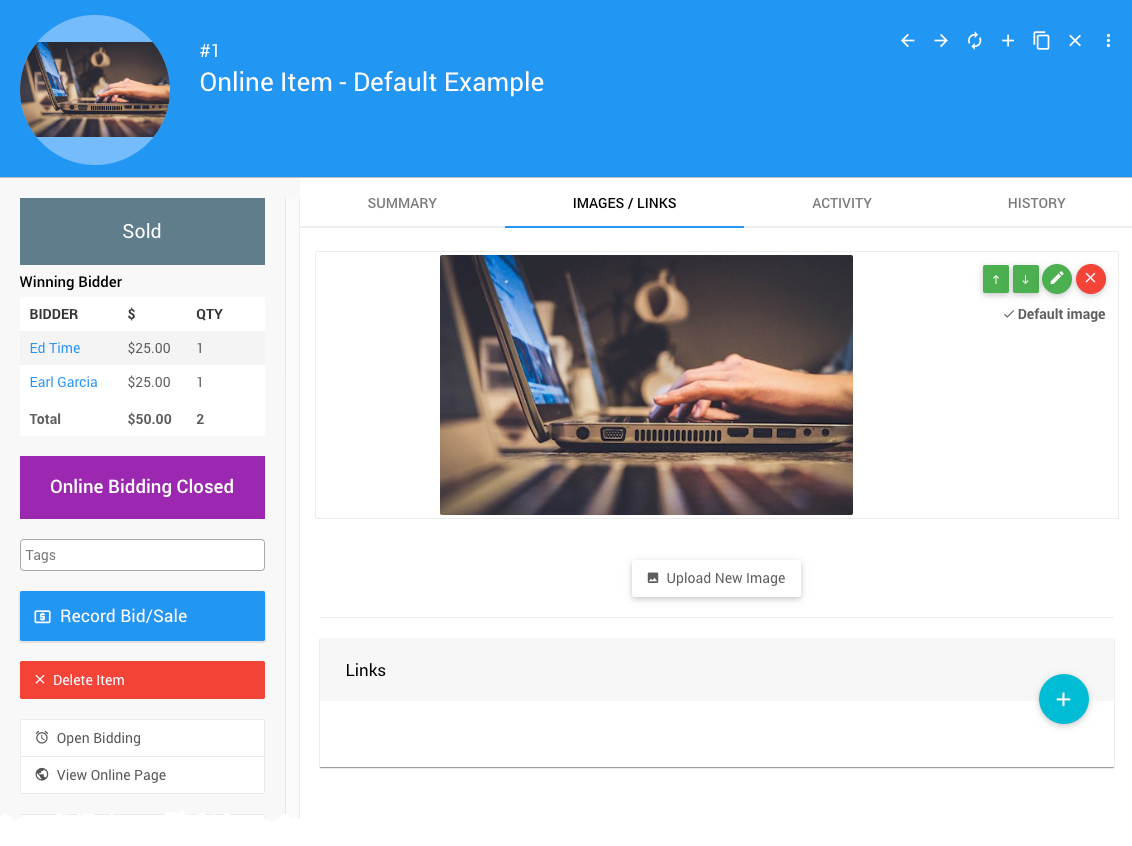
The Images/Links tab allows multiple images to be uploaded. It also enables external website addresses to be added for an item. Addresses that point to a YouTube or Vimeo video will embed the video into the item's Event Website participant-facing Item Details page.
Images and LinksEvent Website
Item Details
Contents
The Contents tab only appears for "basket" items.
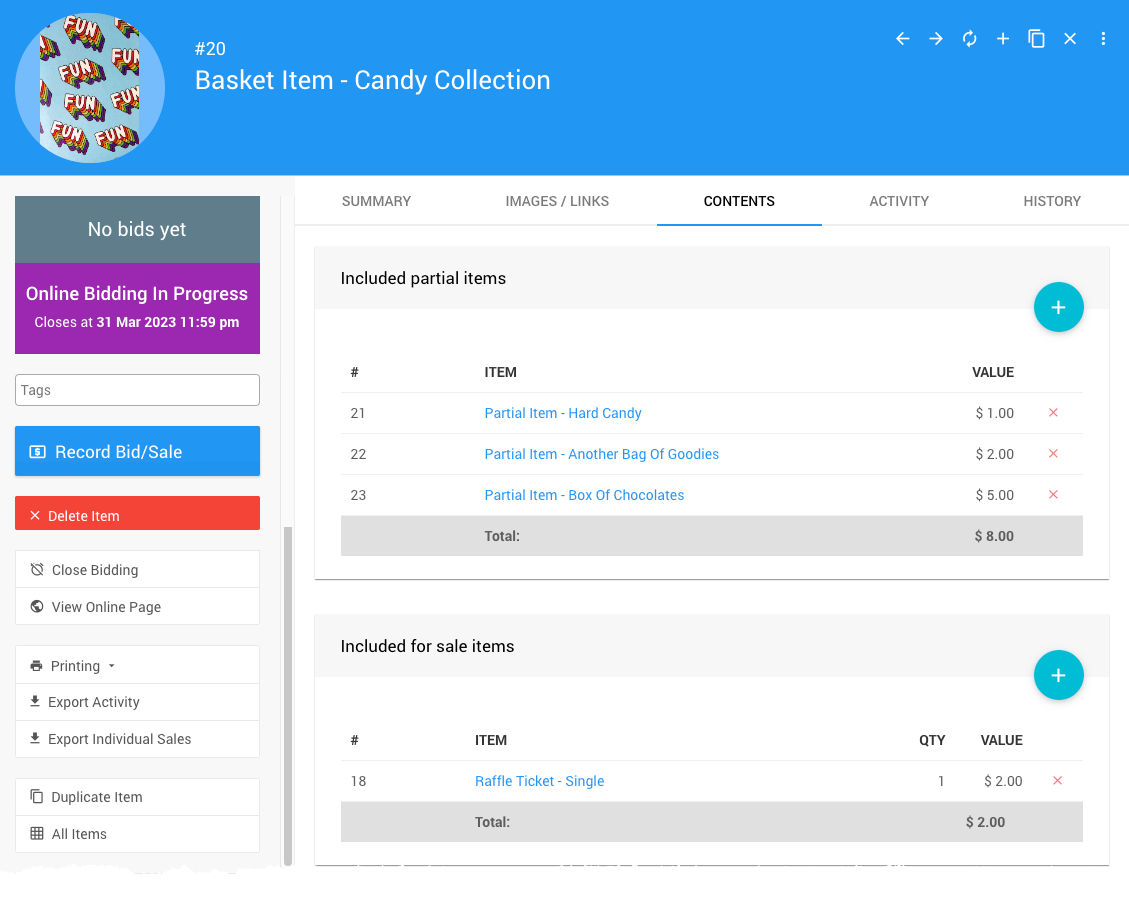
Item Details
Activity
The Activity tab shows bidding and sales activity for the item.
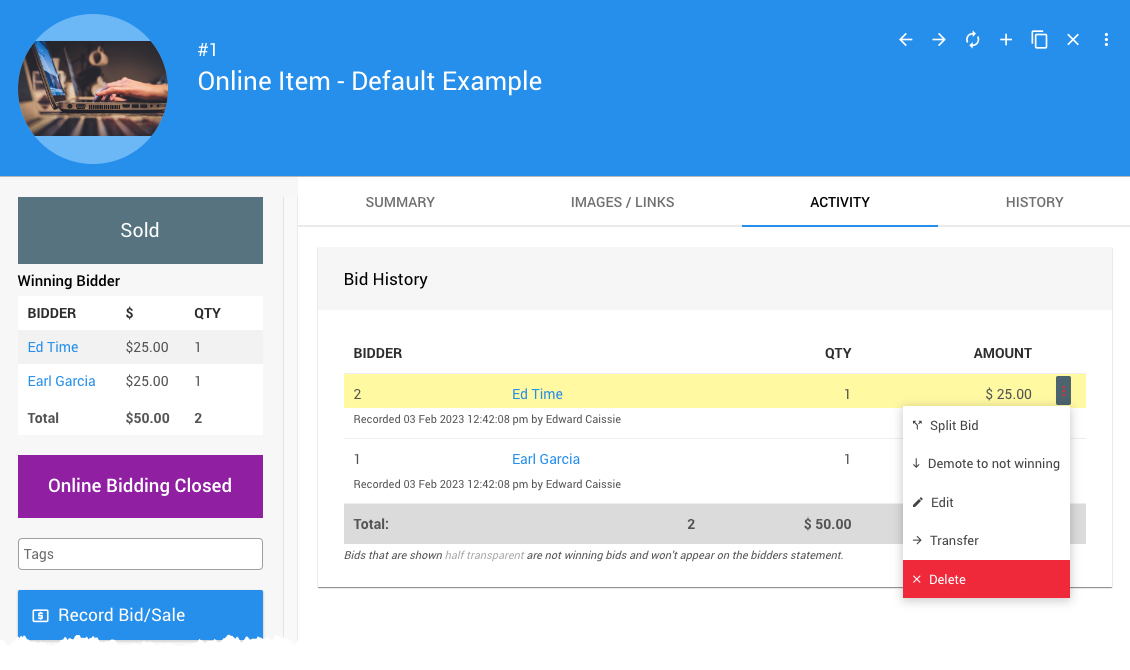
Additional options are available to modify bids as needed.
Splitting BidsDemote to not winning
Edit
Transfer
Delete
History
The History tab shows an audit trail of item information.
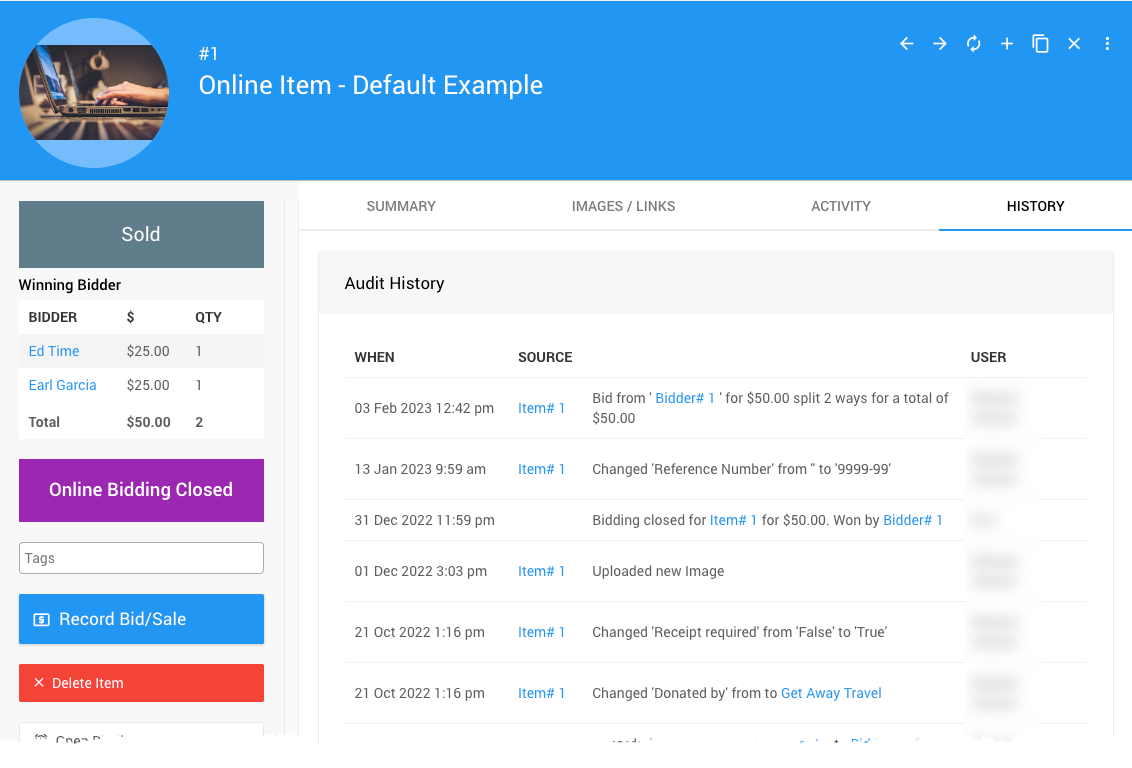
Last reviewed: November 2024