Set Basket Descriptions
You can use the Set Basket Description function to generate a description for your "Basket" configured items. This is best used when your basket items need a description.
WARNING
If enabled by the "Apply to all basket descriptions even if the description is already set," this operation can overwrite the existing item description.
To use the Set Basket Description, from the main Auction Dashboard, click through Items then Baskets & Packages under the Actions sidebar menu to the Set Basket Description entry. Clicking on this will open the Basket Descriptions dashboard page.
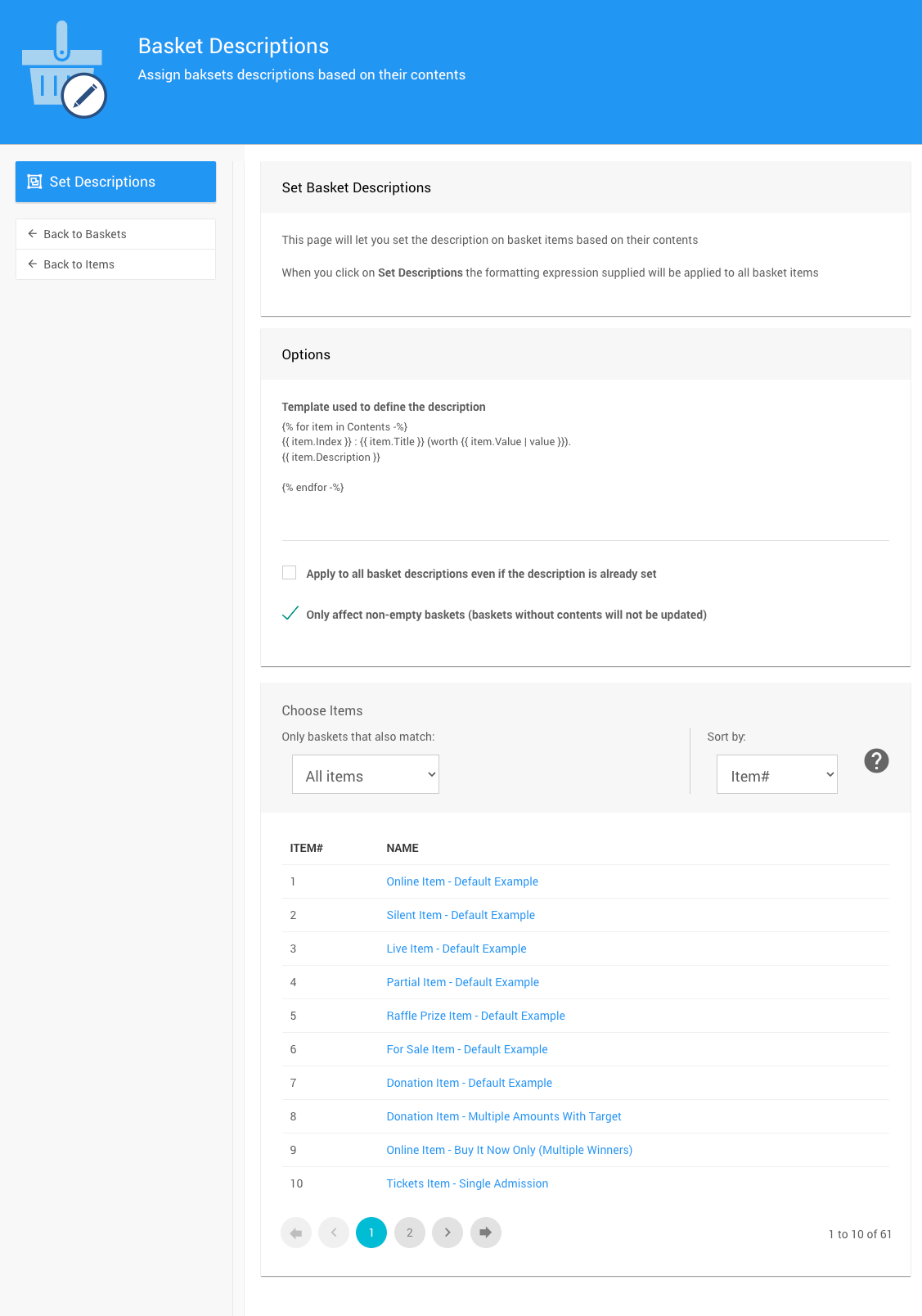
Basket Descriptions Options
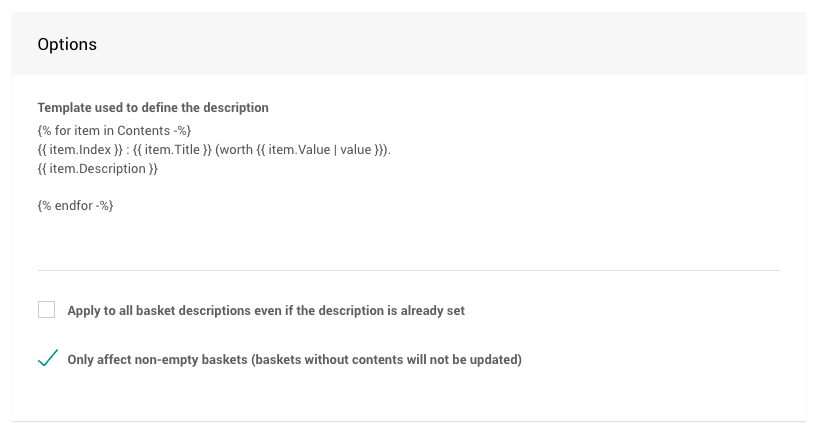
The Basket Descriptions dashboard Options section provides a default template and two checkbox properties.
The template structures the description using Liquid placeholders; additional examples can be found on the Baskets & Forms page.
The checkboxes provide logical choices for the template to be applied to.
- Apply to all basket descriptions even if the description is already set is disabled by default as it will be applied to ALL basket items and replace their entire description.
Enabling this options WILL overwrite the existing Basket item descriptions.
- Only affect non-empty baskets (baskets without contents will not be updated) is enabled by default and will only apply the template to those basket items without a description.
Basket Descriptions Choose Items
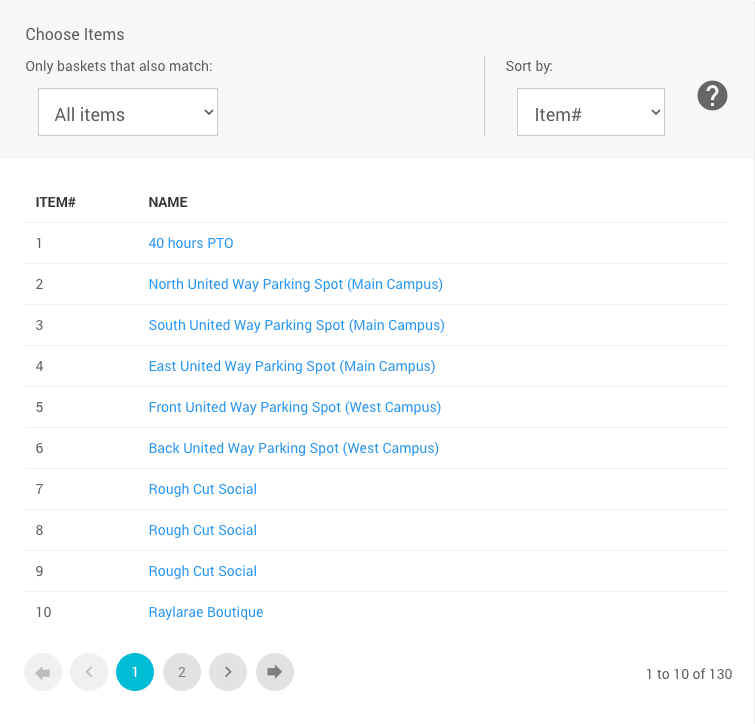
The Basket Descriptions dashboard Choose Items section provides the means to filter which items the function will be applied to. This works very similarly to other Choose Items operations in Auctria.
Choose Items FiltersChoose Items Sort
Set Descriptions
Once you are satisfied with the template that will be used, the additional logical application of the template, and choosing the correct items, you can apply the function by clicking on the Set Descriptions button under the Actions sidebar menu. A Confirmation window will pop up.
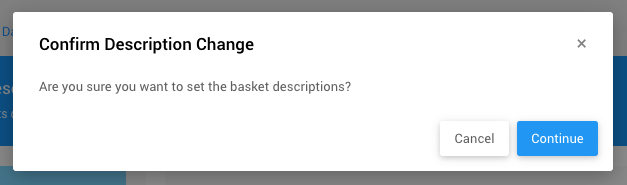
Click on the Continue button to proceed with the operation, or on the Cancel button if you have changed your mind.
This operation may overwrite your existing Basket item descriptions.
Please note, there is no means to reverse this operation.
Last reviewed: March 2023