Combine For Sale Items
You can add For Sale Items to any basket to track sales of those items through the basket.
The Activity tab for the component item will report all the sales activity, both direct and indirect for the item.
As an example, consider a basket that represents a pack of 4 raffle tickets.
A single $5 ticket called raffle ticket is defined as a For Sale item type. You can create a "basket" of 4 raffle tickets as follows:
Add a new item with type For Sale. Use a title that will remind you that it's a pack.
Under Options, select Is basket lot/package.
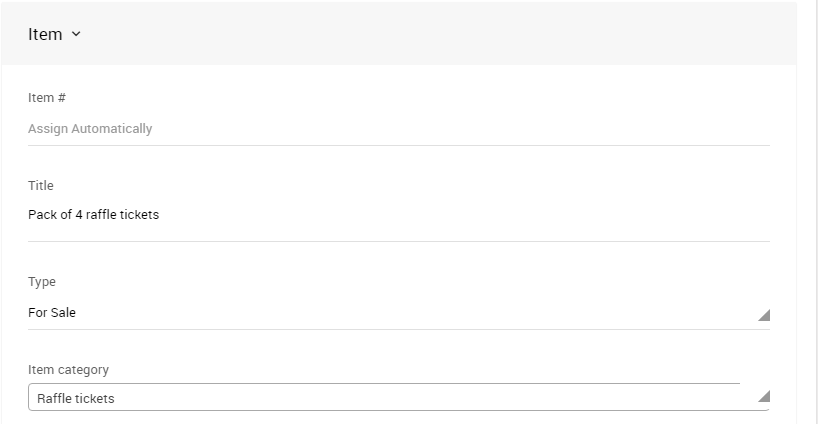
Click Save Item.
Add For Sale Items to the Basket
Click the Contents tab for the Basket Item.
If the Contents tab isn't available, then the Basket item does not have the Is basket/lot package option selected and saved.
In the For sale items section, click the Add icon (+ sign).
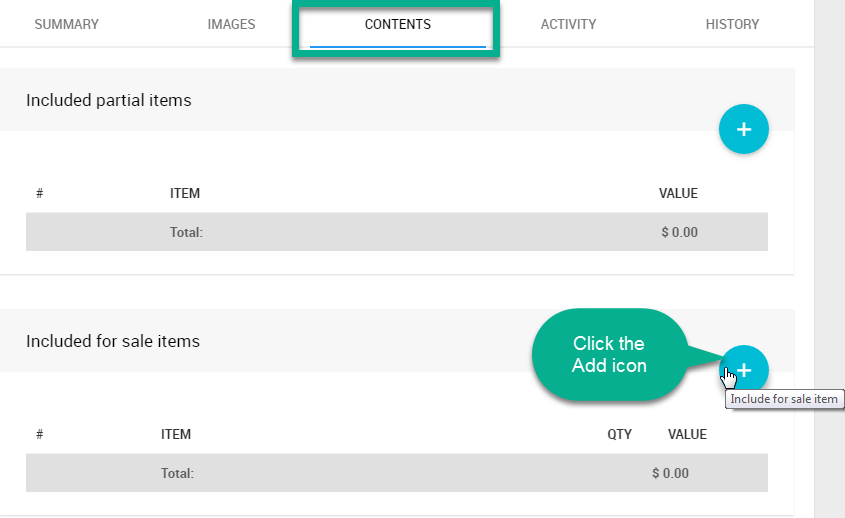
A popup window will appear.
Select the For Sale Item you want to include, and then enter the quantity. Click Add To Basket.
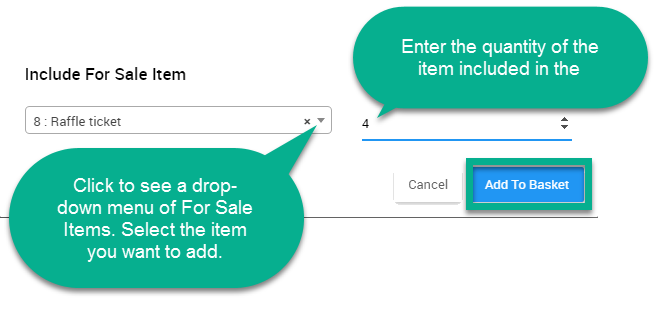
The Contents tab will list the items you added and show the total value of all items in the basket.
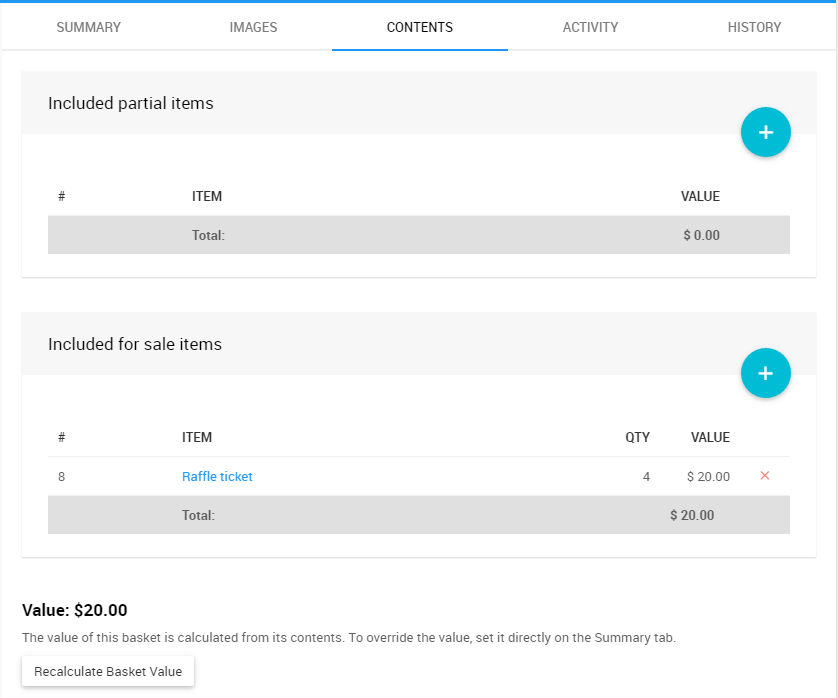
Change the Value of the Basket
Click the Summary tab. Under Pricing, enter the value of the basket.

Recalculate Basket Value
See Basket Value for more information about recalculating the basket value as needed.
Last reviewed: March 2023