Quick Start: Check-In
Welcome!
With Auctria’s Check-In feature, you can seamlessly check in new and pre-registered participants at your events, update participant details, assign new paddle numbers, register new credit cards, or even transfer tickets to another attendee.
In this Quick-Start, we will take you through Check-In with Auctria.
From your main Auctria dashboard, click on the Participants option in the sidebar. This will open the Participants dashboard.
From here, click on Check-In. This will open the Check-In page.
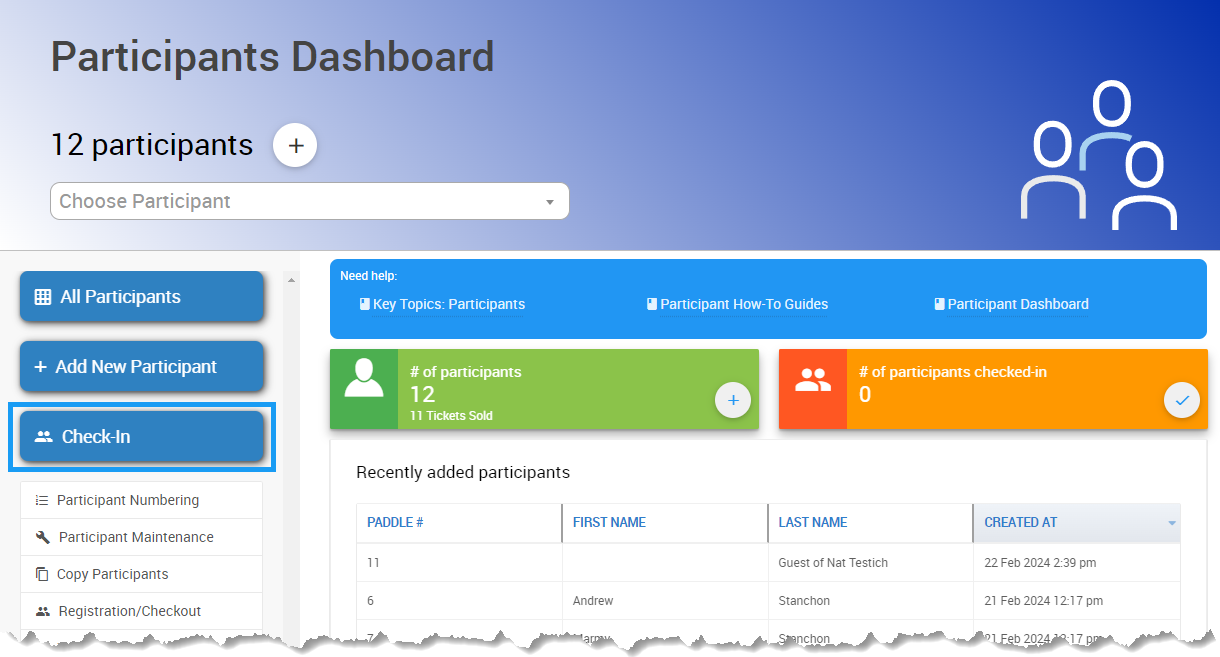
On the Check-In page, you'll find your event's current list of participants.
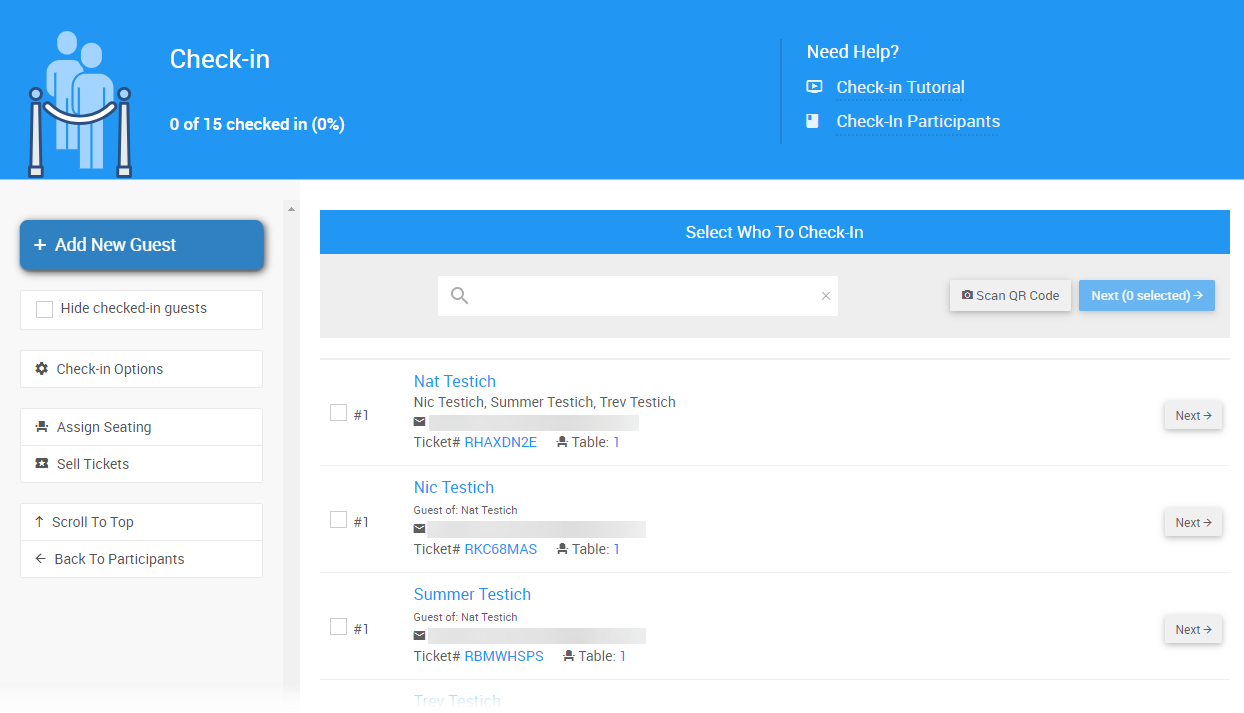
Use the search bar at the top of the Select Who To Check-In list to find a specific participant if needed.
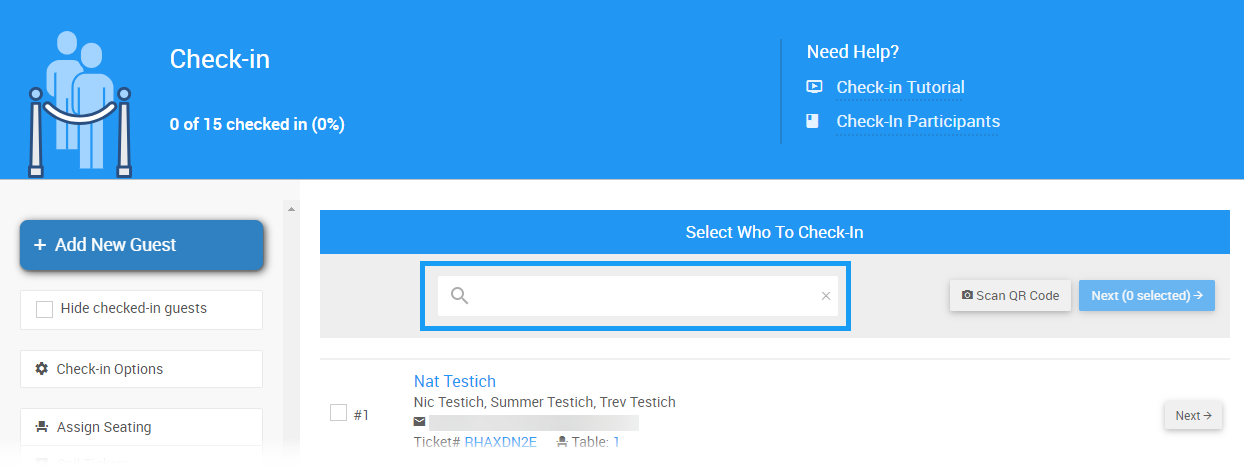
Once you see their name listed, click the Next button to proceed with their check-in.
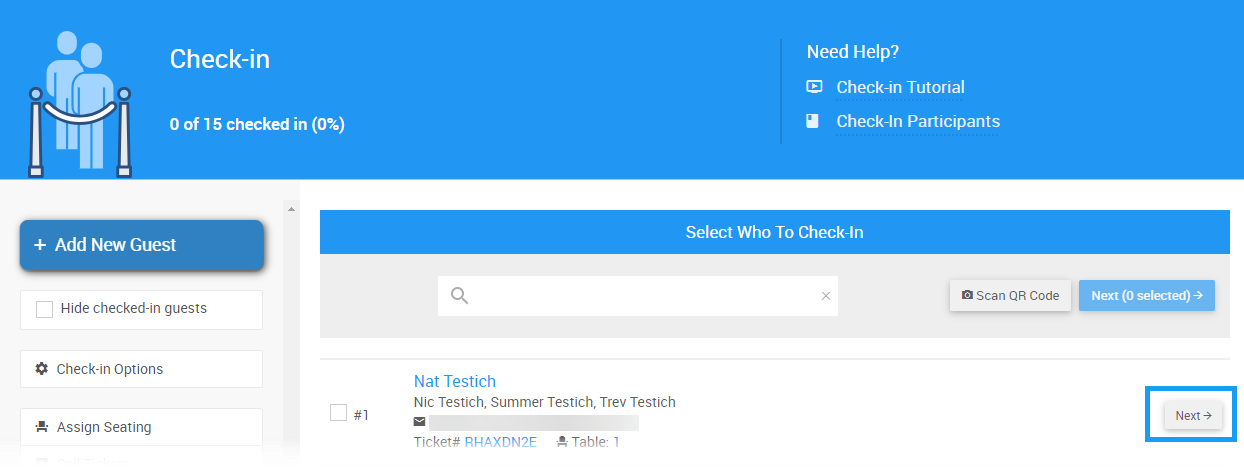
The participant can now be checked in as-is, or you can update their details as needed.
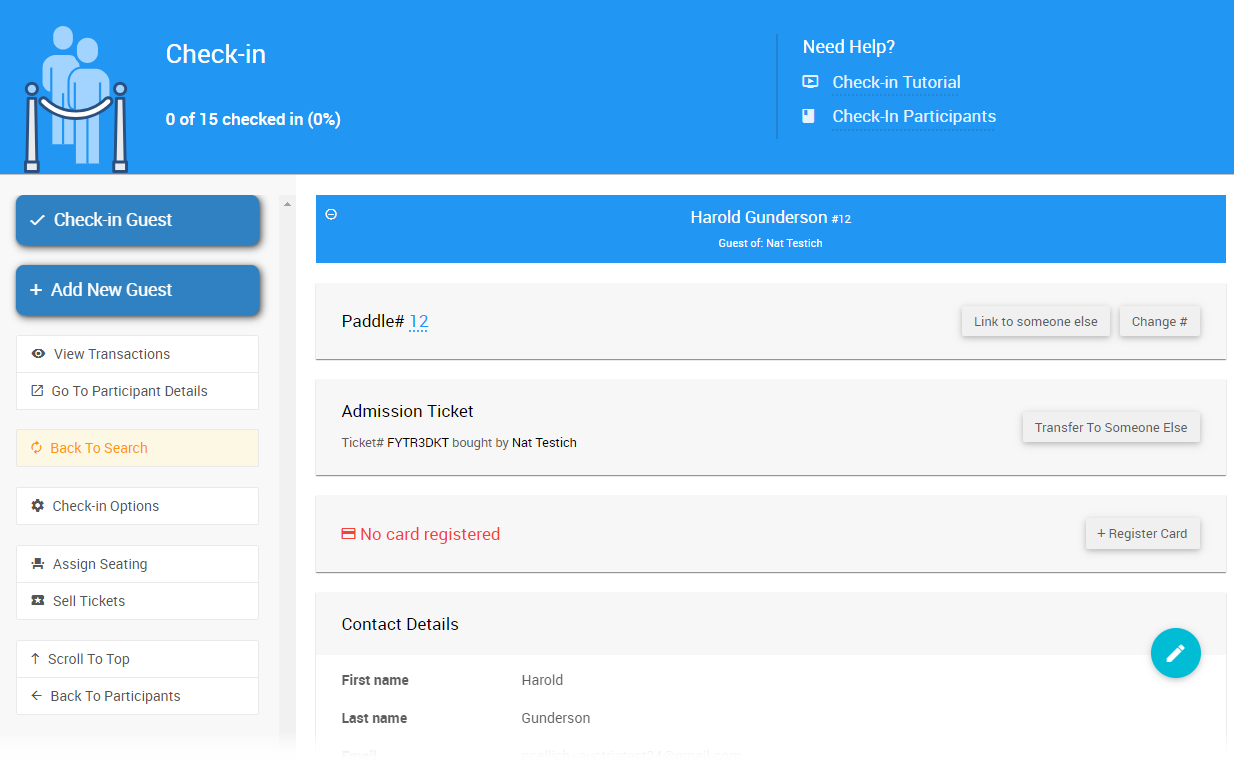
Once everything looks good, click the Check-in Guest button to complete the action.
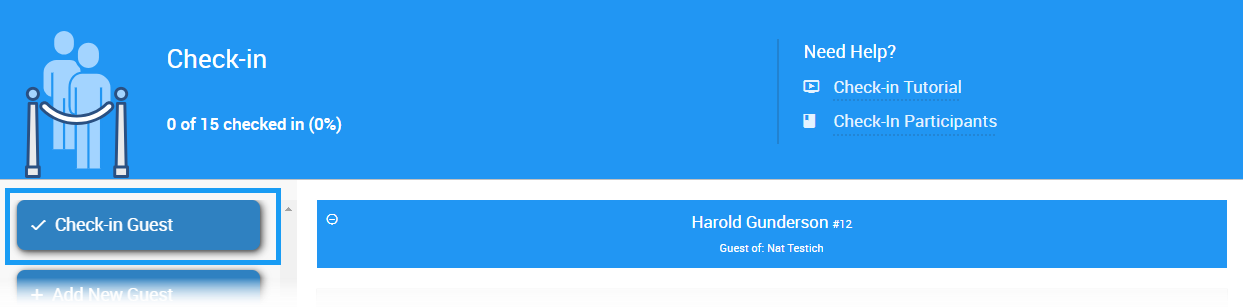
If the participant you wish to check in with is not listed, click the Add New Participant button.
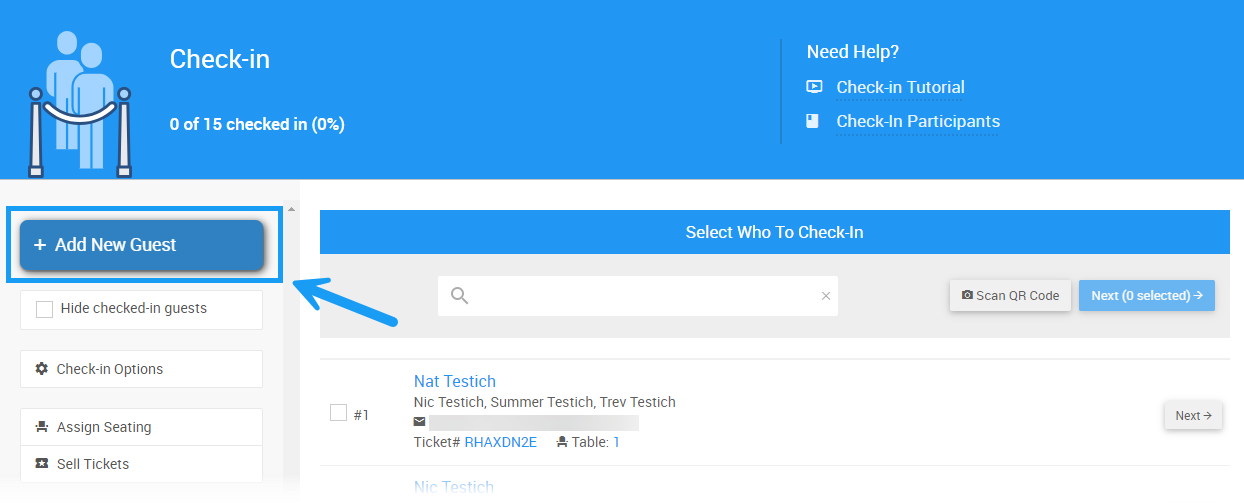
This will open the Add New Guest window, where you can fill in their details.
When finished, click the Add Guest button at the bottom right of the window.
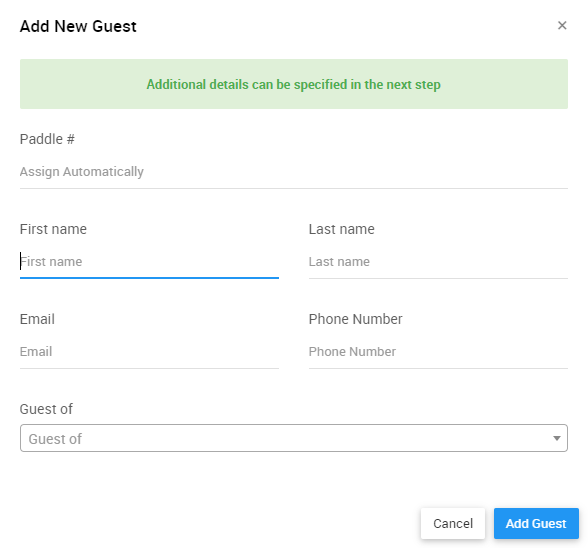
You will be brought to the Check-In page, where your new participant’s information will be pre-populated in the fields.
You can adjust the paddle number assigned to a participant during Check-In. Clicking the Change Paddle# button will open a window where you can manually assign a paddle number to the participant or let the Auctria system assign one automatically.
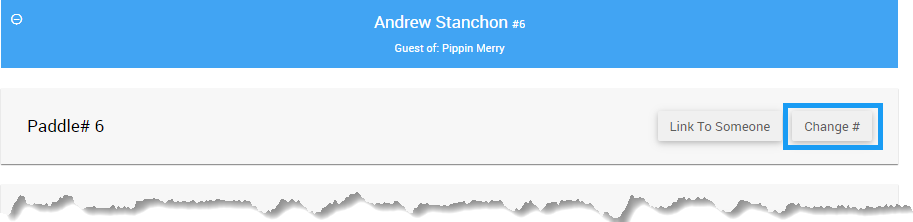
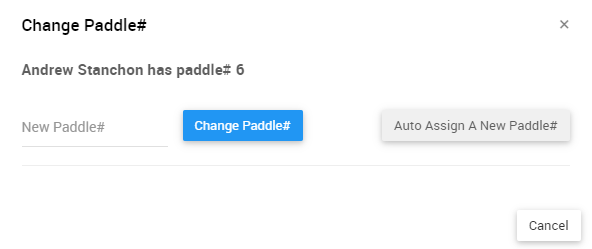
If your event has Credit Card Processing enabled, you can register a participant’s credit card during Check In. Click on the Register Card button to open the Register Credit Card window.

You can enter the card information manually, or if you have a USB card swiper set up for your event, you can swipe the card to register the card details.
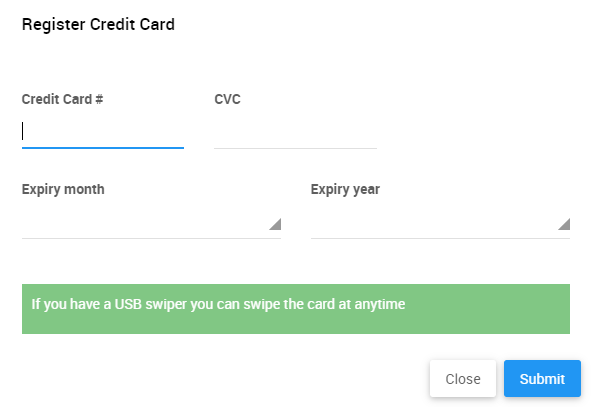
Click Submit to complete the credit card registration.
During Check In, assigning participants the same Paddle# is possible. This is called Linking, and it can be done by clicking the Link To Someone button on the Check In page once you have selected a participant to check in.
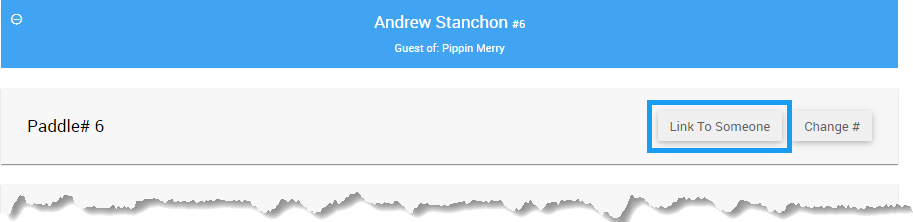
Start typing the name of the participant you wish to link the first one to, and then select the participant from the list.
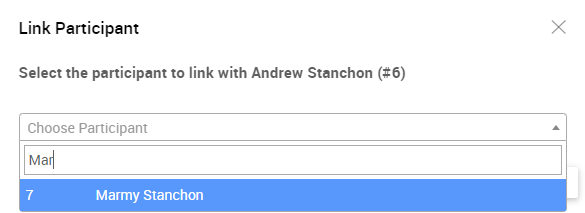
You can choose which Paddle# the linked participants will use going forward.
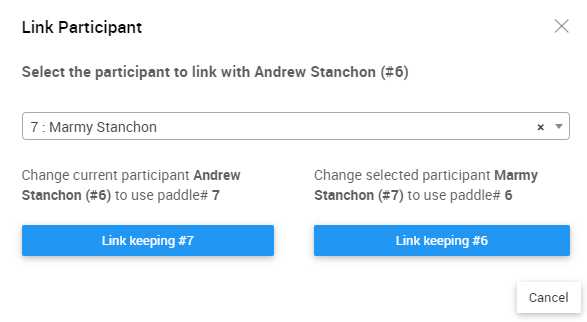
Please note that both participants can use their individual login credentials to access your event website, even if linked.
- Quick Start: Admission Tickets
Learn how to set up Admission Tickets for your event with Auctria. - Introduction To Participants
Learn how Auctria tracks the guests at your event and how to use guest numbering. - Linking Versus Merging Participants
Auctria allows you to link or merge participants. Linked participants can be Unlinked; Merged participants cannot be un-merged.

Last reviewed: September 2024