Text-To-Give
To access the Text-To-Give dashboard, from the main Auction Dashboard, click through Communication then Text Messages and then the Text To Give entry in the Text Messages dashboard. You can control a text based donation drive/paddle raise from this page.
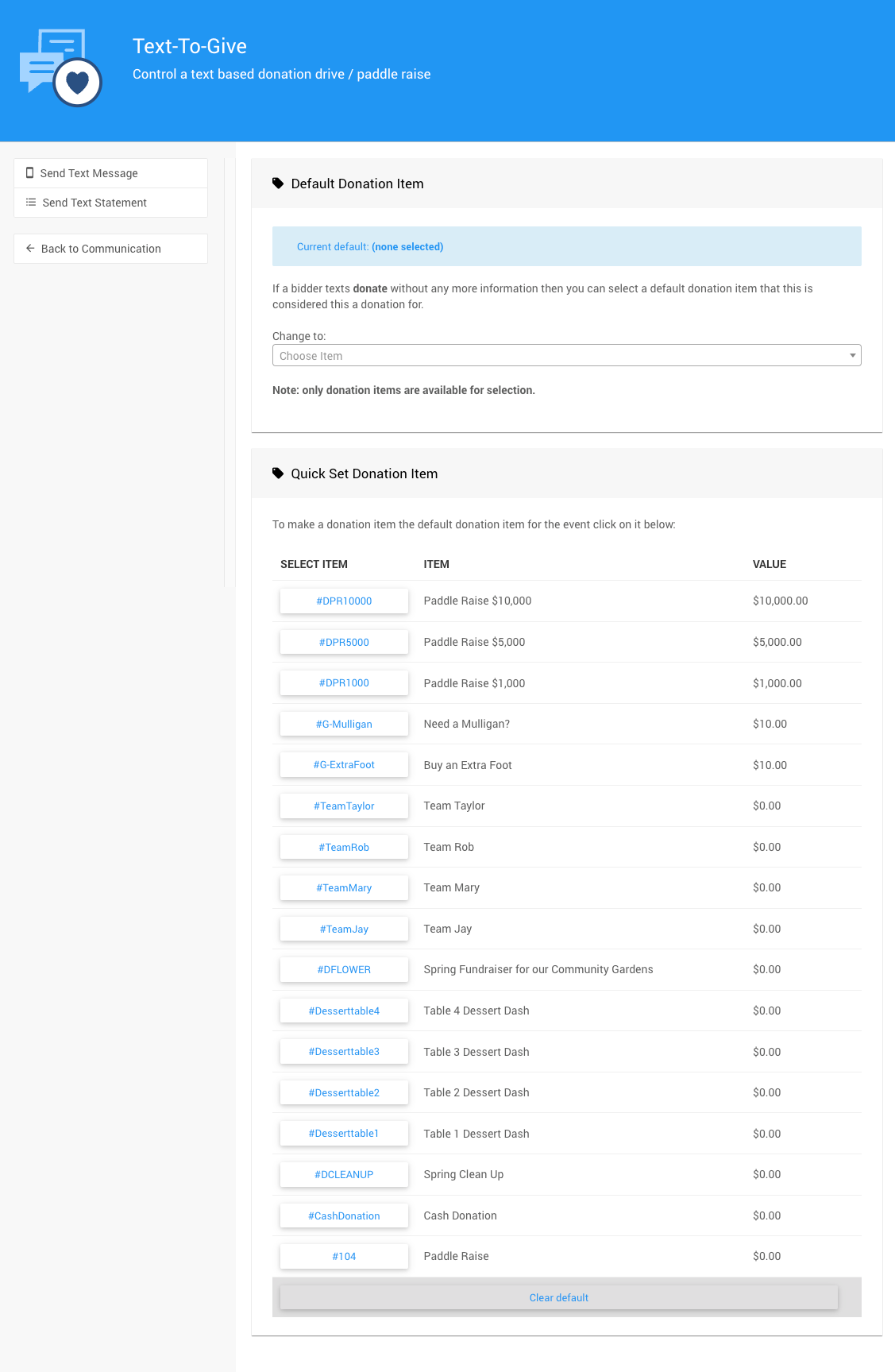
An example taken from a demonstration event.
There are two sections to the Text-To-Give page. Each provides the option to select a specific donation item from the auction to be used as the single default item when a person texts donate (or give) to the text messages phone number.
IMPORTANT
Using the text command donate, only, will make a donation against the default item. This Donation Item must also have a single set amount to be used this way.
NOTE
Although the donate text message command requires the "default" Text-To-Give item be configured with a single value, a donor can still pledge a different amount. For example, if donate pledges $100, using donate $150 instead would pledge $150 (overriding the configured value of the Donation Item).
If the bidder wants to make a donation against another donation item, or a cash donation, they will need to specify that in their text. See Text Commands for more details.
Text-To-Give Sidebar
There are also additional Actions that can be used from the sidebar of the Text-To-Give dashboard.
- Send Text Message
Opens the Send Custom Text page. - Send Text Statement
Opens the Text Statements page. - Back to Communication
Returns to the main Communication dashboard page.
Video: Auctria Donate-by-Text demonstration
Last reviewed: July 2024