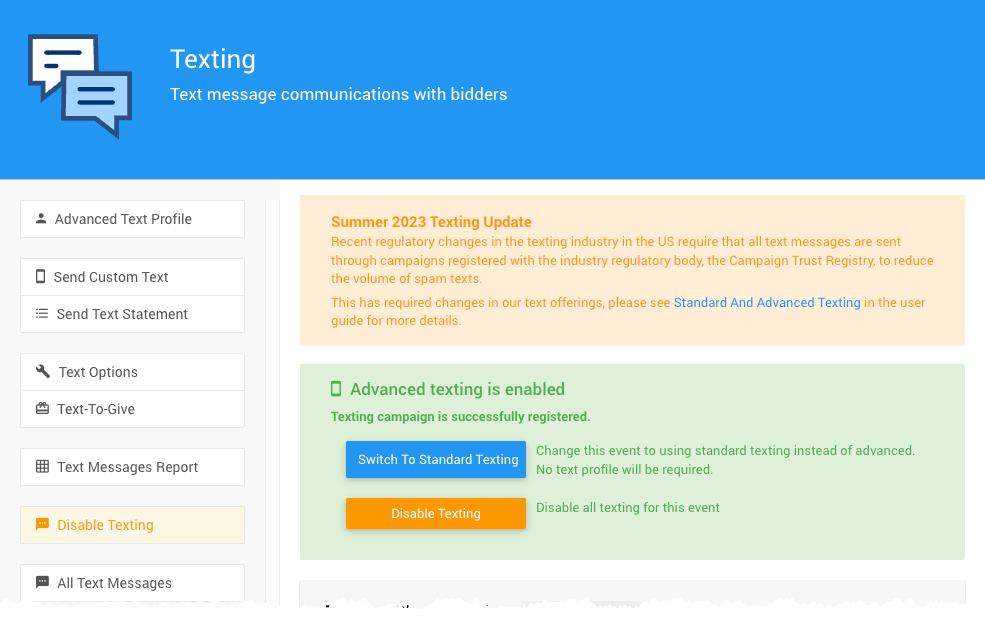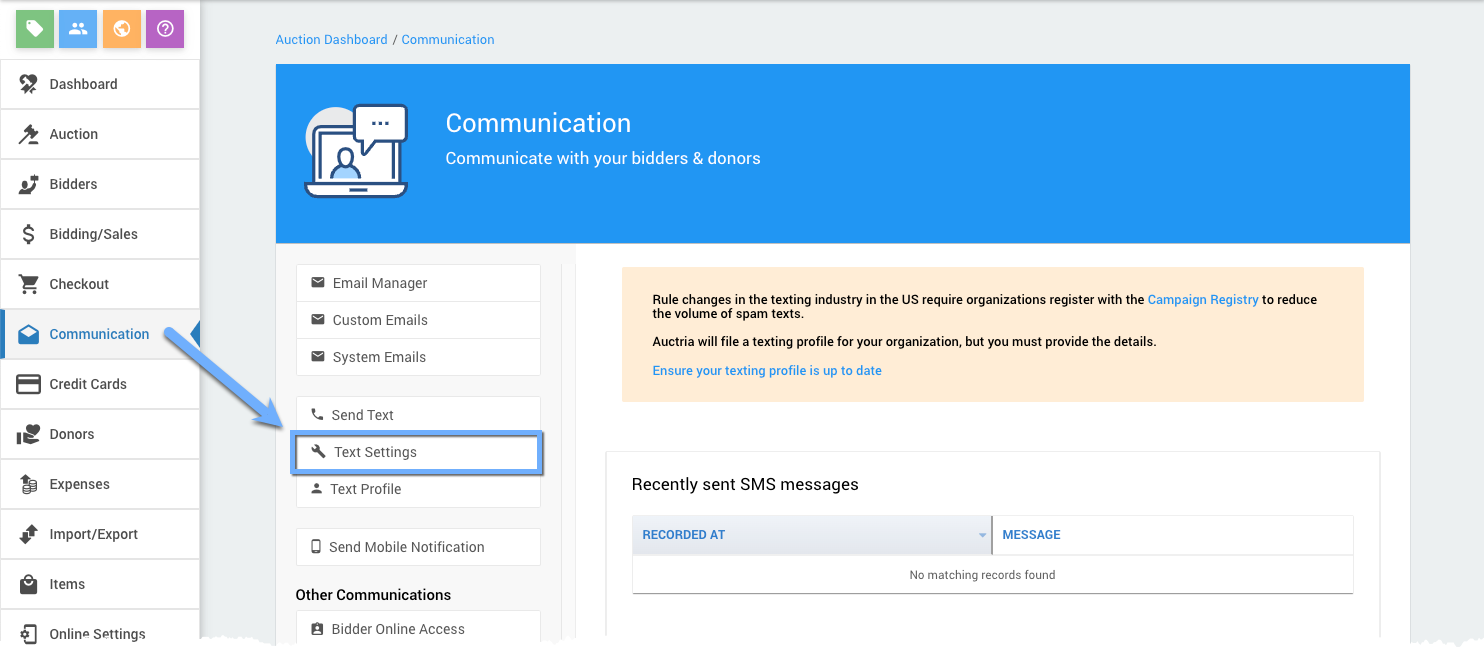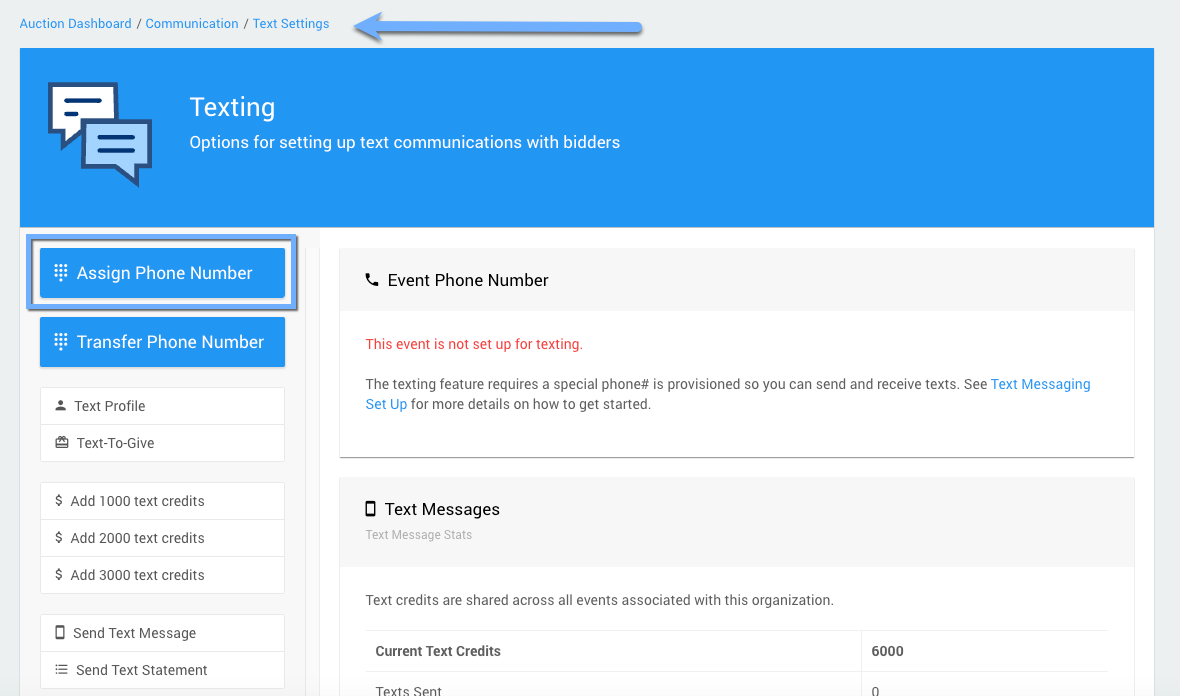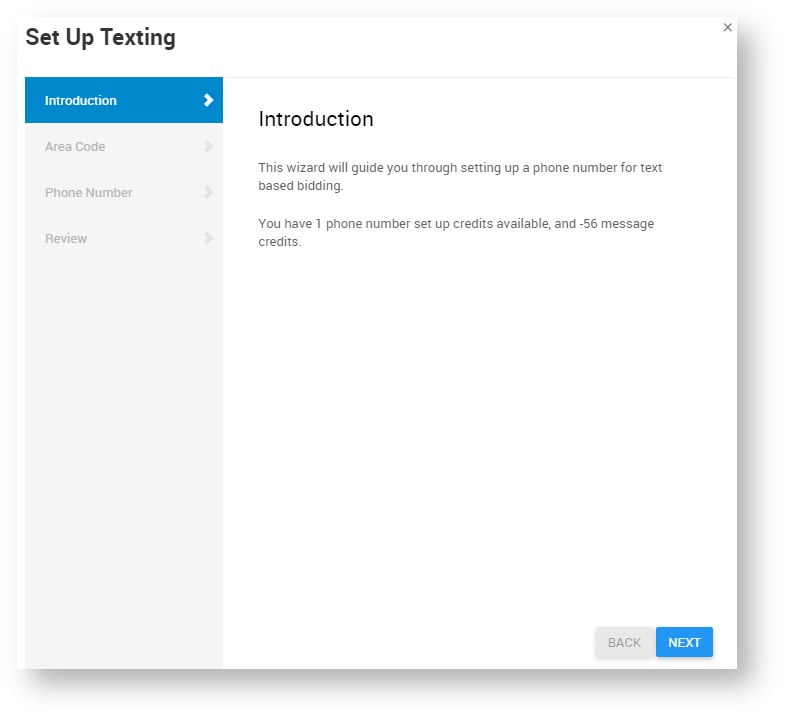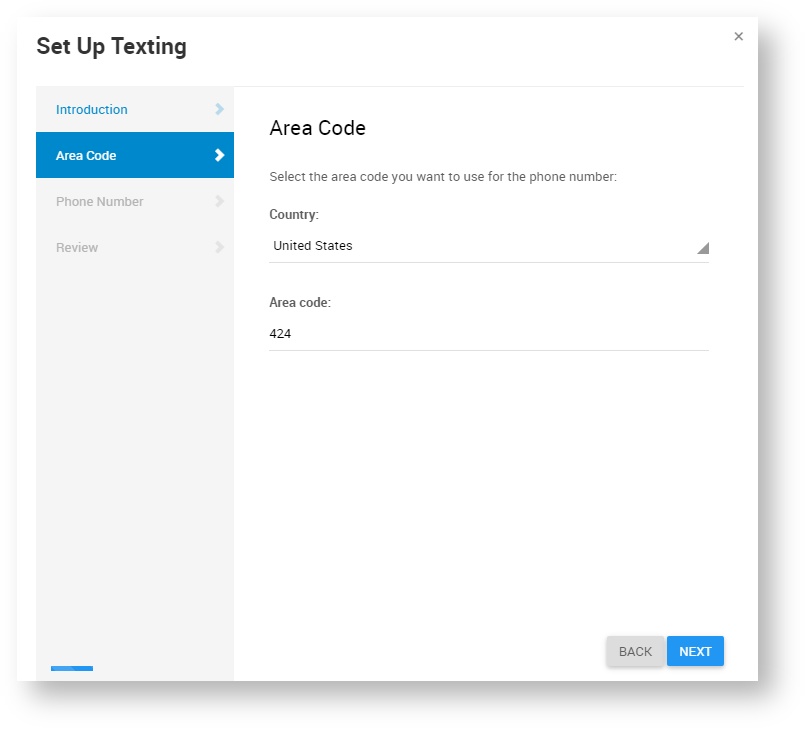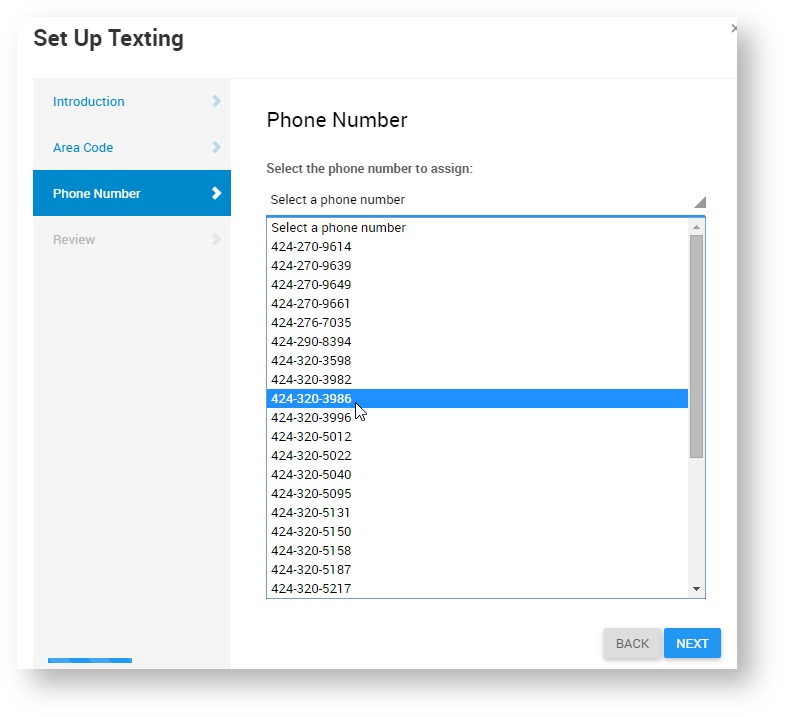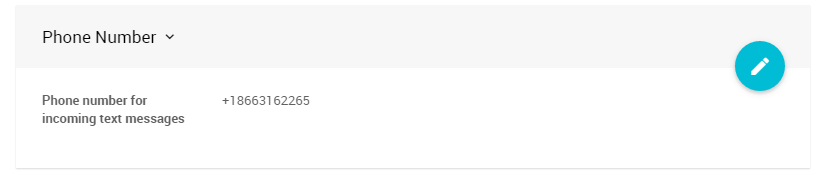How To Set Up Advanced Texting
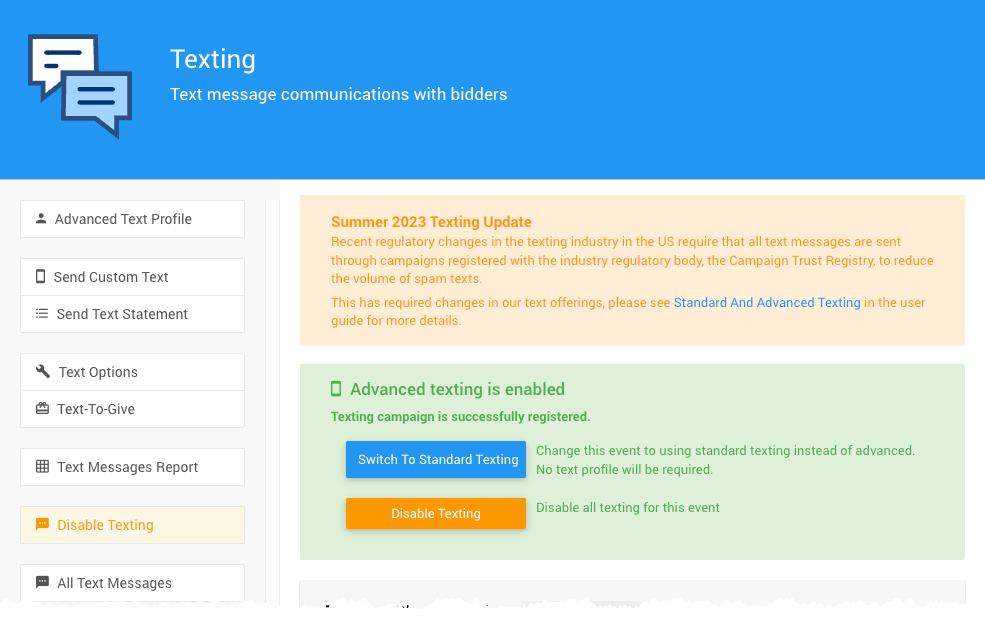
An example from a demonstration event with Advanced texting enabled.INFORMATION
Auctria provides a list of available numbers to choose from for your area.
The Advanced Texting feature set cannot be set up using an external mobile telephone number.
If you choose the Advanced Texting feature set, you must ensure your Text Profile is up-to-date and "correct" to what you have on your registered EIN profile. These must match for your Advanced Texting feature set to be completely enabled.
Existing Phone Number
If you have previously registered a Text Profile with Auctria, you can check your status on the Texting page of the Auctria Dashboard under Communication. Profiles registered in the last few months should be valid; older profiles may need updating with the Organization's EIN.
To set up Text Messages, go to Communication from the main Default Dashboard. Then click on Text Settings.
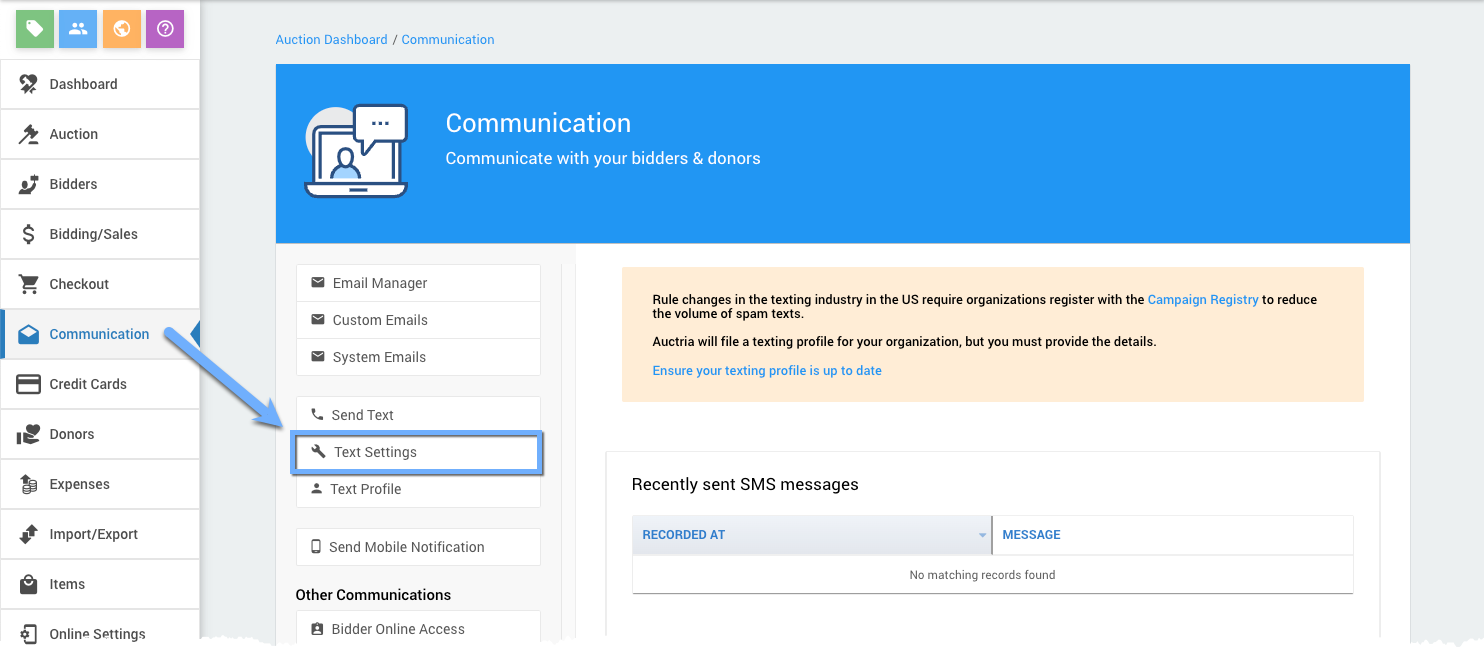
With an Emerald or Diamond license plan, the Text Messages feature set is included. For the Advanced Texting feature set you need to click on the Assign Phone Number button to start the set up process.
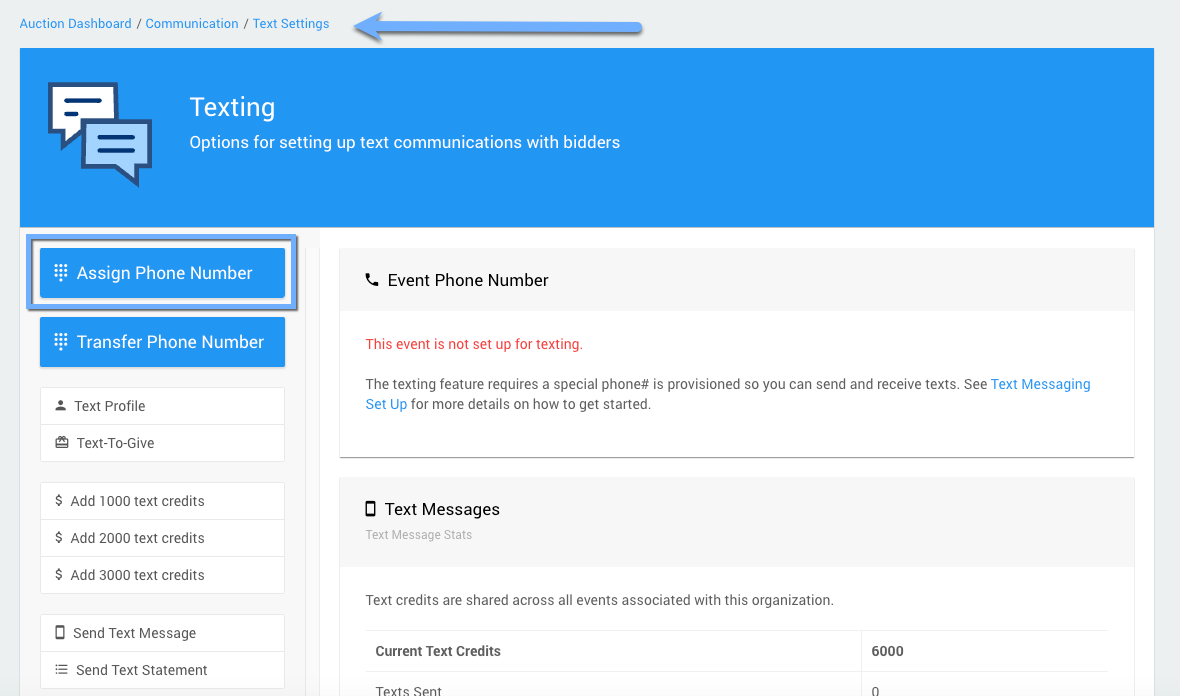
An example screen capture from a Diamond license.The wizard will guide you through the process of selecting an area code. Currently numbers in the US and Canada can be selected.
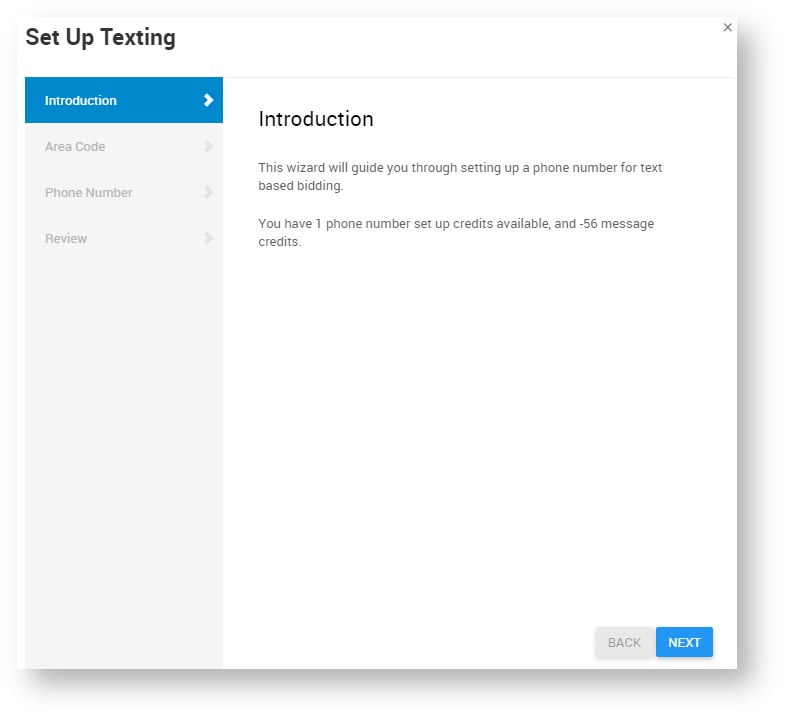
Numbers are available in most area codes in the US and Canada. However, some heavily subscribed area codes may not return any available numbers, in this case you will need to choose a neighboring area code.
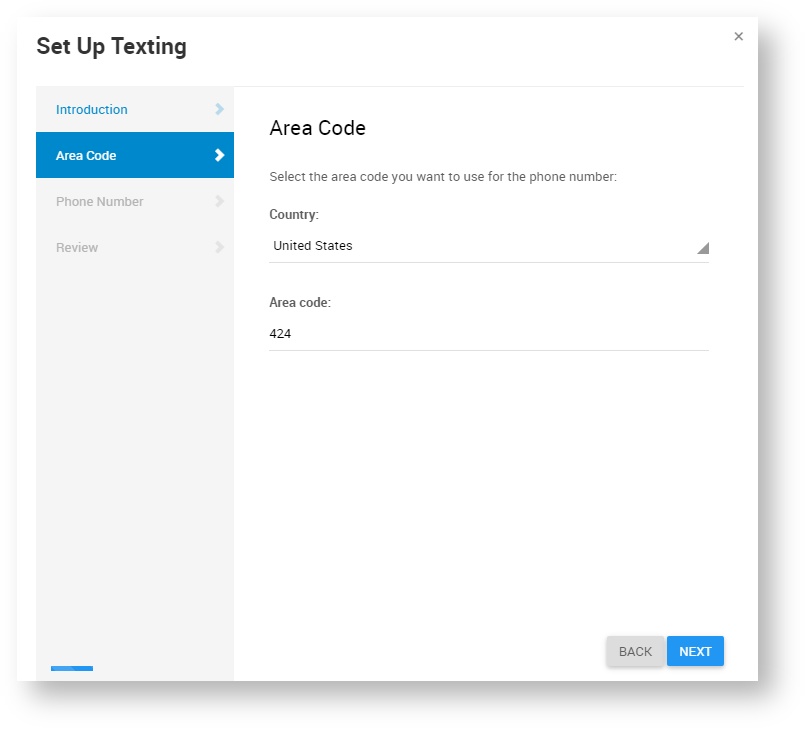
Once you have entered an area code you will be able to chose from a list of available phone numbers.
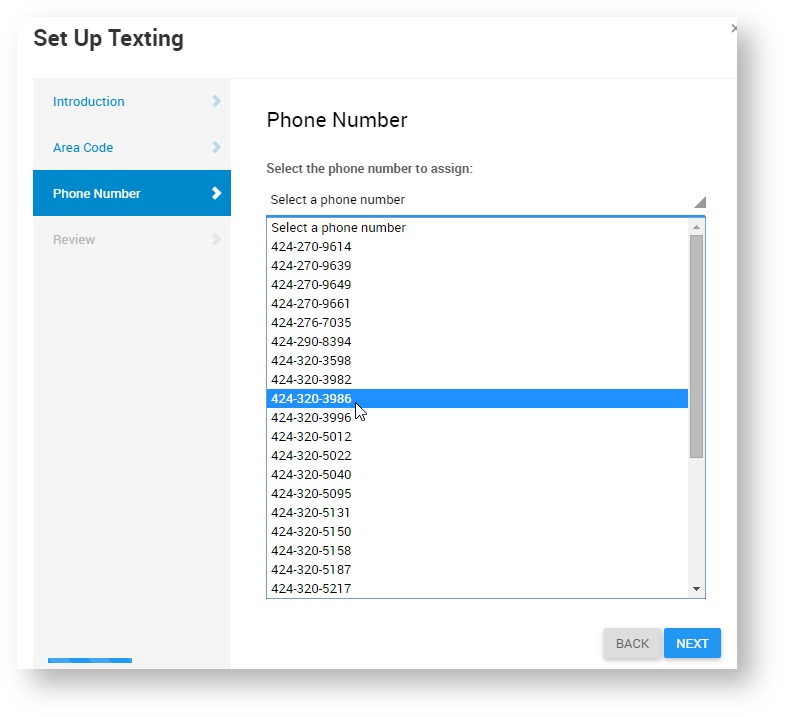
After completing the wizard the auction phone number will be shown on the text settings page:
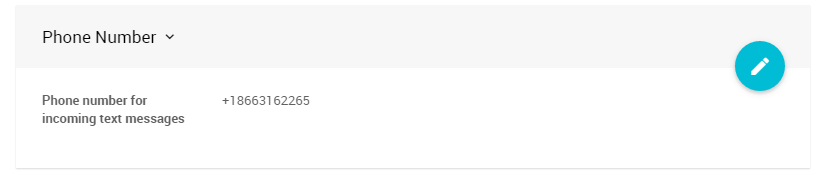
An example showing an Auctria Demo auction with its texting number.Your auction phone number is now ready to use.
Try texting hello to the number to ensure it is working!
Last reviewed: April 2024