Send Custom Text
Pre-Requisites
To use the Send Custom Text option requires the Advanced Texting feature set be enabled first.
You can use the Send Text dashboard to send a custom text message to all, some, or just a single bidder for your event. See Choose Participants Filters for more details on selecting which bidders to text.
You can get to the Send Text dashboard from the main Auction Dashboard by clicking through Communications and then Send Text under the Texting sidebar menu.
On the Send Text dashboard, you would write your message in the "Send Text" panel, select your "Recipients", and then use the Send Text button under the Actions sidebar menu.
INFORMATION
Text messages are limited to 160 characters per segment if they contain only standard characters. Including emojis or accented characters reduces this limit by half. If your message exceeds the limit, it will be automatically split into multiple text messages.
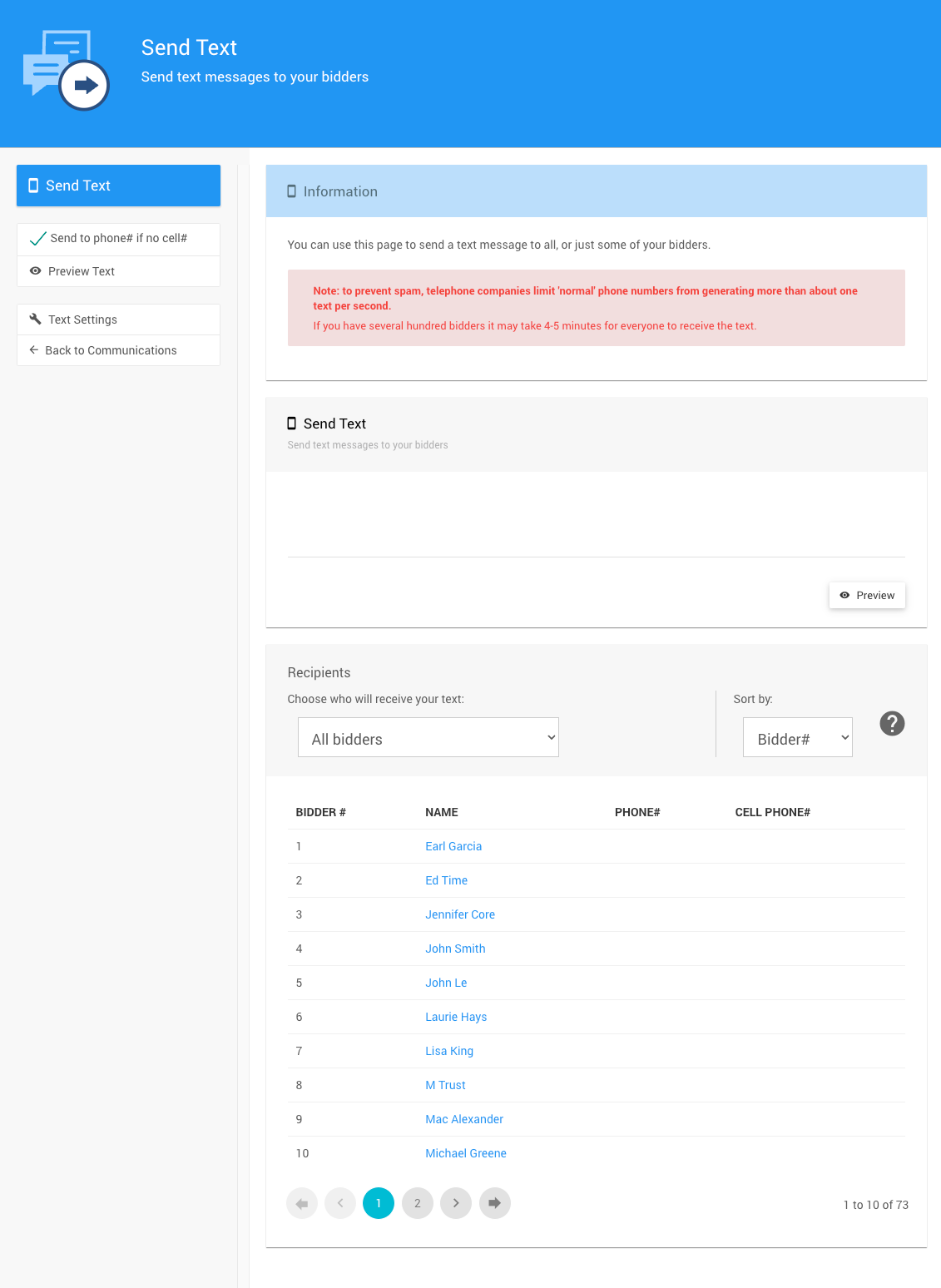
Text message sending limits
To help prevent spam, telephone carriers impose limits on the number of text messages that can be sent. As of October 2021, these rate limits follow the A2P 10DLC regulations.
Auctria does not control these restrictions. Sending 100 text messages at once may take several minutes to fully deliver.
Actions
- Send Text
Sends the text message to the chosen "Recipients". - Send to phone# if no cell#
Option to use the bidder telephone number if there is no cell number in their Participant Details. - Preview Text
Shows a pop-up window with a preview of the text message from the "Send Text" panel. - Text Settings
Opens the Text Settings page. - Back to Communications
Returns to the Communication dashboard.
Sample Text Message Add-Ons
Auctria Pro-Tip from Launch Services!
Text Messages can include a Template Reference using "Liquid" placeholders. These may be considered (advanced) use cases of Auctria.
There is no realistic limitation to the number of "placeholder" pieces you can have in a message. This allows you to mix and match as needed.
Include Access Code
To text Bidder Access Codes to bidders, you could use something like the following:
Your access code is {{ AccessCode }}
Include Link To Sign In Page
To text a Sign In URL to bidders, you could use something like the following:
Click on {{ ShortSignInUrl }} to access the website.
Send A Request For Credit Card Registration
To text a link to the Request Credit Card Registration system page:
Click on {{ ShortRegisterCreditCardUrl }} to access your credit card registration page.
Send The Bidder Table Number
To text the bidder's Table Number, you could use something like the following:
You are seated at table# {{ AssignedTable.Number }}.
Last reviewed: April 2025