How To Send Custom Emails
Learn how to Send Custom Emails to your participants and donors using the Send Custom Email option available to Auctria subscribers.
To start, you should create your Custom Email(s) and preview it to make sure the Email will be sharing the information you are looking to send out to your Participants... or your Item Donors Dashboard.
You can Send Custom Emails to either group, although you cannot simultaneously send them to both groups.
If you need to access the Custom Email Manager page, you can do so from the main Event Dashboard. Click Communication Custom Emails. This will open the Custom Email Manager page.
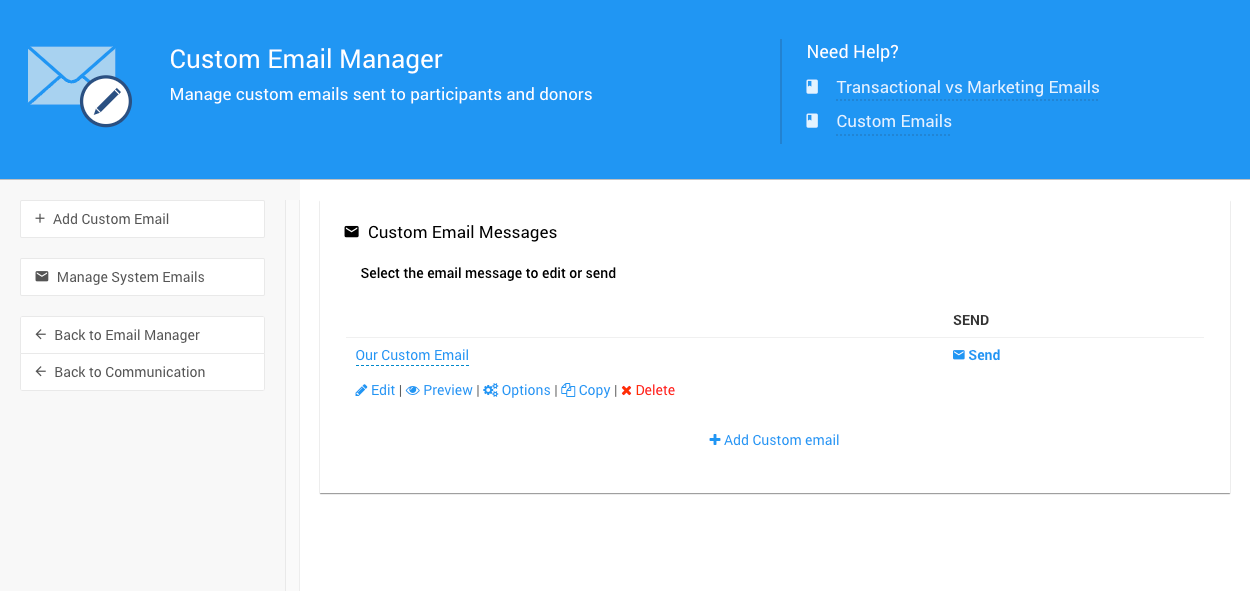
To send a Custom Email, click the Send link at the far right.
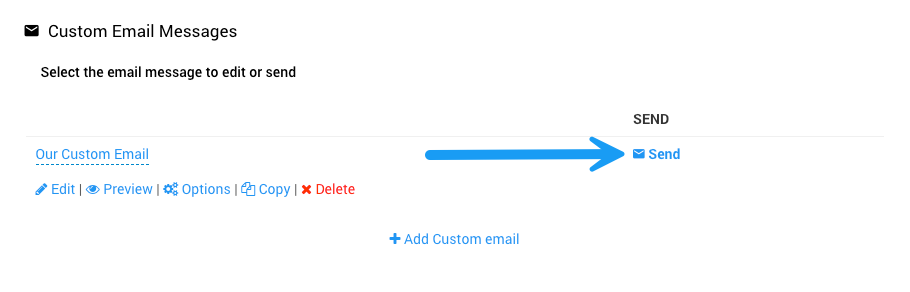
This will open a window where you will select the recipients for the Custom Email.

By default, the recipient's selector window will have its Send Email to: option set to Participants. If you want to send the Email to Donors, click the Participants selection and then click the Donors selection.
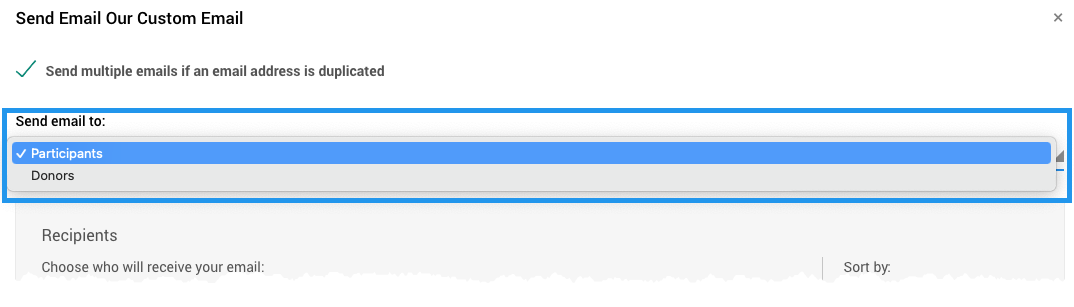
# Participant Recipients Filters
The default Recipients option is to send to all participants. To use different criteria, click the drop-down selector to choose a different filter option.
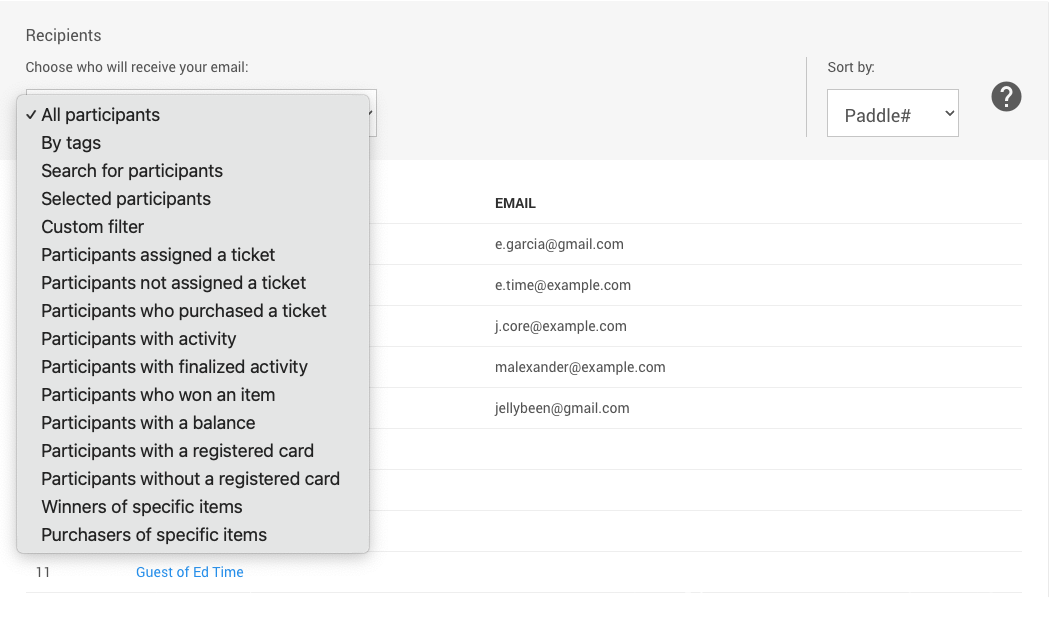
See Choose Participants Filters for more information on the available Recipients filters.
# Donors Recipients Filters
When communicating with donors, the default Recipients option is set to Active donors. To use different criteria, click the drop-down selector to choose a different filter option.
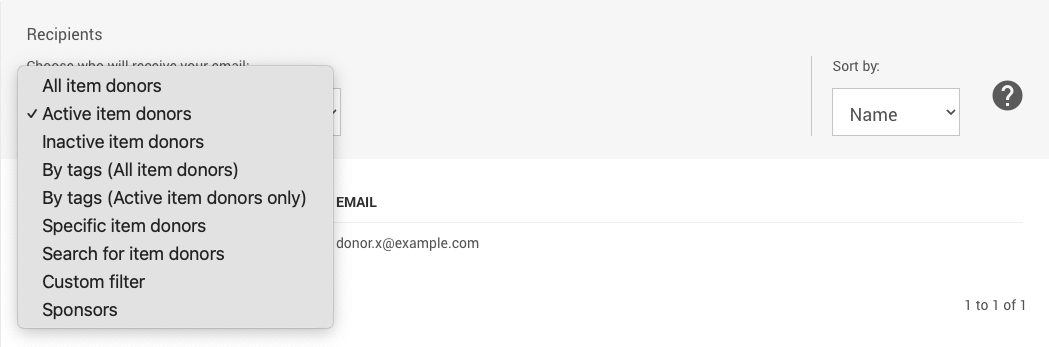
Once the Recipients have been selected, click the Send button at the bottom of the Recipients Selection window.
This will open a Confirmation window with a summary of the selections, including the Name of the Email, the number of recipients, and whether they are participants or donors being emailed.
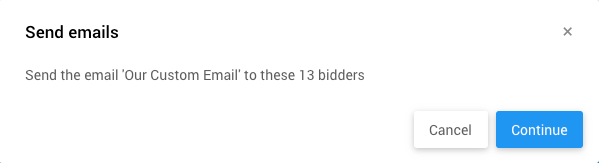
INFORMATION
You can view the Organization's Email History under Communication Email Full Email History (under the Email Manager page's sidebar menu).
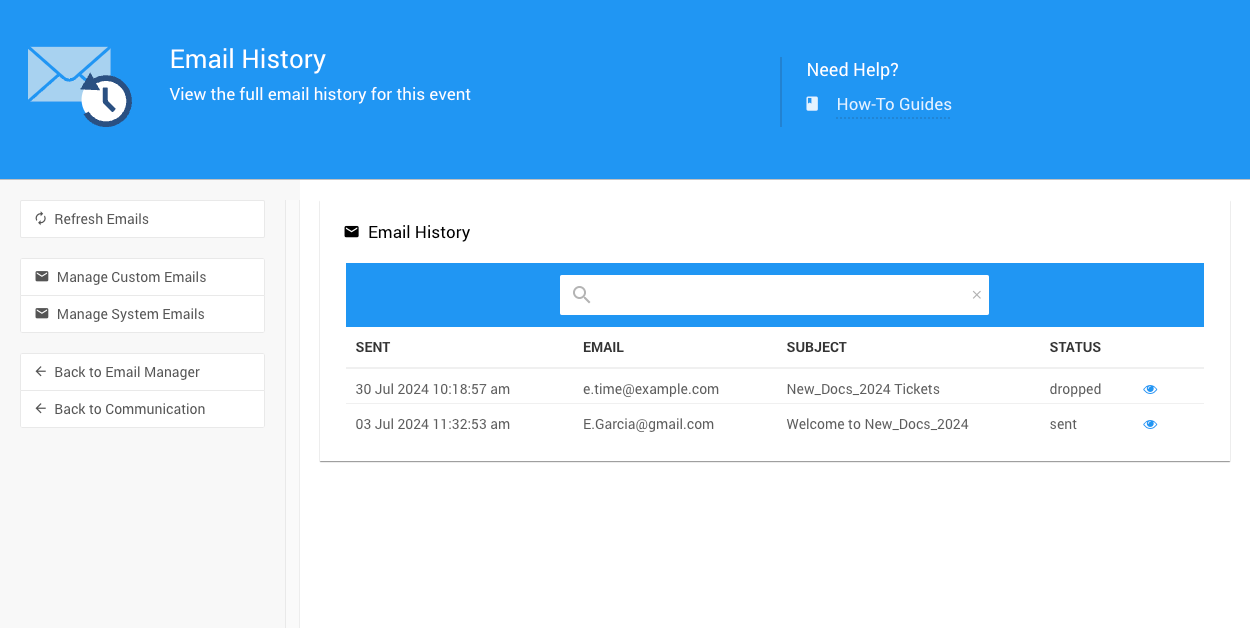
- System Emails
- Email How To Guides
Find help with customizing how the emails you send to your supporters will look. - Editing Emails

Last reviewed: September 2024