How To Add Consignment Categories
How to create expense categories to help manage donor consignment items.
Pre-Requisites
Since Consignment Categories are best created with an Expense Category assigned, please ensure you have appropriate Expense Categories created before adding your Consignment Categories.
See Expense Categories for additional references.
To Add A Consignment Category, go to the Consignment Categories dashboard. This can be found from the main Event Dashboard by clicking through the Items Consignment Categories in the Actions sidebar entry.
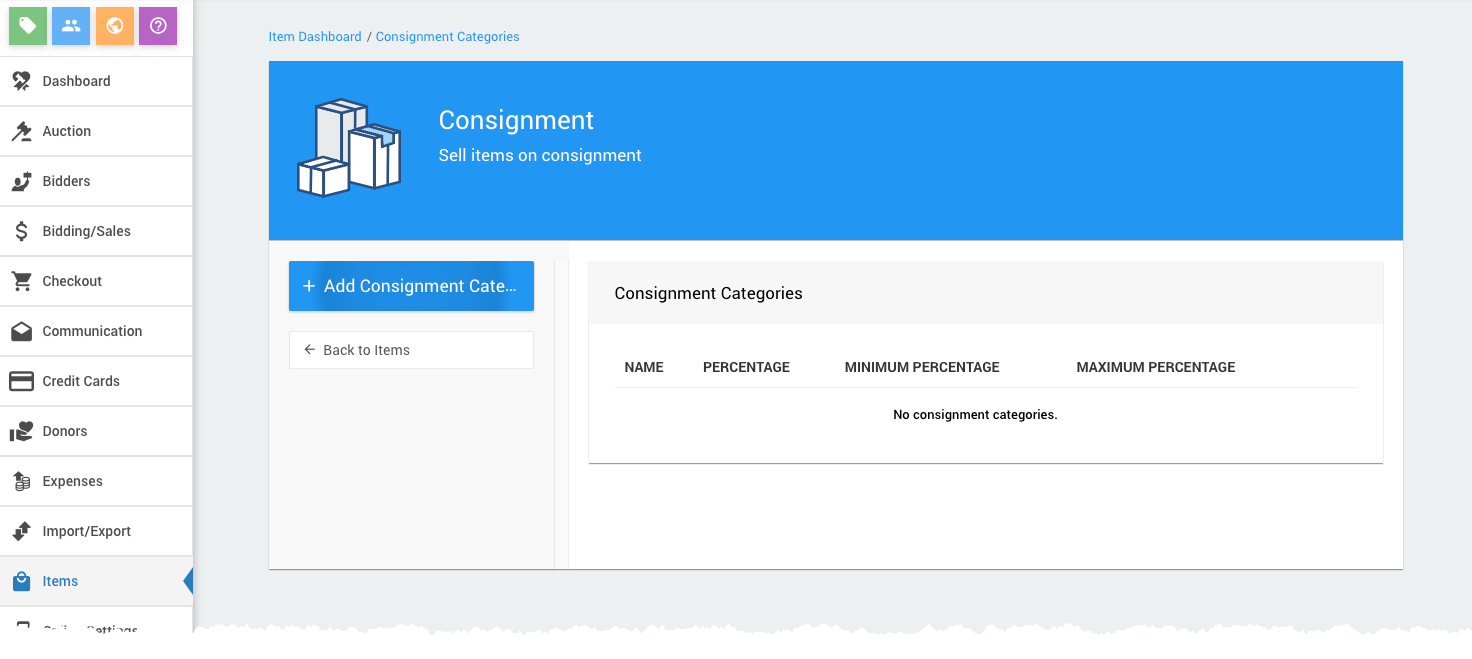
Clicking the Add Consignment Category button under the Actions sidebar will open the Consignment Categories dashboard.
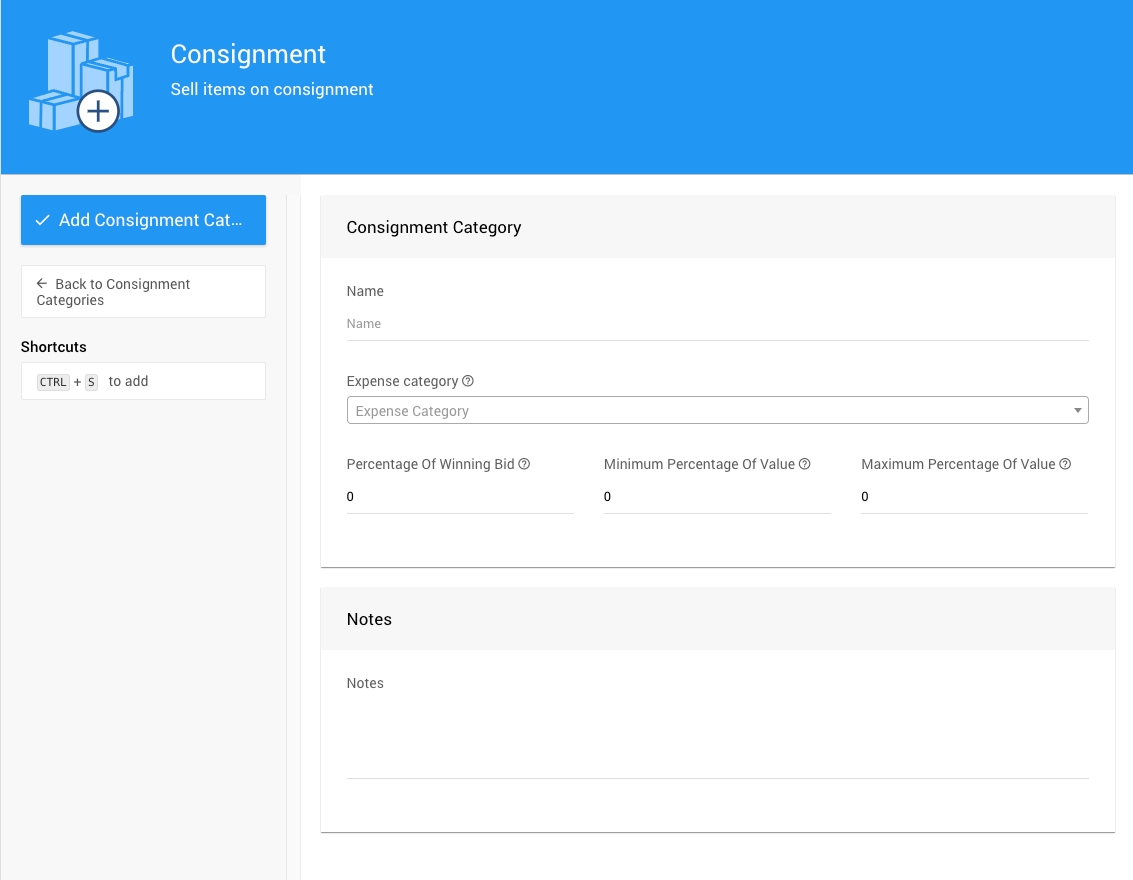
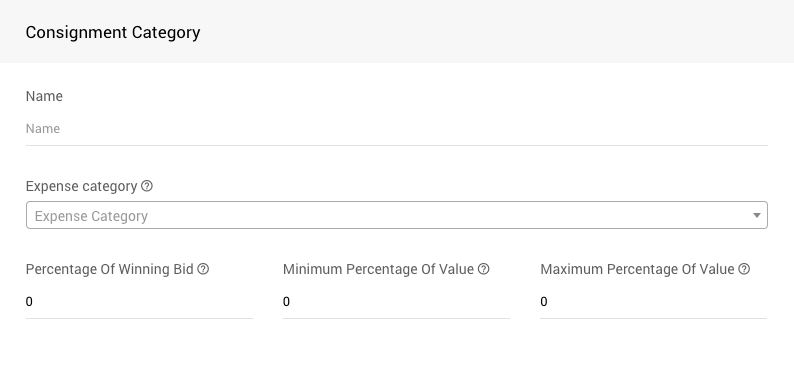
The following Consignment Category properties should be considered when creating a new Consignment Category.
# Name
To add a new Consignment Category, enter its Name. This is a required field.
# Expense Category
Select the Expense Category from the drop-down selector, as needed. This Expense Category will have all of the automatically generated expense records for the Consignnmnet Item assigned to it.
To allow for easier tracking of the expenses involved, Consignment Items should be assigned to a Consignment Category. If an Expense Category is to be used, it must be created first. See Expense Categories for more details.
# Consignment Category Expenses
The Consignment Item expenses are based on the percentages set for the Consignment Category.
INFORMATION
The Percentage values are accepted as whole numbers.
This means if you enter 75 into the field, it will be treated as 75%.
# Percentage Of Winning Bid
The Percentage Of Winning Bid is calculated based on the final winning bid amount. This will be used in calculating the final Consignment Expenses for the item.
# Minimum Percentage Of Value
The Minimum Percentage Of Value is calculated and compared to the Percentage Of Winning Bid computed value. The greater of the two values is accepted as the amount of the expense.
# Maximum Percentage Of Value
The Maximum Percentage Of Value is calculated and compared to the Percentage Of Winning Bid computed value. The lesser of the two values is accepted as the amount of the expense.
The Notes section can be used for whatever internal references you may have. This information is generally kept from the public.
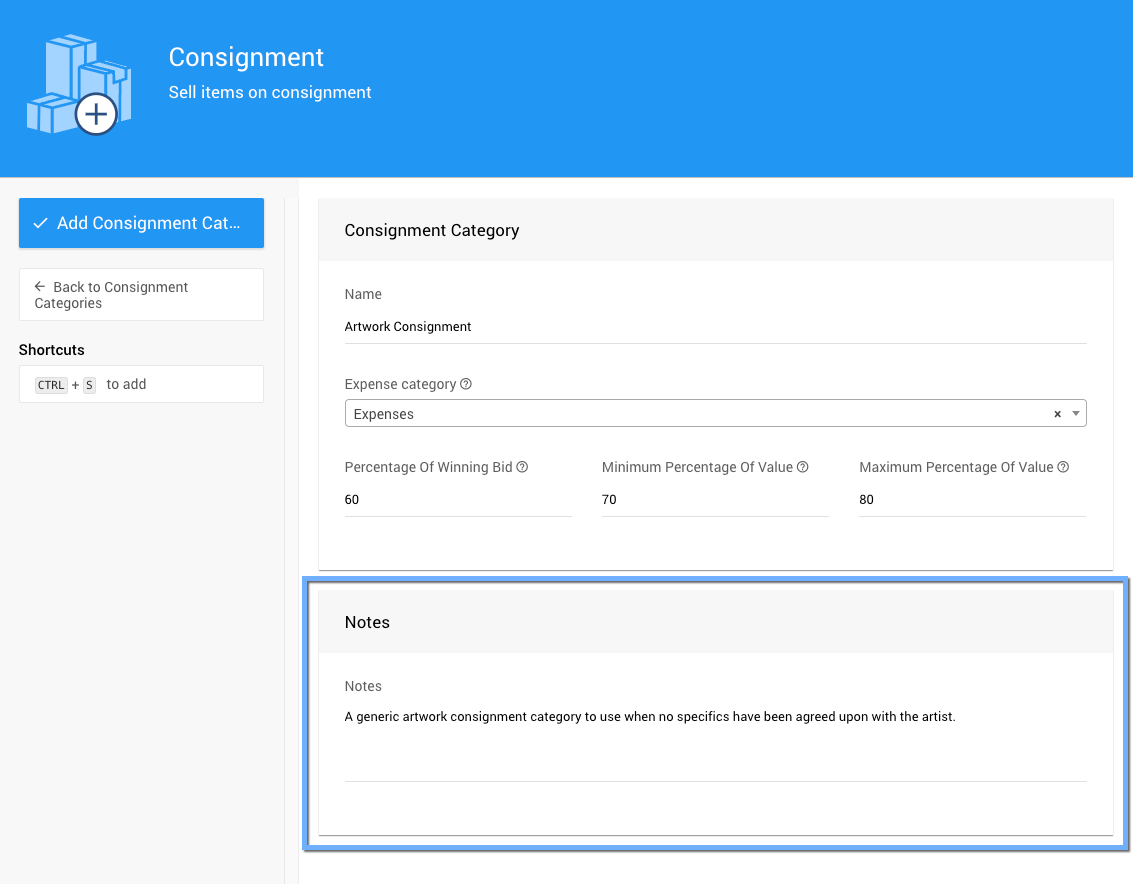
Clicking the Add Consignment Category button will add the new Consignment Category and return to the Consignment dashboard showing the Consignment Categories list.
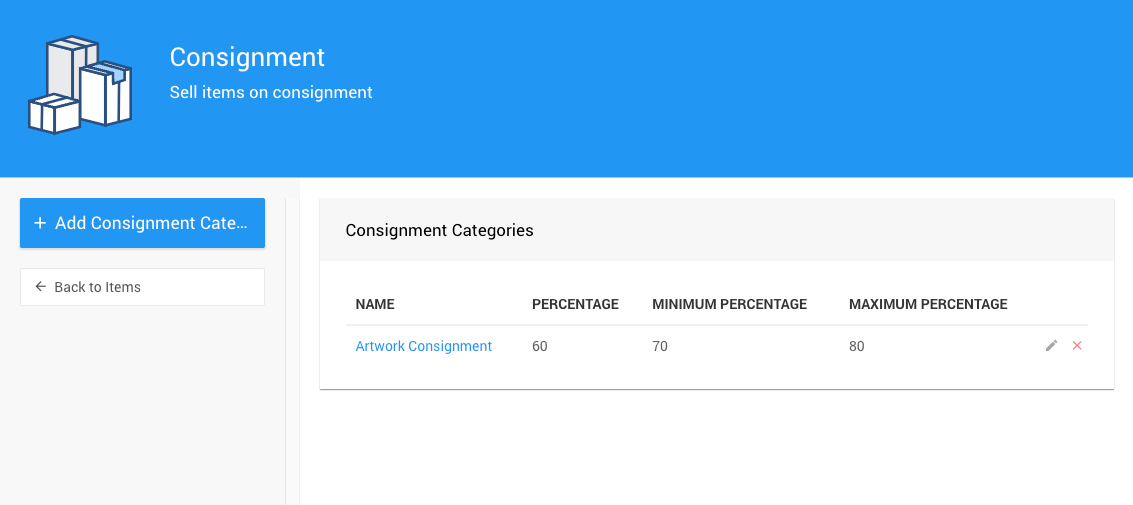
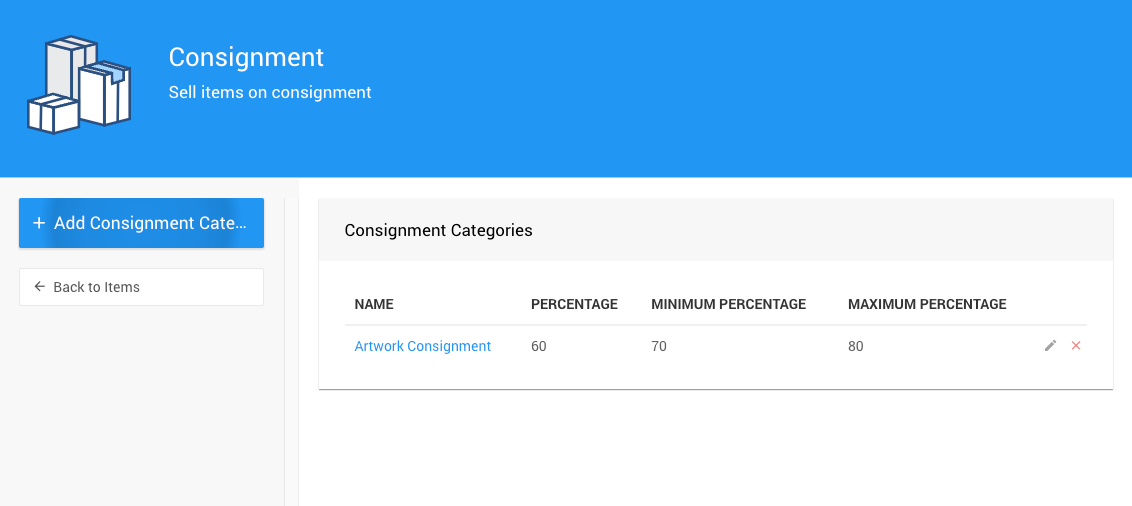
| Value | Winning Bid | Percentage of Winning Bid | Minimum Percentage of Value | Maximum Percentage of Value | Expense Amount |
|---|---|---|---|---|---|
| -- | -- | 60% | 70% | 80% | -- |
| $100 | $150 | $90 | $70 | $80 | $80 |
| $100 | $120 | $72 | $70 | $80 | $72 |
| $100 | $100 | $60 | $70 | $80 | $70 |
| $100 | $80 | $48 | $70 | $80 | $70 |
Auctria Pro-Tip from Launch Services!
If there is a potential for a winning bid less than the Minimum Percentage of Value calculation, setting an appropriate Starting Bid or a Reserve Price would protect the organization from an expense above the winning bid.
- Consignment Categories
Consignment Categories can be used to organize and manage any consignment items you may have available with your event. - Introduction To Consignments
An overview of the Consignments features offered by Auctria. - Expense Categories
You can use Expense Categories to make tracking expenses easier.

Last reviewed: November 2024