How To Scan QR Codes Using A Phone
During the Check-In process, you can scan a QR code from an e-ticket presented by a guest to quickly check them in.
When running check-in from a laptop, using the webcam on the computer is inconvenient, but you can use a mobile device. Run the Auctria Admin App paired to your dashboard session to scan the code.
Before working through this, you must be signed into the Auctria Admin app on your phone and have paired it with your browser open on the dashboard.
See How To Pair A Phone And Laptop for details on this process.
Click Participants Check-In to open the Check-In page view.
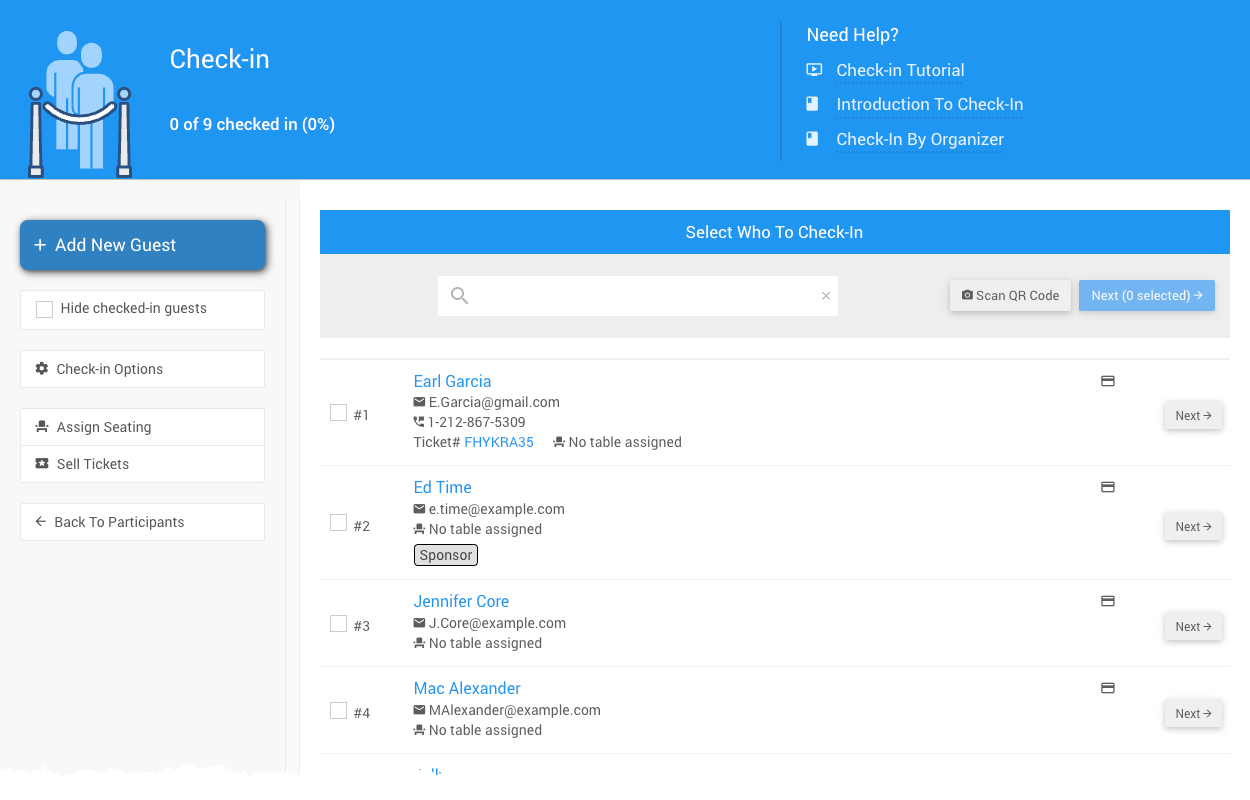
Click the Scan QR Code button to do the QR Code scanning process on the phone.
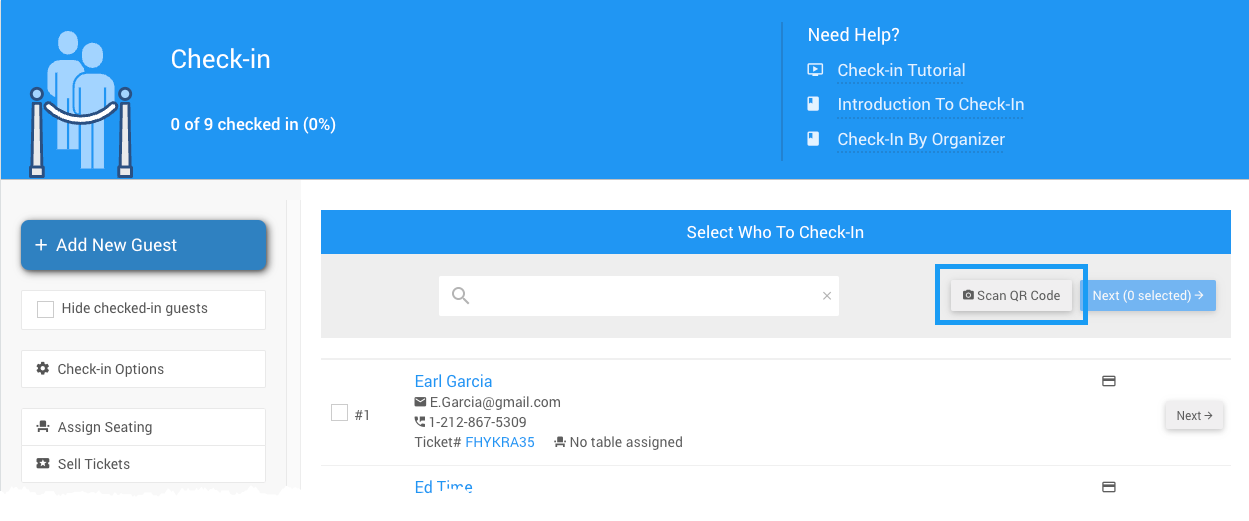
When you trigger the scanning process, the dashboard will show:
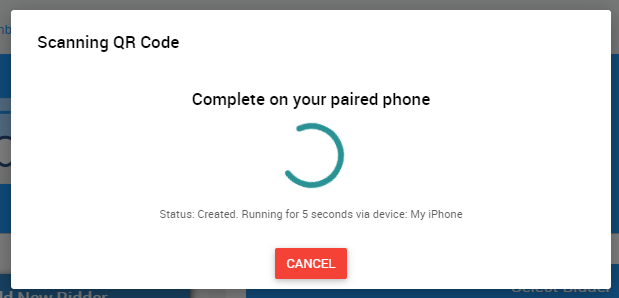
The phone will switch to a camera view, and you can use this to scan the QR code on the guest's e-ticket view in the bidder application.
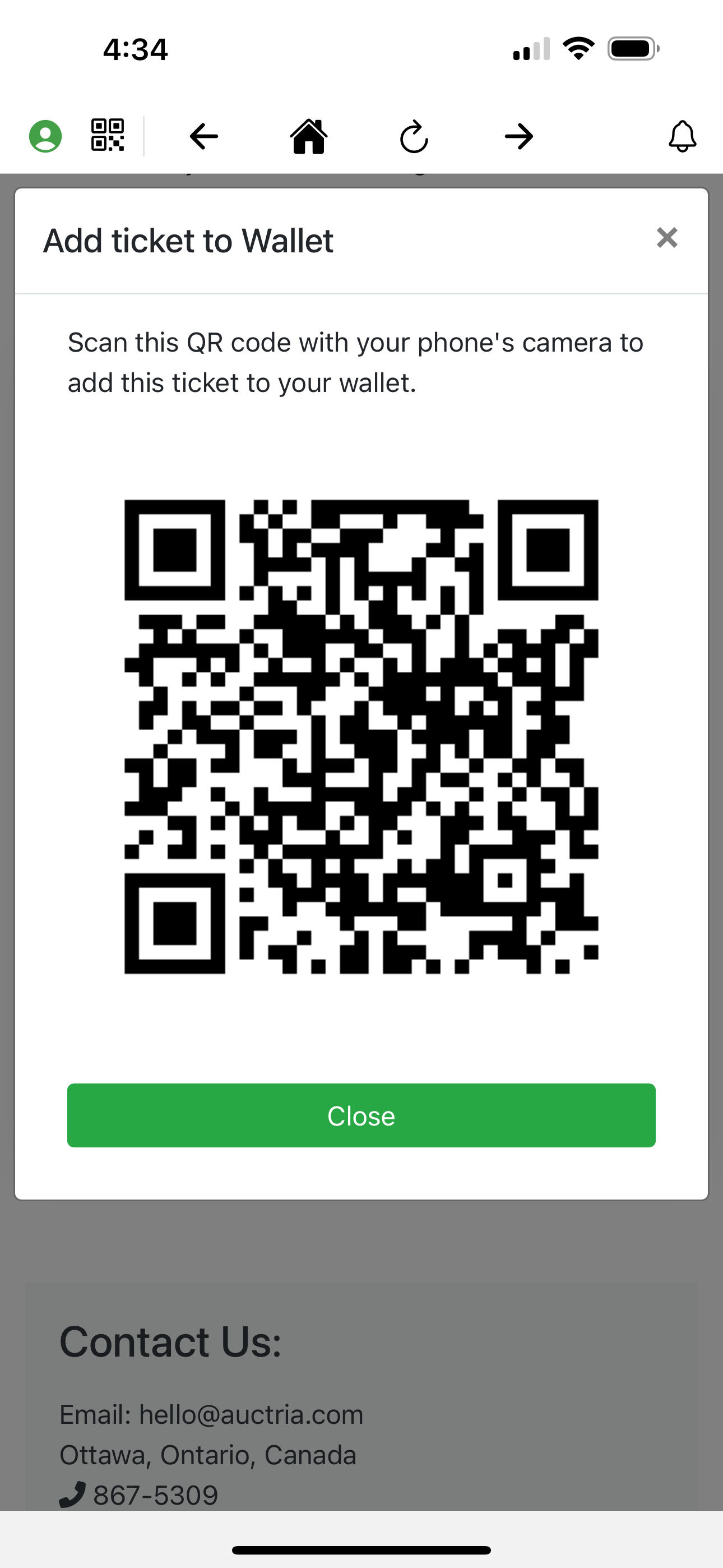
You can also use this to scan the QR code from a "printed" ticket.
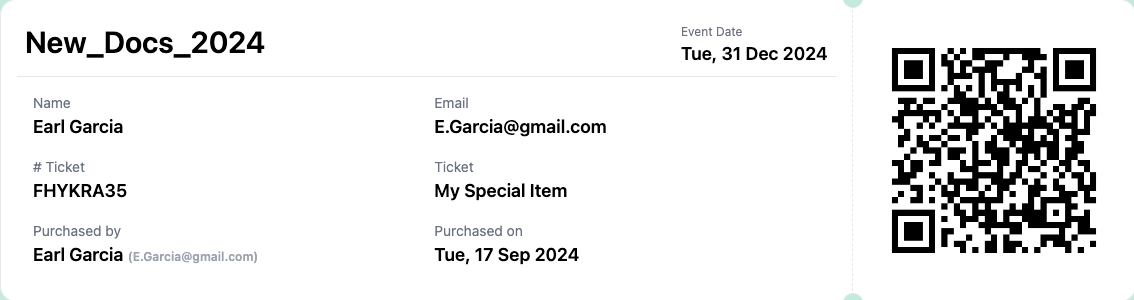
After successfully scanning the code, the guest will be selected for check-in:
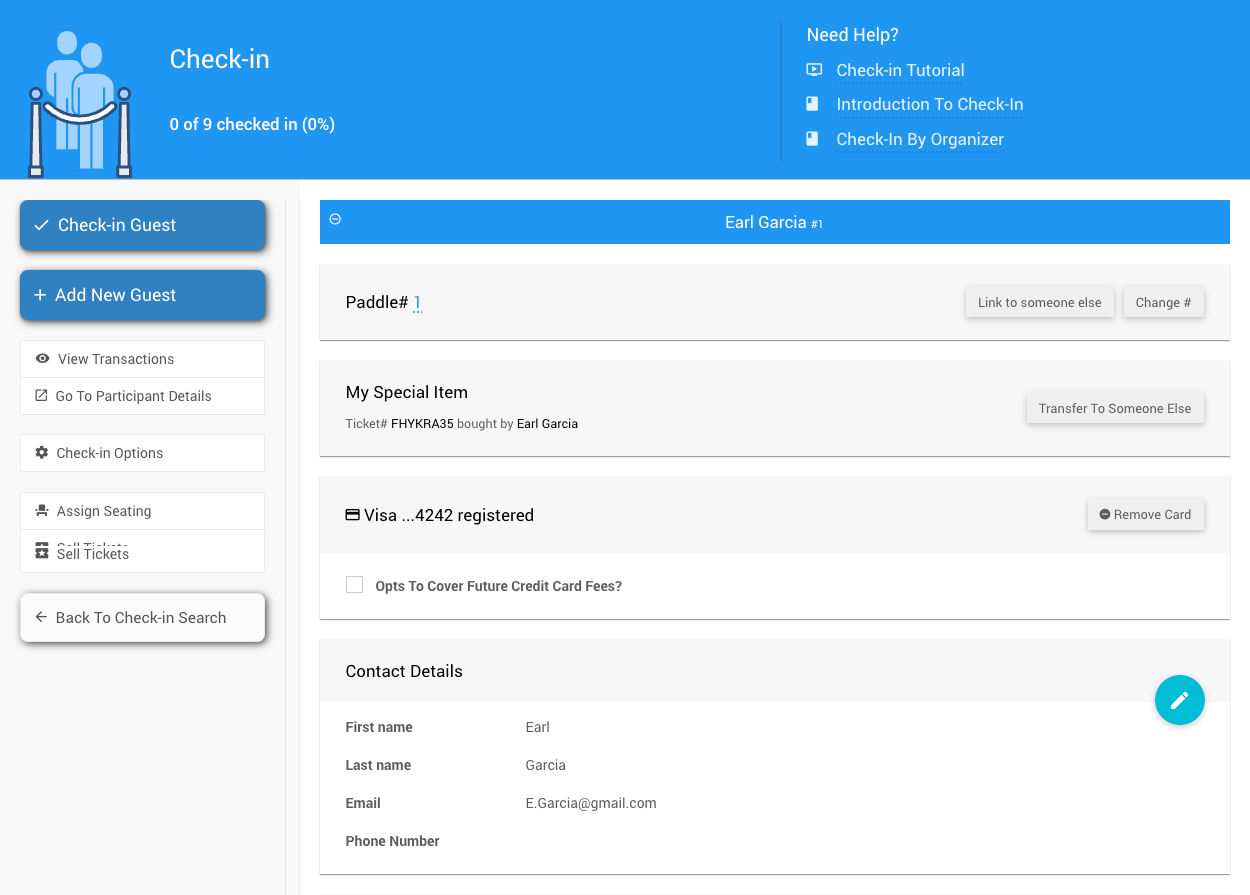
Last reviewed: October 2024