How To Pair A Phone And Laptop
You can pair a phone running the Auctria Admin app with a browser running on a laptop to allow you to tap credit card payments through the phone.
When working in this mode, you would still use the dashboard on your laptop as usual, but when taking a credit card payment, you will see an option to use the paired phone to process the payment.
Auctria Pro-Tip from Launch Services!
Disable The Device Lock Screen
When using a paired phone at an event, we recommend disabling the lock screen or setting the timeout to a high value.
When the phone locks, it can drop the connection to the credit card reader as a power-saving measure, and it can take several seconds to re-establish this connection when it is woken up.
For the best experience, the phone should be kept unlocked.
On your phone, sign in to Auctria Admin using your usual credentials.
In the Device nickname field, enter a short name for your device.
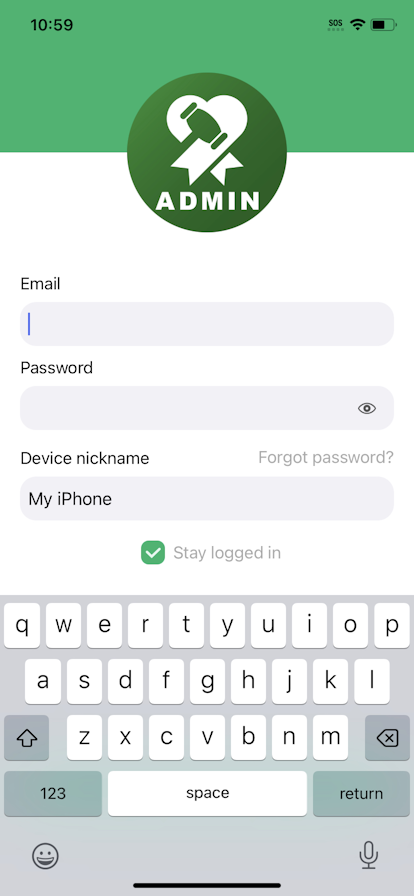
You can sign in to Auctria as usual on your laptop or refresh the page if you are already signed in.
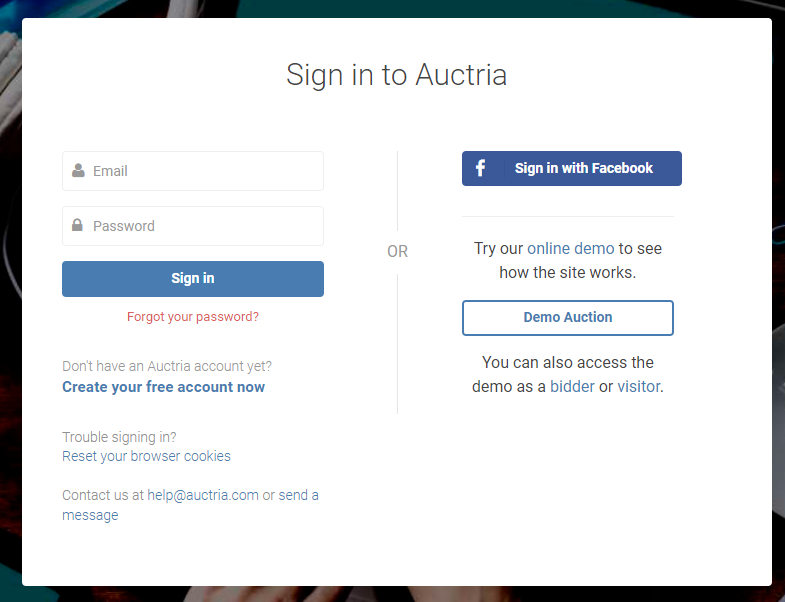
You will see a new pairing icon at the top right next to your email address. This indicates that a phone is available for pairing.
You can only pair with phones that are signed into your account.
![]()
Clicking on the pairing icon opens a page showing the devices available to pair with:
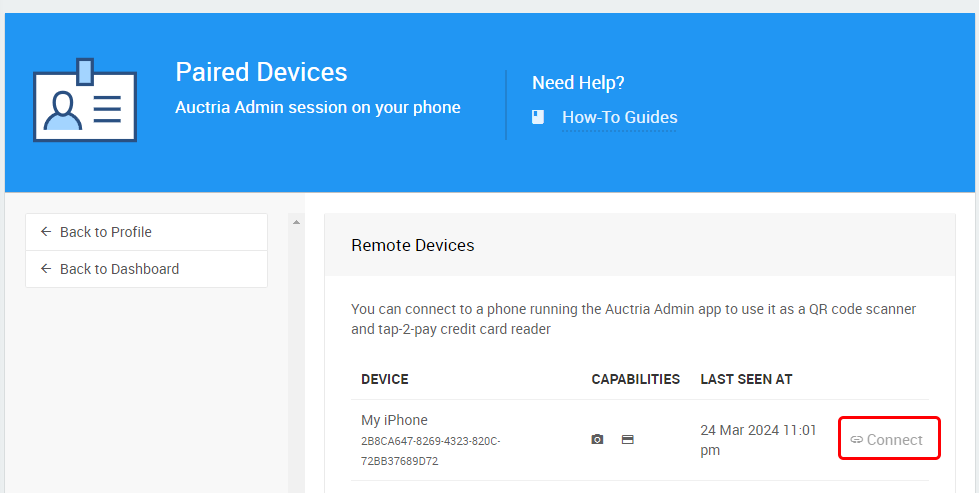
Click on the Connect link associated with the device nickname you entered on your phone.
When connected, a new icon will appear in the header bar, and the page's option will change to disconnect.
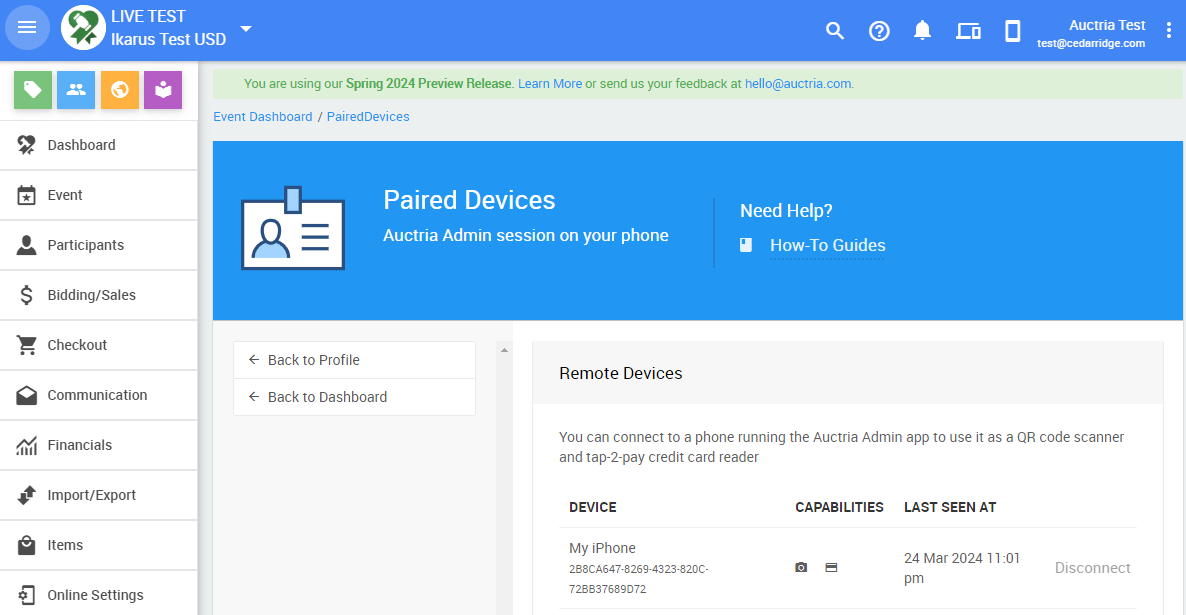
When your browser session is paired with a phone, the option 'Paired Phone' will appear in the list of payment methods shown on any credit card form.
Last reviewed: March 2023