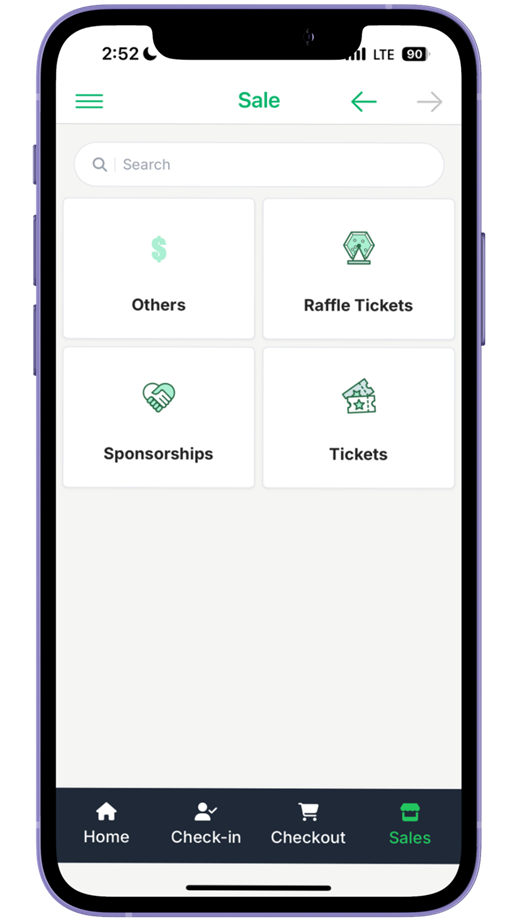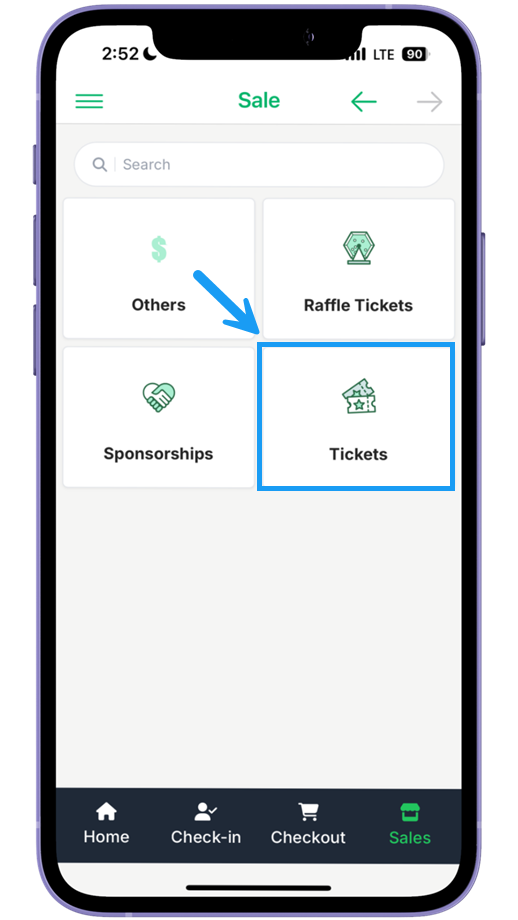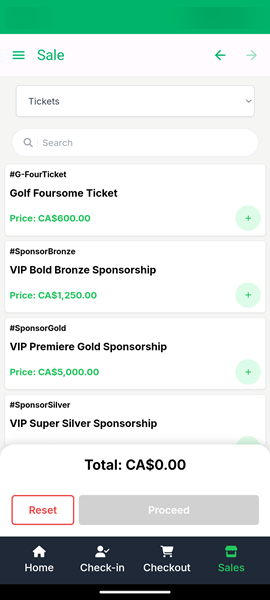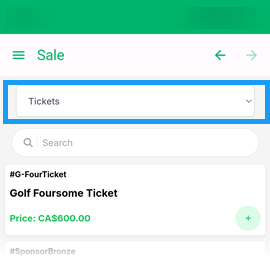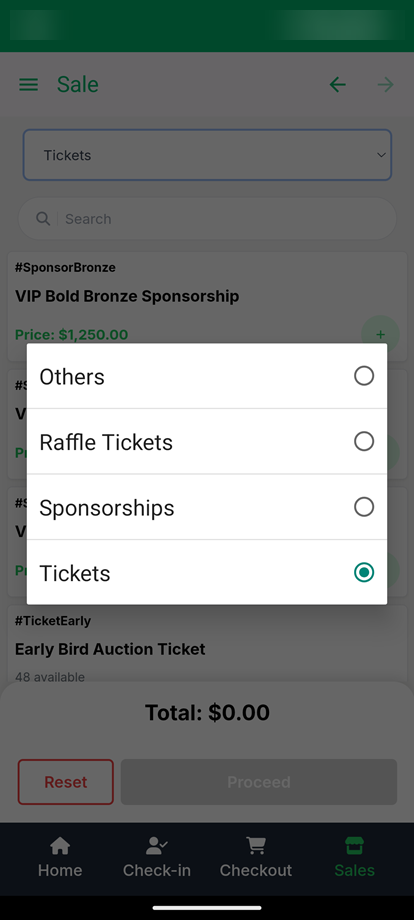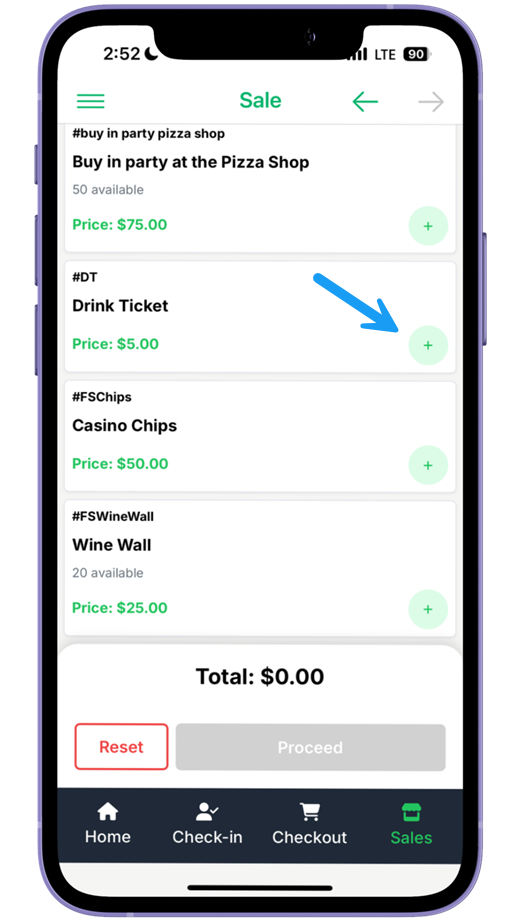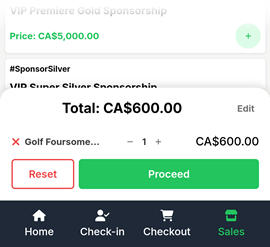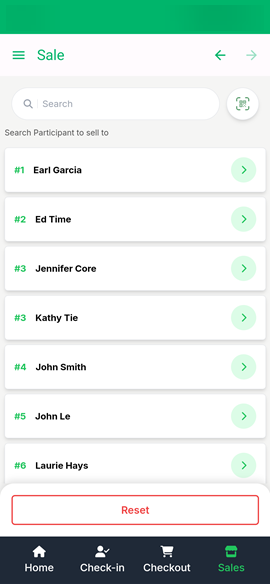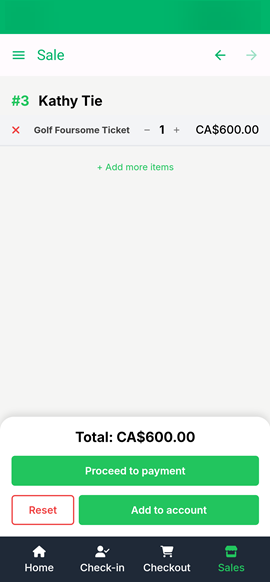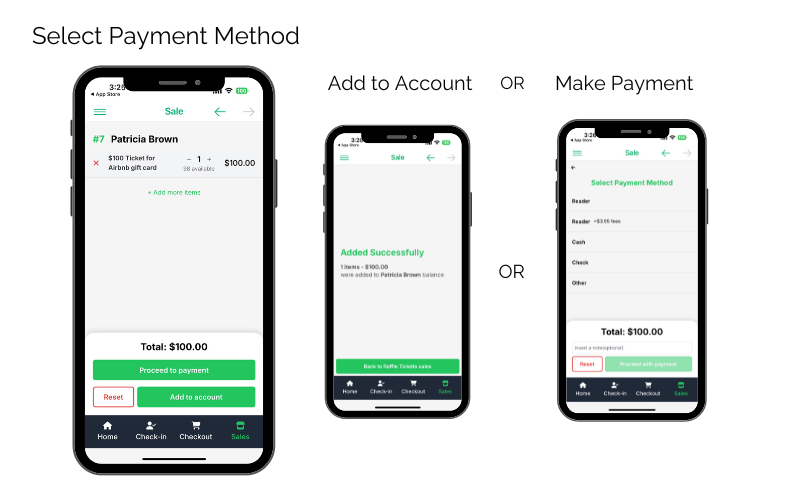This page details the Sales feature in the Auctria Admin App, which can be used to sell Raffles, Tickets, and Sponsorships directly to your guests.
The Auctria Admin App can be used as a point-of-sale terminal to sell Tickets, Raffles, Sponsorships, or For Sale Items to your event participants directly from your mobile device.
You can find the point of sale by tapping Sales at the bottom of your Admin App screen.

An example from a demonstration event.This opens the Sales page, where you can find the buttons to sell Raffle tickets, Sponsorship items, admission Tickets, or Other Items you have for sale that have been previously set up in your Auctria event.
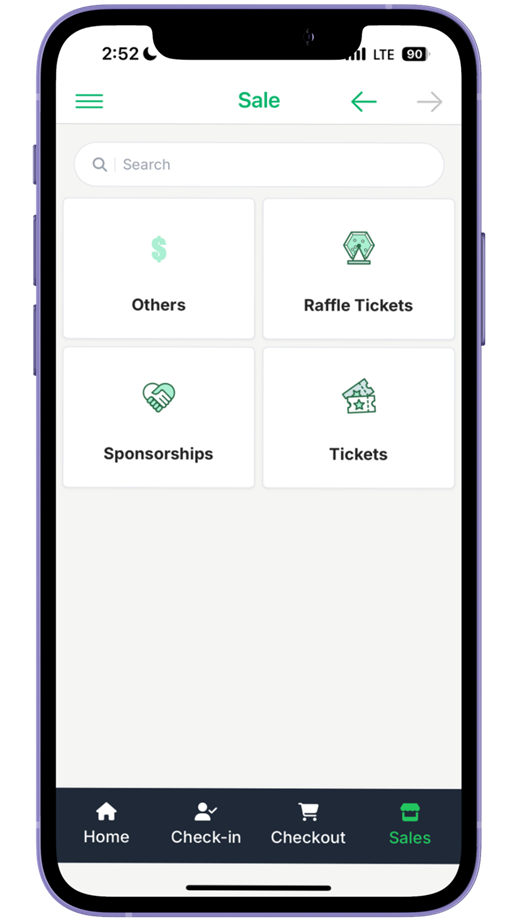
An example from a demonstration event.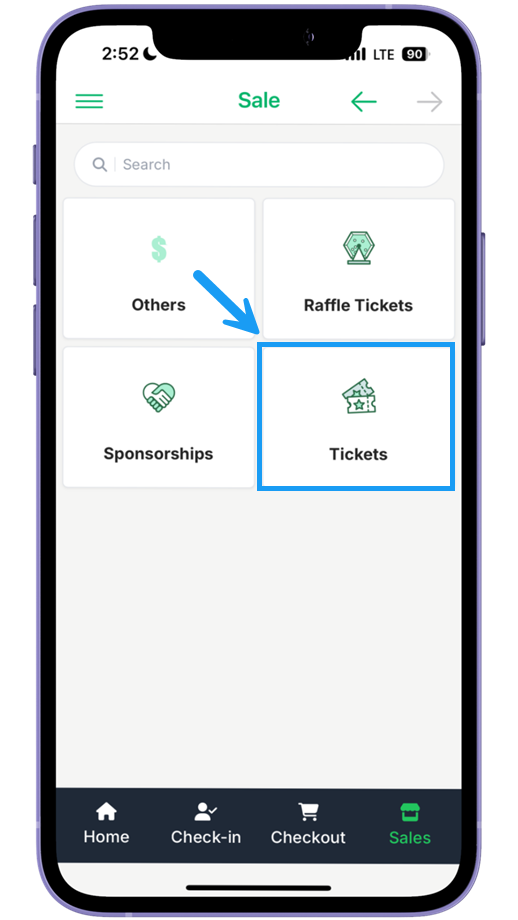
An example from a demonstration event.Tap the Raffle Tickets, Sponsorships, Tickets, or Others button to open the corresponding sales screen.
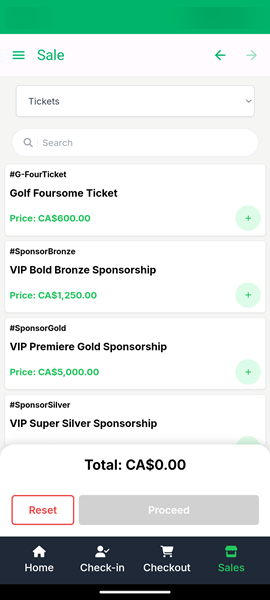
An example from a demonstration event.You can toggle between which items you want to sell by tapping the dropdown menu at the top of the page and then tapping one of the options.
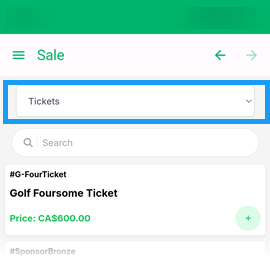
An example from a demonstration event.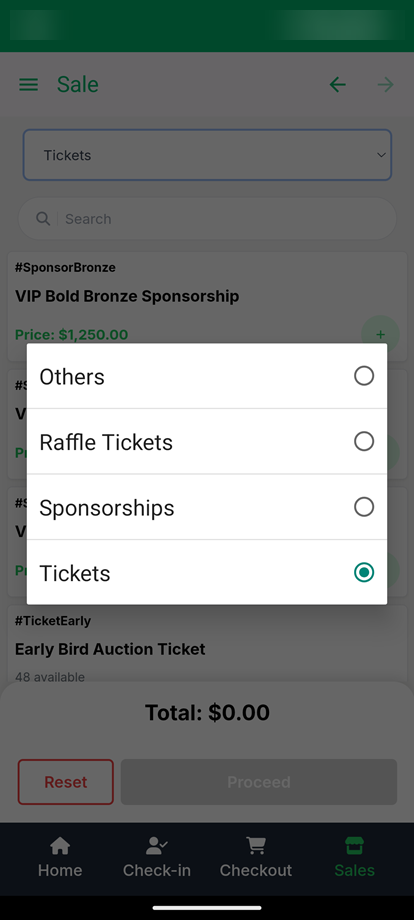
An example from a demonstration event.Add any item to the shopping cart by tapping its block or pressing the + icon.
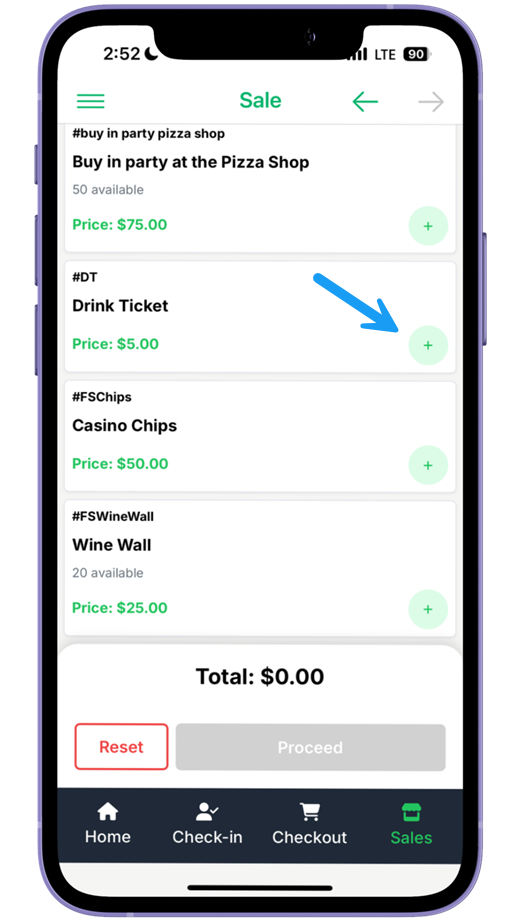
An example from a demonstration event.You can increase or decrease the number of items in the cart by tapping the corresponding - or + icons next to the item name.
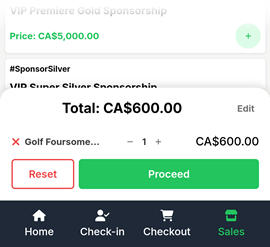
An example from a demonstration event.To remove an individual item from the current cart, tap the X next to the item name on the left. To remove all items from the current cart, tap the Reset button.
Once all items have been added to the cart, tap the Proceed button. This will take you to the screen where you can choose the guest making the purchase.
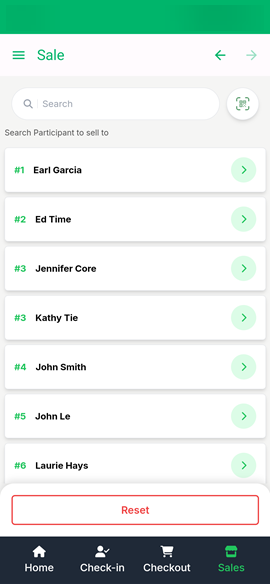
An example from a demonstration event.Start typing the participant's name in the search bar, then tap their name in the list generated below.
You can also scan the QR Code on a guest's E-Ticket.
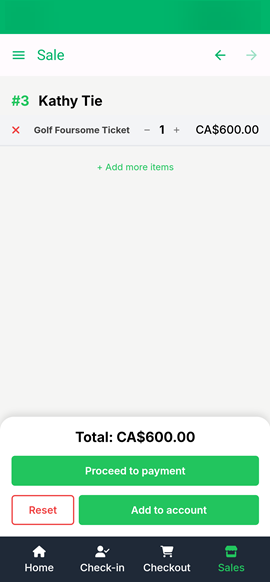
An example from a demonstration event.Once your guest is selected, you can take the payment by tapping Proceed to payment and selecting the preferred payment method from the list.
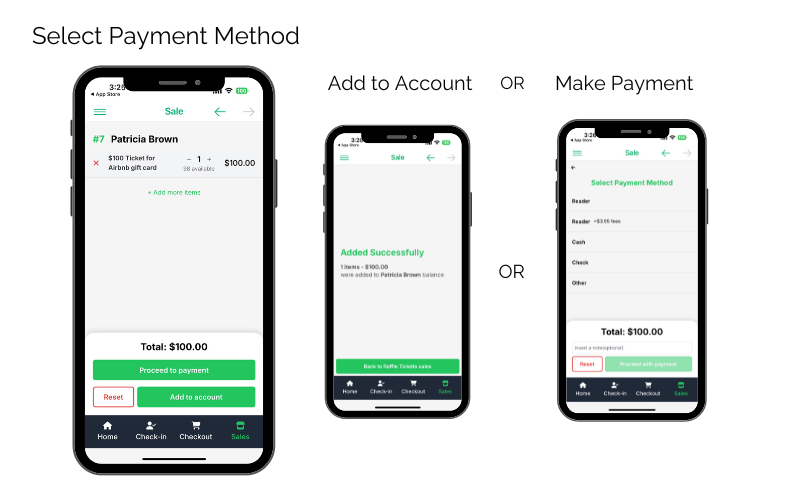
An example from a demonstration event.You can add a purchase directly to a guest's account by tapping the Add to account button.
Once the purchase has been completed successfully, you will see a Successful payment screen with a button to return to the previous Sales page.