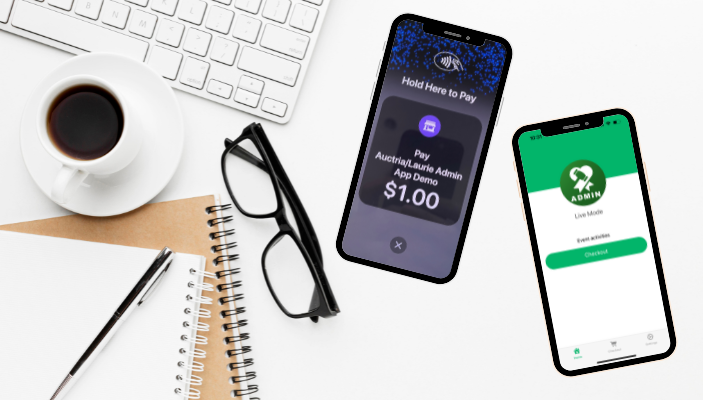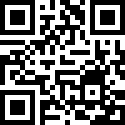Auctria Admin App
Auctria Admin App
The Auctria Admin App allows event organizers to manage guest check-in, checkout, and sales on mobile devices. It supports tap payments through compatible devices or Bluetooth card readers, streamlining the process and enhancing the event experience. The app also provides an overview of event details and allows for direct check-in and checkout.
page summary
Video: Auctria Admin App - Introduction
Video Transcript: Auctria Admin App - Introduction
Auctria Admin App - Introduction
Auctria Academy Training Series
Hello, and welcome to the Auctria Academy Training Series! This video will help you prepare for your Event Night with the Auctria Admin App.
Auctria's Admin App gives event organizers complete control over guest check-in and check-out with a tap on their mobile devices.
Let's learn how to set up the Admin App and start streamlining our Event Night!
Downloading The Admin App
The Auctria Admin App is available for iOS and Android devices and can be used on smartphones and tablets.
You can download the Auctria Admin app from the App Store or Play Store. Alternatively, you can visit the Admin App page in the Auctria User Guide and scan the QR code to download the app to your device.
Once installed, the app is in your device's library. Tap the Auctria Admin App icon to open it.
Signing In
To sign in, enter your email address and then the password for your Auctria account. This is the email address you or your organization used to sign up for Auctria.
You can leave the Nickname field blank.
Once you have signed in, you will see the Home page for your event. If your organization has multiple events, you may need to select the event during sign-in.
The home page displays live information about your event, including the number of guests checked in, any outstanding accounts, and financial information like Total Donations, in-progress bids, and the event's Net Income.
Tap the number of guests in the checked-in box to open the Check-In page and see your list of guests. You can also tap the Check-in button at the bottom of the screen.
Tap Outstanding Accounts to open the Checkout page and see the guests whose accounts still have a balance owed. You can also tap the Checkout button at the bottom of the screen.
Tap Home to return to the home screen.
Changing Events
To change your current event, tap the hamburger menu (three horizontal bars) on the top left of the screen, then tap Change Event.
Next, tap to select the new event from the list to open the event in the Admin App.
Setting Up Card Reader
When a Stripe account is connected, the Auctria Admin App can turn your smartphone into a Tap-to-Pay reader or connect to a Bluetooth card reader.
Please note that tablets and iPads cannot currently be configured as Tap-to-Pay devices and would need a Bluetooth reader. For detailed hardware requirements, please refer to our User Guide page about Card Readers and Swipers.
To set up your device as a Tap-to-Pay card reader, open the hamburger menu on the top left of the screen and tap Settings. This will open the Settings menu.
Under the Status section, you will see an option for Reader. If your device has not been configured as a card reader, the dot on the left will be red.
Tap-to-Pay Reader (Phone)
Tap the Reader option.
The app will ask which reader you want to use. Choose This iPhone/This Android Device, which will initiate configuring your device as a card reader.
You may be prompted to accept terms and conditions from your Apple to set this up.
Once this process is complete, you will see a message that Tap-to-Pay has been configured successfully.
Bluetooth Reader (Tablets)
While iPads and tablets cannot be configured as Tap-to-Pay devices, you can still accept payments through the Auctria Admin app by pairing a Bluetooth card reader.
Before starting the pairing process, ensure your Bluetooth card reader is charged and powered on.
From the Settings menu, tap the Reader option and select the Bluetooth reader option. You may be prompted to allow the app to access Bluetooth devices, which must be granted for pairing.
Select your device's name from the list, or if you don't see it in the options listed, tap Add new device to search for it.
When you connect to a Bluetooth reader, a firmware update dialog may appear. Stripe requires these updates, and you should let the process finish—do not turn off the reader or move it away from the phone.
Once the device has been paired, you will see a confirmation screen. Now, you can accept card payments with your iPad or tablet!
Outro
The Auctria Admin app is designed to elevate your Event Night and streamline check-in and checkout. For more information about using the Auctria Admin app on Event Night, check out the rest of our Academy Training Series videos!
The Auctria Admin App gives event organizers complete control over guest check-in, checkout, and sales with a tap on their mobile devices.
This mobile device app supports tap payments through compatible iPhone or Android models or Stripe mobile credit card readers. See Credit Card Readers And Swipers for more details.
The app supports direct check-in, checkout, and includes a point of sale. The app enables your device to be paired with a laptop running the Auctria dashboard to allow credit card payments through the phone from the dashboard.
New For Android and Apple
September 24, 2024—Auctria, the leading all-in-one fundraising event management platform, announces the launch of its brand-new free Auctria Admin App, now available for both Android and Apple devices. This latest update brings enhanced mobile functionality to streamline check-in and checkout processes for fundraising events, making them faster and more efficient than ever.
Efficient, Flexible, and Convenient
The Auctria Admin App allows event organizers to control guest check-in and checkout by tapping on their mobile devices.
The app even turns your device into a tap reader, dramatically speeding up check-in and checkout processes. That means happy donors, shorter lines, and more time for you to engage with the essential people in the room, like sponsors and key supporters of your cause. This app is available on Android and Apple, expanding on the previous Apple-only version that only supported checkout. With full functionality for both platforms, Auctria ensures event organizers can streamline their fundraising events, regardless of device.
Admin App Installation
The Auctria Admin app provides an overview of your fundraising events and allows you to check in and check out your participants right from your mobile device.
Effortless Setup For Account Holders
Using the Auctria Admin App requires an active account, allowing organizers to tap into the full power of Auctria's event management tools for seamless event execution. This ensures an intuitive and stress-free event experience, leaving more time to focus on building relationships with your donors and sponsors.
Sign In
You sign in to the Auctria Admin app using the same email and password that you would use on the dashboard.
After signing in, you will be presented with a list of organizations you can choose from (if you have multiple) and then a list of events.
Location
Using Tap To Pay or Stripe readers requires that a physical location is defined.
The location used for the reader will be the same address under the Organization details, or you can override this on the Credit Card Readers page.
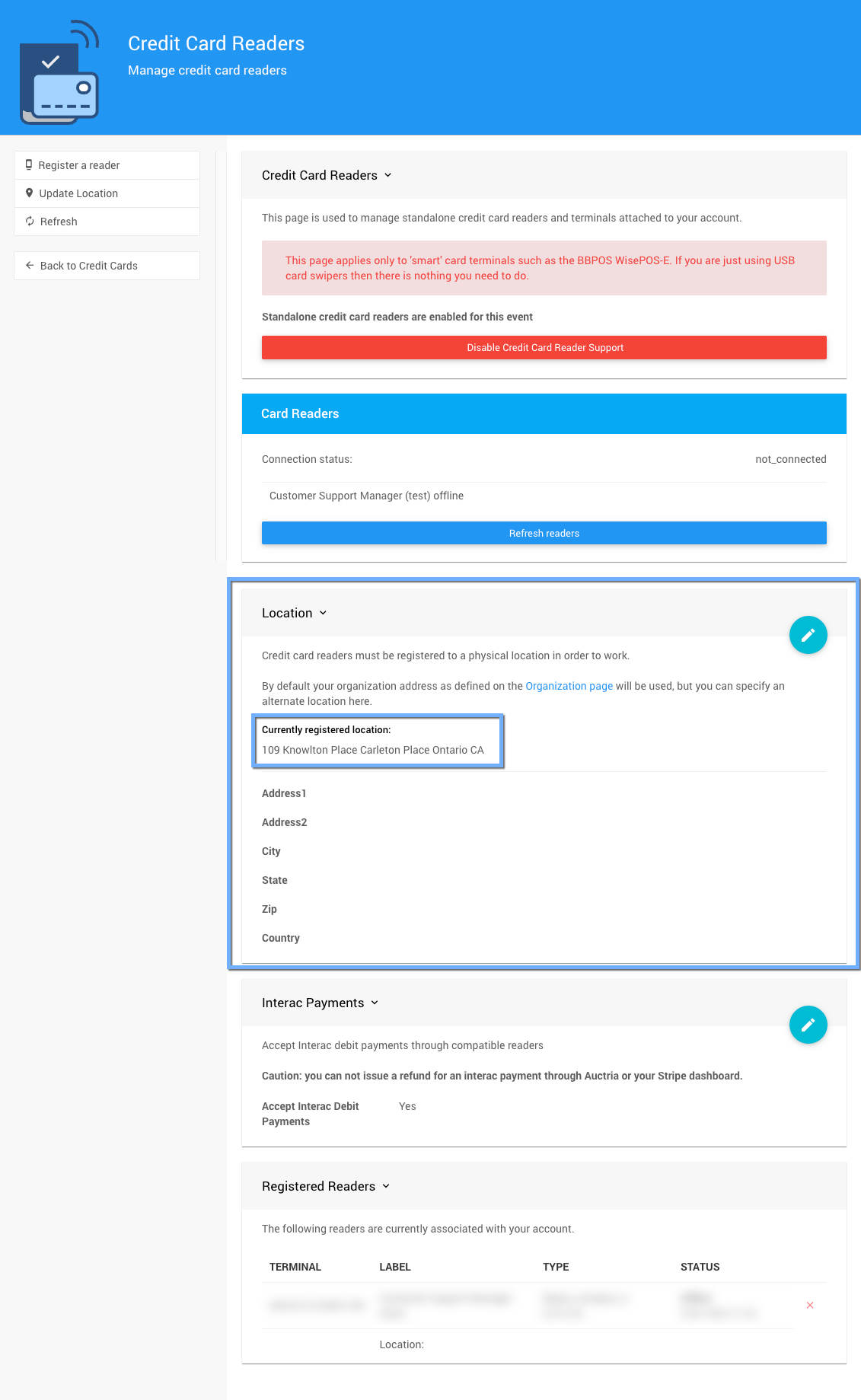
The location can be simple, and the same State works correctly.
Mobile Device Tap To Pay
INFORMATION
Transactions completed using the Tap To Pay functionality will not save the credit card details in Auctria.
Tap To Pay supports Visa, Mastercard, American Express, and Discover contactless cards, as well as NFC-based mobile wallets (Apple Pay, Google Pay, and Samsung Pay).
Tap To Pay on mobile devices lets you accept in-person contactless payments via your Stripe account. This will require a compatible mobile device and operating system:
- for Apple products, an iPhone XS or later, running iOS 16.7 or later depending on your locale (see Supported Devices for reference); or,
- NOTE: Apple will send a confirmation of a "Tap-To-Pay" device being added to the AppleID; this is to be expected. However, the credit card charge runs through Stripe. It would look the same on a participant's statement as any other payment (e.g., the participant paying online).
- for Android devices, they must be using the current Android 11 (or later) and satisfy several hardware requirements (see Supported Devices for additional references).
Suppose you have a compatible mobile device and are using Stripe. In that case, you do not need additional hardware to accept in-person tap payments at your event. This feature is accessed through the mobile Auctria Admin app.
Stripe charges $0.10 (or C$0.15 for Canadian customers) for each Tap-to-Pay authorization, regardless of whether or not the credit card is charged. For more information, please see Stripe's Pricing page.
Complimentary Bidding App
For events featuring auctions, Auctria's Bidding App is also available to support fast, easy bidding in online auctions. While not required to use the Admin App, it enhances the fundraising event experience, helping to drive more bids and maximize fundraising success.
For more information about the Auctria Admin App, the Auctria Bidding App, or how Auctria can elevate your next fundraising event, visit Auctria.com for more details.
Last reviewed: May 2025