Online Bidding
There are global settings for Online Bidding. These are located from the main Auction Dashboard, under Website Online Bidding. This will open the Online Bidding Dashboard where you can adjust the default Online Bidding settings.
IMPORTANT
For Online Bidding, the start and end times must be specified on the Online Bidding Dashboard page in the Online Bidding Period panel.
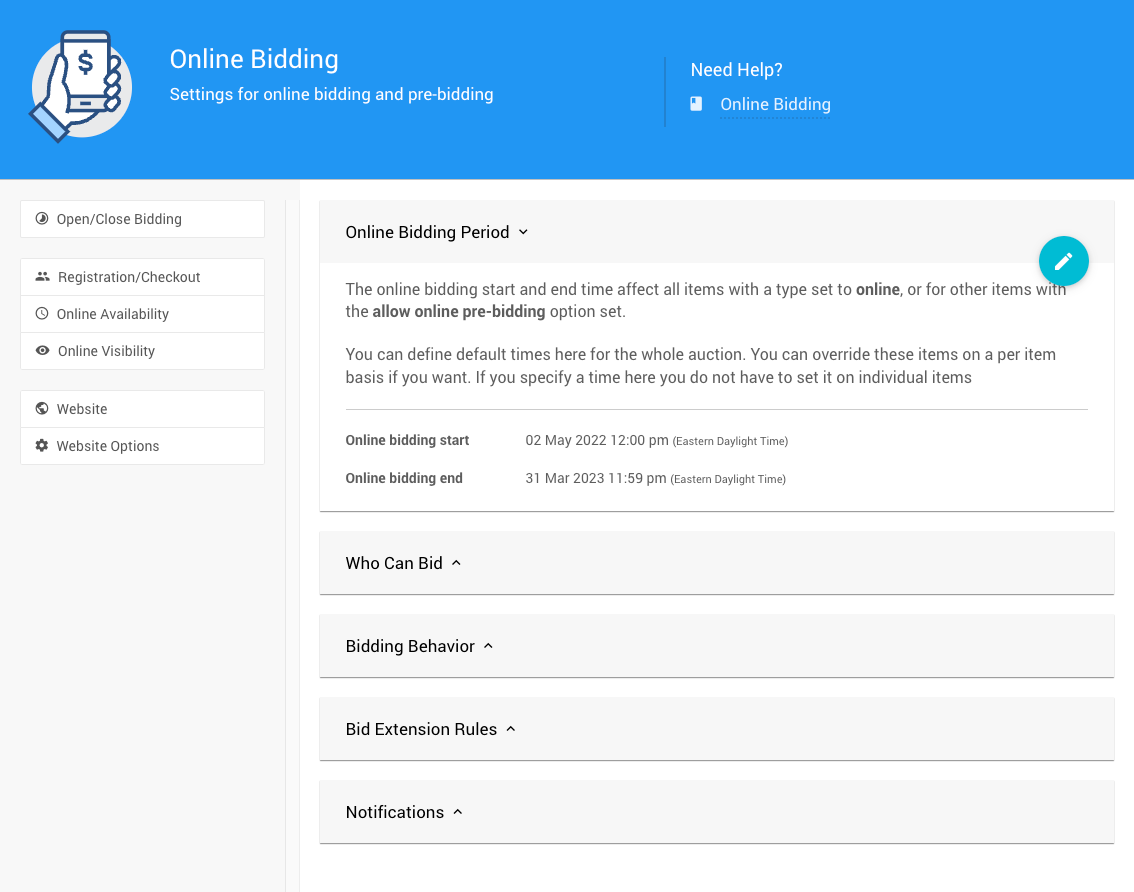
Online Bidding Period
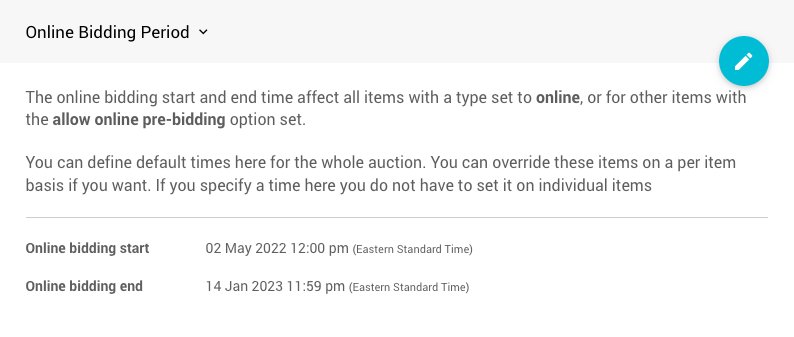
The Online bidding start and end times must be defined for online bidding to occur. You can override Online Bidding Times for individual items in their respective Online Bidding sections.
Recommended Reading
Some additional information about how to handle if and when an item is available can be bid on and visible to guests.
Who Can Bid
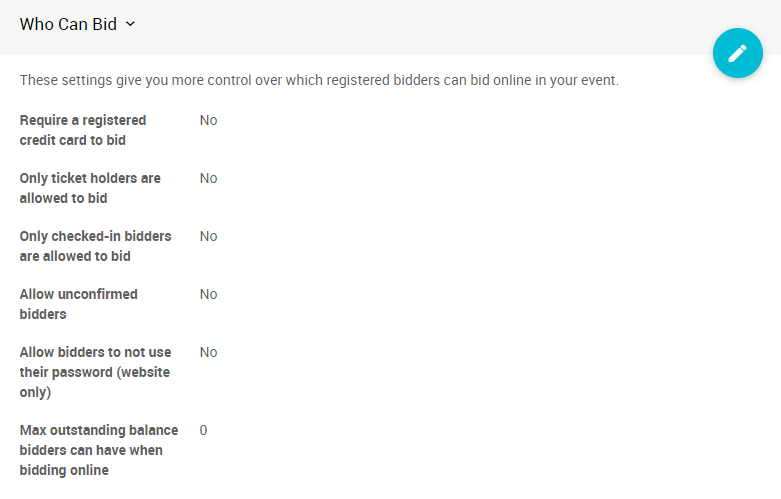
Require a registered credit card to bid
Bidders must have a registered credit card to bid on items. See Require A Registered Credit Card To Bid for more information.
Only ticket holders are allowed to bid
Bidders must have a ticket assigned to them to bid. This option requires bidders to have a Tickets item specifically assigned to them. If bidders are not required to have a Tickets item, this option should not be enabled.
Only checked-in bidders are allowed to bid
Bidders must be checked-in to be able to bid online. This option requires Bidders to have been Checked-In. If bidders are not required to be Checked-In, this option should not be enabled.
Allow unconfirmed bidders
When this option is enabled, unconfirmed bidders can place bids. More often, the default for when a bidder registers is their email address is unconfirmed until they click on a link in an email the Auctria platform sends to them.
Their email address may need to be corrected.
If the email needs to be corrected, there is no means for the guest to update it themselves.
Allow bidders to not use their password
Allow a bidder to sign in on the Website using an email address and not requiring a password. This option does not affect the mobile bidding app.
Max outstanding balance bidders can have when bidding online
You can limit the $ value of outstanding winning bids a bidder can have on their account. 0, or blank, is considered as an unlimited limit. This amount covers what the bidder owes and includes their potential winning bids.
Bidding Behavior
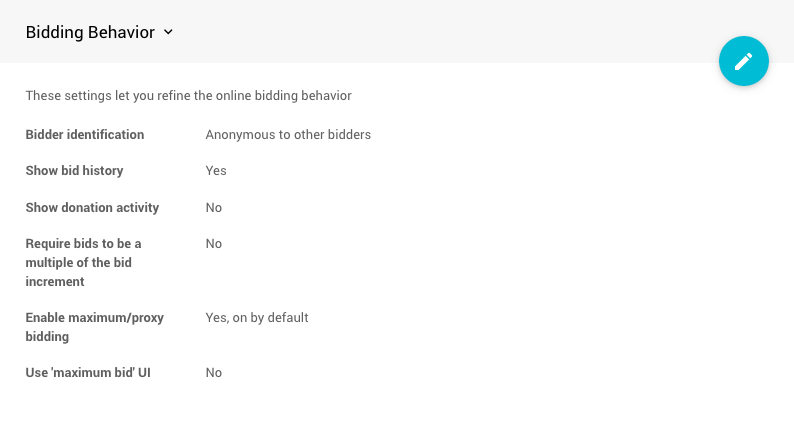
Bidder identification
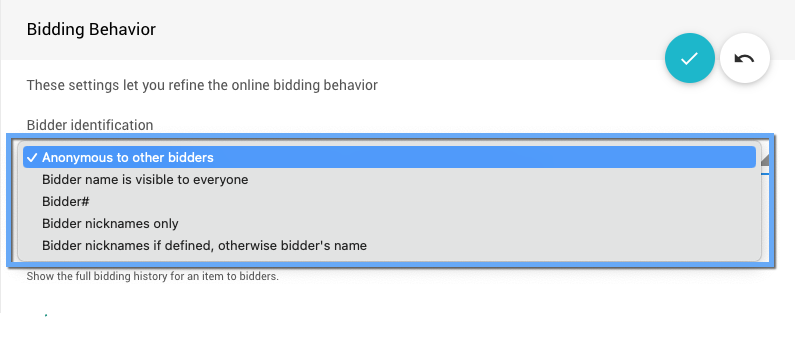
This determines how bidders are shown (you are always told if you are the high bidder). There are several options to consider.
- Anonymous, except to the high bidder (default)
- Bidder name is visible to everyone
- Bidder#
- Bidder nicknames only
- Bidder nicknames if defined otherwise bidder's name
If you are signed in as a User, you will also see the high bidder details on the Website since you can see them from the auction dashboards.
If the Bidder nicknames options are used, bidders can update the Nickname field on their "My Account" page.
Show bid history
Show the entire bidding history for an item to bidders. This will be displayed in a table below the item description and images section of the Item Details page.
Show donation activity
Show the total donation activity for donation items online. This will be displayed in a table below the item description and images section of the Item Details page.
Require bids to be a multiple of the bid increments
If selected, bids must be a multiple of the bid increment; otherwise, any bid over the bid increment is allowed, even if it is not a multiple of the increment amount.
This rule only looks at the last bid; all bids must be a multiple of the bid increment over the previous bid.
Enable maximum/proxy bidding
This option controls whether Maximum Bidding is available for the Online type items.
- If set to Yes, on by default, maximum bidding is available for Online type items by default.
- If set to Yes, off by default, maximum bidding is available for for Online type items but not by default.
- If set to No, maximum bidding is not available.
Online Pre-Bidding Versus Online Bidding Only
Use 'maximum bid' UI
This enables the Maximum Bid UI (c. Summer 2022) instead of the older Proxy Bidding UI.
Bid Extension Rules
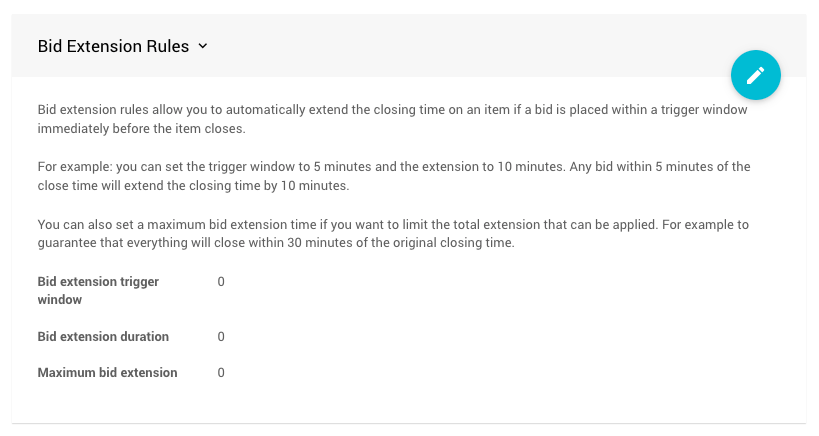
Bid Extension Rules allow you to automatically extend the closing time on an item
if a bid is placed within the trigger window immediately before the item closing time.
Bid extension trigger window
Windows of time (in minutes) before the item closes, during which any bid placed will trigger the bid extension.
Bid extension duration
Amount of time (in minutes) added to the closing window when the bid extension rule is triggered.
Maximum bid extension
The bid extension rules will extend the maximum number of minutes of bidding. (0 is unlimited)
Example Bid Extension Settings
As an exaggerated example, you can set the "trigger window" to 5 minutes, the "extension" to 10 minutes, and have a "maximum" set to 30 minutes.
This means any bid within 5 minutes of the online bidding end time will extend the "end" (or closing) time by 10 minutes, and this will continue, as needed, for a maximum of 30 minutes from the original online bidding end time of the item.
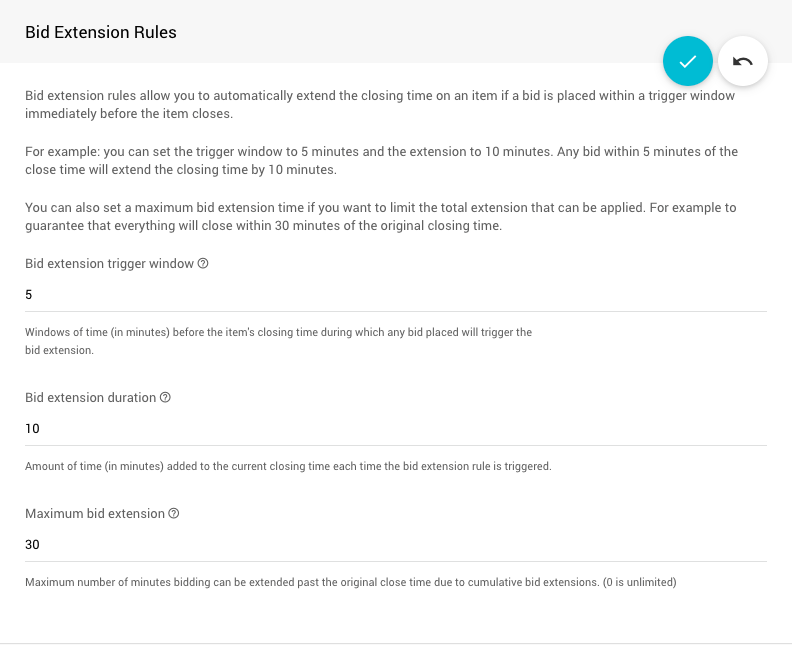
Notifications
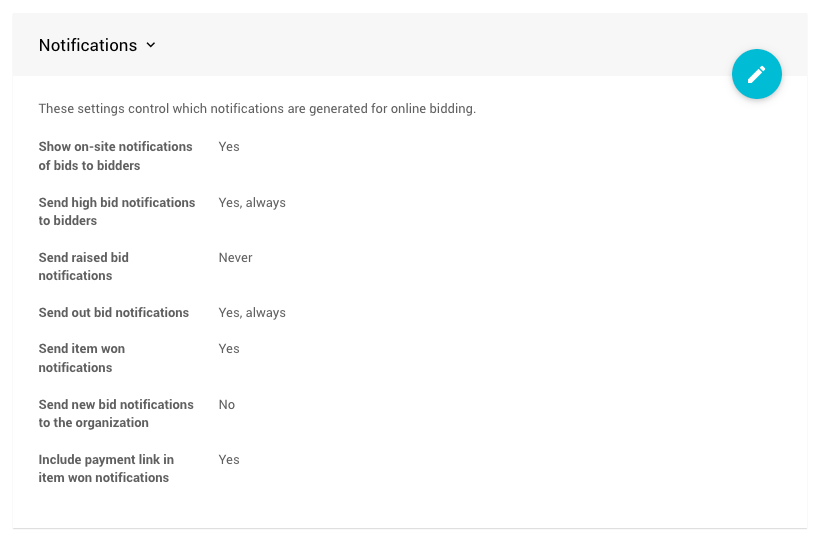
Show on-site notifications of bids to bidders
When a bidder has the Website open, show them a small notification of every bid.
- See Current Page Settings - Suppress Notifications for page specific options.
- Notifications for the Bidder Mobile App would be handled on the device used.
Send high-bid notifications to bidders
Send high-bid notifications to bidders when they place a high bid.
Send raised bid notifications
Send notifications to a bidder when their proxy bid is raised due to another bidder's bid.
Send outbid notifications
Send notifications to the previous high bidder when they are outbid.
Send item-won notifications
Send won item notifications to winning bidders by email at the end of online bidding.
Send new bid notifications to the organization
Send bid notifications to the organization's email address when a bid is placed online.
Include payment link in item won notifications
Include a personalized link allowing the bidder to pay online; this will only be enabled if credit card processing is enabled for your account.
More Reading
- See System Notifications for more details on these Notifications.
- See My Profile - Email Preferences for additional reference.
Last reviewed: July 2024