Participants In Online Events
Enabling guests to participate in your event is vital to a successful fundraiser. Guests can participate in an online event in several ways, giving you the flexibility to choose what works best for your event.
1. Register via the Event Website
The Event Website templates are set up to allow participants to register with their email address and create a password to identify themselves for online bidding. This is the normal way guests would participate in a long-running event.
However, dealing with an in-person event where you want to do online bidding can take time and effort. Each participant must go through this process on their phone or tablet.
Email Confirmation
By default, when registering online, participants must confirm their email address before they are allowed to bid. This is done to ensure the address is valid and the participant didn't make a mistake when typing it in. If the email is not able to be confirmed, you may not be able to contact them later.
During an in-person event, this requirement can be onerous. Suppose you accept the slight risk of someone entering an incorrect email address. In that case, you can turn it off under Website Online Bidding in the "Who Can Bid" panel. However, suppose people are picking up items and paying at the event. This is less of an issue in that case than in a purely online event.
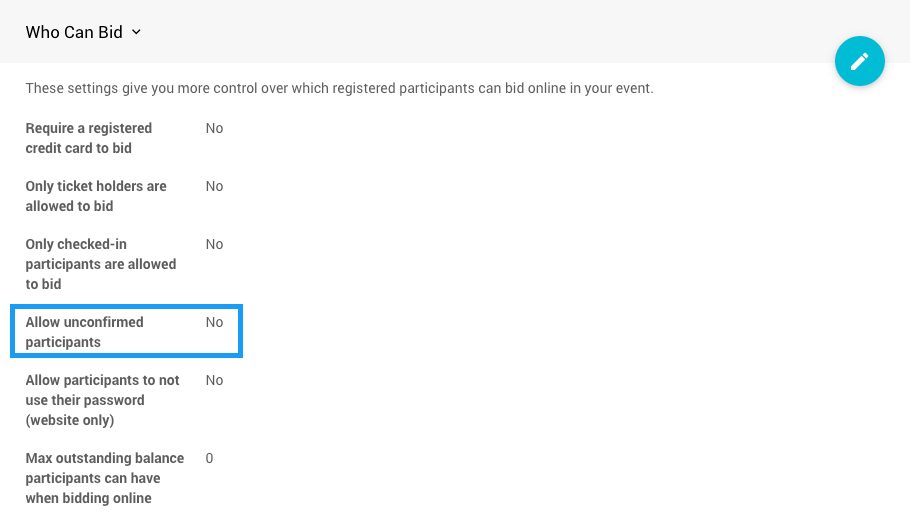
2. Use Access Codes
The Participant Online Access And Tokens is a unique personalized link (often sent in an email) that allows participants to access the Event Website and bid without having to sign in or even set up a password.
Using Access Codes can make getting your participants online much smoother. You can register the participant at check-in, enter their email address, then send them an Access Code, and they click on the link to start bidding.
Sending Access Tokens
You can send an Online Access code for the specific participant during the Check-in process via the Check In Options settings (these are on by default).

See Check-In Settings for more information. This is an immediate process without confirmation before sending the Online Access information.
Access Tokens Via Text
Suppose you have enabled the Text Messages optional feature set under Communication. In that case, a participant can text the word web to the event's "Text Messages" phone number. The system will respond with a text message containing a link to sign them into the website under their registered Paddle#.
3. Using Access Codes
An access code is a short alphanumeric code the system automatically assigns each participant, which enables them to sign in and participate without needing to register:
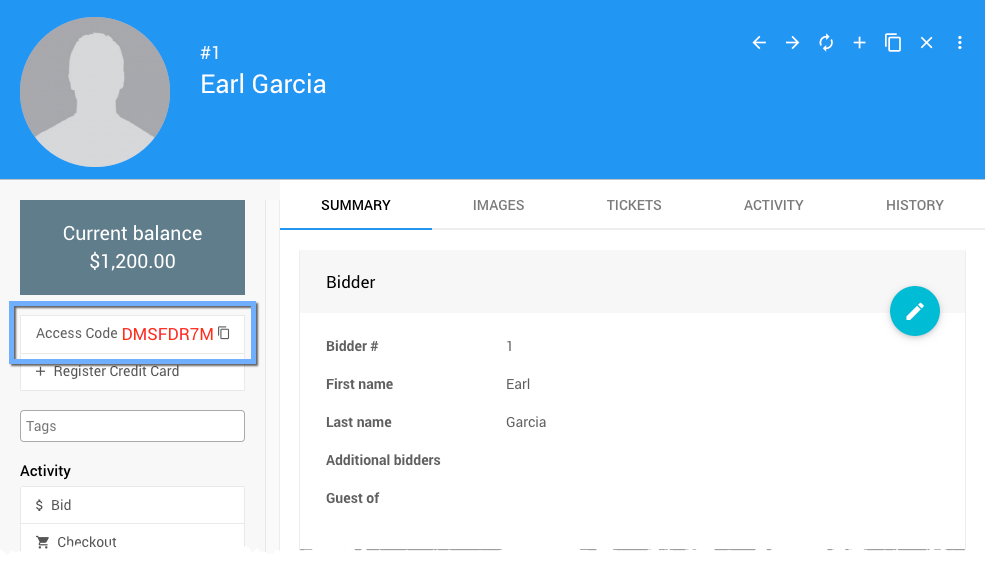
On the sign-in pop-up window on the website, the participant can type their Access Code instead of an email and password credential set.
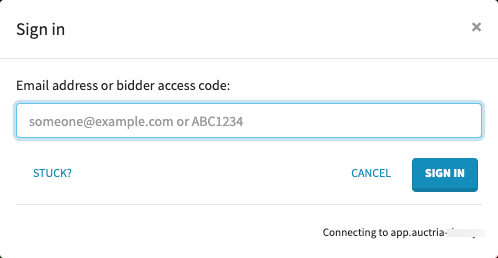
Suppose you are printing participant paddles or labels. In that case, you can include the Access Code in those via the Word Documents feature under the Printing section of the Event Dashboard menu.
Access Code vs Access Token
Access Codes and Access Tokens are related, and you can use both.
An Access Code is something the participant would manually type into the web browser or the mobile app on their own to access the event.
An Access Token is a unique link, usually in an email, that the participant clicks on to access the website. This requires the participant to receive an email on the device they want to bid from.
4. No Password Sign-in
There is an option (disabled by default) to enable participants to sign in without a password and just use their email address. This clearly is a trade-off between security and convenience—it would allow anyone to sign in as someone else just using their email address. However, in some cases, making the process easier for participants during the short window of an in-person event may be worth this trade-off.
In a traditional paper bidding event, a participant could go around bidding as someone else by writing down the wrong Paddle number, but generally, this is not a problem in practice. We do not recommend using this for a longer-running online event.
To enable this option, click on Website Online Bidding and set the Allow participants not to use their password setting to "Yes."
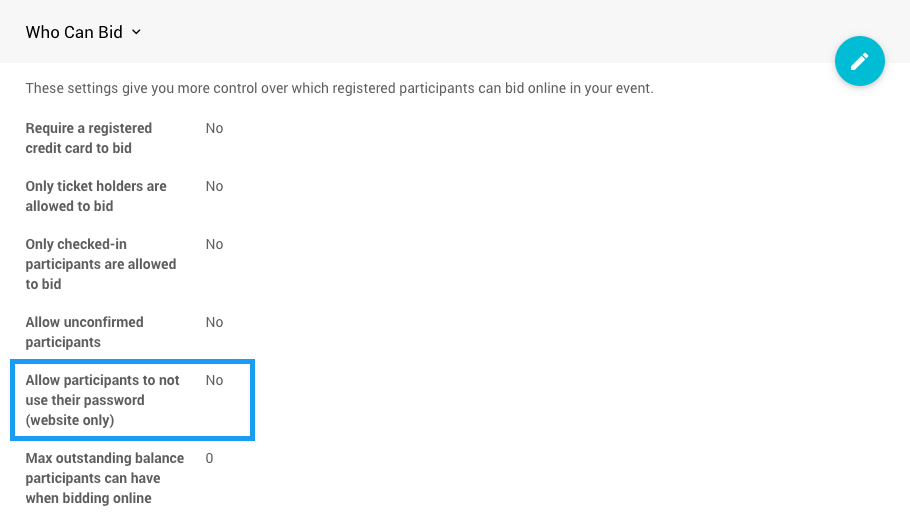
Suppose you enable this option at check-in. In that case, you can enter a bid via the Check-In By Organizer page and include the participant's email address. They could immediately sign in online without setting up a password or clicking on any links.
5. Registering Via Text Message
If you are using the optional Text Messages feature set (see under Communication in the main Event Dashboard menu), you can enable participants to register by text message as well. See Participants & Phone Numbers for more details.
If a participant registers via text message, they will be associated with their cell phone#. Still, they can also use the web text command to get a link to sign into the website as well.
6. Bidding in Kiosk Mode
When using Kiosk Mode Bidding Setup you can check-in participants as usual, or they can register online. Then, the participants need their Paddle# to bid on a kiosk system you have set up. The kiosk bid form will accept just a Paddle# and amount on the tablet or laptop you provide. There is no need for their email address or a password to bid.
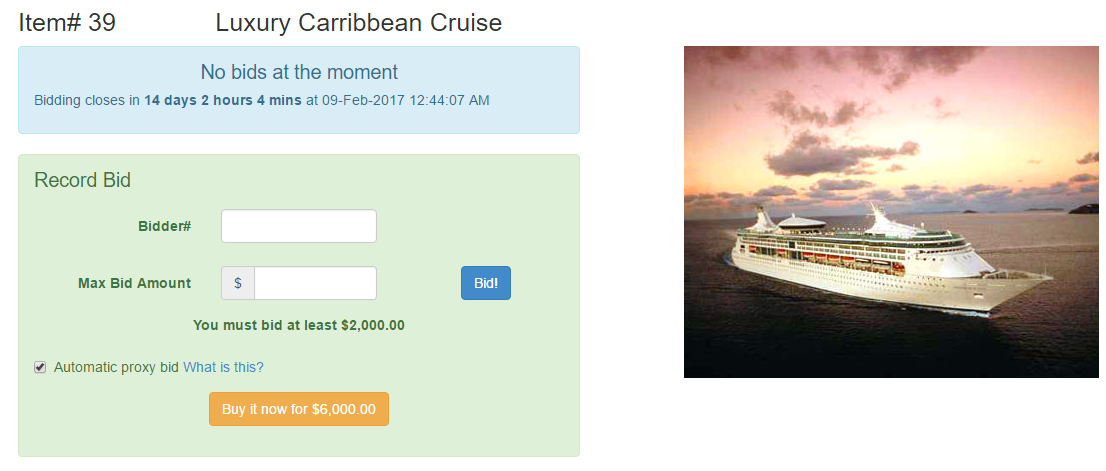
Last reviewed: July 2024