Virtual Paddle Raise
A Paddle Raise is a common way to help generate buzz at an in-person auction where the auctioneer is able to work with the audience to gain more momentum an increase the funds raised.
Most Paddle Raise ideas work along the lines of a request for donations to support the general operations of the Organization. The funds raised are usually unrestricted and can be spent on any of the Organization's needs versus, for example, a Fund-A-Need approach.
With a Virtual Paddle Raise you can still accomplish these same goals. How you would set up the Paddle Raise will be mostly dependent on how you would like to have the donations paid for. There are essentially two ways to do this, the first is to use a Donation Element; and, the second, is to use Donation Items. Cash Donation elements will require immediate payments while using Donations Items will add the amounts to the bidder account.
INFORMATION
The Donation Element can handle both approaches depending on whether the Cash Donation Mode or Donation Item Mode is used.
There are also the ideas of whether you want to do a single item and ask for all donation levels at once, or draw it out more and go through the donations levels one-by-one as $x, $y, $z, etc.
As you can use a Progress Tracker Thermometer element on a Paddle Raise "page", the former would have the benefit of seeing the thermometer rise more quickly, but the latter may get people to jump in sooner at a higher level than if offered a lower level at the same time.
Donation Levels
Both the Donation Element and Donation Items have a Donation Level option where you can set the levels for your Paddle Raise.
The Donation Element sets its Donation Levels within the specific inserted element itself via the Details property of the element.
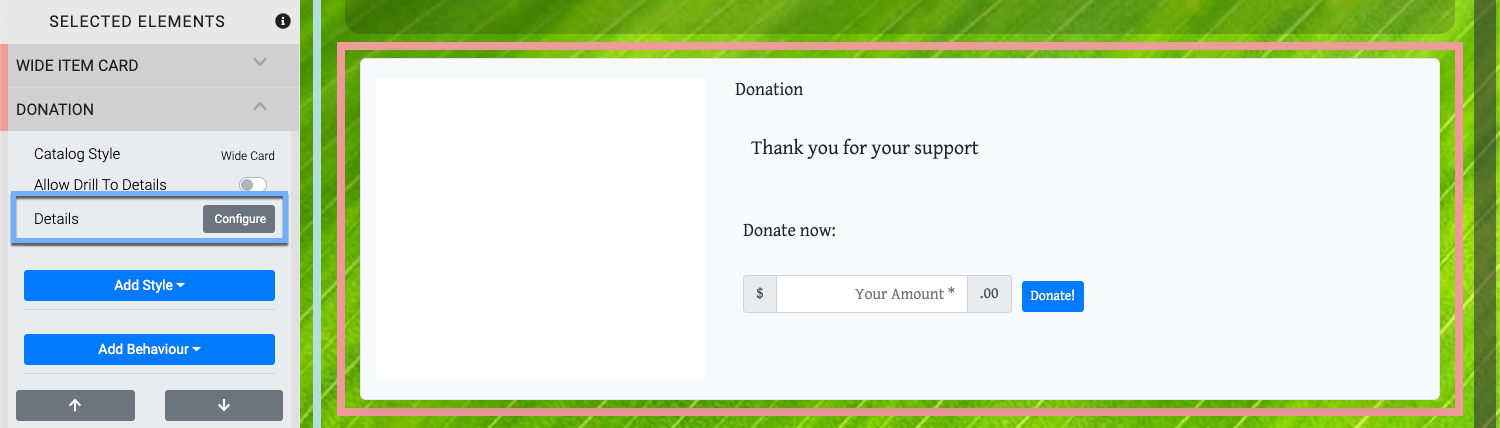
A Donation Item sets its Donation Levels in its Donation panel of the Item Details Summary tab for the specific item itself.
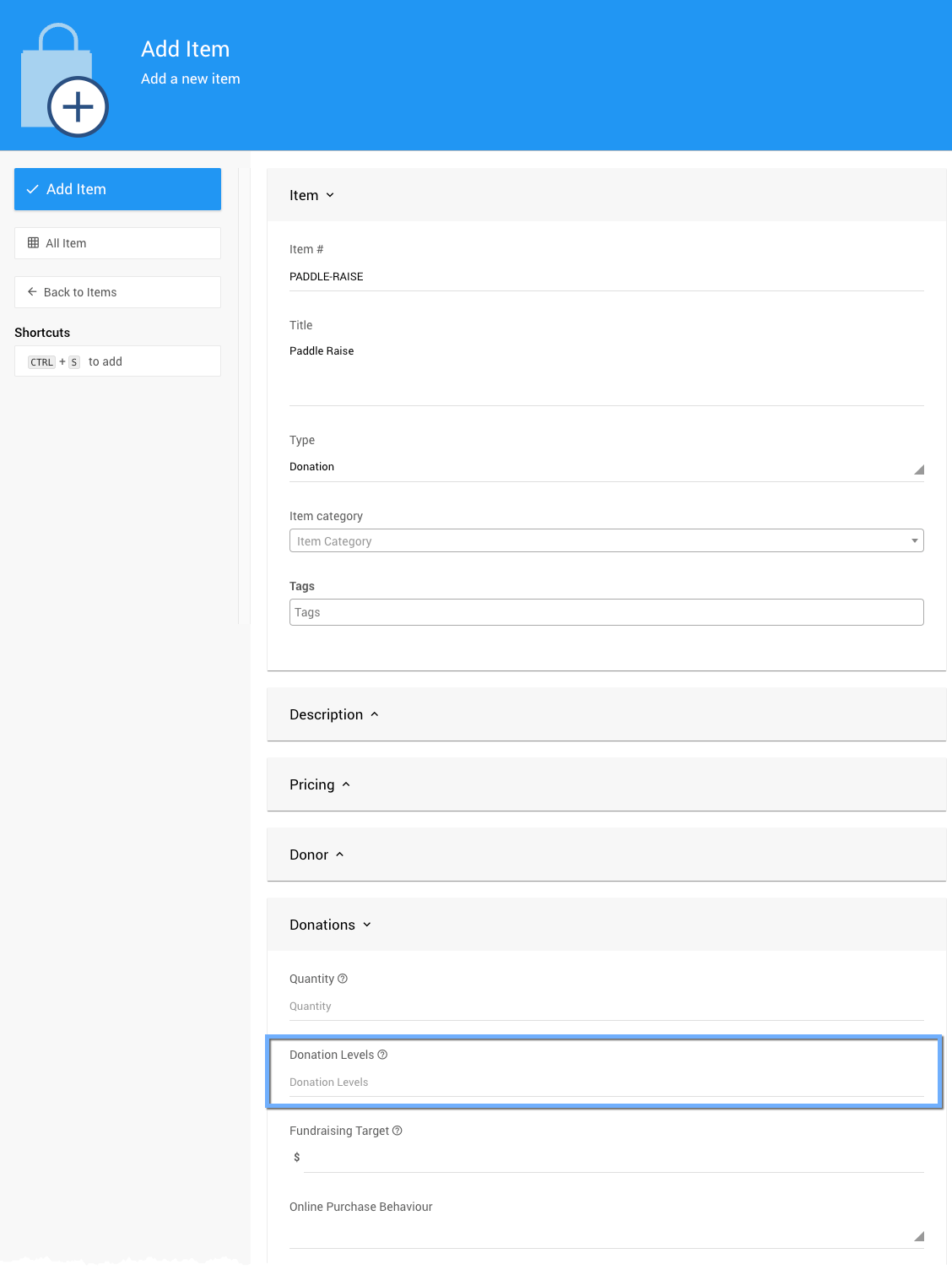
By default, both the Donation Element and Donations Items start with an "open" amount field (either as a blank or using the special * character to force a blank field).
To set the values for the Donation Levels edit the appropriate field to add the value(s) you want to work with. These values are added as a common-separated list of numbers with the optional * added as needed.
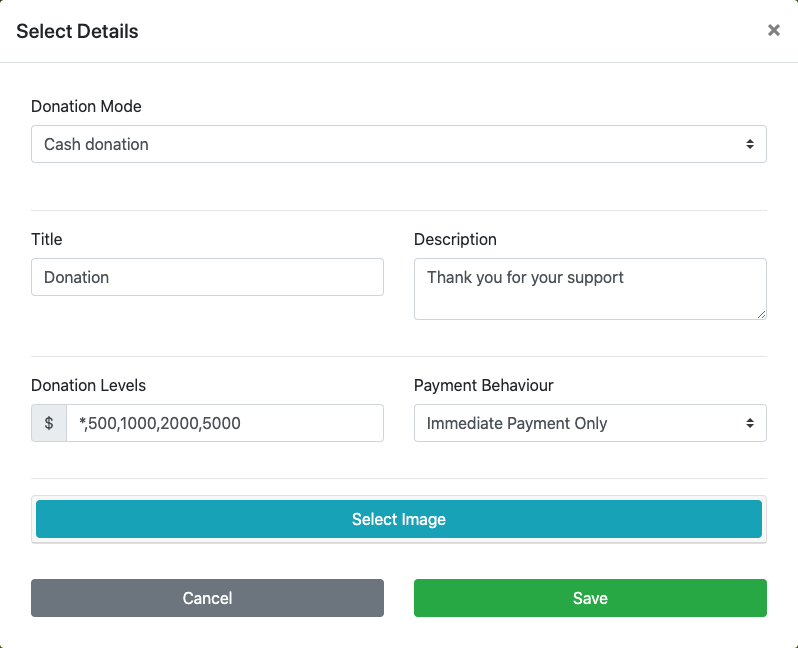
To set the Donation Levels for a Donation Item you would add the values in a similar fashion as the Donation Element.
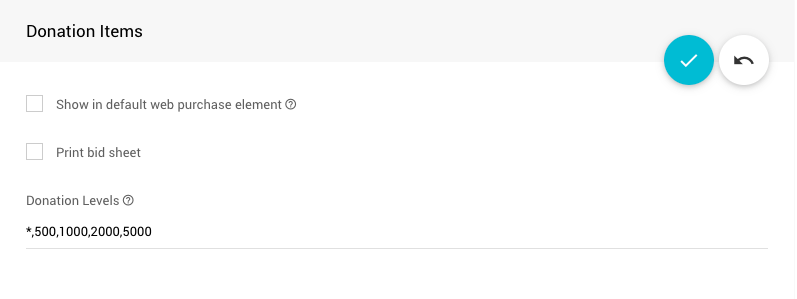
You must create the Donation Item first and then edit the item to add the Donation Levels. The "Donations Items" panel is not available when you first create the item.
Displaying The Paddle Raise
Using the Donation Element will have it displayed on the website and it will appear very similar to the preview seen when editing the element for the Paddle Raise.
To display the Donation Items approach for a Paddle Raise you would start by inserting an Item Catalog element and configuring it to display your "Paddle Raise" item.
Set the Item Catalog condition to select the specific item.
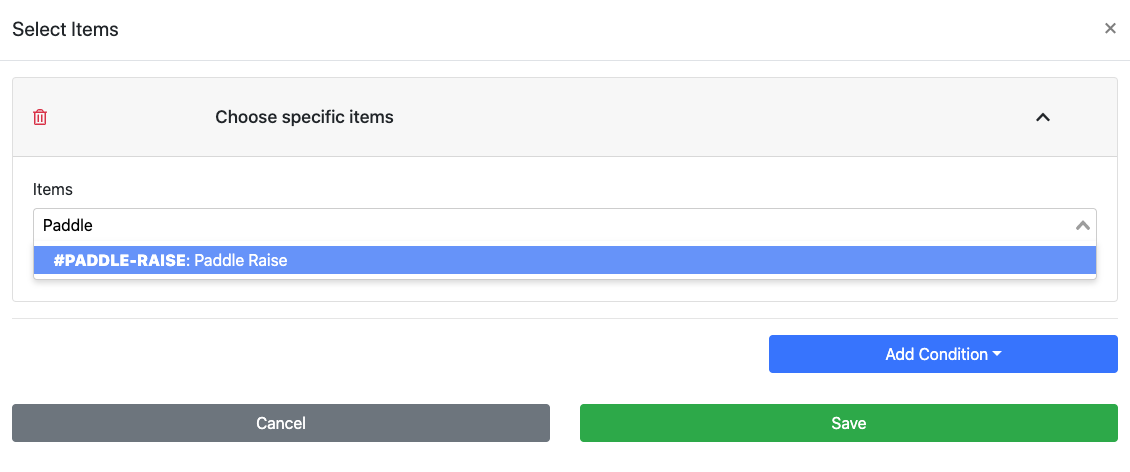
...and configure the Item Catalog to display the item to suit your tastes. The Item Catalog can be configured, for example, to look very similar to the Cash Donation element in this case.
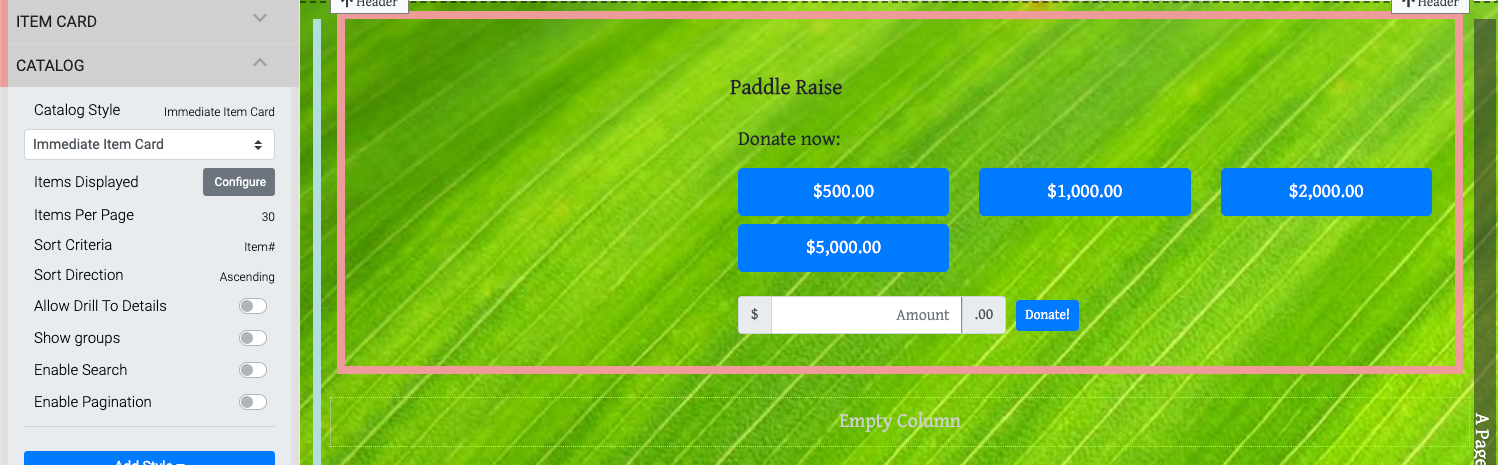
The Donation Element can manage both approaches depending on whether the Cash Donation Mode or Donation Item Mode is used without needing to insert an Item Catalog.
Holding A Virtual Paddle Raise
In the case where you are Holding A Virtual Paddle Raise as part of your Virtual Live Gala you would actually work with and create appropriate Donation Items and then call those items into the Live Auction Controller at the "right" times during your event.
Virtual Paddle Raises would not usually have a display page just for the Paddle Raise item(s).
Add A Thermometer
To display a Progress Tracker Thermometer element along with the Paddle Raise item on the page to encourage bidders to help reach your goals you would set a Fund Raising Target value on the Donation Item Item Details Summary page in its "Donations" panel.
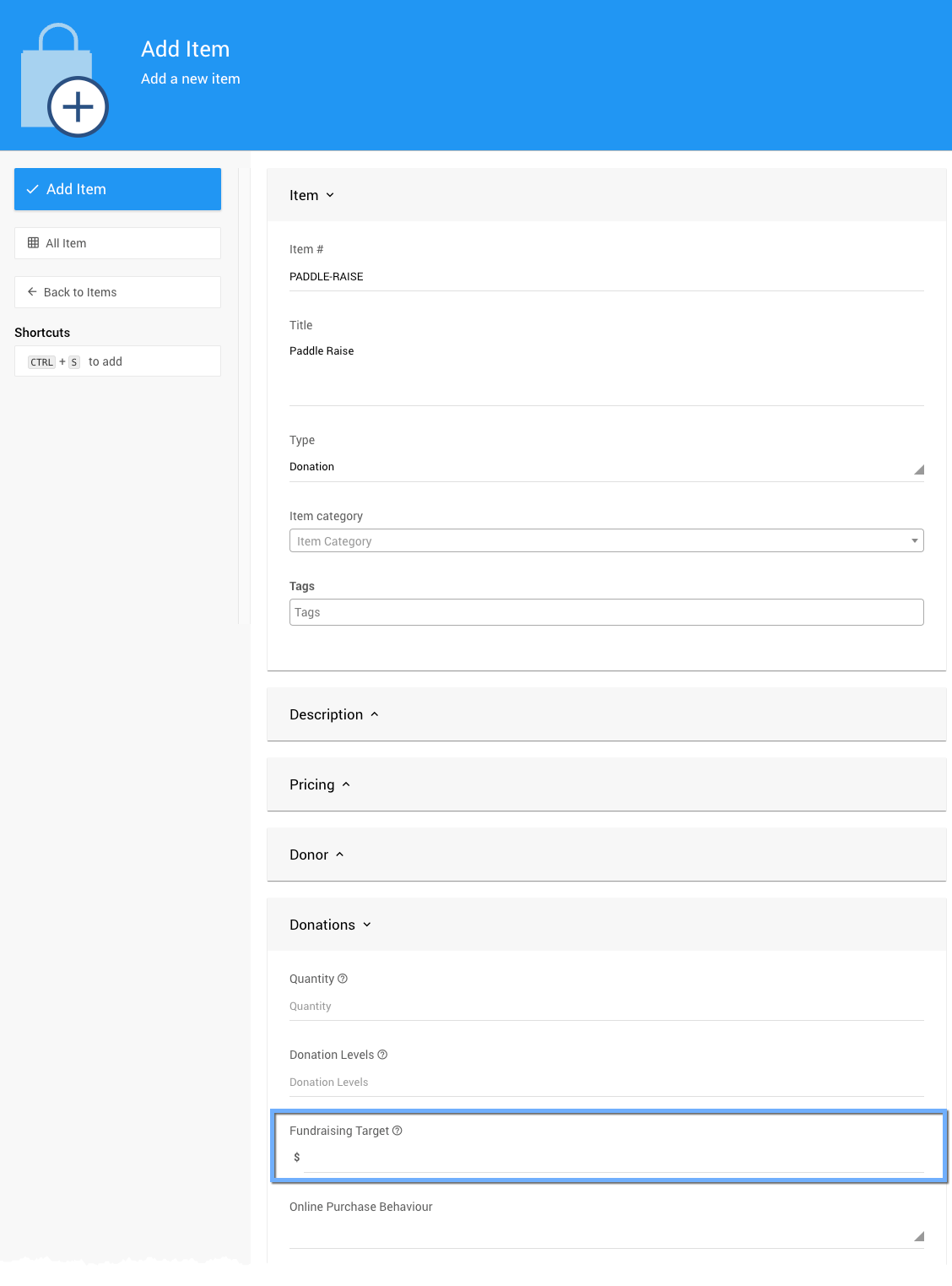
Open the field and add an appropriate amount.
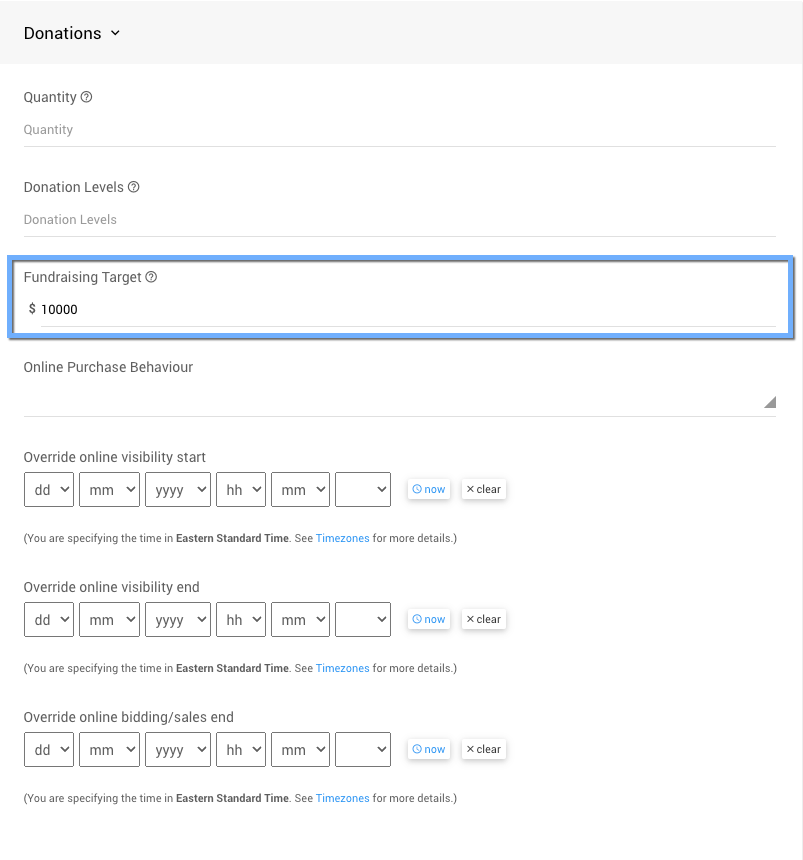
This will then display a Thermometer element in the Item Details page for the Paddle Raise item and be specifically configured to track its progress towards the target value.
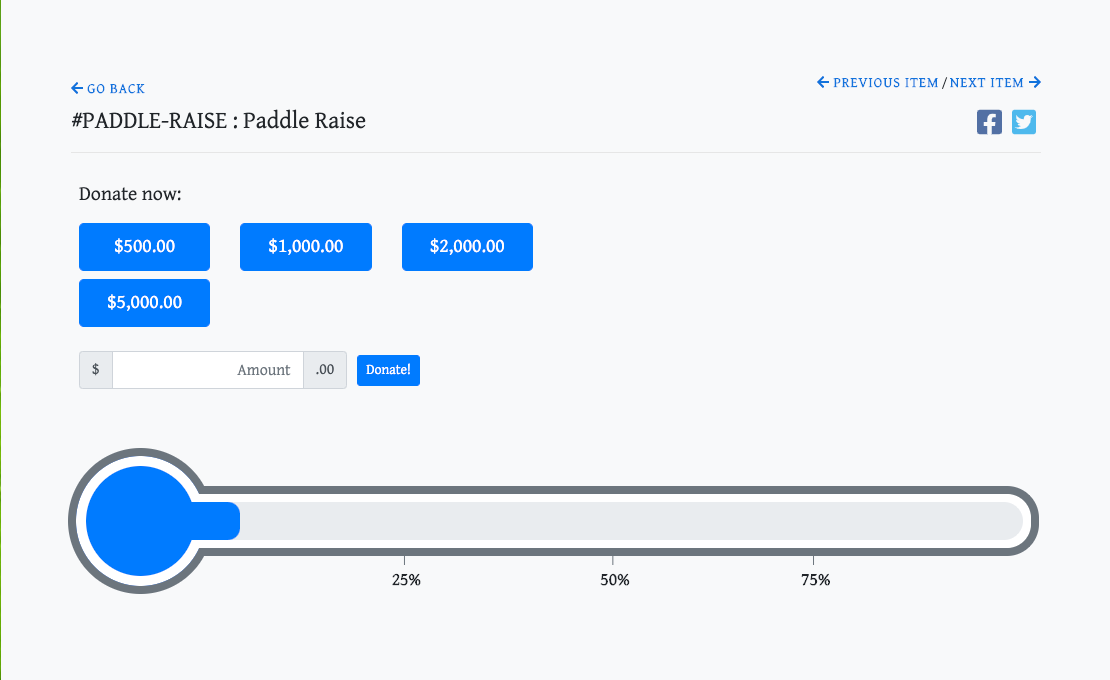
Recording The Paddle Raise Donations
Recording Paddle Raise donations during an in-person event is often done via the Bidding Dashboard section of the administration pages using features like Pinning Fields to quicken data entry.
One of the great benefits to a Virtual Paddle Raise is the bidders are already signed-in!
All that needs to happen is for the bidder to click on the Donation Level button for the amount they want to give or, if available, enter the amount they want to donate into the "open" field and click the Donate button.
These amounts will then be added to the bidder account and the bidders will be able to finish these donation pledges online; or, with a Batch Checkout after the event (for those bidders with a registered credit card on file and credit card integration enabled in Auctria).
Last reviewed: February 2023