Virtual Live Gala Tickets
Although the Auctria Tickets are designed for In-Person events, there may be cases where you would want to issue a ticket to a virtual event. You may want share more with "ticket holders"; have a head-count for the number of attendees expected at the live streaming event (some services have pricing based on this number); or, provide special offer, etc.
WARNING
Virtual Live Gala Tickets will not provide any type of "gatekeeper" functionality. These tickets function in the same fashion as a ticket for an In-Person event and organizers would only be able to use these "virtual" tickets for reference only.
Create Tickets
Creating a Virtual Live Gala Ticket is no different than creating an In-Person ticket. See Adding And Editing Tickets for more details on this operation.
Just remember the Ticket item will need to be a For Sale Items, the Admission Tickets Included is set to a value greater than 1, and the appropriate settings to display the ticket are enabled. In most cases, for a virtual event, you would want your tickets to only be an Admin One to track expected attendance. Note, using the Add New Ticket Item function will lead you through these requirements and enable the appropriate options.
Display Tickets
If your theme template does not already include a Tickets page, you can add the Ticket Sales Pre-built section as needed. See Add New Page for more details on this.
Communicating With Ticket Holders
You may have sold tickets to a virtual event with the intent of creating an exclusive attendee list for the live streaming of the event. You can use a filtered Recipients list to Communicate With Ticket Holders as a means to curate the "invites" you send out.
Recipients List
Sending emails can be done for a selection of Bidders created using the filters of the Recipients List. In this case, you might use the Bidders With A Ticket Assigned or the Bidders Who Purchased A Ticket options.
The Recipients list (and its filtering function) is available after you click the Send button for your email (the email can only be sent after the recipients have been selected).
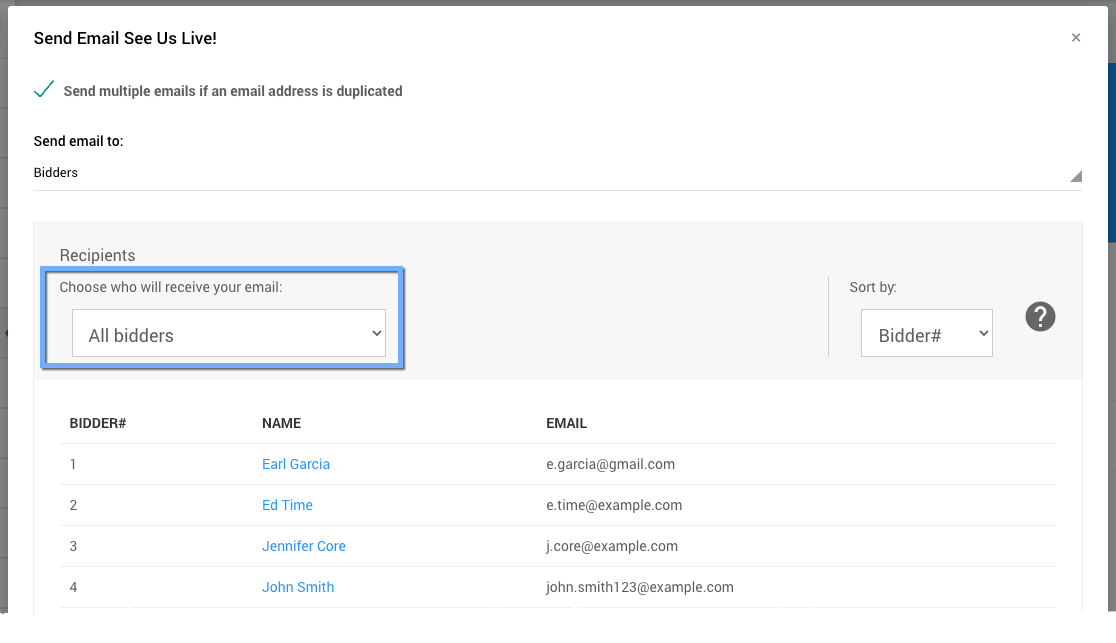
An example taken from a demonstration event.
From the drop-down selector you can choose one of the following filters for the "Recipients" list.
- Bidders With A Ticket Assigned
- This option selects all bidders with tickets.
- Bidders Who Purchased A Ticket
- This option selects only the bidder that purchased the tickets.
- If the purchaser has guests from their ticket(s) they will not be included in the communication.
See Choose Participants Filters for more information on these filters.
Last reviewed: January 2023