Live Streaming Services
Auctria offers Live Streaming Support in two standard methods. You can use a "pop-up" video triggered through a Button element and its Add Behavior Click property; or, you can use the Video element to insert the streaming feed into your auction website on a specific page.
TIP
The best approach is to use the streaming feed's full URL as either the Video Address for the Button element "Click" option or the Video Id when using the "Video" element.
Twitch.tv
You can use Twitch.tv for Live Streaming by simply inserting the full twitch.tv URL for your live streaming channel into the Video URL field of the Video element (the source drop-down selector is not relevant in this case).
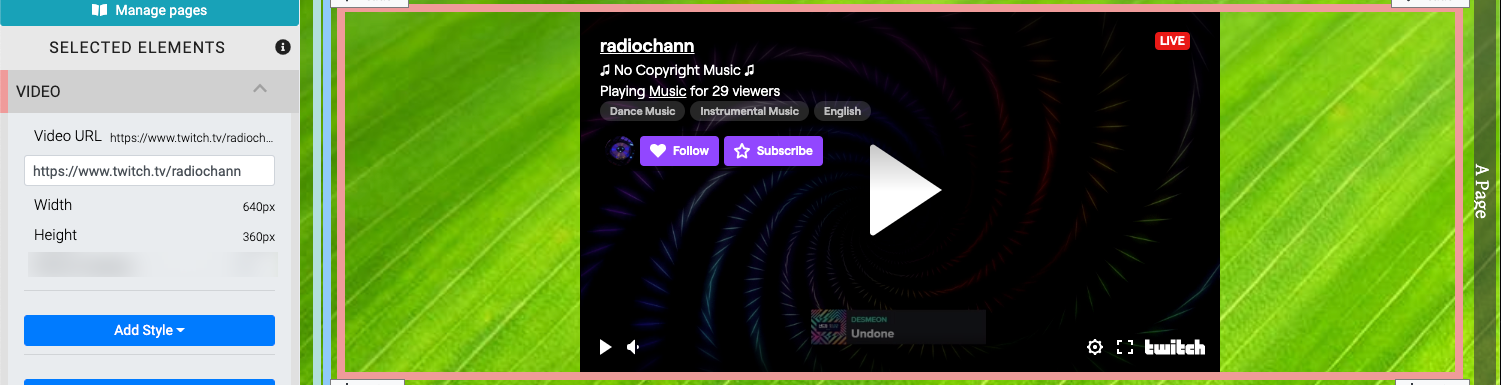
TIP
Basic Twitch.tv is free and works for everyone!
YouTube Live
For YouTube Live, all you really need to do is get the "live" video feed ID and insert it as the Video ID reference for the YouTube source in the Video element.
WARNING
Please note, some YouTube accounts may not have embedding available to them. This is outside of Auctria support scope, please contact YouTube Help for further assistance.
TIP
Applying to the YouTube for Nonprofit Program may provide the means to use the YouTube Live features if your account does not meet the standard requirements.
Please also see Google for Nonprofits Help - Eligibility Guidelines for additional information and requirements.
Vimeo Livestream
For Vimeo Livestream, you can use the entire "share" URL from the published streaming video. Just click on the "share" arrow in the top right of the video to open the sharing options.
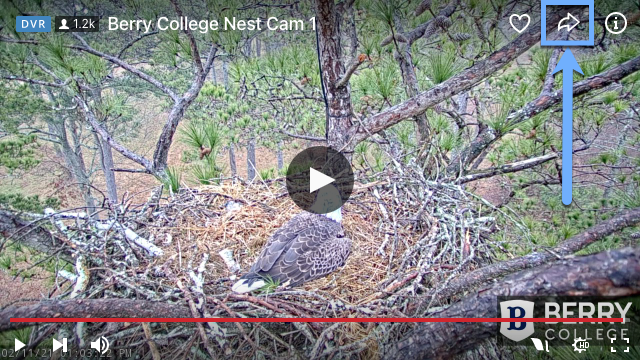
Then click on the Copy button to save the URL (the button will changed to green and read "Copied!").
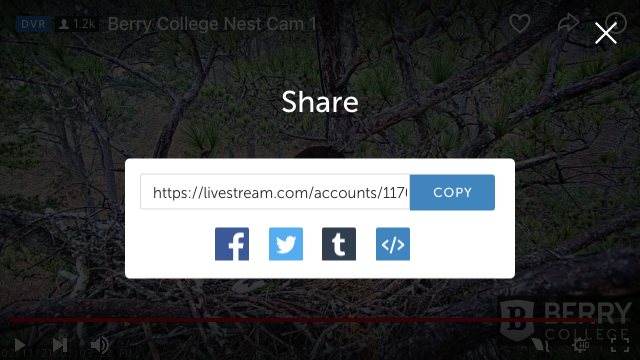
Paste the "Copied" URL into the Video Id property and click Done.
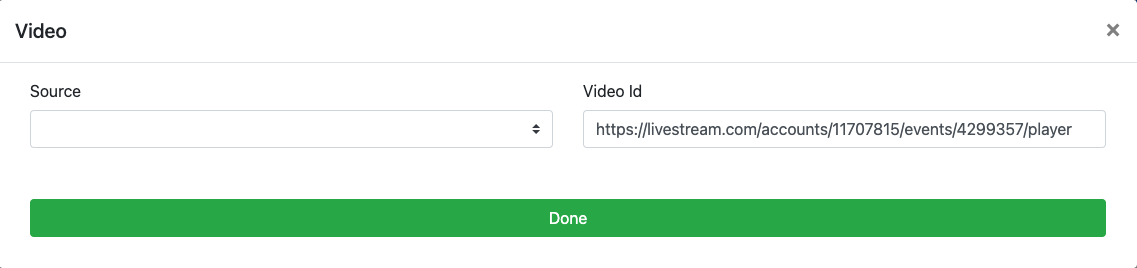
Last reviewed: February 2023