Paddle Raise Dashboard
The Paddle Raise dashboard provides access to Paddle Raise Settings, printing related forms and reports, and recording a Paddle Raise pledge.
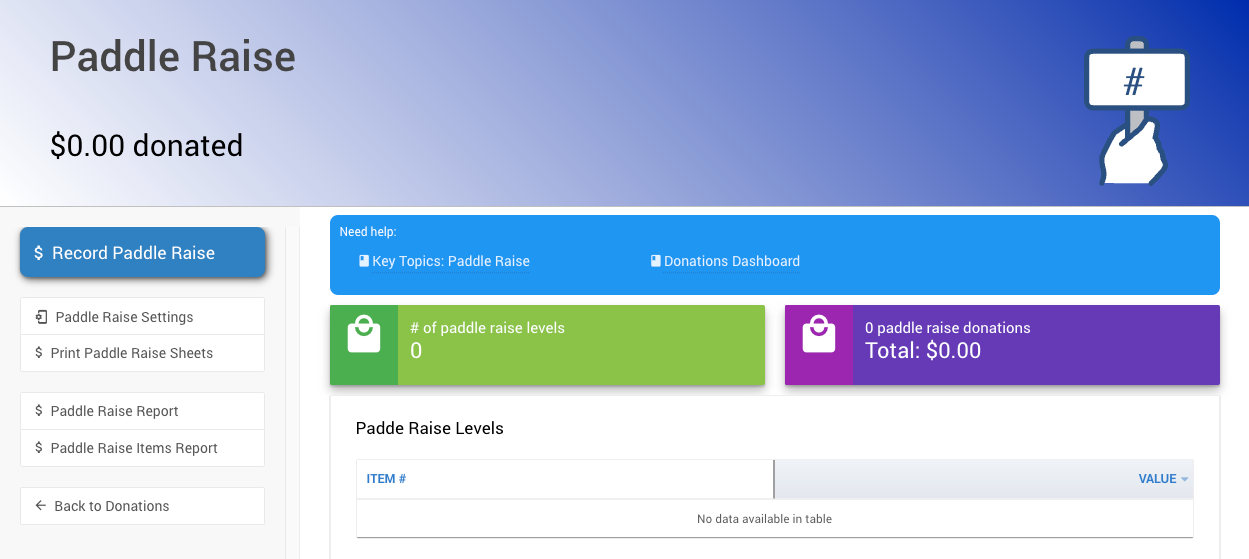
Getting Where You Need To Be
To get to the Paddle Raise dashboard, from the main event dashboard, click under Actions Donations Paddle Raise. This will open the Paddle Raise dashboard view.
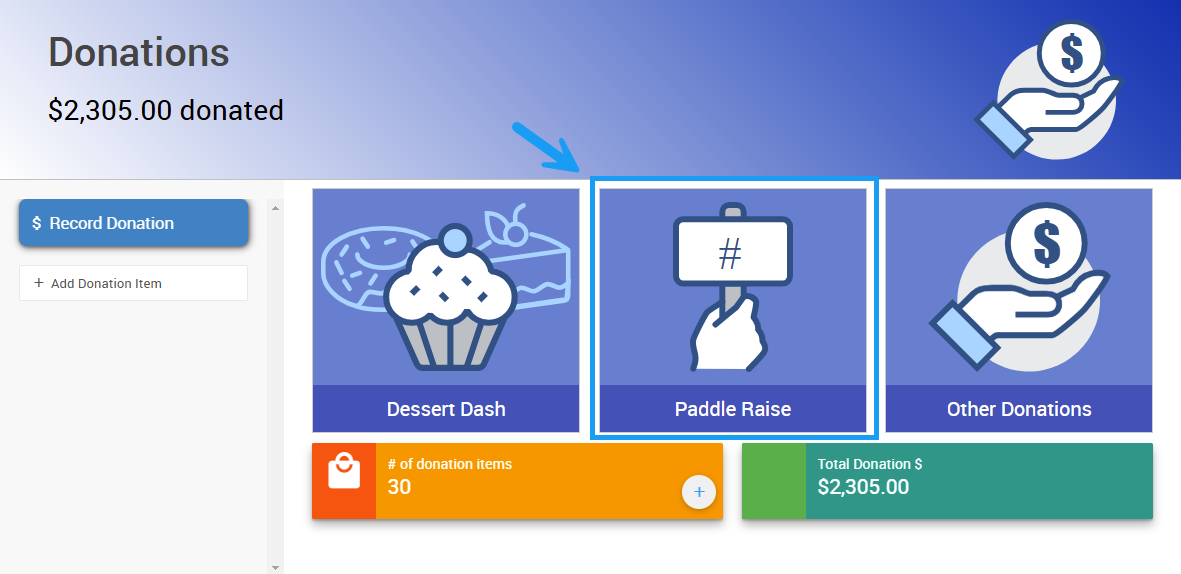
Set Paddle Raise Levels
You can set up levels for a paddle raise from the Paddle Raise Donations page or from the Paddle Raise Settings page.
Click the Add Level button to create a new level for your paddle raise donation.
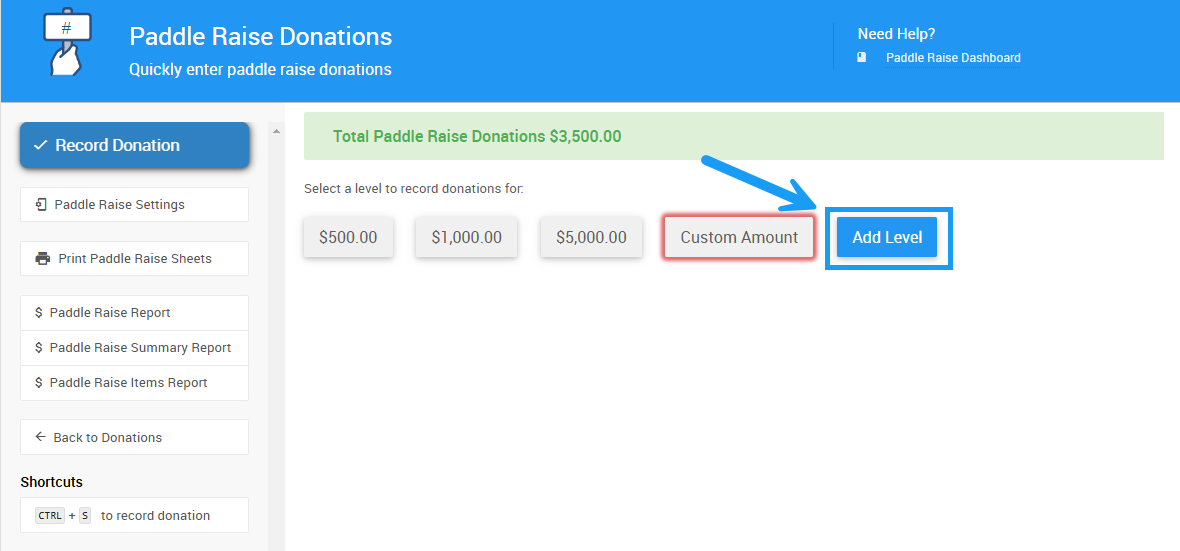
Enter the amount for the new level in the field, then click Add Level to add the new level to your event.
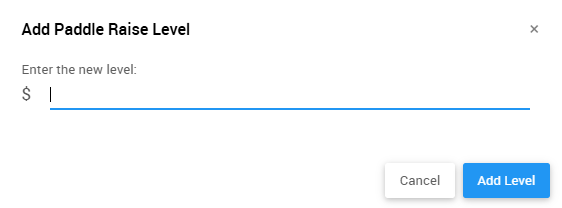
Paddle Raise Settings
You can check the levels set up for your event by clicking Paddle Raise Settings on the left sidebar.
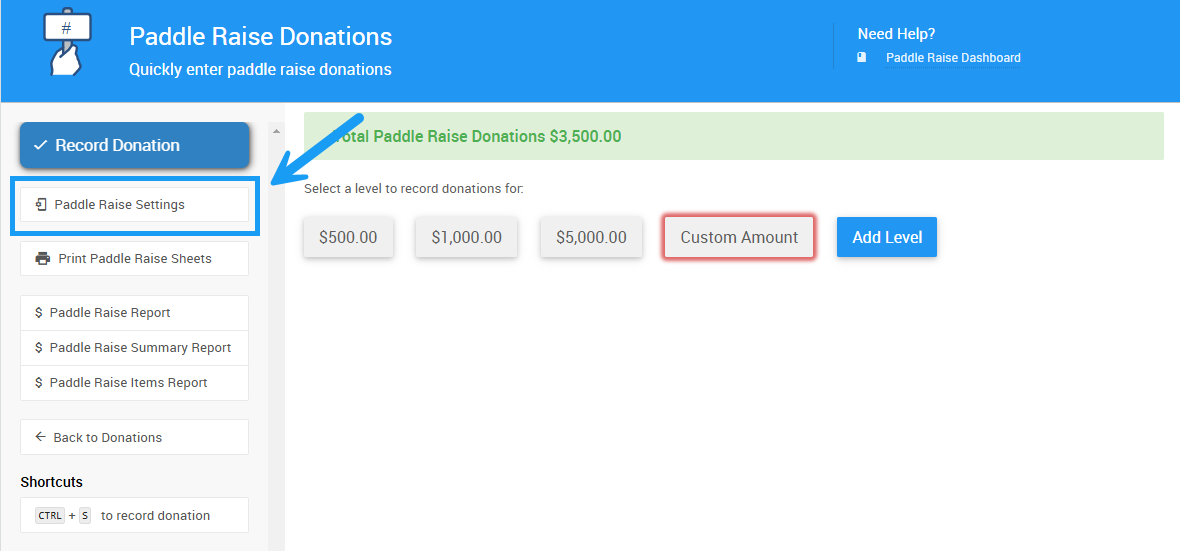
This will open the Paddle Raise Settings page, where you can define more levels, toggle a custom amount field, and set a fundraising target for your paddle raise.
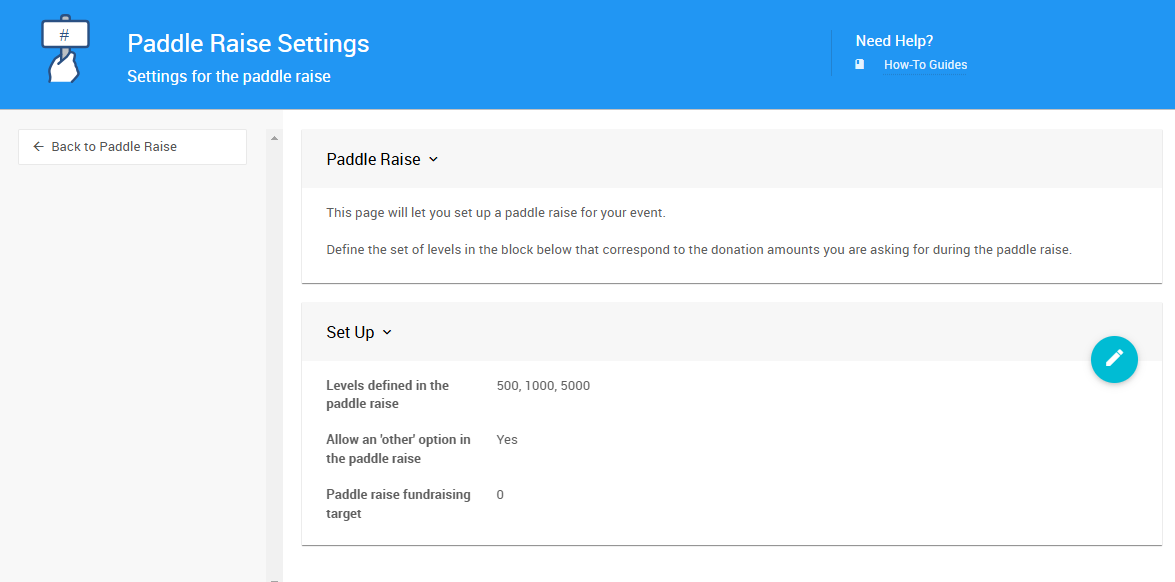
Record Paddle Raise Donation
To record a paddle raise donation, click the level block of the donation. This will open a field where you can enter the Paddle# of the guest making the donation.
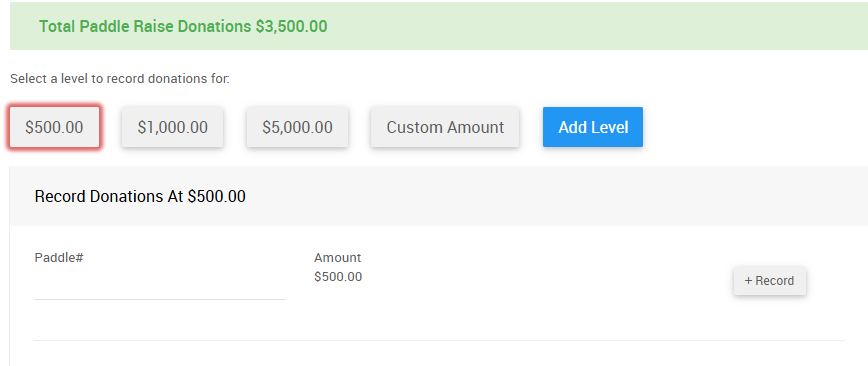
Click the +Record or Record Donation button to record the donation. You can also use the Tab key and press Enter to record the donation.
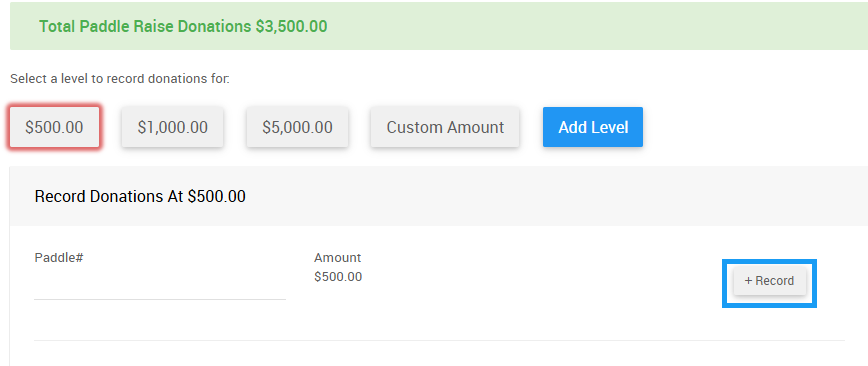
Custom Amount Paddle Raise
If enabled, you can click the Custom Amount level and enter the Paddle# and Amount of the donation in the corresponding fields.
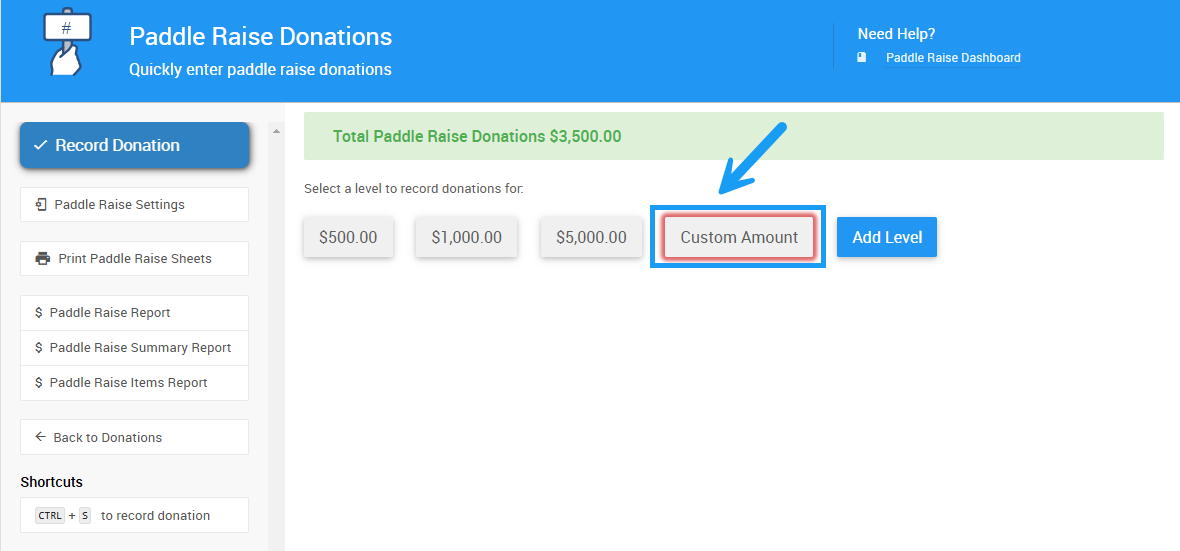
Last reviewed: January 2025