Dessert Dash Dashboard
The Dessert Dash dashboard lets you manage settings, print reports, and record donations for your Dessert Dash.
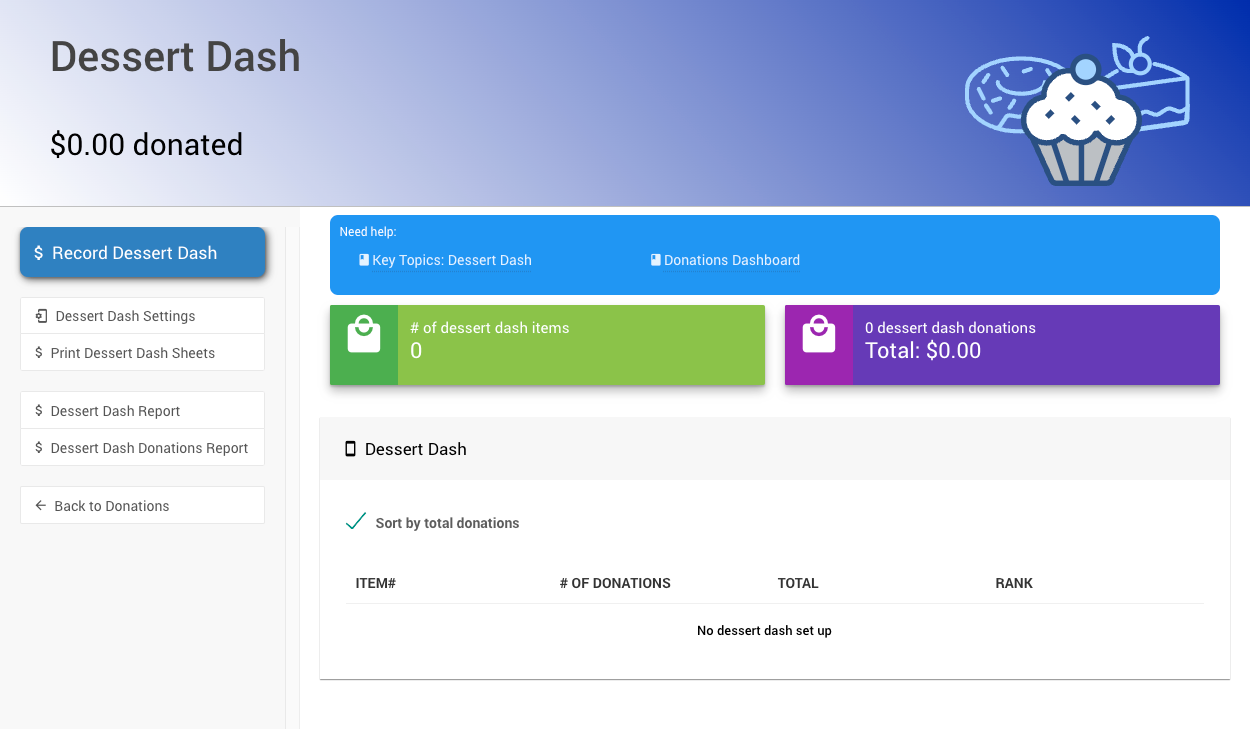
🎉 What is a Dessert Dash?
A Dessert Dash is a fun and competitive way to raise funds during an event. Guests donate money as a table, and the table with the highest total gets first choice from the available desserts. This can create excitement and encourage higher donations!
🍽️ Automatic Dessert Dash Item Creation
The Dessert Dash feature requires your event to have Tables and Seating set up. Dessert Dash items will be generated automatically for each Table.
🏆 Running a Dessert Dash
- Announce the start and end times for the Dessert Dash.
- Print Dessert Dash sheets through the Dessert Dash dashboard and distribute them to each table.
- Encourage donations by generating excitement and emphasizing the competitive element.
- Record Dessert Dash results through the Dessert Dash dashboard.
- Determine winners by reviewing the total raised by each table.
- Let tables pick desserts in order from highest to lowest donation total.
- Enjoy the desserts! 🍰
Each participant's contribution will appear on their Participant Statement after the event.
⚙️ Setting Up a Dessert Dash in Auctria
✅ Enabling Dessert Dash
- Navigate to Actions Donations Dessert Dash from the main event dashboard.
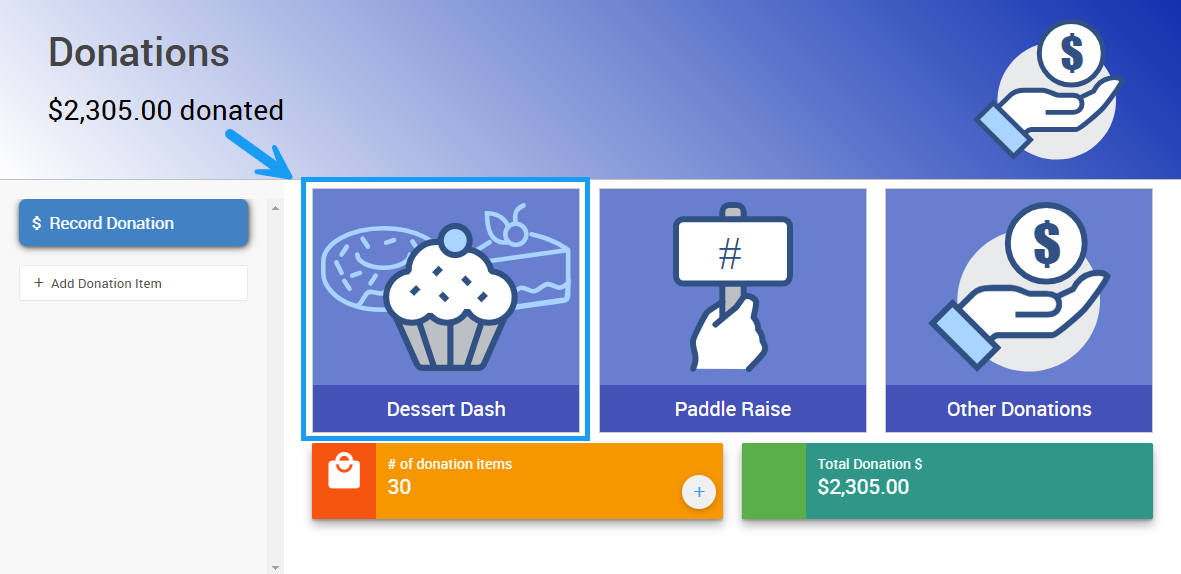
- Click the Enable Dessert Dash button in the banner on the Dessert Dash dashboard.
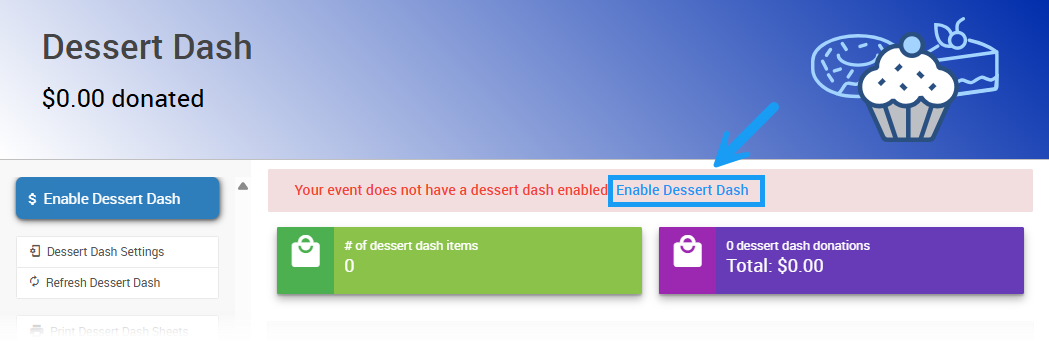
🎯 Dessert Dash Fundraising Target
You can set a fundraising target in the Dessert Dash Settings. Click Dessert Dash Settings on the dashboard.
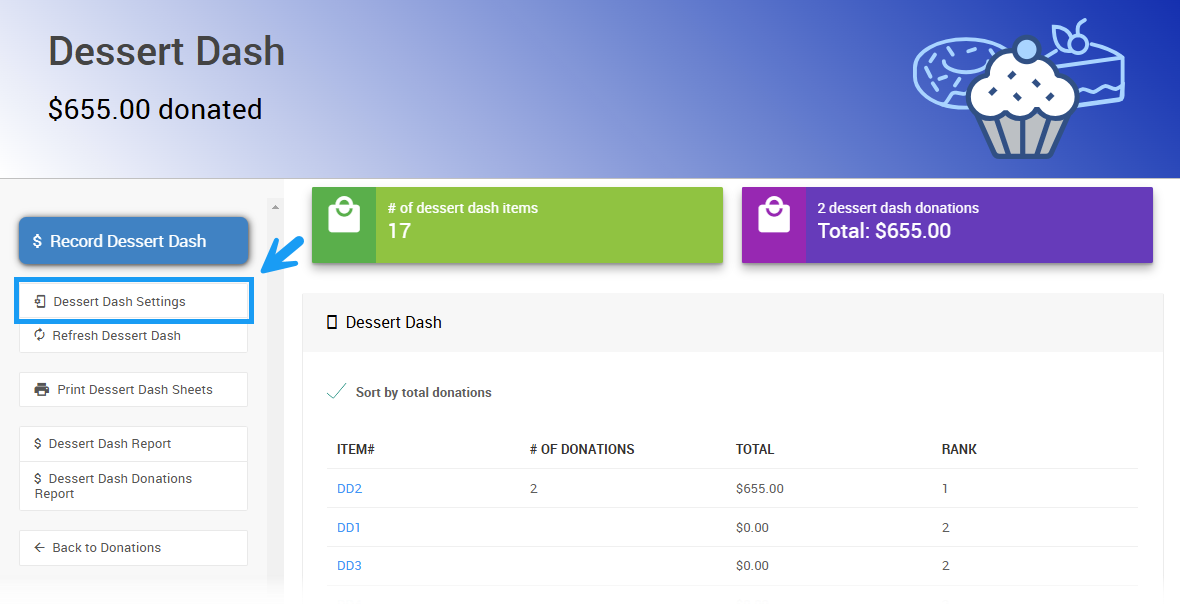
Click the pencil icon next to the Set Up section of the page and enter the fundraising target amount.
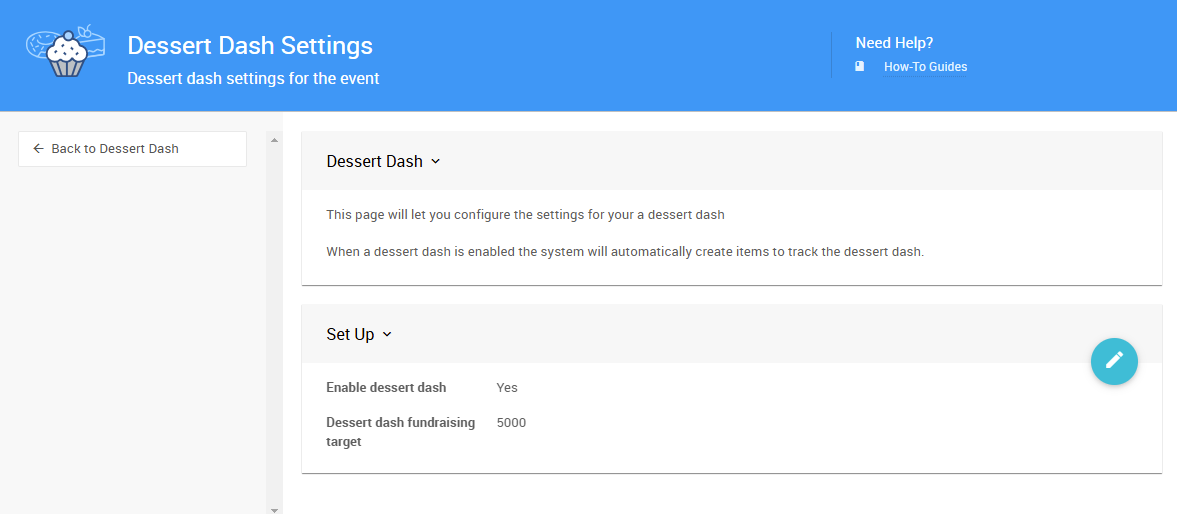
📃Print Dessert Dash Sheets
To assist with running the Dessert Dash, you can generate printable sheets:
- Click Print Dessert Dash Sheets from the left sidebar.
- Download and print the sheets for tracking donations at the event.
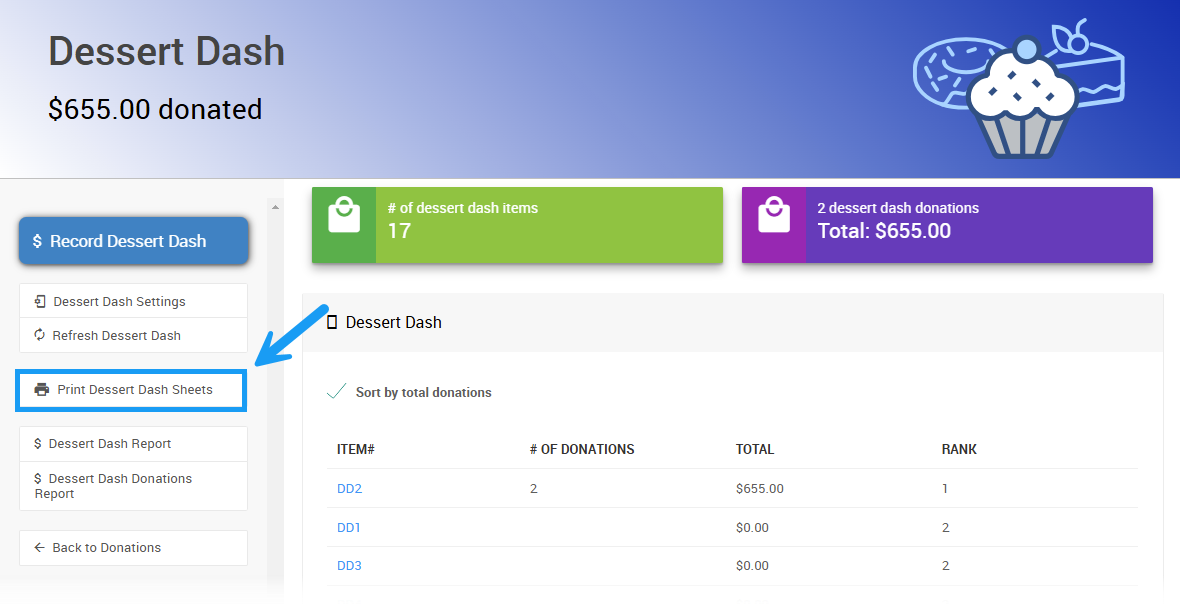
💰 Recording Dessert Dash Donations
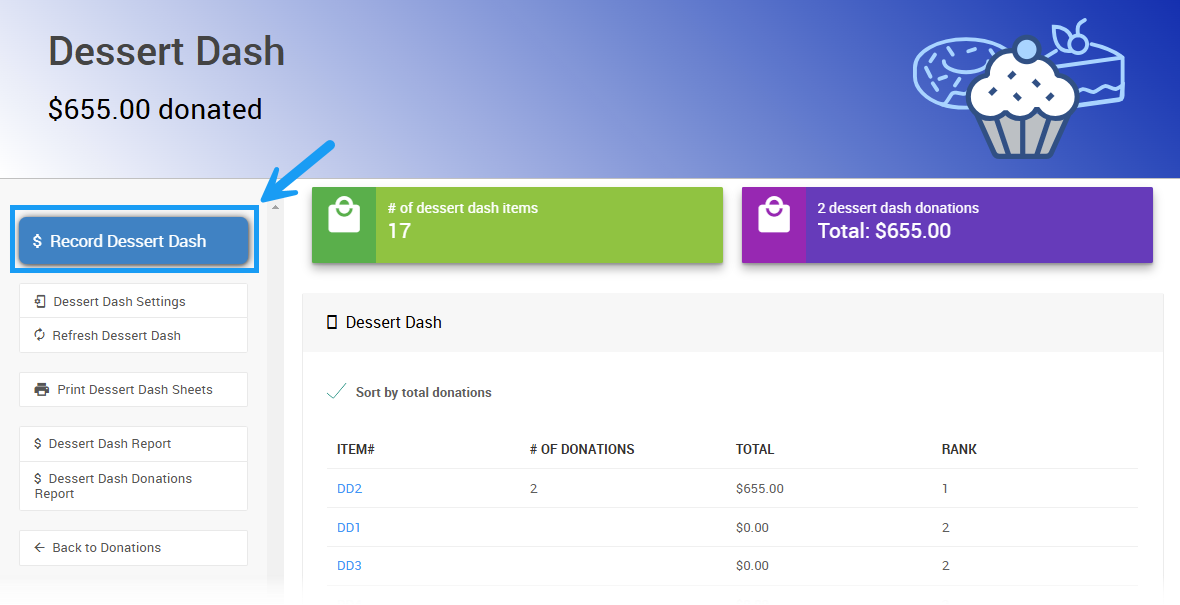
- Click Record Dessert Dash to open the entry page.
- Enter the Paddle# of the guest making the donation.
- Input the donation amount.
- The Select Table field can be set to
Autoto assign the donation to the guest's table or manually changed if needed. - Click Record Donation to confirm the transaction.
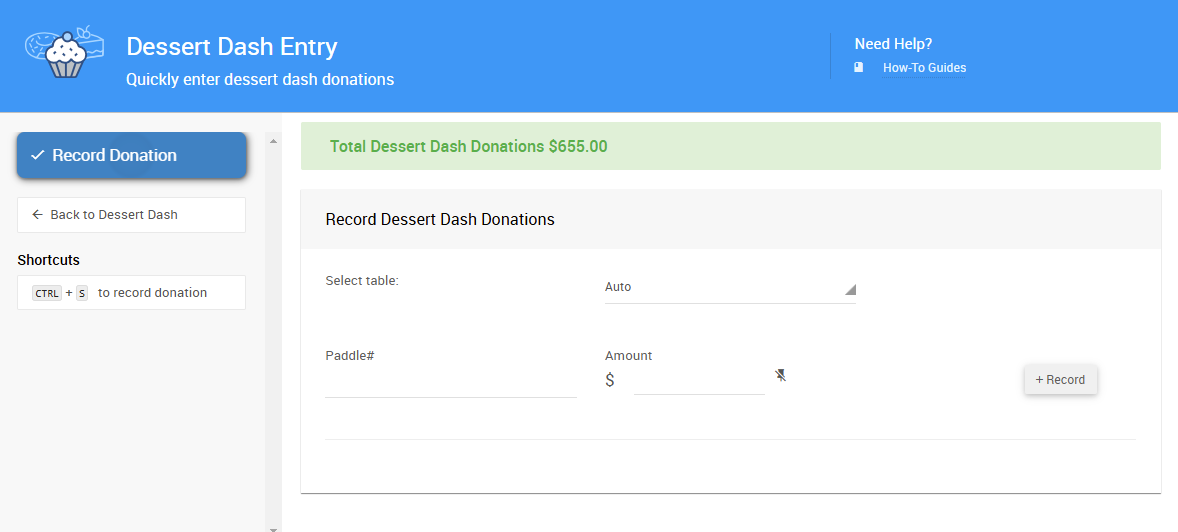
📊 Reviewing Dessert Dash Results
Checking your Dessert Dash results is quick and easy!
To review results:
- Open the Dessert Dash dashboard by going to Donations Dessert Dash.
- See the ranked results at a glance! The dashboard automatically sorts tables by total donations, so you can instantly spot the winners.
- Dive deeper into the reports:
- Open the Dessert Dash Report to view totals by table.
- Open the Dessert Dash Donations Report to see individual donor contributions.
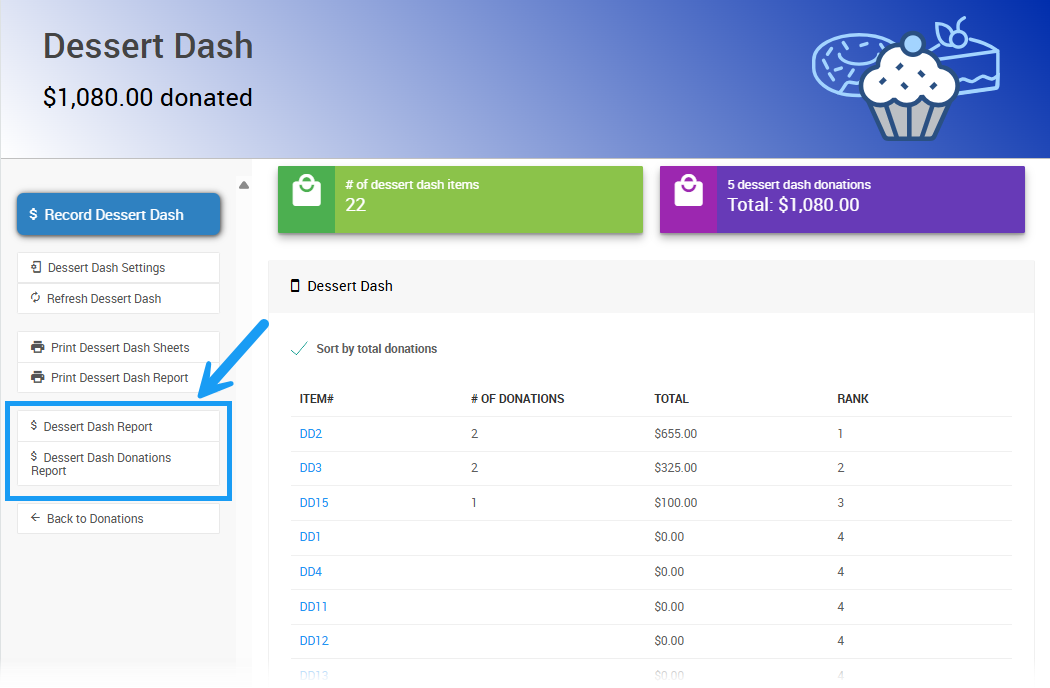
With these tools, you'll have everything you need to announce the winners and start the dessert fun! 🎂✨
Last reviewed: May 2025