How To Manually Add Shipping And Handling
Auctria provides a feature set for Shipping, allowing you to add default fees for the event, maximum shipping amounts, and individual item shipping fees.
You can also manually manage to charge Shipping and Handling fees to winning participants where the Auctria feature set may not currently meet the needs of the shipping/delivery methods being used with the event.
Depending on how you plan to charge your Shipping and Handling fees, you will need to add one or more For Sale type items. Some examples might be Shipping, Handling, S&H, Delivery, etc., with the idea of using ones that fit your event and items best.
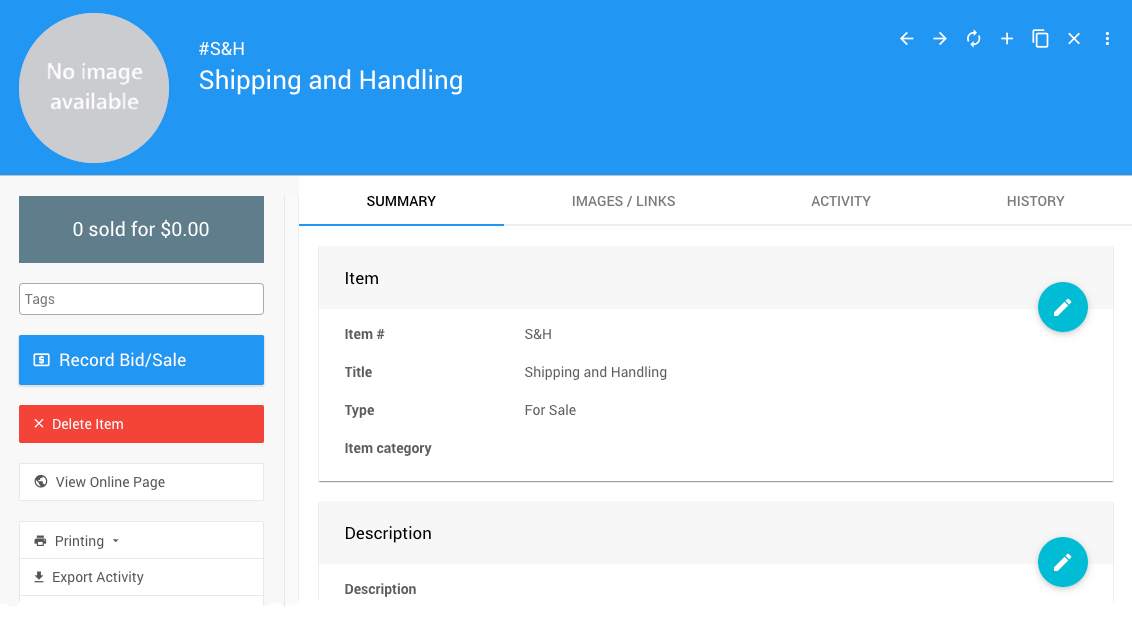
These For Sale Items will be charged to participants using the Sales Dashboard functions.
If the Shipping And Handling fees vary, you can leave the Value field empty when creating the item. This will allow you to enter the appropriate amount when Recording Purchases; otherwise, you can set the dollar amount in the Value field and override it as needed (this is essentially the default for the Shipping functions).
These Shipping and Handling charges will be displayed under the "Purchases" section of the Participant Statements.
To Manually Charge Shipping And Handling, you would use the Sales Dashboard functions with the Shipping And Handling item you created to manage those charges. From the main event dashboard, scroll to Actions Sales Record Sales and then click on the Others tab to see your "Shipping" charge item.
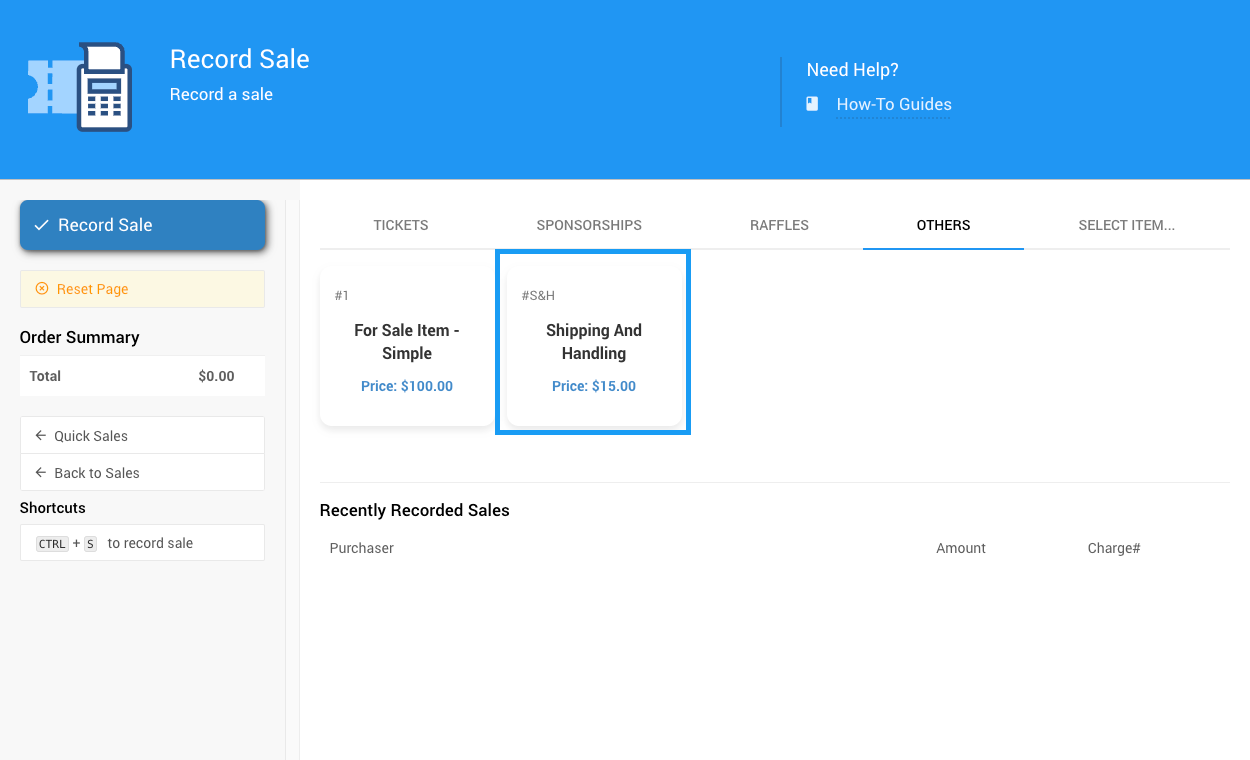
Click the appropriate item block to add the shipping item and then use the Choose Participant drop-down selector (or add a new purchase as needed).
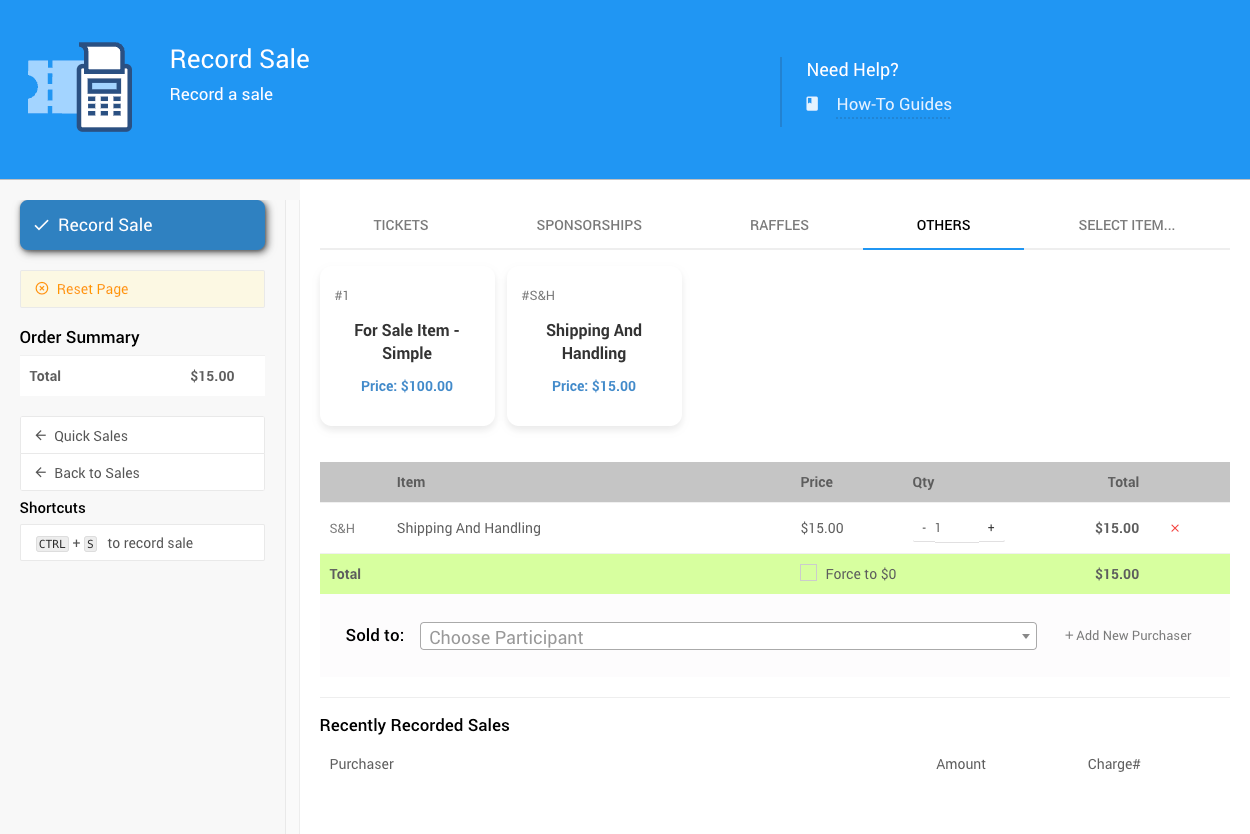
Once the participant has been selected, the relevant payment options will be displayed.
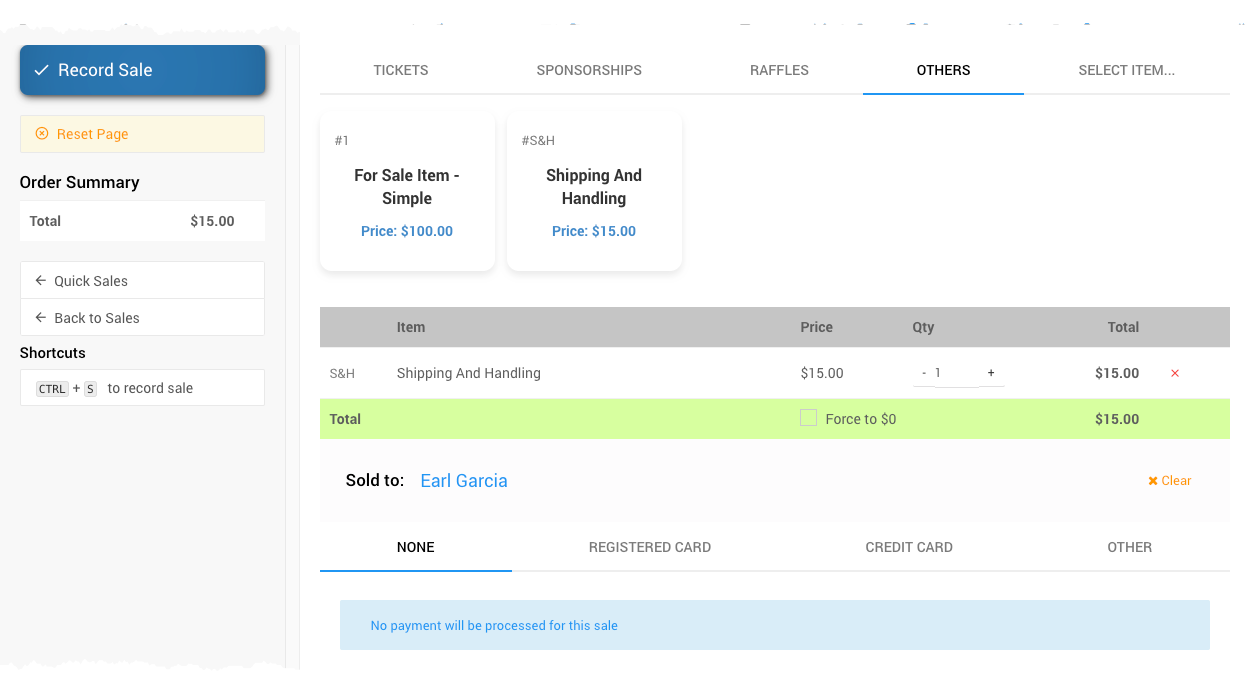
Leaving the Payment set to NONE will add the amount onto the participant account. If it was a case where the Shipping And Handling fees need to be charged after the fact, you can use one of the other Payment methods to record and/or collect the payment as required.
It is important to note that if credit card integration is enabled for the event, you may need to change the Item Won Notification setting for Online Bidding.
# Credit Card Integration Enabled
By default, an online payment link with Credit Card Integration Enabled will be included with the Item Won Notification.
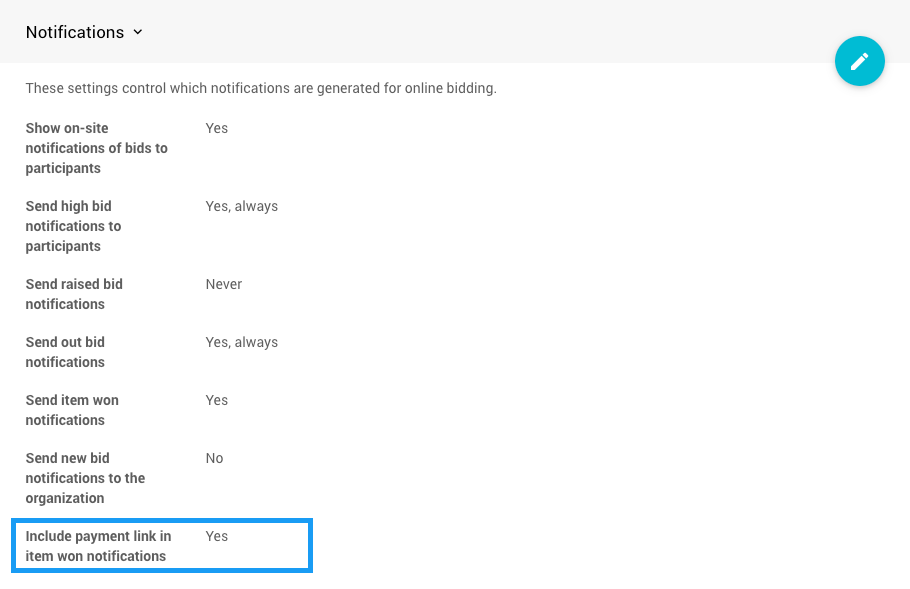
In general, this would not be an issue. However, the winning participant may prefer to only pay one bill. As such, if they follow the default pay online link from the Item Won Notification, they may still need to be charged the appropriate Shipping and Handling.
To help ensure the winning participant only sees a pay online link when the total amount (including Shipping and Handling) is on account, you would disable the Include payment link in item won notifications and rely on sending Participant Statements with the pay online link (the default setting).
The Include payment link in item won notifications option is only functional if Credit Card Integration is enabled.
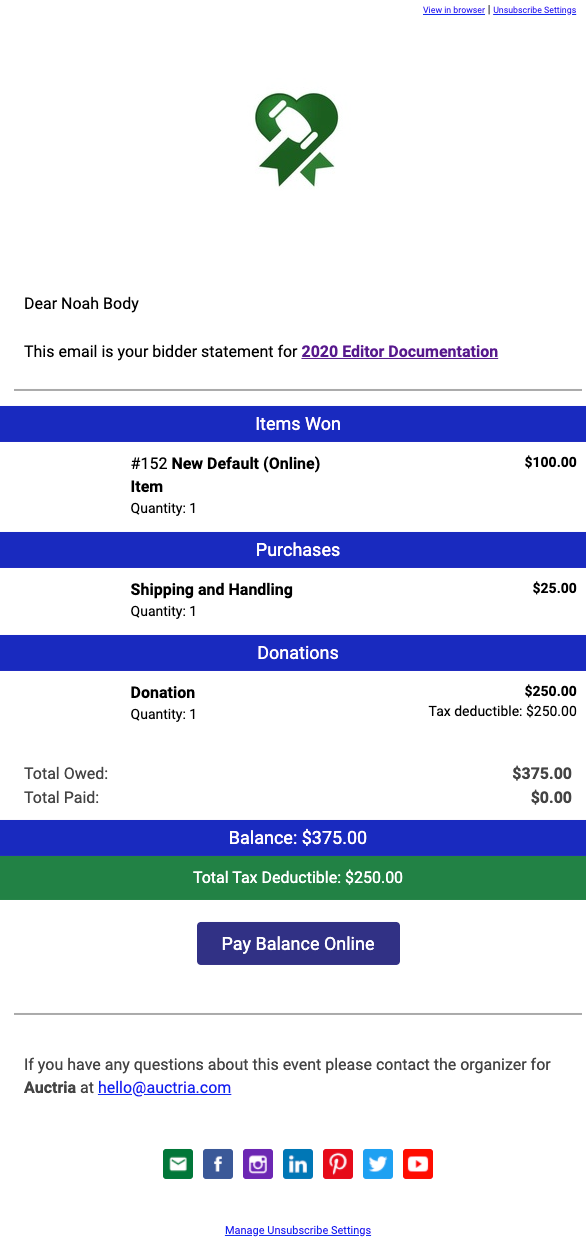
- Shipping
You can add Shipping as an online-only event website feature if you provide that option to your winners. - Handling Payments
An overview of the common methods of handling Checkout in Auctria. - How To Add A New Event
Create a new event within your organization.

Last reviewed: October 2023