Self Check-In Request
An overview of the Send Self Check-in Request page features.
To get to the Self Check-In Request page from the main event dashboard, click through Participants Self Check-In Request. This opens the Self Check-In Request page view.
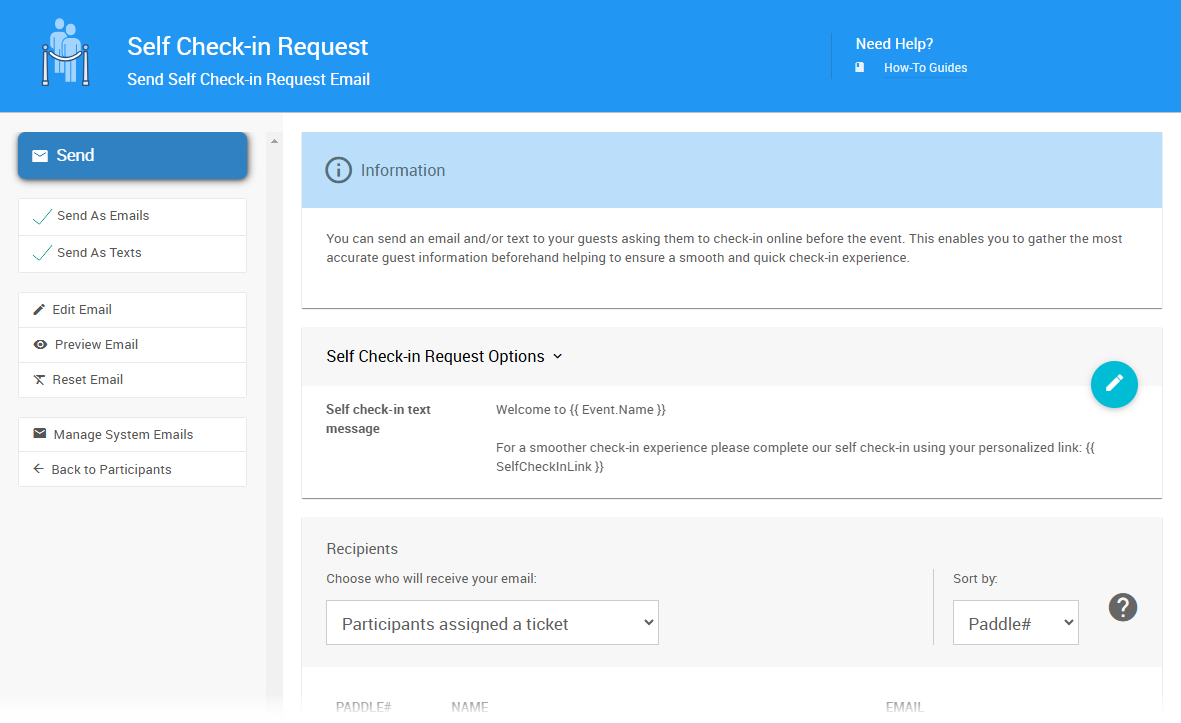
Information
You can email and/or text your guests, asking them to check in online before the event. This enables you to gather the most accurate guest information beforehand, helping to ensure a smooth and quick check-in experience.
Many organizations update this email to personalize to their event, which you can do by going to Participants Self Check-In Request beneath the Communication header and then clicking Edit Email.
If Texting is not enabled for your event, you will see a reminder message in the Information panel.
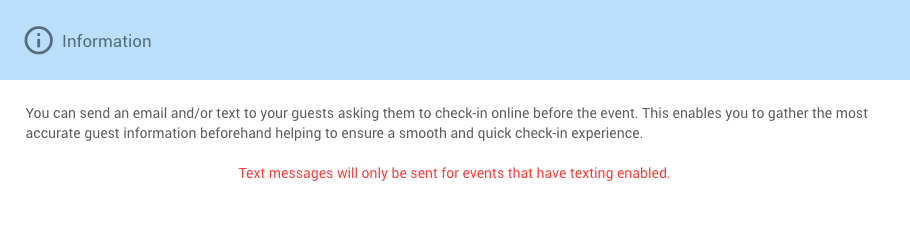
Self Check-In Request Options

These options are designed to help manage the message being sent via text.
How To Edit Dashboard Panel Settings
You can edit panel settings by clicking on the pencil icon to open the panel for editing.

Once you have made your changes, click the checkmark icon to save these changes. If you have opened multiple panels in a dashboard, you must click each checkmark to keep their settings.

You can click the return arrow icon if you do not want to save your changes.
Recipients
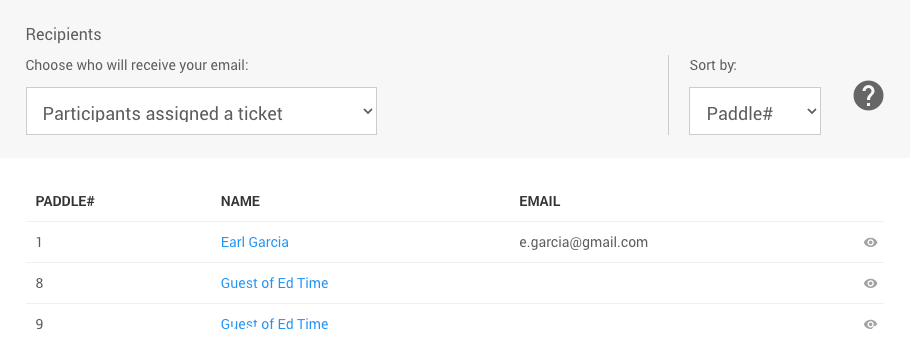
The Recipients panel uses the Choose Participants Filters function to select the appropriate guests. By default, the selections are set to include Participants assigned a ticket and sorted by their Paddle#.
Self Check-In Request Actions
- Send -- this action sends the Self Check-In Request messages.
- Send As Emails -- the default is enabled. This will send a Self Check-In Request email to guests that match the recipient's list.
- Send As Texts -- the default is enabled. This will send guests a Self Check-In Request text message matching the recipient's list.
- Edit Email -- this opens the Email Editor with the Self Check-In Request email loaded for editing.
- Preview Email -- this will show the Self Check-In Request email using demonstration data.
- NOTE: You can preview your guest versions of these emails by clicking the "eye" icon () beside their Recipients listing.
- Reset Email -- this option will reset the Self Check-In Request email to the system default. You must confirm this action.
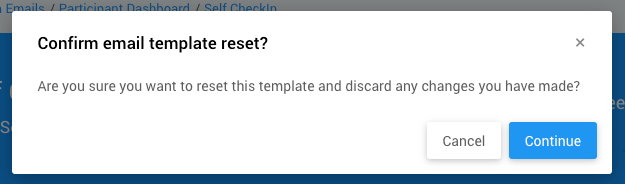
- Manage System Emails -- this option opens the System Emails Manager page view.
Last reviewed: January 2025