On This Page
Managing Ticket Sales
You can manage sold tickets via the Tickets Sold report found under Tickets from the main Auction Dashboard menu in its Reports sidebar menu.
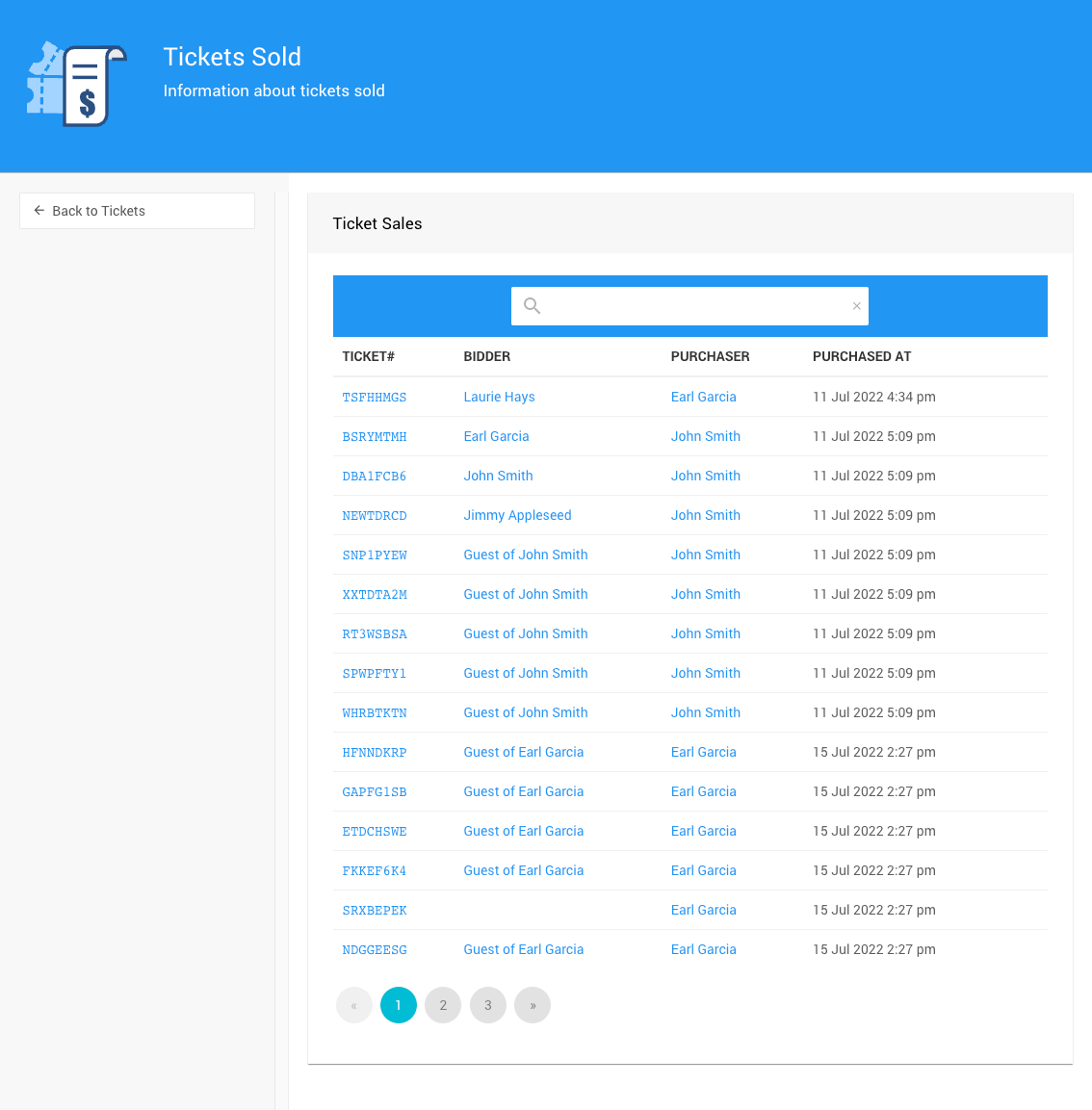
The search box will auto-filter the tickets displayed based on the characters entered into the search field. The search is performed on the Ticket#, Bidder, and Purchaser columns.

Ticket Details
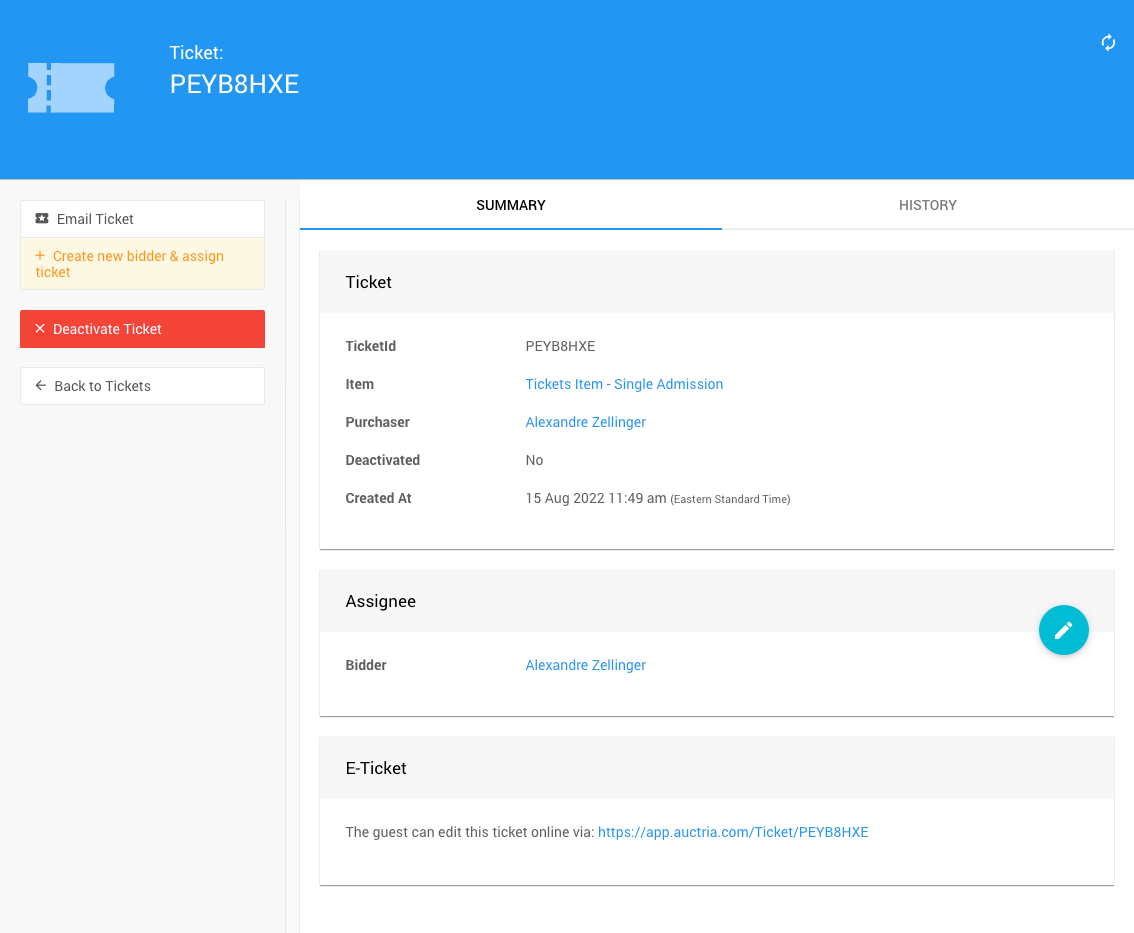
Summary
Ticket
- TicketID - the actual ticket number.
- Item - links to the ticket item details page.
- Purchaser - links to the bidder details for the purchaser.
- Created At - provides a timestamp for when the ticket was created (generally this will be when the ticket was purchased).
Assignee
This panel shows which bidder has been assigned the ticket. The assigned bidder can be changed:
- click the blue pencil icon to edit the Assignee block;
- select another bidder from the drop-down selector; and,
- save the change (click the check mark icon).
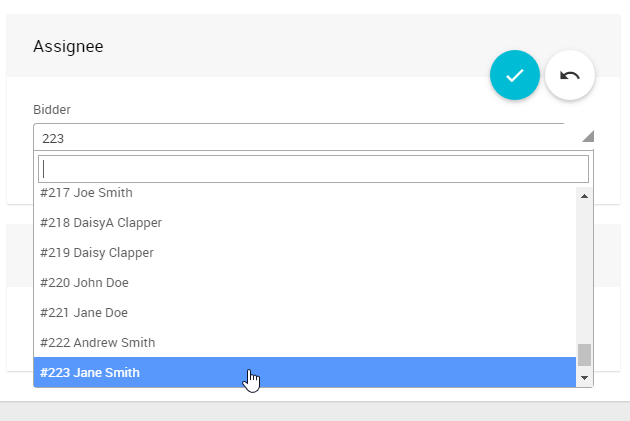
E-Ticket
This block provides a link to the specific ticket's E-Ticket.

Last reviewed: January 2023