Creating Raffles
When you are Creating Raffles, these are the basic steps to consider. You must Create The Raffle group and add at least one Raffle Ticket item. You can optionally Add A Raffle Prize item, which could be used with the Award Prizes function.
Create The Raffle
The first step, in many cases, will be to creat a Raffles group. This works as a container for the raffle's tickets and, if used, the raffle's prize.
To access the Raffles Dashboard, from the main Auction Dashboard click through the Raffles entry in the sidebar menu. This will open the Raffles Dashboard page.
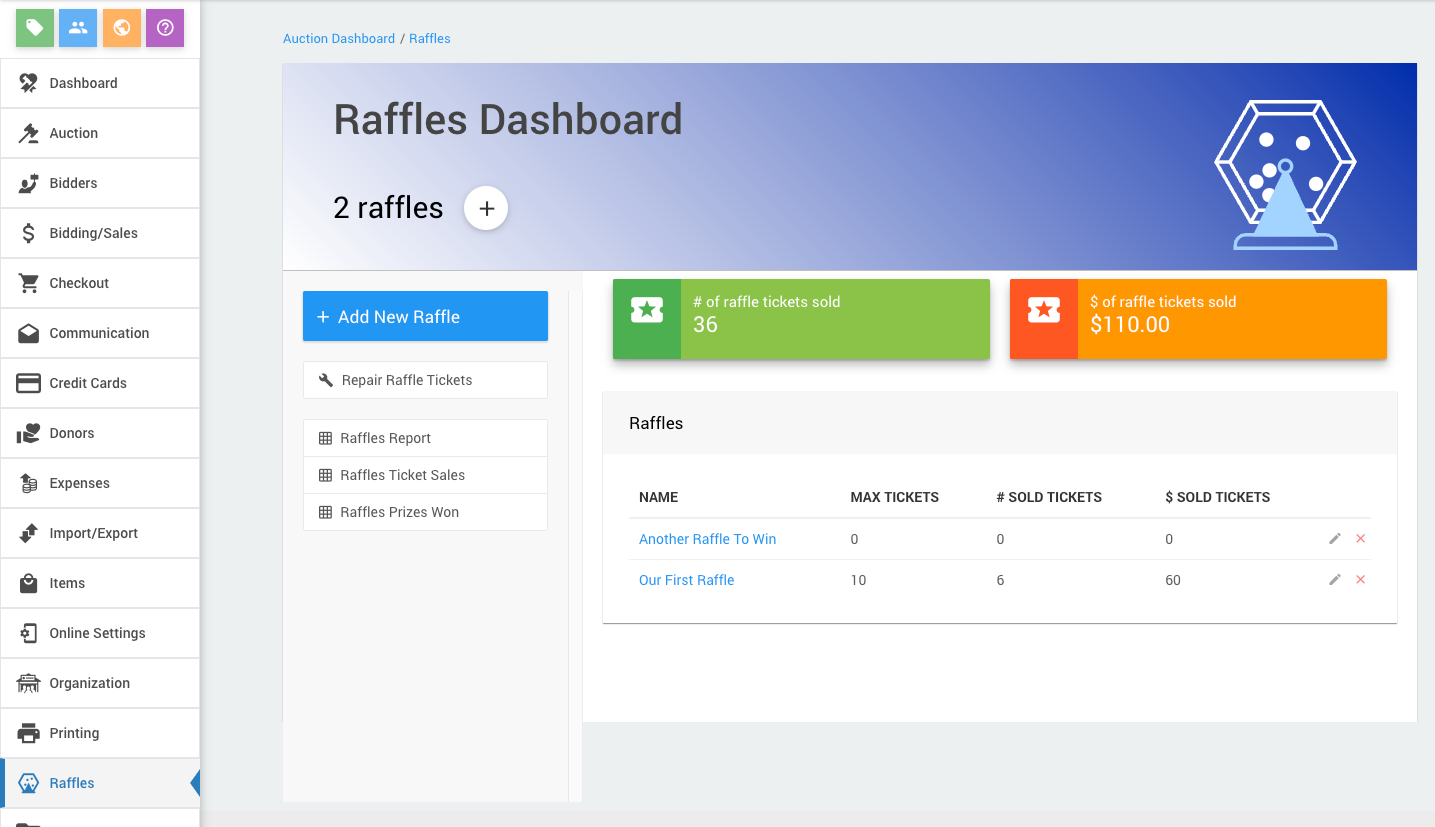
An example Raffles Dashboard page from a demonstration event.
Please see Raffles for more information.
Add A Raffle Ticket
To Add A Raffle Ticket, from the main Auction Dashboard click through the Raffles sidebar entry. This will bring you to the Raffles Dashboard. Click the pencil icon or the name of the Raffle you want to add your raffle ticket to and then click on the Add Raffle Ticket Item button. This will open the Raffle Ticket details page.
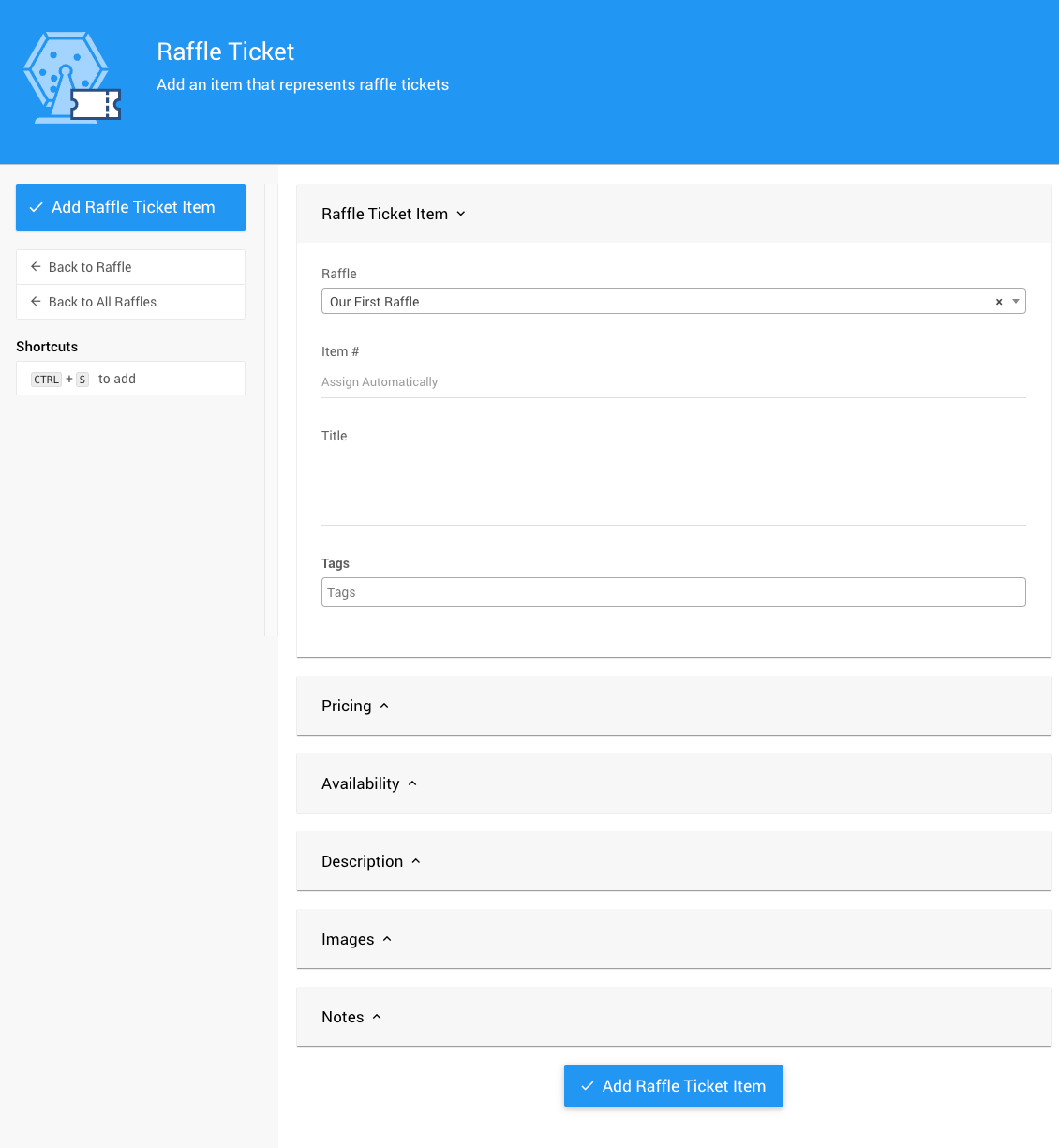
An example Add Raffle Ticket Item page from a demonstration event.
INFORMATION
The Raffle Ticket Item will be created as a special For Sale type item. See For Sale Items for more information and references.
Aside from the main details in the first section of the Raffle Ticket dashboard, you will want to ensure you have the correct information in the Pricing section of the ticket.
Pricing
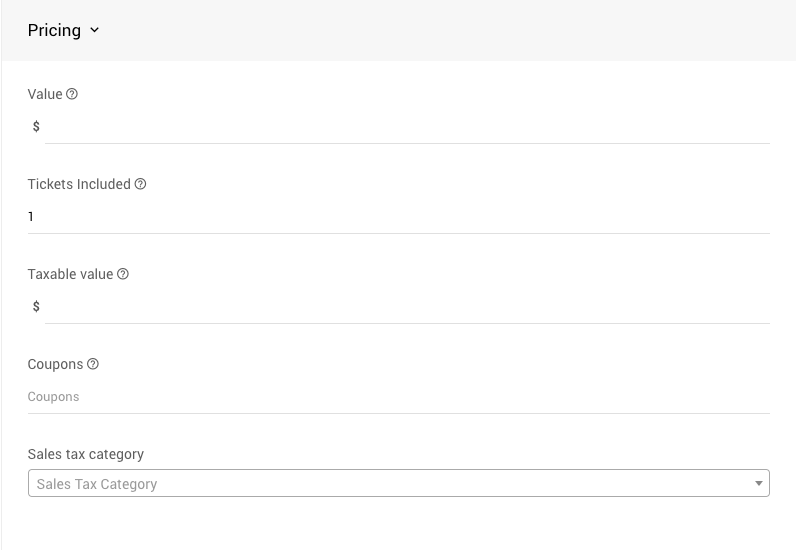
This is where you set the value you want the ticket item to be sold for and the number of tickets the purchaser will get with each item purchased.
- Value * - this will be the price of the Raffle Ticket Item.
- Tickets Included * - the number of tickets that a purchase of this item represents.
- Taxable Value - the amount of item item's value that is considered taxable. Leave blank or use
0to use the full value. See Taxable Value for more information. - Coupons - the coupon codes that can be used with this item. See Coupon Codes for more information.
- Sales Tax Category - this provides a drop-down selector to set an appropriate Sales Tax Category if needed. See Sales Tax Categories for more information.
These are the key property values to be concerned with when creating the Raffle Ticket.
Please see Add Raffle Ticket Item for more information.
Having Tickets With Multiple Quantities
When you add a Raffle Ticket Item, you can set a quantity greater than 1, for example, if you want to sell a "3 for 5" raffle ticket package. These "packages" are created similarly to a single raffle ticket item. The Pricing section would just need to have its "Tickets included" value set to the amount of tickets to be sold in the "package."
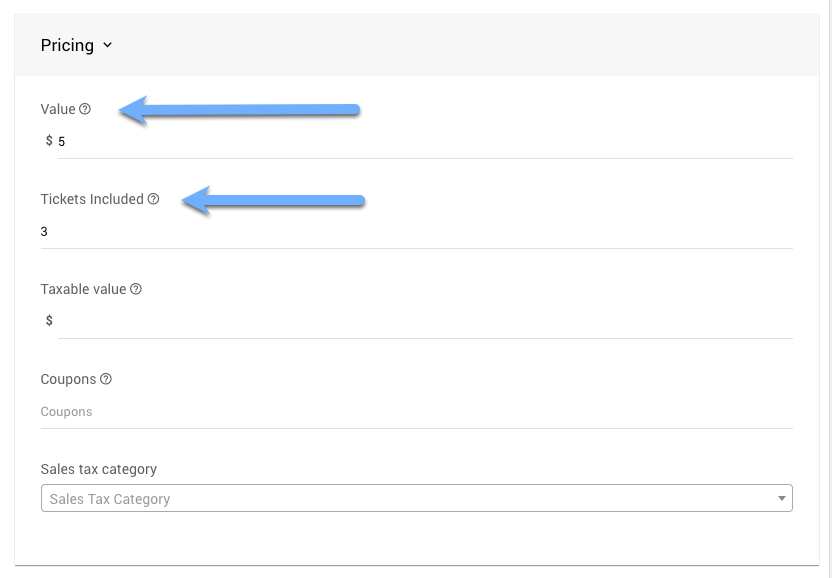
An example showing the 3 for 5 values to use for a ticket package.
IMPORTANT
We generally recommend using an item number and a description that clearly states the Raffle Ticket item represents a quantity of tickets being purchased.
Add A Raffle Prize
To Add A Raffle Ticket Item, from the main Auction Dashboard click through the Raffles sidebar entry. This will bring you to the all Raffles Dashboard. Click the pencil icon or the name of the Raffle you want to add your raffle prize to and then click on the Add Raffle Prize Item button. This will open the Raffle Prize dashboard page.
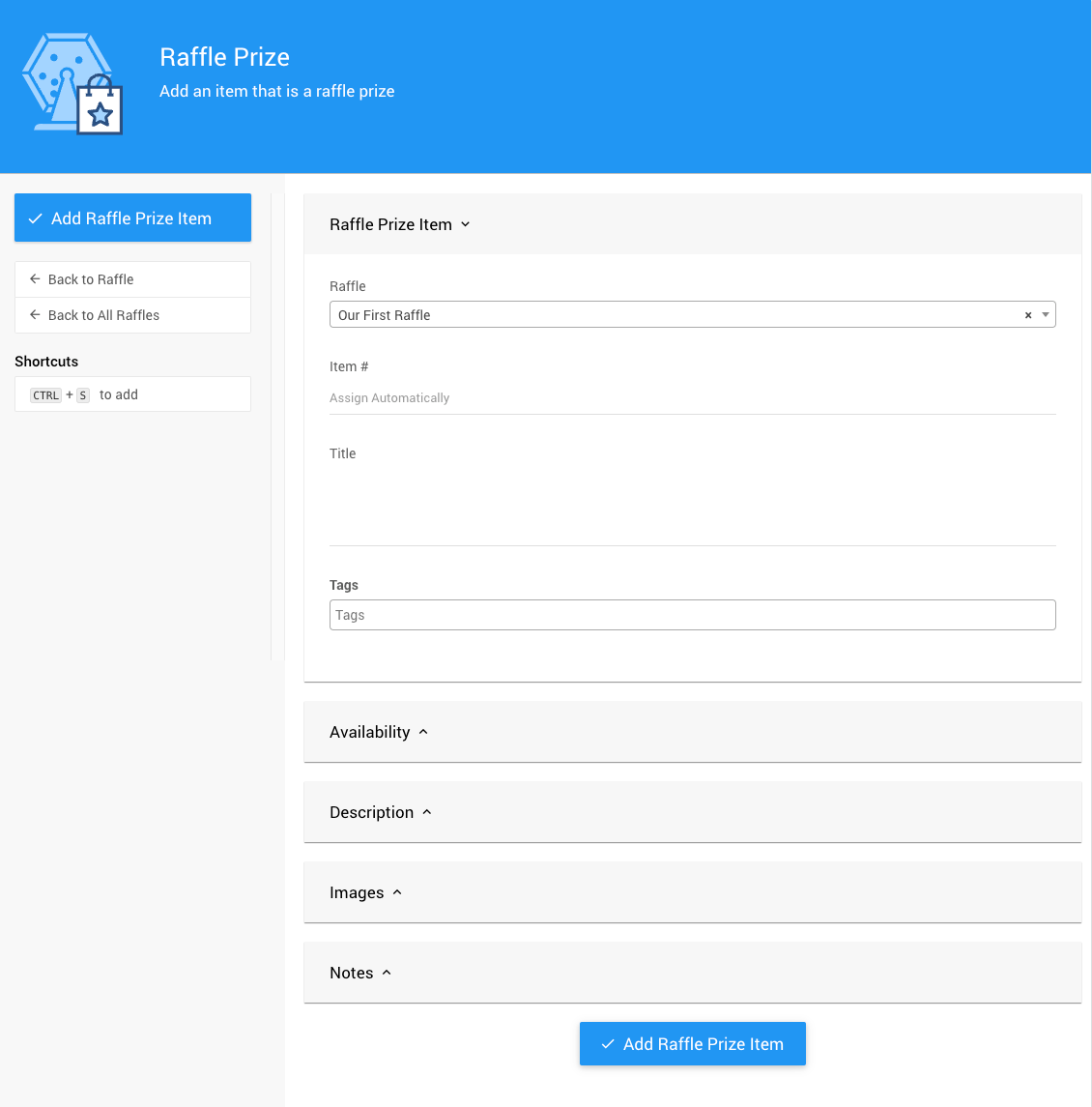
An example Add Raffle Prize Item page from a demonstration event.
The Raffle Prize Item will be created as a Raffle type item. See Raffle Prize Items for more information and references, also see Add Raffle Prize Item for more information.
Award The Raffle Prize
WARNING
If you are using the Award Prizes function, please be aware of any local rules or regulations that govern the use of digital "draws" and ensure you can proceed with meeting the local requirements.
To use the Award Prizes functionality a Raffle Prize item must be associated with the Raffle. Please refer to Add Raffle Prize Item in our User Guide as needed.
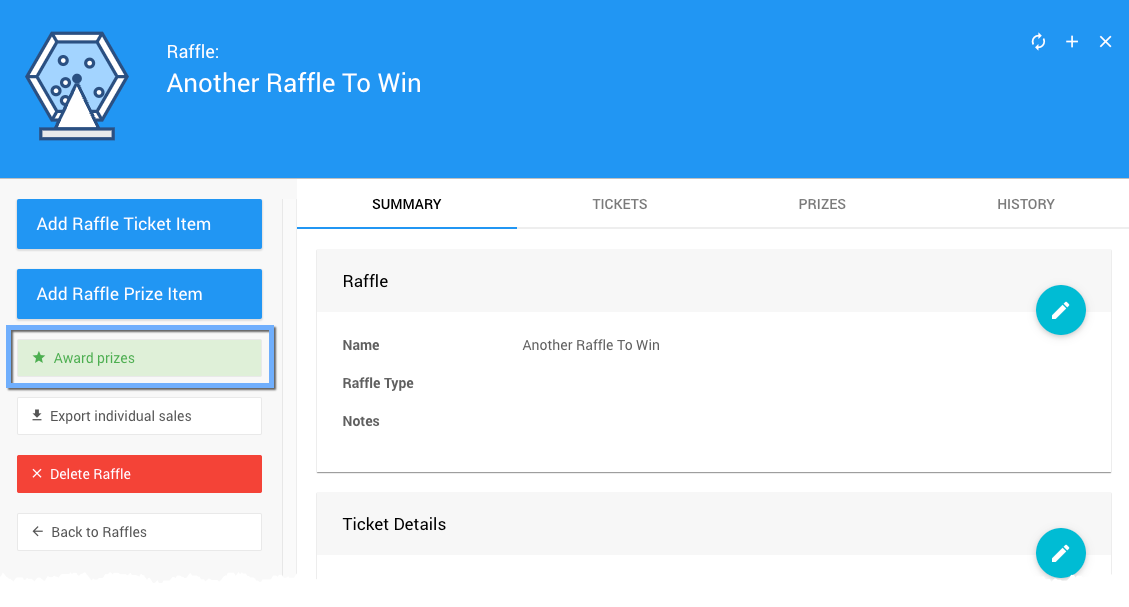
An example taken from a demonstration event.
Clicking on the Award Prizes button in the sidebar will pop-up a confirmation window.
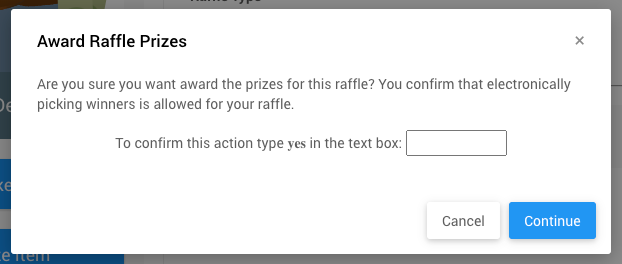
Type yes into the answer box and click Continue to award the prizes.
Once the Award Prizes function has been run, the Prizes tab and the History tab will be updated with winner references.
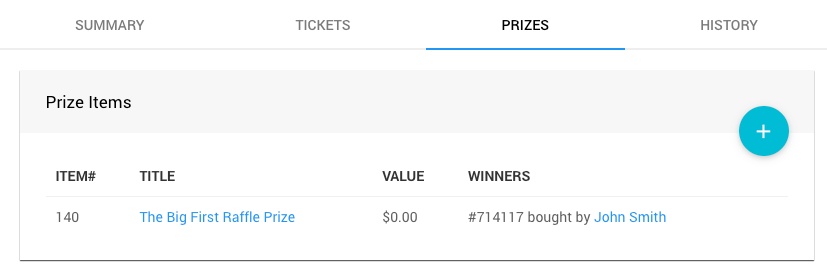
An example won Raffle Prize reference from a demonstration event.
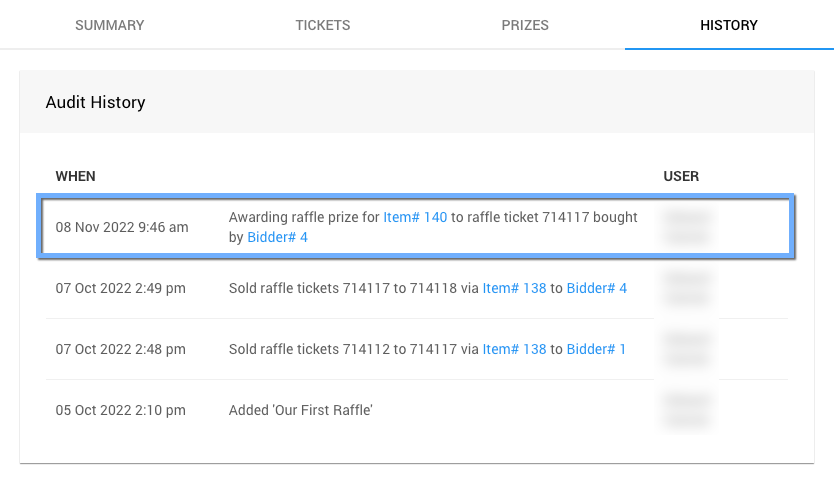
An example won Raffle Prize reference from a demonstration event.
Doing More?
- Multiple Winners? See Multi Winner Raffle Prize.
- Buyers list for an external draw? See Export Individual Sale.
- Limited selling times? See Online Availability and Key Topic: Online Visibility.